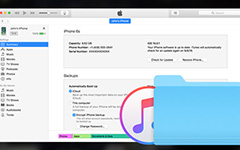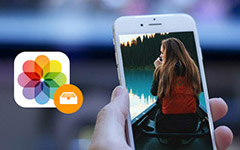3 Solutions to Recover Lost Data from iPad Backup
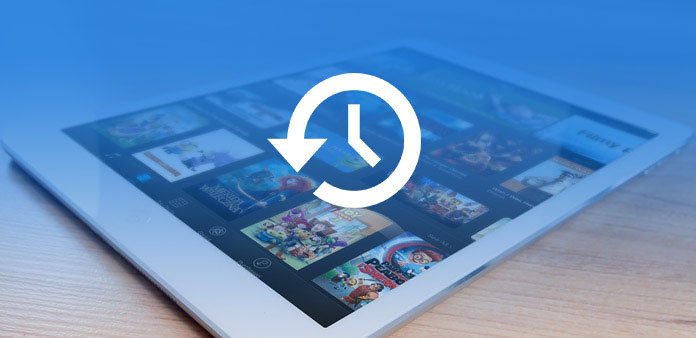
When you upgrade to the latest iOS version for iPad, you may find some files are lost. Or if you delete some photos by accident, you want to recover the lost or deleted files in a simple and secure way. This article helps you locate the iPad backup files on Mac & Windows. What is more, you can also find 3 simple solutions to recover lost or delete data from iPad backup files.
Part 1: How to find iPad backup files on computer
It is very easy to backup iPad on a Mac or Windows PC by iTunes. But you might not know where are the iPad backup files on the computer. If you want to locate iPad backup files, here are detailed locations for both Windows and Mac.
1. How to locate iPad backup on Mac
If you have ever backed up iPad content on your Mac, here is the location of iPad backup files:
~/Library/Application Support/MobileSync/Backup/
The symbol of "~" denotes the home directory; home directory is a place where all your personal data and documents are saved. If you want to reach there in Mac OS X, simply hit "Command+Shift+ G" on keyboard. Then paste this directory path in Go to Folder screen, when new window pops up, you can see find iPad backup files.
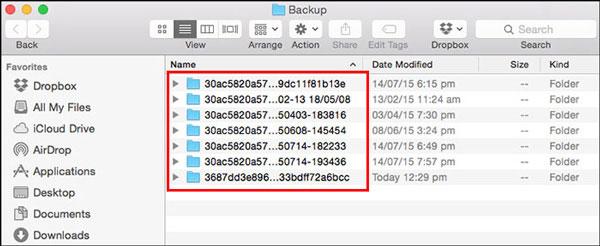
2. How to locate iPad Backup on Windows
iPad backup location on Windows slightly differs from Mac's because different versions of Windows save iPad data on different locations, irrespective of which iTunes version you are using.
1.Location of iPad backup on Windows 7:
C:\Users\
<username>
\AppData\Roaming\Apple Computer\MobileSync\Backup\
2.Location of iPad backup on Windows 10:
C:\Users\YOURUSERNAME\AppData\Roaming\Apple Computer\MobileSync\Backup
3.Location of iPad backup on Windows XP:
C:\Documents and Settings\user\Application Data\Apple Computer\MobileSync\Backup
Windows systems will treat the Application Data and App Data directories and their content (including iPad backup) as "Hidden". Hence, to see the documents, you will be required to enable "Show Hidden Files" in Windows Explorer.
Part 2: How to recover lost data from iPad backup
Even if you know the locations of iPad backup, you might still have difficulties to recover lost data from iPad backup. Here are the major drawbacks for retrieving lost or deleted files from iTunes or iCloud backup.
1. In order to retrieve the iTunes backup, you have to wipe iPad and erase all the contents and settings first. What is more, you cannot check the iPad backup files. As for the case, you might restore iPad to a previous backup without the file you need.
2. As for iPad backup files on iCloud, which you can only extract limited files from iCloud to iPhone. Just take the browsing histories for example, you have backed up the files to iCloud, but cannot get them to iPad. Another major restriction for iCloud backup is the limited storage space.
Solution 1: The ultimate solution to recover files from iPad backup
What should be the best and ultimate solution to recover files from iPad backup? If you need to take full advantage of the iPad backup files, Tipard iOS Data Recovery should always be the first choice. The program not only extracts iPad backup from both iTunes and iCloud, but also presents the files in different categories. Just download the free trial version and install the program on your computer first.
Extract iPad backup files
When you connect iPad to computer, you can extract iPad backup files from both iTunes and iCloud. Just take iTunes for example, you can access to all the iTunes backups. Choose the desired backup file from the list. As for iCloud backup, you have to enter the Apple ID and password instead.
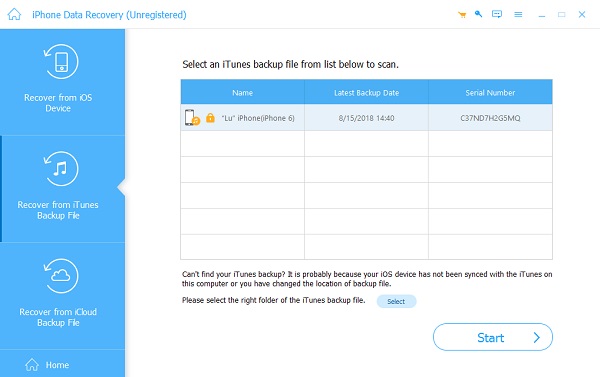
Preview iPad backup files
Once you enter the iPad backup files, you can view the files are divided into different categories, you can find the desired files with ease. What is more, the program is able to check and recover all the file formats you have saved to iTunes or iCloud.
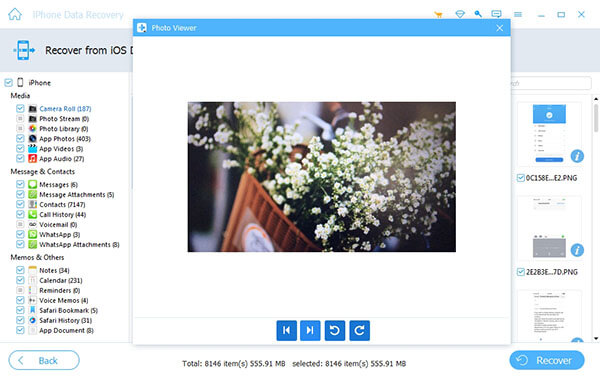
Retrieve files from iPad backup
Instead of erasing all the content and settings, you can directly retrieve files from iPad backup. You can save the retrieved files to your computer or sync the file to iPad. It should be the most convenient method to take advantage of the iPad backup files.
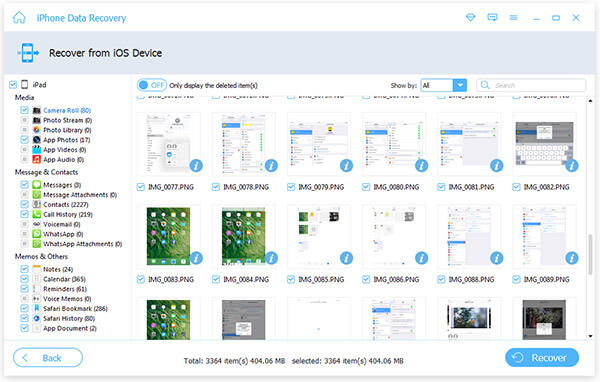
Solution 2: How to recover files from iPad backup using iTunes
When you just need to recover lost or deleted files from iPad backup, you need to make another iPad backup beforehand. Learn more details about the step-by-step guidance as below.
Step 1. Connect iPad to computer
Connect your iPad to your computer by a USB cable.Usually iTunes will launch automatically. The program will detect and sync files of iPad.
Step 2. Choose one backup file
Select the iPad device from the upper left corner of iTunes, and then go to "Summary" > "Backups" > "Restore Backup…", choose the most relevant iPad backup according to size and data.
Step 3: Retrieve files from iPad backup
Click the "Restore" option to retrieve files from iPad backup. Just keep the device connected to the computer during the whole process. And then you can access to a former iPad backup with the desired files.
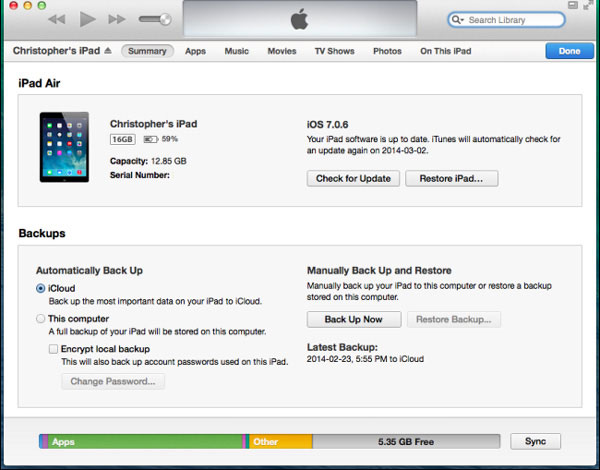
Solution 3: How to recover data from iPad backup with iCloud
It is recommended to turn on the Auto Sync feature of iCloud, which backup iPad files automatically. And then you can always recover data from iPad backup with iCloud as the following process.
Step 1. Erase content of iPad
Go to "Settings">"General" on iPad, and then you can tap "Reset">"Erase All Content and Settings". Tap "Erase iPad" to erase all the files on iPad.
Step 2. Recover data from iPad backup
After re-starting your iPad, you can click "Set Up iPad" >"Restore from iCloud Backup". Sign in iCloud account, choose a backup containing the deleted data and click "Restore", wait for a while to recover data from iPad backup.
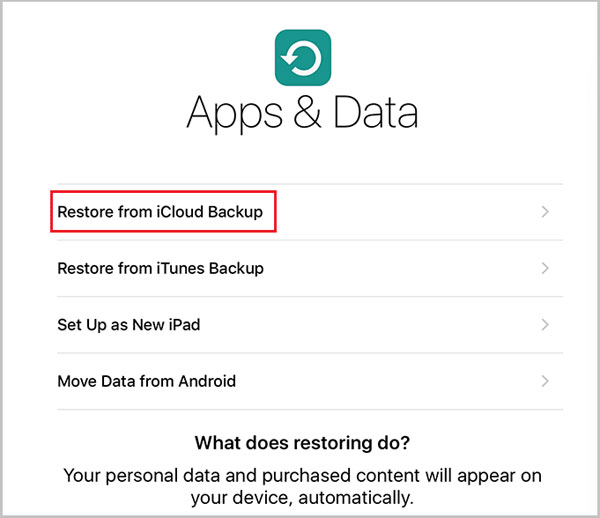
Conclusion
Whether you save iPad backup to iTunes or iCloud or not, you can retrieve the files if some files are deleted by accident or lost. What should be the best solution to get back the iPad backup files? The article explains 3 methods to retrieve iPad backup, you can learn more detailed information from the article.
3 Solutions to Recover Lost Data from iPad Backup