How to Backup and Restore Data on iPhone, iPad or iPod Touch
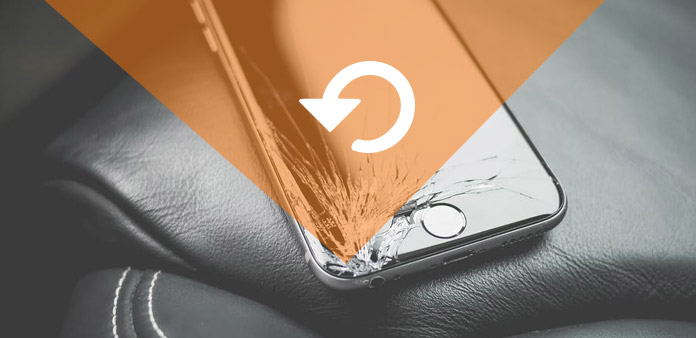
Anyone who's ever lost precious data knows that making good backups of your iPhone, iPad data is essential. Or you're considering joining the upgrade of iOS 9 system, it's always a good idea to make sure your iPhone and iPad be backed up first, because you won't see any data loss or software glitches after an upgrade. What's more, you'd better to backup your iPhone, iPad and iPod file in case losing them accidently one day if you never backup them.
Or if you have lost your iPhone, iPad and iPod data with carelessness, don't worry, there is an easy solution to restore them quickly.
The following guides show simple solutions to backup the iPhone, iPad and iPod file, restore selected data on any iPhone, iPad and iPod Touch. The iPhone/iPad/iPod data backup and restore works without iTunes or iCloud and is done with powerful software.
Part 1: How to Backup iPhone, iPad and iPod Touch Data
If you'd prefer a more complete backup, you need a powerful third party software - Data Backup Software.
Note:
This guide takes backing up iPad as example, if you need to backup data of iPhone or iPod Touch, just connect them to the software, and it will recognize your iPhone and iPod intelligently. At the same time, the next steps are same.
Connect your iPad to program for backup
Once you connect your iPad Pro, iPad Air or iPad Mini to computer, the program will detect the iPad automatically.
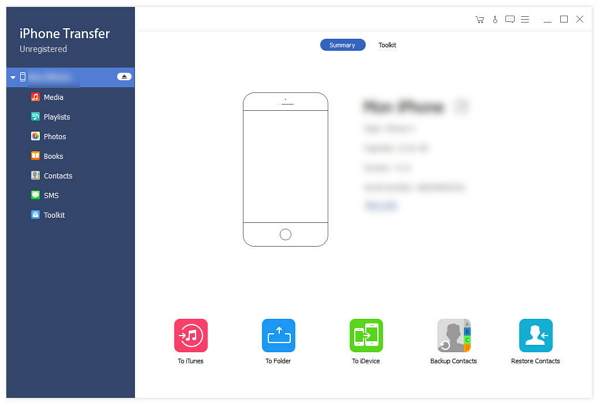
Choose and preview your iPad backup data
After you connect the iPad, it will show all data which exist as the catalog on the left column. You can preview your needed backup files of iPad, such as music, photos, contacts and more.
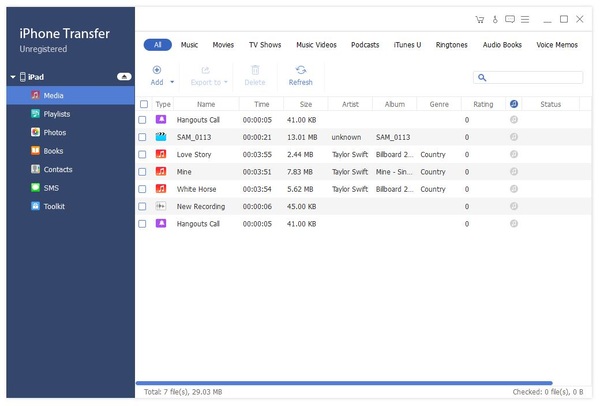
Back up iPad file with one click
Choose the data you want to backup on iPad, and then click "Export to" which is on the top side of the main interface. It will show you a list, choose "Export to PC", and then you have backed up your iPad data on computer successfully.
Note: It supports iPad Pro, iPad Air, iPad Mini and more iOS devices.
Addition: You also can select export your iPad data to iTunes for backup.
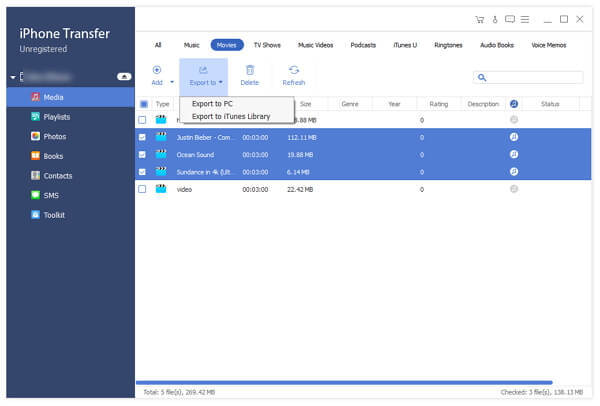
Part 2: How to Restore Files to iPhone, iPad and iPod Touch directly
If you deleted your iPhone, iPad and iPod data such as music, photos, and want them come back extremely. The next article will provides you the easiest way to restore them. To restore your data and try it!
Note: This guide takes restoring iPod data as example, if you need to backup data of iPhone or iPad, just connect them to the software, and it will recognize your iPhone and iPad intelligently. The next steps are same.
Connect your iPod to computer
Install and run this software, connect your iPod via USB cable.
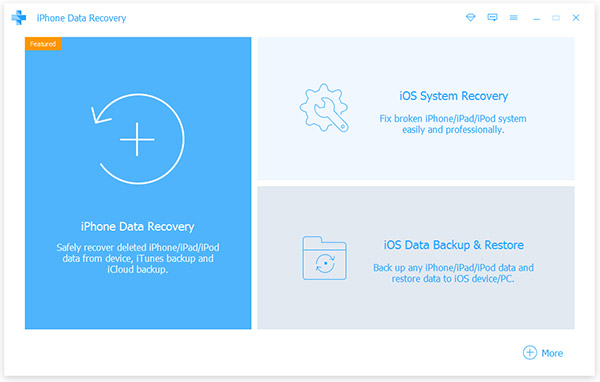
Preview the needed file of iPod
Choose which files you need to recover, and you can preview all data of iPod in the main interface, such as contacts, messages, music and more.
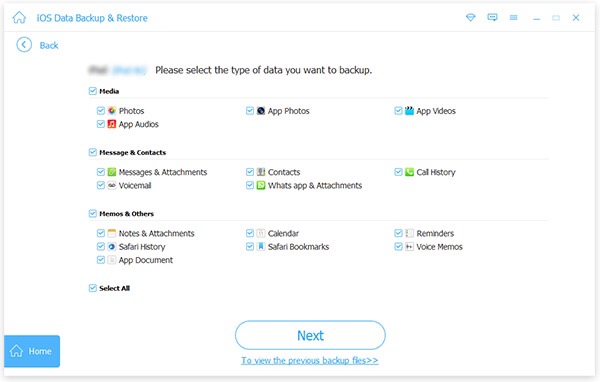
Start recovering
Hit the "Recover" button, it may take some time to restore from your iPod directly.
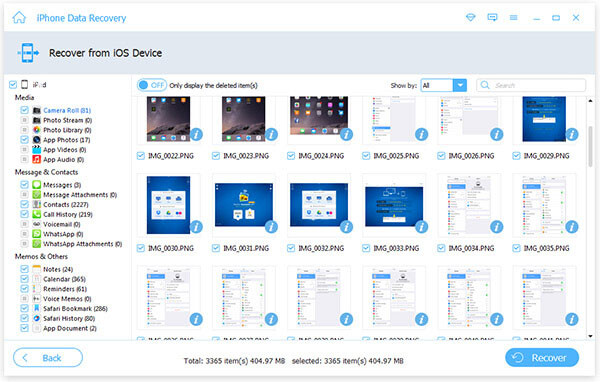
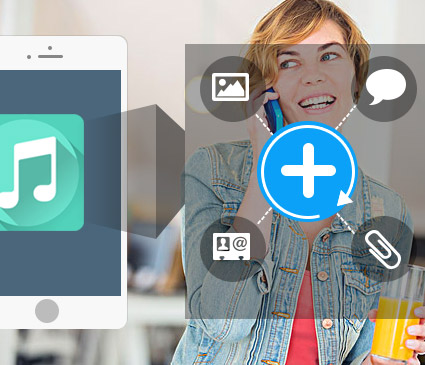
- The easiest tool can help you recover deleted data on iPad Pro, iPad Air, iPad Mini, iPhone SE, iPhone 6s/6/6 plus/5/5s/5c/4s, iPod Touch/Nano and more.
- If you have a need, you can mark contacts, message, photos, notes, videos, file documents and other data to restore them on iPad/iPhone/iPod.







