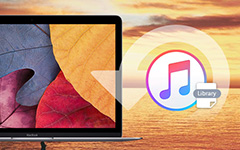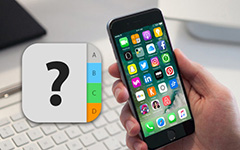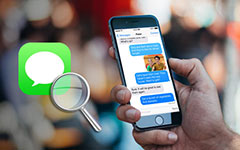How to Recover Deleted iMessage from iPhone/iPad/iPod
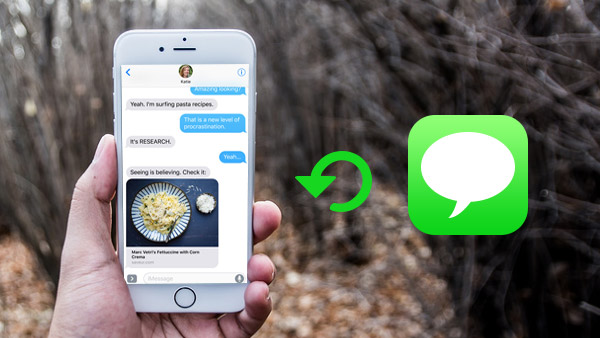
"Hello, can you help me recover my iMessage history from iPhone 6, I deleted them carelessly. Now I'm looking for some easy solutions to recover my deleted iMessages from my iPhone 6?" -- Asked by Daniel on Apple Support Communities.
Many iPhone, iPad and iPod users may meet same question, deleting iMessage accidentally. Fortunately, it is so great to regain deleted iMessages with several clicks by this article guides.
There are three ways for you to retrieve deleted and lost iMessages from iPhone, iPad and iPod Touch with a powerful software.
Run iPhone iMessage Recovery and scan device
Connect your device to this program, such as your iPhone SE, iPhone 6s/6s plus6/6 plus/5s/5/5c/4s, iPad Pro/iPad Air/Mini or iPod Touch. This recovery program will scan your device automatically. Then you can click "Start Scan" to scan it.
Note:
If you use iPhone 4/3GS, iPad 1 or iPod Touch, you need to download a plug-in and enter the scanning mode following the instructions on the interface when you connect these devices to iPhone iMessage Recovery software.
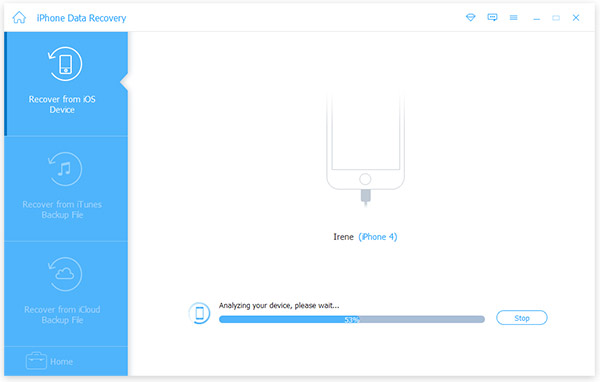
Preview and select deleted iMessages to recover
When scanning is completed, you can preview all lost data in the left list, such as photos, videos, notes, contacts, SMS and more. Then please check "Message" option which can help you recover iMessages. Click "Recover" button to retrieve deleted and lost messages from your iOS device.
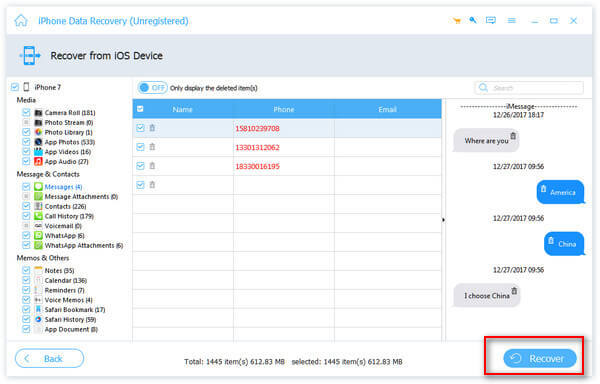
Select iTunes backup and scan iPhone, iPad or iPod
When you run this iPhone iMessage Recovery software, choose "Recover from iTunes Backup File" on the top of the interface. Then you will find your iTunes backup files displayed on the computer automatically. Select your needed one and click "Start Scan" button to show more details.
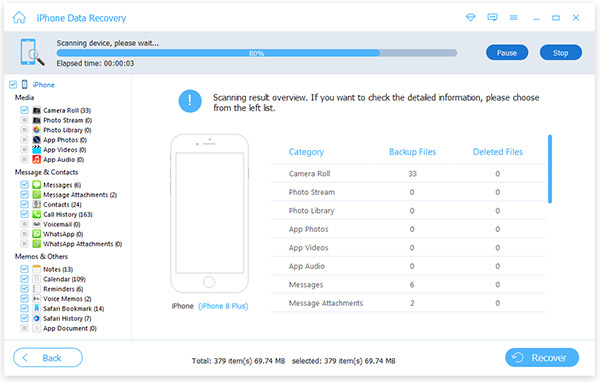
Preview and recover deleted iMessages
When all extracting completes, the whole content of backup file are displayed in details. Choose "Messages" on the left side of the main interface, you can preview your messages and iMessages, and then click "Recover" to finish recovering your deleted iMessages from your iOS device.
Notes:
You also can choose "Message Attachment" to recover message attachments in your iMessages by one click.
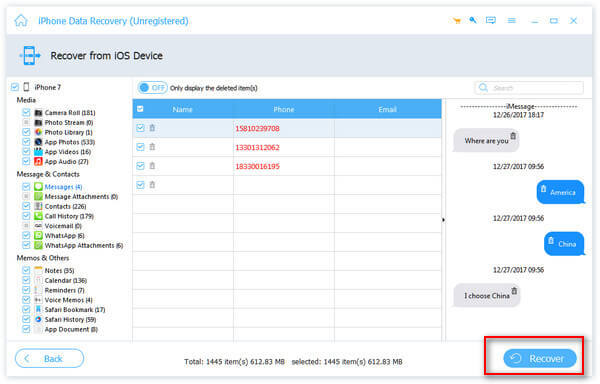
Sign into iCloud to recover deleted iMessage files
Select "Recover from iCloud Backup File" and sign in your iCloud accout with your Apple ID and password.
Notes:
It is not necessary to connect your iPhone, iPad and iPod Thouch to the computer.
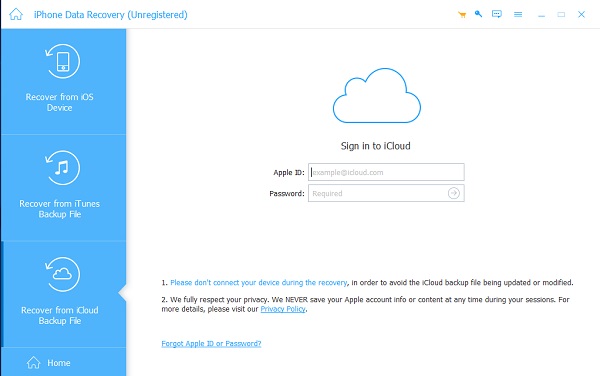
Download the backup file from iCloud
When you log in, you will find that the program will automatically show all your backup files in the iCloud account. Choose the target one and click "Download" it. It will pop up a small window, and choose which options you want to download, such as "Message". Then click "Next", it will show "Messages" category on the left, all the related messages will be displayed on the right interface.
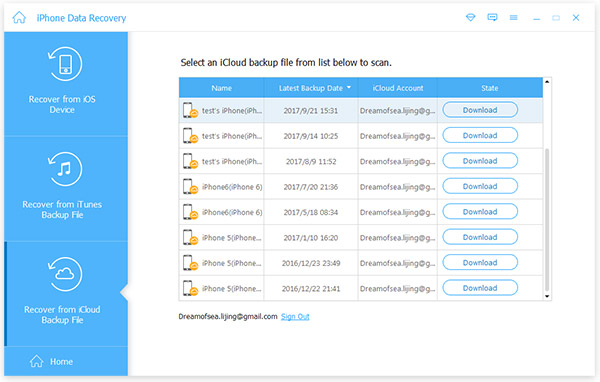
Finish recovering all deleted iMessages
Click "Message" category on the left interface, check what you want back and then click" Recover" in the bottom of interface.
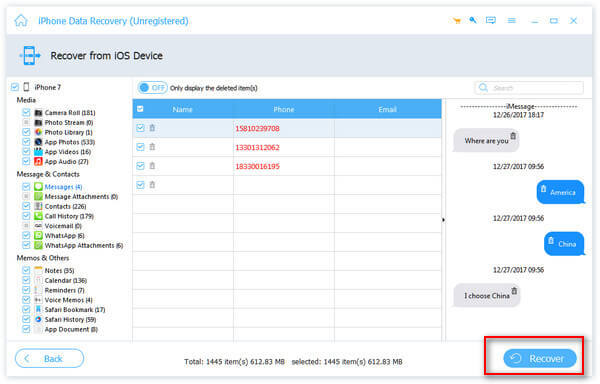
iPhone iMessage Recovery not only can help you recover deleted iMessages on your iPhone, iPad and iPod, but also can retrieve lost and disappeared contacts, text messages, music and more data.
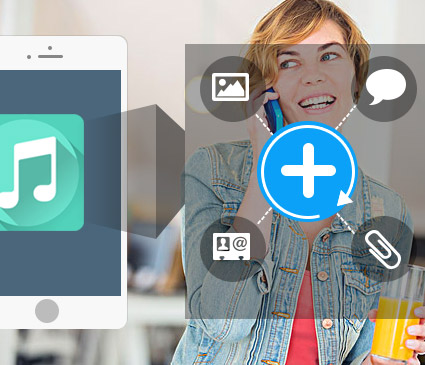
- The easiest tool helps you recover deleted iMessages on iPhone SE, iPhone 6s/6s plus6/6 plus/5/5s/5c/4s, iPad Pro/Air/Mini and iPod Touch.
- Restore deleted iMessages in three ways - restore iMessages from iOS device directly, recover iMessages contents on iTunes backup files, retrieve iMessages data from iCloud backup files.
How to Recover Deleted iMessage from iPhone/iPad/iPod