Best Way to Sync iPad with iTunes to Another iDevice

Once you downloaded a music file to your iPad, you might need to sync iPad to iTunes with the music file. But the downloaded music file cannot be transferred to iTunes, even for the purchased music file that you purchased from Apple Store. You have to make a great effort to copy the file of iPad to iTunes. Tipard iPhone Transfer Ultimate just make it as easy as ABC for you.
Part 1: How to sync iPad with iTunes
1. Plugin the USB cable to connect iPad with iTunes.
2. Open the "iTunes" program on your computer.
3. Choose the "iPad" option in the top-right corner.
4. Select the files and settings for syncing iPad with iTunes.
5. "Sync with this iPad over Wi-Fi".
Just as the problem I mentioned, you cannot locate the downloaded music files or movies when you sync iPad with iTunes. And you might find it rather difficult to transfer music files from iPad to iPhone, which requires you to transfer iPad with iTunes and sync iTunes with iPhone.
Part 2: Transfer iPad to iTunes with Tipard iPhone Transfer Ultimate
In order to transfer the downloaded music files from iPad to iPod or iPhone, you should use Tipard iPhone Transfer Ultimate. Just find what Tipard iPhone Transfer Ultimate can do for syncing iPad to iTunes.
1. Transfer all files of iPad, whether the files are purchased from Apple Store or downloaded.
2. Sync iPad to iTunes, to the folder of your computer or to other Apple devices with few clicks.
3. It also empowers you to preview and management the files when you import iPad to iTunes.
Connect iPad to Computer
When you download and install the program, you can connect iPad to computer with the USB cable.
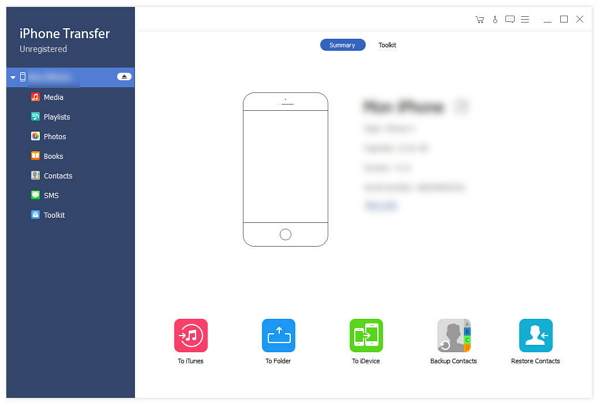
Manage iPad files
When you scan the iPad, you can manage the iPad files within the program as your requirement.
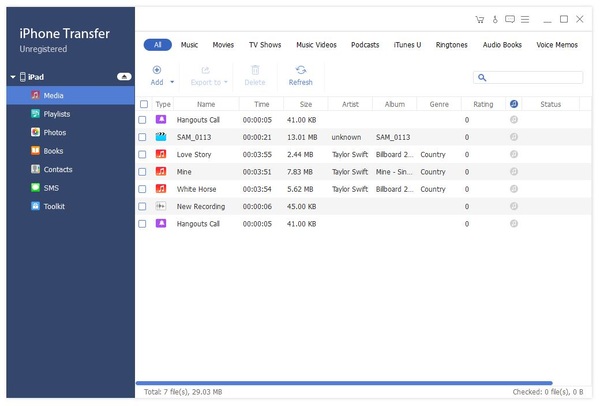
Copy iPad to iTunes
You can find also all the files are available with the program, and then you can copy iPad to iTunes, To Folder or to iDevices.
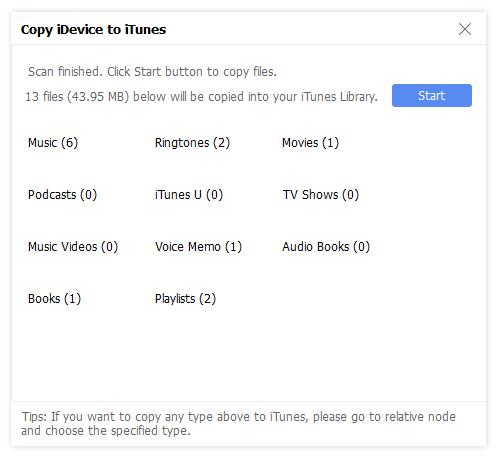

- Transfer all the files from iPad to iTunes
- Sync iPad with iTunes or directly to another iDevice with few clicks
- Copy music/video/photos and other files to iPhone/iPad/iPod
- Support all models of iPhone, including iPhone SE, iPhone 6s/6s Plus
- Support all models of iPad and iPod touch & compatible with iOS 9.3







