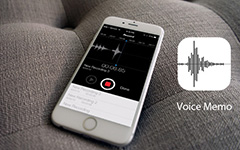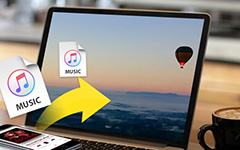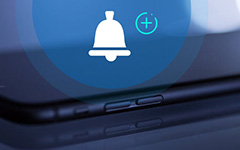How to Add Favorite Ringtones to iPhone
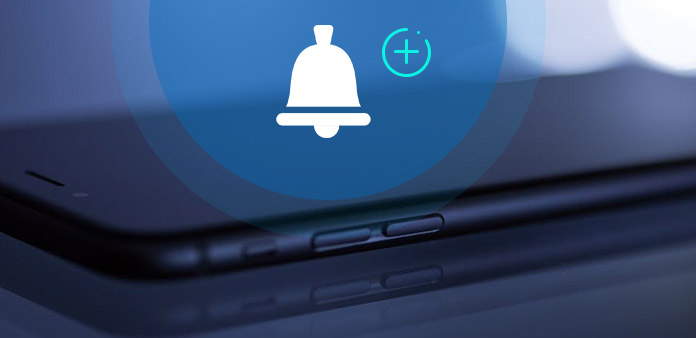
For the songs your admire, the lyrics you love and the audio files from your family, you might wanna to transfer custom ringtones to iPhone. You do not have to purchase them from iTunes store now. Tipard iPhone Transfer Ultimate just provides the best method for you.
Part 1: Add Ringtones to iPhone with iTunes
When you need to transfer ringtones to iPhone or make a ringtone for iPhone, you can find the requirements for the ringtones first.
1. Computer with Windows or Mac Operation system
2. USB Cable to connect computer with iPhone
3. The latest version of iTunes
4. Favorite songs (MP3 format recommended)
The steps to transfer Ringtones to iPhone with iTunes
Step 1: Connect iPhone to computer with the launched iTunes.
Step 2: Choose the "Tones" and check the "Sync Tones" option.
Step 3: Selected tones and check the boxes next to ringtone.
Step 4: Click the "Apply" button to sync Ringtones to iPhone.
If the audio file or music is on your iPad, you have to transfer iPad music to iTunes or computer first, the whole procedure for uploading Ringtones to iPhone might be much more complicated.
Part 2: Turn audio file on iPhone into Ringtones with Tipard
Tipard iPhone Transfer Ultimate can upload ringtones to iPhone directly from computer. And you can even transfer music from iPad/iPod to iPhone as the iPhone Ringtones or upload the free downloaded or edited music files back to iTunes.
Part 3: How to add Ringtones to iPhone with Tipard iPhone Transfer Ultimate
Connect iPhone to the program
Download Tipard iPhone Transfer Ultimate from the official website, and then install and launch the program. Connect your iPhone to computer with USB connector.
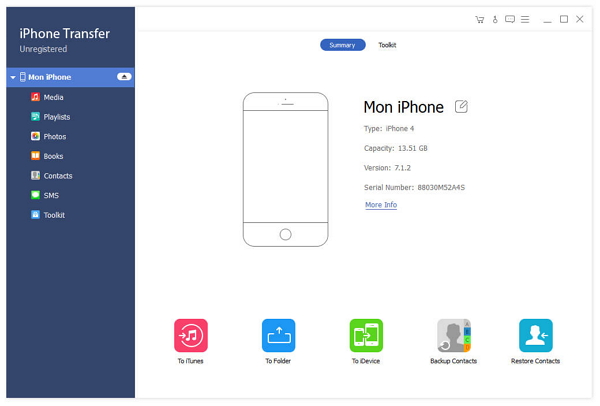
Add ringtones to iPhone
And then you can choose the "Media" option from the down list menu, you can find and select the "Ringtones" option to add item as ringtones of iPhone from the program.
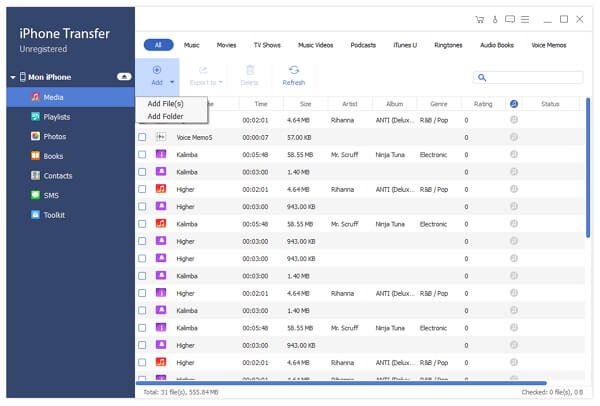
Upload ringtones to iPhone
You can click the "Add Item" to add the single audio file or choose the "Add Folder" from the "Add" menu from the program. And then you can upload music as ringtones to iPhone now.
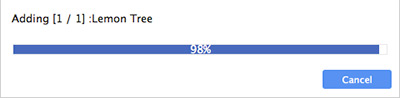

- Transfer ringtones to iPhone from computer, other iDevices like iPod/iPad/iPhone or iTunes easily
- Load certain music or the whole folder as iPhone ringtones
- Support all iOS devices, includingiPhone 16/15/14
- Highly compatible with iOS 18