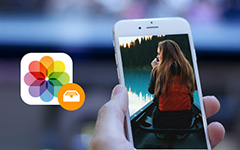How to Transfer Video Files from iPhone to Computer with Ease

When you use iPhone frequently to take video files and record movies, it takes a large space of iPhone. How do you transfer videos from iPhone to computer should be a big problem for you. You can find different methods to sync recordings from iPhone 6 to Mac, Tipard iPhone Transfer Ultimate should be the right choice to copy iPhone video files to computer.
Five methods to export videos from iPhone to computer
Actually you can transfer movies or video files from iPhone to PC/Mac with different methods. You can take full advantage of iPhone videos when you sync videos to computer, you can further edit the videos on your computer with wonderful effects easily.
Method one: Sync iPhone videos to computer with iCloud
Just enable the iCloud on iPhone Settings and turn on PhotoStream. And then download iCloud control panel onto your computer. After that the iPhone videos can be exported to computer automatically. It is the same as the other applications with Cloud transfer.
It is the commonly used method to transfer iPhone videos to computer with iCloud. iCloud only provides 5GB free storage, it is enough space to backup iPhone contacts and transfer text messages from iPhone to computer. But it might not be enough space to transfer iPhone videos.
Method two: Export video files of iPhone to computer with Email
It might be a little complicated to export video of iPhone to computer with Email. You have to upload video to Email and download to your computer. The videos might be compressed during the procedures.
Method three: Copy videos from iPhone to computer with Tipard iPhone Transfer Ultimate
When you copy videos from iPhone to computer with Tipard iPhone Transfer Ultimate, the USB cable will transfer video to computer with the original quality in few seconds without Wi-Fi. Just download the trial version to learn the detail about the program.
How to transfer videos from iPhone to computer
Connect device to iPhone Transfer
If you have already downloaded and installed the program, you can connect iPhone to the computer with the launched program. The program will be automatically recognized.
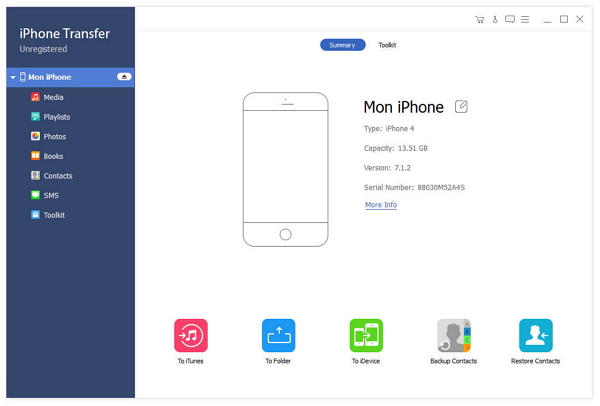
Preview videos of iPhone to computer
If you need to transfer the selected video recorded by your iPhone, you can click Photos > Videos to choose the video file. The program enables you to preview the video first.
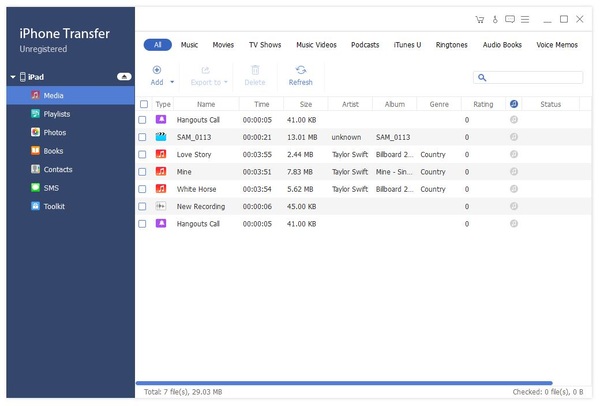
Transfer videos from iPhone to computer
You can select videos that you recorded in a certain period or any file you want to transfer video from iPhone to your computer accordingly.
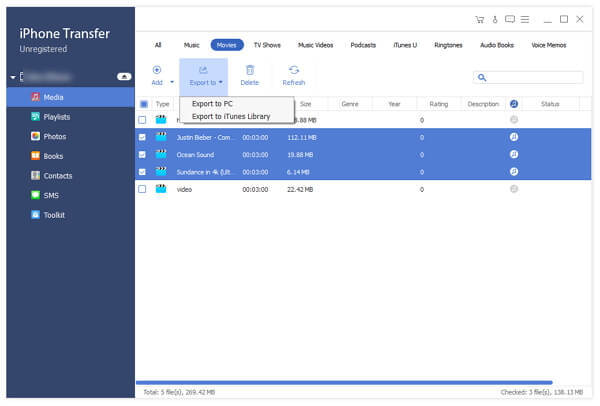

- Tipard iPhone Transfer Ultimate is able to sync videos from iPhone to computer easily.
- The program does not have any limitation for the size of the video sizes or compress for the video files.
- It does not require any technical knowledge to deliver video from iPhone to computer with ease.