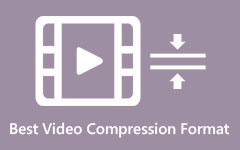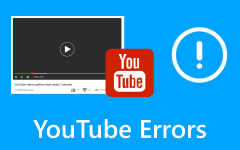Here Are Best Video Formats for Your YouTube Content
Before achieving a high-quality video, a YouTuber must be creative in making their content so the viewers won't be bored and instead will wait for your next upload. Also, YouTubers should consider the video format they use because this also affects the resolution of the video, whether they use a high-end camera or a phone camera. Aside from filming, learning the technicalities behind every upload must be considered. YouTube video formats are sometimes disregarded. So, we have examined a variety of video formats to find the best YouTube video file format that you can utilize for your video.
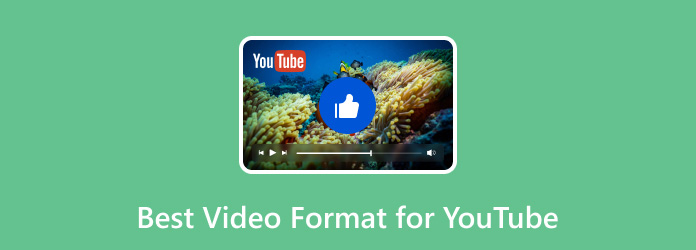
Part 1: What Video Formats Does YouTube Support?
Producing a high-quality video for YouTube is the ultimate goal for YouTubers. A high-quality content gives viewers satisfaction and enjoyment and can increase the number of views.
To prevent errors and low quality when uploading your videos, you should know the video formats that YouTube supports. Below is the list of recommended video formats that you can employ for your video: MP4, MPEG4, MOV, AVI, WMV, DNxHR, ProRes, CineForm, HEVC (h265), MPEGPS, FLV, 3GPP, WebM.
Note: Make sure to convert your video before uploading it to the site if it isn't in one of the formats above and is already prepared for posting. Choosing the right video format for YouTube is a bit complicated, especially for a content creator who is still learning about the YouTube world. Many factors must be considered, including the type of content they produce, their target audience, and the devices viewers utilize.
Part 2: How to Choose the Best Video Format for YouTube
Understanding the impact of Video Quality on Viewer Experience is essential to avoid circumstances like longer video loading time, buffering issues, and device incompatibility so content creators can adjust the settings and find the right balance. For example, buffering may occur from excessive video file size, especially for viewers with poor internet connections. That is why optimizing the settings is crucial to avoid interruption during playback. This choice affects how many viewers view and interact with your material, laying the groundwork for a successful YouTube career.
Now, Let's review the advantages and disadvantages of common video formats used on YouTube. This will help content creators find the best format for their videos.
| Format | Advantage | Disadvantage |
|---|---|---|
| MKV | MKV is a video format for YouTube commonly used by creators who want to use high-quality video resolution and better audio in their YouTube content. MKV also supports features like subtitles and multiple audio tracks, making it a favored format for specific content types. | Despite its strength, MKV may encounter compatibility issues on certain devices and platforms, limiting its universal appeal. |
| MP4 | YouTube recommends MP4 as one of the most suitable video formats. Its broad compatibility across devices and platforms makes it suitable for online video streaming. Additionally, the MP4 file type is accompanied by an H.264 codec, 15-20 Mbps, a standard aspect ratio of 16:9, and the audio codec AAC-LC is said to be the best video format according to the platform. | The limited file size is the number one issue when using MP4 for YouTube. MP4 is only limited to 4GB, which can cause problems for creators who create extended video playback, such as ASMR, or creators working with extensive, high-resolution content. |
| MOV | MOV is another best-suited format for YouTube. It is often used by Apple users since most beginners or even popular YouTubers film their content using their iPhone cameras. MOV offers excellent video quality and supports a variety of codecs, which is particularly ideal for content originating from Apple devices. | Because MOV originated from Apple Devices, it may face compatibility issues on Windows-based systems that might potentially disrupt smooth playback for some. |
Part 3: Easily Change Video Format for YouTube on Windows/Mac
If YouTube does not support your video, you might encounter invalid file formats and errors when uploading. To prevent that, use Tipard Video Converter Ultimate to convert your unsupported video format for YouTube to a suitable one. It is easy to use, supports 500+ video formats, including MP4, MOV, and MKV, has fast converting ability, and offers many built-in features.
Aside from converting properties, Tipard also includes a ripping tool for your DVDs and CDs and editing tools like trimming, cropping, adding effects, and filters, so users won't need to install other software. Ultimately, Tipard Video Converter Ultimate is now accessible on Mac and Windows, allowing everyone to use this exceptional program.
Step 1Install Tipard Video Converter Ultimate
To install, click the Download link below, then enable the installer to get the app on your device.
Step 2Add your unsupported video
To do that, hit the Plus button or drag your video directly from storage to video converter software.
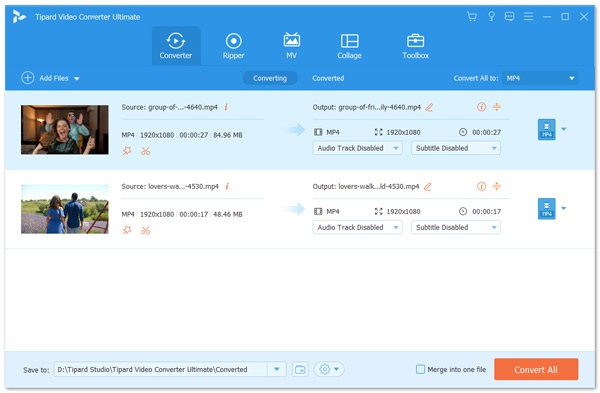
Step 3Choose the supported video format
The software's supported output is displayed in the right corner of the interface and is called the Custom Profile. Scroll down to select your format. You can also change the output settings. That being said, if you're already happy with your file, you can skip this phase.
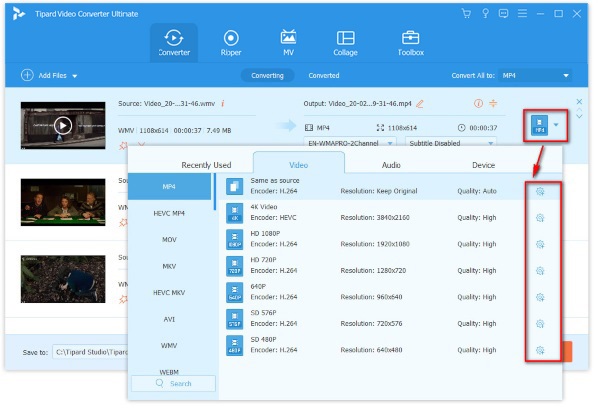
Step 4Convert and Upload
Click Convert All to convert an incompatible video format to the best YouTube video file format. When the conversion is complete, choose the file destination, and you can upload your video to YouTube.
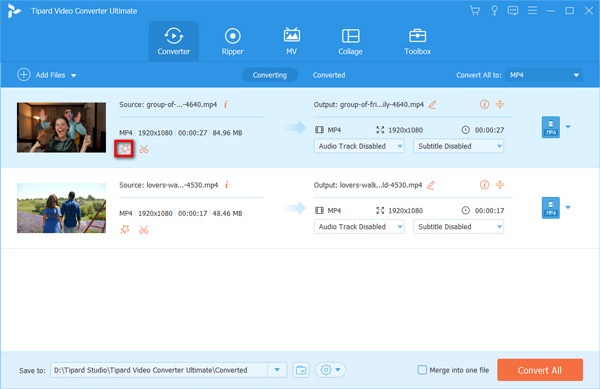
Part 4: How to Change Video Format for YouTube on iPhone/Android
Changing the video format using your iPhone or Android is very easy. Below are the two recommended online converting tools for YouTube to get the best video format.
1. CloudConvert
Another conversion tool for iPhone and Android is CloudConvert. This online tool supports 200+ formats, including MP4, MKV, and MOV. It's free to use and easy to manipulate.
Step 1To get started, go to your phone browser and search for CloudConvert.com
Step 2Then, click Select File to add your video > choose the Video format > click the Convert button.
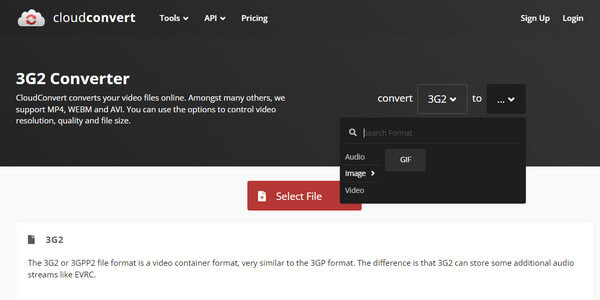
2. FreeConvert
FreeConvert is a free conversion service that doesn't require installation. It's 100% secure and works on any web browser for iPhone or Android. If you want to turn VWM to YouTube format, here is what you need to do.
Step 1First, search FreeConvert.com on your browser and upload your video by hitting the Choose File option.
Step 2Pick your desired video format > modify Settings to your liking > click Convert.
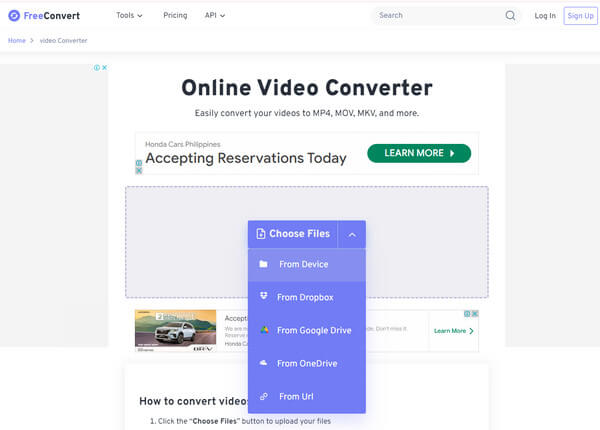
Further Reading:
Right Instagram Video Format and Methods to Convert Videos
Best YouTube Video Size to Upload A Video to YouTube
Conclusion
YouTube only allows uploads of a maximum of 256GB and 12 hours duration. Additionally, larger files and longer durations may take longer to upload and process. Moreover, YouTube compresses all the uploaded videos to optimize them for streaming. This is also why viewers encounter sudden drops in video quality when they have poor internet connections. Therefore, knowing the science of video formats is needed to find the best format for YouTube.