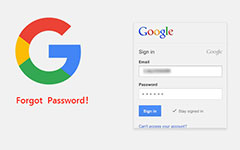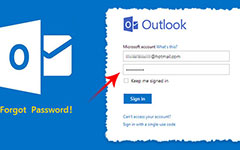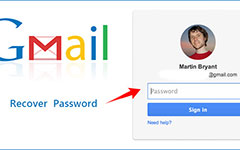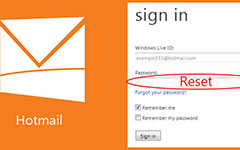Top 10 Software to Burn ISO to USB

Reinstallation Windows operating system could solve a lot of problems, like virus and malware, slowing down, login password recovery and more. More and more people prefer to use bootable USB flash drive to reinstall operating system, because bootable USB drives are reusable. When you want to change the stuff it boots into, you do not have to buy a new USB drive. While, making a bootable USB drive is the same with bootable DVD, you have to burn ISO to USB drive rather than simply copy and paste. You need an appropriate tool to help you achieve the task. Therefore, we will recommend some best tools to make a bootable USB from ISO file.
Top 1: Windows USB/DVD Download Tool
Windows USB/DVD Download Tool is a Software released by Microsoft. So it is an official freeware. If you are sensitive to cybersecurity, you can use Software to burn ISO to USB drive. Windows USB/DVD Download Tool is able to install Windows 10, 8 and 7 on PCs. With Windows USB/DVD Download Tool, you just need two steps to create a bootable USB flash drive. Besides easy to use, Windows USB/DVD Download Tool is faster than other burner tools.

Top 2: Rufus
Rufus is a small size Software to create ISO to USB flash drive. You can use this portable Software to create bootable USB drives for both Windows and Linux without installation. With Rufus, you can reinstall 32-bit or 64-bit versions of Windows 10, 8, 7, XP and Vista. Rufus has integrate the ISO image file into the Software, so all you need to do is create a bootable USB from the listed ISO file. Based on the test, Rufus is one of the fast tools to burn ISO to USB Refus drive.

Top 3: RMPrepUSB
RMPrepUSB is all in one tool that has the ability to burn ISO to USB drive. If you just need a simple bootable USB maker to reinstall or install a new operating system, we do not recommend RMPrepUSB. But for advanced users, RMPrepUSB is a useful Software. In addition, this Software allows users to create a partition in USB drive like hard disk and edit the hard drive grub or boot loader.

Top 4: WinToBootic
WinToBootic is another freeware that is able to create bootable USB flash drives and install Windows 8, 7, XP and other versions of Windows operating systems. WinToBootic does not require installation and you can use it directly after download. WinToBootic only has a few options, so it is more suitable to ordinary people. All you need to do to create ISO to USB drive is to drag and drop the ISO file to the Software and hit Do it button.
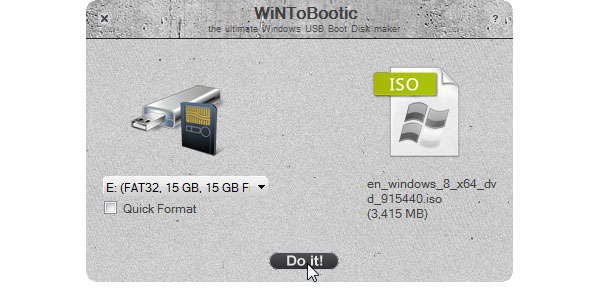
Top 5: WinSetupFromUSB
WinSetupFromUSB is a free bootable USB drive maker with middle-range of features. Unlike WinToBootic, WinSetupFromUSB provides more custom options, like FBinst Tool and Bootice. You can open the pop-up window of each additional tool and follow the instructions to create customizable ISO/USB. If you simply need to create a bootable USB, the options on WinSetupFromUSB's interface are enough. Although, WinSetupFromUSB spends more time to burn ISO to USB than other top bootable USB makers, the extensive custom settings are attractive.
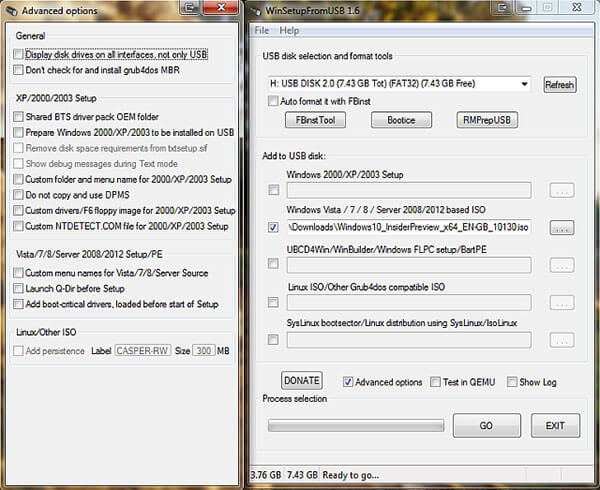
Top 6: YUMI
Yumi is short for Your Universal Multiboot Installer. As its name said, this application is able to create bootable USB drive for multiple operating systems in one USB flash drive without formatting. According to research, Yumi is the fastest bootable USB maker on the list. Yumi has a user-friendly interface. You can follow the instructions to burn ISO to USB flash drive.
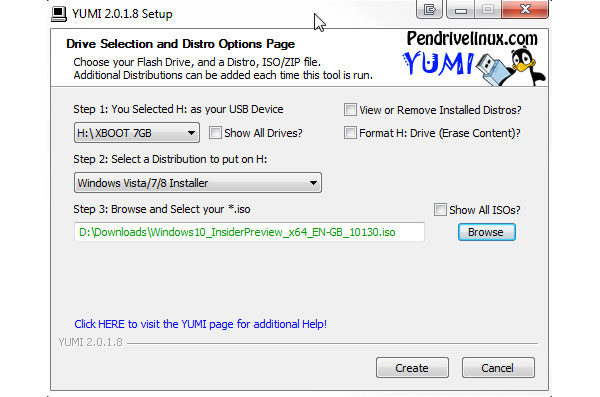
Top 7: XBoot
XBoot is another utility that has the ability to create multi-boot USB flash drives. XBoot is able to extract ISO image from files and burn ISO to USB drive for installation. The workflow to create a bootable USB with XBoot is simple. Once you drag and drop the ISO file onto the utility window and click Create USB, XBoot will do all work automatically. Besides bootable USB maker, XBoot also could make rescue disc with multiple operating systems.
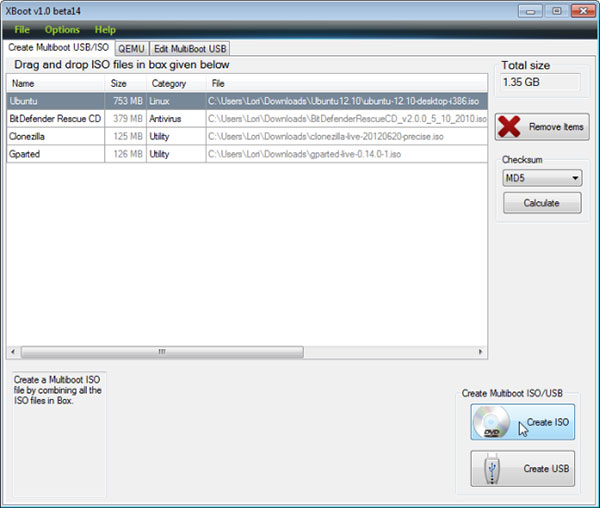
Top 8: ISO to USB
ISO to USB is a lightweight freeware to make ISO to USB flash drive and make a bootable USB. This bootable USB maker only has the basic features related to create bootable USB; however, if you are looking for a simple tool to burn ISO to USB, ISO to USB could meet all your requirements.

Top 9: Windows Bootable Image Creator
Windows Bootable Image Creator or WBI Creator is able to create an ISO image file from Windows 7, XP, Vista setup files. And then you can use WBI Creator to burn the ISO image to USB flash drive. WBI Creator is a portable application without installation. Once you tell WBI Creator where the Windows setup files ae and choose a destination to store the ISO image, WBI Creator will start working.
Top 10: Unetbootin
Unetbootin is a bootable USB maker for both Windows and Linux. With Unetbootin you can burn ISO to USB flash drive flawlessly. All you need to do is to choose the ISO file on your computer and your USB drive; and then hit OK button. If you are advanced users, you can create bootable USB keys manually with Unetbootin.

Tipard Windows Password Reset
After you burn ISO to USB drive and reinstall operating system successfully, you may need a powerful password reset application to protect your PC and the data. Then Tipard Windows Password Reset is a smart choice.
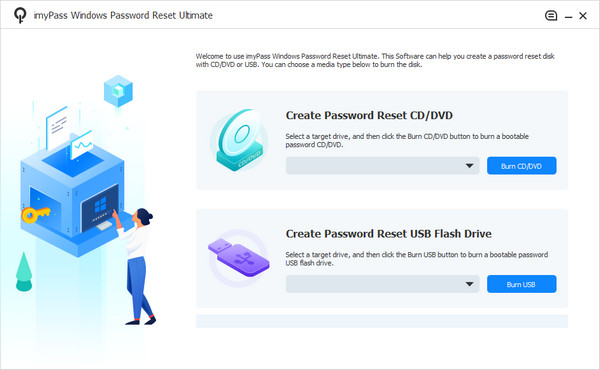
First of all, Windows Password Reset has a user-friendly interface. You can find all the features you need on the concise interface. Moreover, Windows Password Reset is able to reset and manage Windows password in Windows pre-installation environment. That is the safest way to reset Windows password.
Conclusion
Based on the recommendations above, you might grasp an appropriate burn ISO to USB tool according to your demands. If you need a simple bootable USB maker, you can choose from WinToBootic, Windows Bootable Image Creator and ISO to USB. YUMI and XBoot support to burn multiple ISO files in one USB flash drive. If you prefer to portable applications, Rufus and Windows Bootable Image Creator are best choices. Windows USB/DVD Download Tool is the official bootable USB drive maker from Microsoft. To advanced users, RMPrepUSB and WinSetupFromUSB are the best bootable USB makers with extensive custom options. In a word, these freeware could help you to burn ISO to USB smoothly. After operating system reinstall, we suggest you should use Tipard Windows Password Reset to prevent from virus and malware and reset Windows password regularly.