What Should You Do to Convert MOBI to PDF with/without DRM Protection
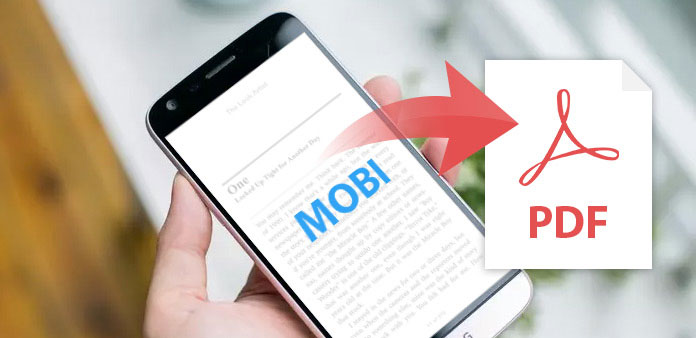
MOBI is an eBook format specially designed to compatible with Amazon Kindle. Compared to the MOBI format, PDF is a wildly used format in eBook reading especially in education, business, and so on. Moreover, PDF format is quiet easy to share with other, which allows you to add password to prevent the eBooks from being copied, printed. Thus, many people are eager to find some effective solution to convert MOBI to PDF. Actually it is not a difficult process, but the major problem is the DRM protection. Just check out the easiest methods to turn DRM protected from the article.
Method 1: Convert MOBI to PDF Free Online
When you have some MOBI files without DRM protection, you only need to use some online eBook converter to turn MOBI to PDF. And those online MOBI to PDF converters only need few steps to finish transformation. Moreover, it supports eBook formats, photo formats, video formats and more others. And here we introduce 2 top sites that are renowned for offering fast conversion speed, great quality and high protection for your private information.
1. Convertfiles.com
The free online MOBI to PDF converter is able to process files up to 250MB. And it supports some eBook formats, videos, imagines, and so on. Nevertheless, it does not offer batch support. Here is the detail process to convert PDF files with the program.
- Step 1: Select the MOBI file
After log in the site, you can choose the local file or download it from URL. - Step 2: Choose the output format
You will see two option boxes to choose the input format and output format. Choose the MOBI as input format, PDF as output format. - Step 3: Turn MOBI to PDF
Click Convert button to transfer MOBI to PDF.
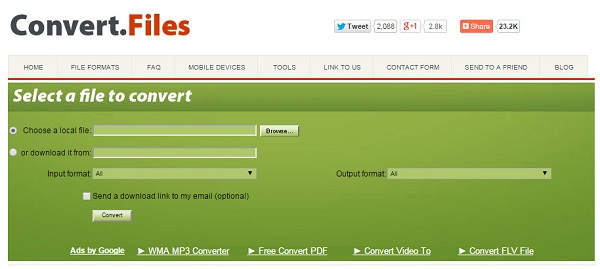
2. ZAMZAR
Zamzar is another online converter to transfer MOBI to PDF. And it is capable of converting files up to 1GB including ebooks, videos, imagines, audio, and so on. You can even convert PowerPoint to MP4. It is one of the most popular online file converters to migrate between different formats.
- Step 1: Log in the website of ZAMZAR
After entering the website, you will find four kinds of conversions. Choose the Convert Files. - Step 2: Select the mobie file you want to convert
You can click Choose files to select files or you can drag and drop your files directly. - Step 3: Choose the format of PDF to convert
You will see the option button and select the format you want. - Step 4: Convert MOBI to PDF Click the button Convert to make conversion to save the PDF file for your e-Readers.
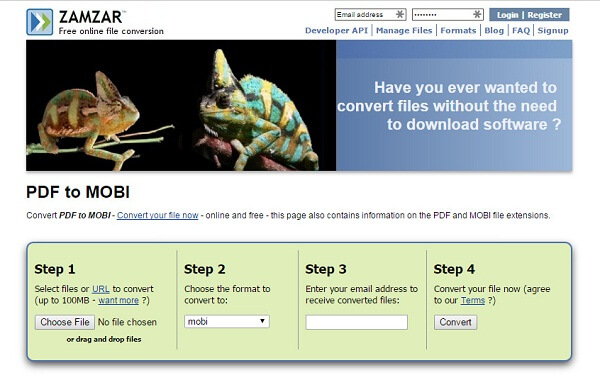
Method 2: Convert DRM Protected MOBI to PDF
In order to remove the DRM protection MOBI files you purchased from Kindle Store, the MOBI to PDF freeware or online converter might not work for you. As for the case, you have to use some professional tool with DRM removal functions. The part listed two frequently used programs to get rid of the DRM protections during the conversion. Just learn more detail about the software and process as below.
1. Epubsoft Ebook Converter
Epubsoft Ebook Converter is one of the most advanced tools to help you convert MOBI to PDF files with DRM protection. It is able to remove Adobe EPUB DRM, Adobe PDF DRM, Kindle DRM, Nook DRM or the DRM free ones. Here is the detail process to turn the files into a DRM free PDF files.
- Step 1: Download and install Epubsoft ebook converter
After downloading it, you can click the exe file to start installing. And follow the screen wizard to install this software. Then double click the icon to run the program. This software is available for Windows and Mac.
- Step 2: Select and input MOBI ebook files
Click Add Ebooks button on the top region to select and input Mobi eBook files. Besides, dragging and dropping the MOBI file is also allowed to add files into the list. - Step 3: Choose the output file as PDF
Choose the output vender on the left panel. It supports EPUB/PDF, AZW and other formats. - Step 4: Convert MOBI to PDF with DRM removal Click Start Now to start converting MOBI to PDF with DRM removal. Then after few seconds, click the Open button to view the converted new PDF format ebooks..
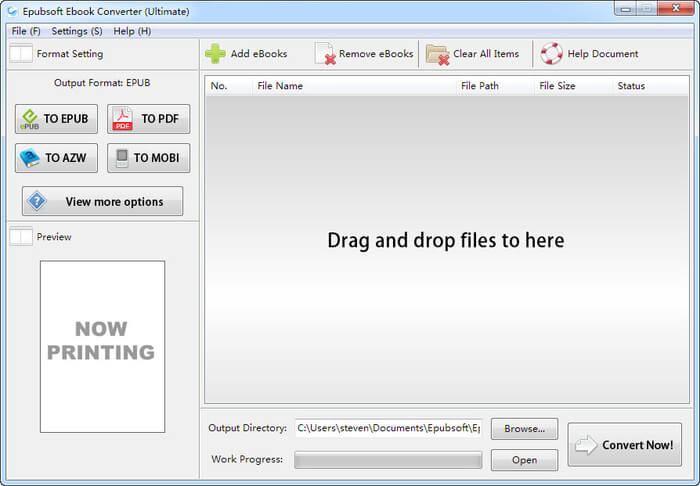
2. iSkysoft PDF Editor
iSkysoft PDF Editor is a simple yet amazing MOBI to PDF converter that can help you view easily in other eBook readers. iSkysoft PDF Editor has version both for Mac and Windows. Besides, this PDF tool can create PDF from MOBI, ePub, webpage, and so on. Additionally, you can use it to convert PDF to other formats.
- Step 1: Download and run Mobi to PDF converter
As the program is available in both Windows and Mac, you can download the corresponding versions to your computer. And then launch the program to turn the MOBI files into PDF.
- Step 2: Add Mobi files
After running the program, click the Create PDF tab to import the MOBI files to the program. If you want to combine multiple MOBI files into one PDF, you can click Combine PDF. Then select multiple files from the pop-up window and click Combine to merge the files. - Step 3: Start conversion
After finishing conversion, you can click the Save as button in the file button in the optional menu left corner of the interface directly save the Mobi file to PDF format.
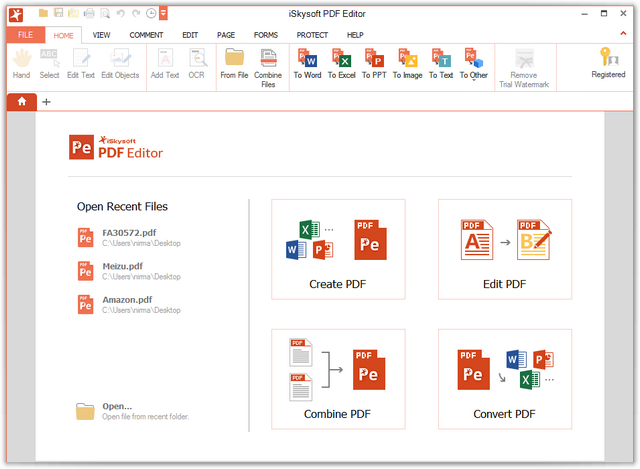
Conclusion
PDF is much common than other eBook formats, especially some e-readers, computers and tables all support PDF instead of MOBI. Thus, it is necessary to learn some effective and easy methods. And these two different methods can satisfy all you need in converting MOBI files to PDF format with and without DRM protection. When dealing with the DRM protection files, you do not have to pay special attention to the DRM algorithm if you have already used the professional solutions. Any query about the methods to turn Mobi to PDF, you can share more detail about your points in the article with us.







