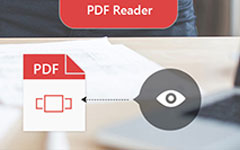2 Easiest Way to Send PDF to Kindle and Top 5 PDF to Kindle Converters
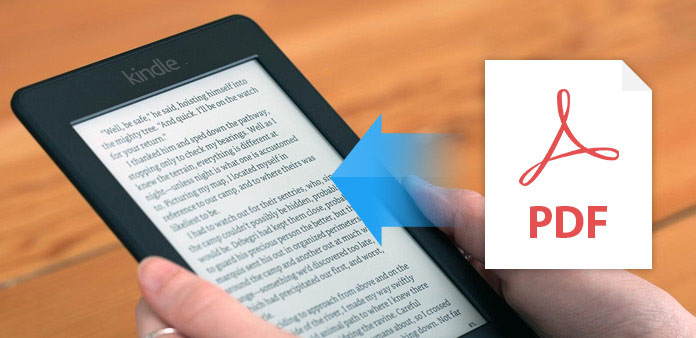
You may still confusing whether Kindle support PDF files reading or not. Actually, the Kindle device supports all kinds of PDF documents without file conversions, because of its efficiency and reliability. Therefore, you can use your Amazon Kindle device not only to read eBooks mainly, but also PDF documents, to use your Kindle device as the second personal computer.
But how to deal with PDF files stored on PC in large file sizes? Is it similar with normal eBook transferring to Kindle processes? Or how to send PDF to Kindle, is it necessary to install particular software for PDF document transferring?
The result is you can choose to install PDF to Kindle Converter or not, it depends on you. And the time you cost on PDF files to Kindle sending may differ as well.
Part 1: The Direct Way to Transfer PDF to Kindle
No extra PDF to Kindle converter need to be installed, just use the USB connection to transfer all PDFs, or to send email to pack up PDFs, and import to Kindle Library. The first choice is fast, but you need to prepare one USB connection with you. And when you try the second PDF to Kindle email-sending choice, make sure you have turned on Wi-Fi already, or you may be charged by Amazon through 3G connection currently.
Method 1: Send Your PDF Files to A Kindle through Email
Once you register the Kindle account, you will get one email address, to receive books from other devices through Send to Kindle page. You can open this page on Amazon site first, and then visit the Manage your Kindle page, to get Manage your Devices option. Add the email address and choose what PDF documents to Kindle device in the Approved Personal Document Email List. In addition, your can apply this method to send HTML, JPEG, Word and many other files to Kindle devices as well.
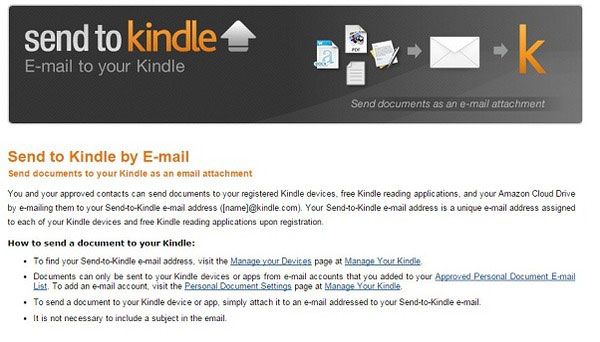
Method 2: Connect PC and Kindle via USB Connection to Transfer A PDF to The Kindle
The whole process to move a PDF file to your Kindle will be easier than above processes. Make sure you have prepared the USB connection. Firstly, create a new folder to store all your PDF documents. And then connect the PC with Kindle through one lightning cable. Locate the Kindle disk open documents folder. Later, copy or drag the new PDF folder into, wait few seconds to send all PDF files to kindle on PC or Mac in fast speed.
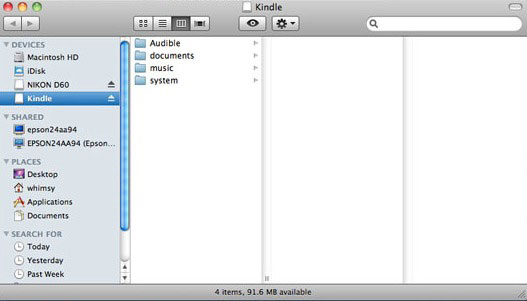
Part 2: Top 5 PDF to Kindle Converters
To simplifier PDF to Kindle conversion and read documents on the Kindle easier, you can try following third party software, which are top PDF to Kindle converters in online and offline areas.
1. Send to Kindle
Send to Kindle is the software, which can work on Windows, Mac, Android and web browsers, to send new articles and business documents whenever and wherever you want. Once you installed Send to Kindle program on PC, you can post PDFs to Kindle Cloud directly after you drag and drop them to the window. Moreover, Send to Kindle supports users to send a PDF to the Kindle through email as well. In a word, Send to Kindle is a light PDF converter, to move documents to Kindle in easy way.
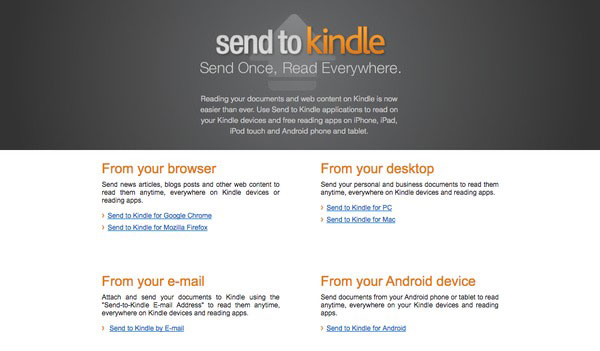
2. BookDrop.com
BookDrop is the tool to connect Dropbox with your Kindle together. It means you can use Dropbox to send PDF documents to Kindle free, including real Amazon Kindle device and Kindle app as well. The first time you log in the BookDrop.com, sign in your Dropbox account to authorize Dropbox to Kindle PDF file transfer.
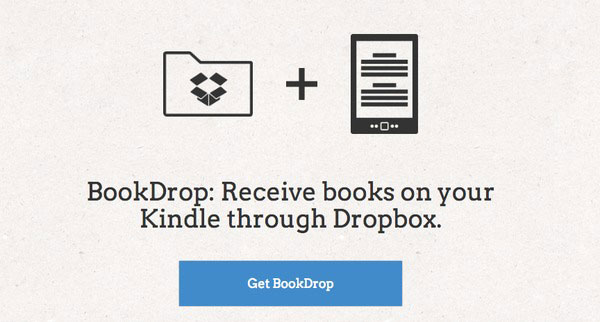
3. PDF to Kindle Converter
If you insist on converting PDF to Kindle file formats, then PDF to Kindle converter will be your nice choice, to convert PDF to all Kindle formats quickly, including MOBI, AZW and etc. For people whose PDF files may not be loaded correctly in Kindle, change the compatible Kindle format may be better. In addition, you can use PDF to Kindle Converter as PDF reader as well.
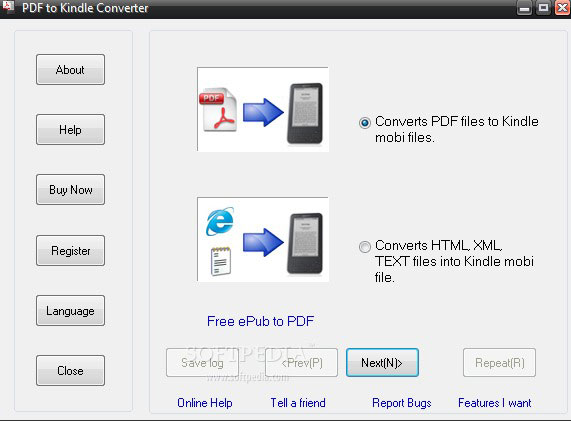
4. Stanza
Stanza enables users to export PDF files as Amazon Kindle, to convert PDF files to AZW in fast speed. Before the PDF to Kindle conversion starts, you need to link them together, to make sure you can open the Kindle documents to import your converted AZW files into. And you are able to export PDF files to EPUB, HTML, Microsoft Word, e-reader and many other file formats, to batch move PDF files to Amazon Kindle easily.
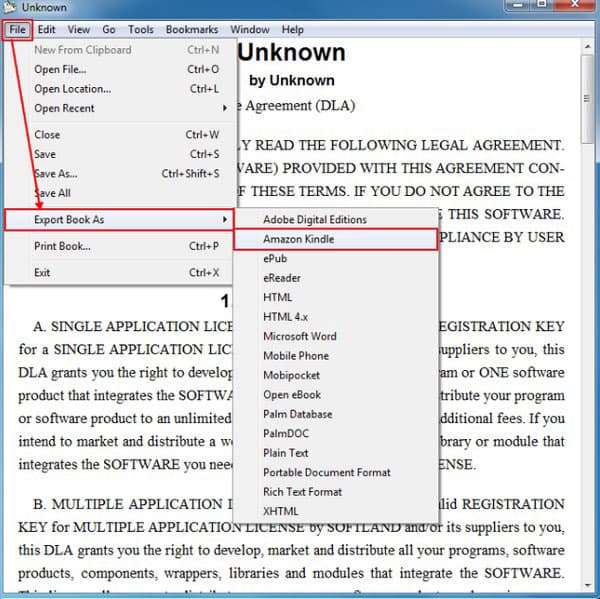
5. Win2PDF
Win2PDF supports users to send an email contained with PDF files, to your Amazon Kindle Personal Documents Service directly in easy way. And to avoid fees charged by 3G Kindles, you can use @free.Kindle.com as the email address, to send PDF to Kindle in free way online. Do not forget to tick the Send PDF option below, while you are picking which PDF document to send to Amazon Kindle device.
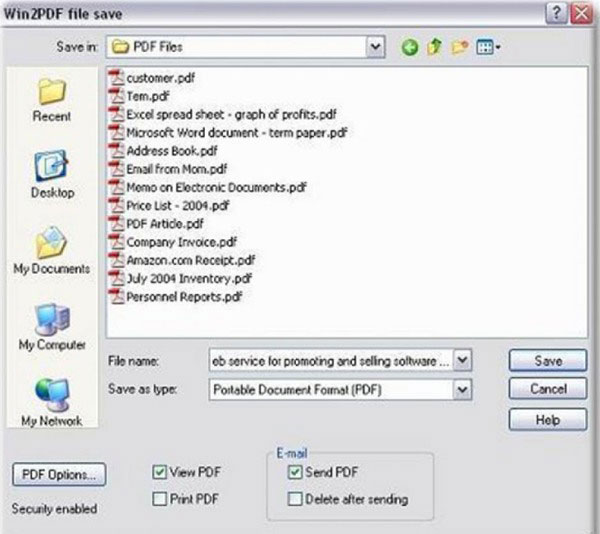
Part 3: After PDF to Kindle File Transfer
With so many PDF to Kindle Converters and ways to transfer PDF documents, it is easy to manage PDF documents, and regard your Kindle device as the e-reader to read documents and files during the time space. Then after your PDF to Kindle file sending process has succeed, charge your Kindle and give a cover to protect it, and then you are able to read important documents on the long battery life device. To prevent data loss, you have better backup PDF files in the Kindle Cloud Storage Space, which will not take place your limited Kindle storage and keep valid even though you left or broke the Amazon Kindle device.