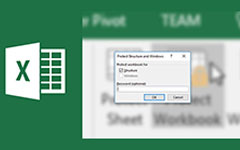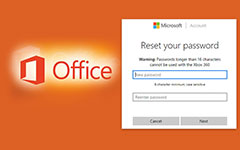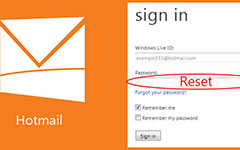How to Remove and Recover Password from Excel 2019/2016/2013/2010
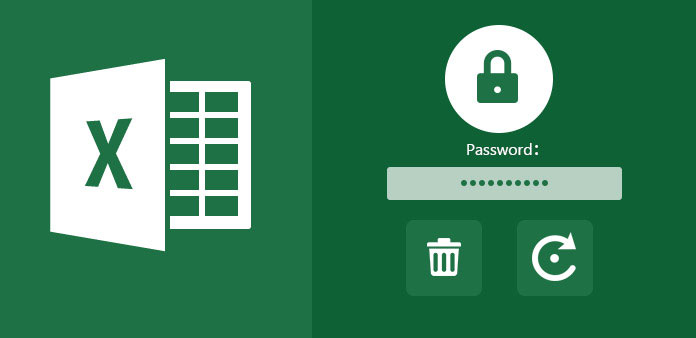
By setting an Excel password, you can protect important worksheets from unauthorized modifying or deleting. Consequently, you cannot open password protected Excel files if you forgot Excel password. To regain the access to your Excel worksheet, you need to remove or recover password from Excel manually.
What to do to unprotect an Excel sheet without password? This tutorial shows 3 different ways for Excel password recovery. You can follow the steps below to unlock Excel password easily. Now, let's read together to see how to remove password Excel from Windows 10 and Mac.
Part 1: How to Remove Password from Excel 2007 and 2010 with 7-ZIP
You can remove password from Excel 2016 and earlier versions with ZIP supported compression tools. This section will take 7-Zip as an example. 7-Zip is a free and open source file archiver you can trust, which was first released in 1999.
Open your encrypted Excel file with 7-Zip. You can see several files and folders.
Open a folder named "xl". Choose "Edit" from the "workbook.xml" right-click menu. The Excel file will be opened by Notepad.
Find and delete the following command. Well, you can search for "password" to find the tag quickly. Then click "Yes" to save changes.
If you have password protection on the certain worksheet, you can navigate to the file via "xl\worksheets\sheet 1.xml". Later, delete the "sheetProtection" tag to remove password from Excel worksheet.
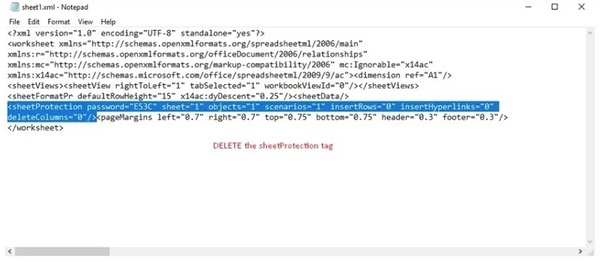
For the files zipped with WinRAR, you need to use the WinRAR password removal software to unlock it.
Part 2: How to Recover Password from Excel 2016 and Earlier Versions via VBA Code
If you are using Microsoft Excel 2016, Excel 2007 and earlier versions, you can remove and recover forgotten password from Excel 2016 with VBA code. Your spreadsheet and stored Excel data will not be harmed. As for the newer Excel versions, you need to use brute force methods to unlock encrypted Excel files.
Access online converter in your browser or type online-convert.com in address bar and press Enter key.
Hold "Alt" and "F11" keys or click "View Code" in the "Developer" section.
In the Microsoft Visual Basic for Application window, double-click on the password protected worksheet.
Copy and paste the following code in the blank window.
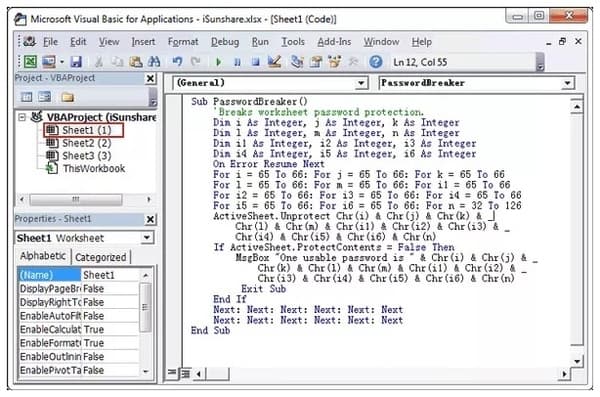
Press "F5" on the keyboard to execute the code. When you see the prompt window, click "OK" to confirm and recover password from Excel 2016. Once the process ends, you can see a popping-up window saying "One useable password is ******".
Part 3: The Most Possible Way to Remove Password from Excel 2019/2016/2013/2010/2007
Tipard Windows Password Reset can be your easiest and quickest tool to fix Microsoft Excel password forgotten issues. The Excel password remover works with almost all Microsoft Excel workbooks and spreadsheets. You can even recover Windows password with a bootable CD/DVD or USB drive. There is no need to run any command prompt to reset Microsoft password. You can open a password protected Excel file if forgot password effortlessly.
Main Features of the Excel Password Remover
1. Reset and remove forgotten Microsoft Excel password, as well as Windows administrator and other user passwords.
2. Unprotect Excel file no matter how complicated the password is.
3. Offer the largest amounts of burning bootable CD/DVD and USB flash drive.
4. The Excel password reset tool works with Dell, HP, Sony, Lenovo, ASUS and many brands of computers on Windows 10/8/7/Vista/XP.
How to Remove Password Protection from Microsoft Excel File on PC
Free download Excel password remover on PC. In the ultimate version, you can create both password reset CD/DDVD or USB flash drive. Just insert your disc or drive into the accessible computer. Then click "Burn CD/DVD" or "Burn USB" to start burning.
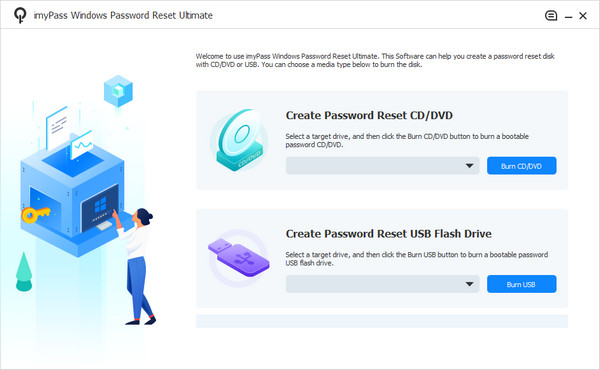
Take out the CD/DVD drive or USB flash drive. Later, put it into the target Windows computer. Follow the on-screen wizard to boot into CD-ROM Drive or USB. Choose the user account and start to recover password from Excel.
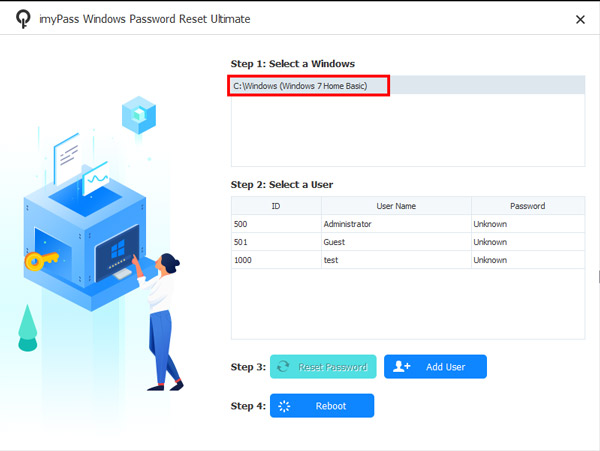
The Excel password remover will remind you to eject the bootable disk and restart computer.
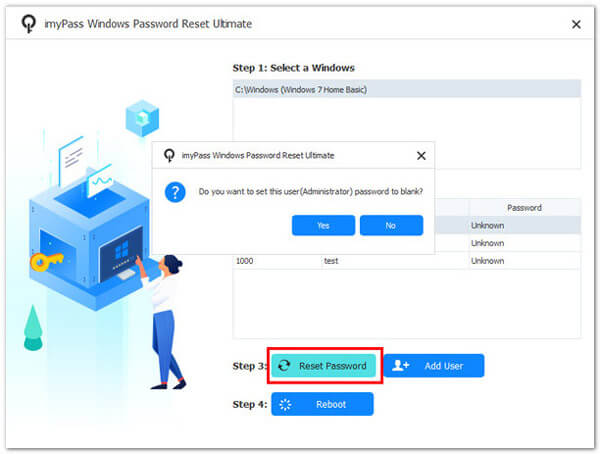
Conclusion
It is a good habit to write down all your user accounts and related passwords in a notebook. Thus, you will not be restricted by password protection. When you forgot Excel password 2016 or other versions, you can unlock the forgotten password with above methods easily. If you still have problems to remove and recover password from Excel, you can feel free to contact us.