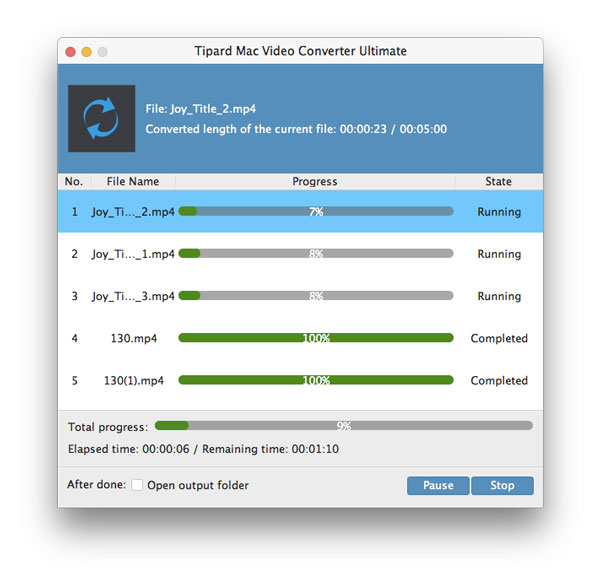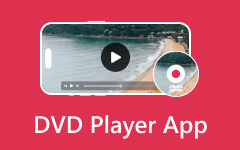The Best Way to use video to iPod Converter for Mac
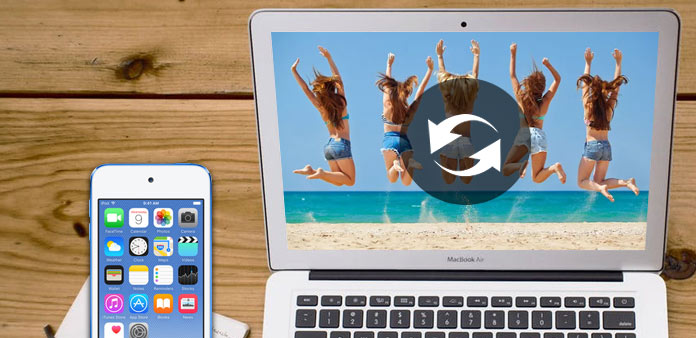
What do you need?
Software: Tipard Video Converter for Mac
OS Support: Mac OS X 10.5 or above(highly supports macOS Sequoia)
Hardware Requirements: 512MB RAM, Super VGA (800×600) resolution, 16-bit graphics card or higher
Preparation: Download and install Tipard Video Converter for Mac, and then double click the software to open the main interface.
Step 1: Load video file
Load any video file you want to convert by clicking "Add Video" option under the "File" menu. Or you can click the "Plus" image button in the main interface.
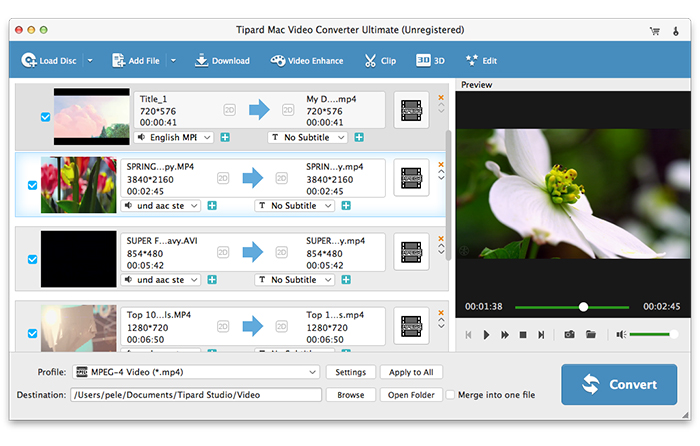
Step 2: Optimize source file
With Effect, Trim, Crop and Watermark four video editing functions, you can easily edit any video file to create personalized video.
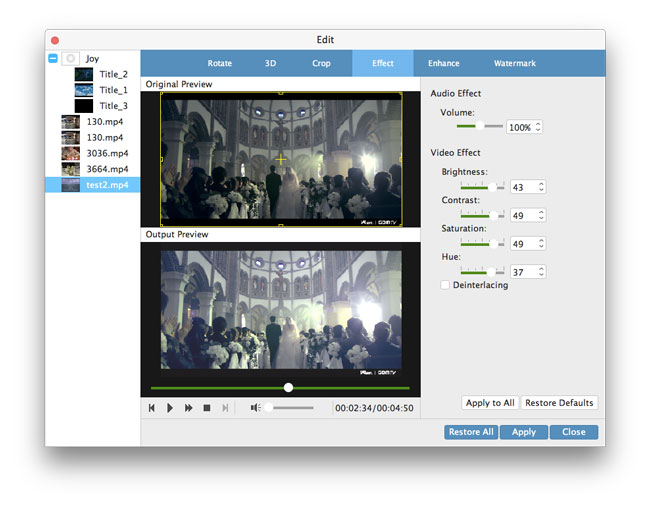
Step 3: Choose output iPod format
Based on the formats supported by your portable devices, you can select the output format for the movie from the "Profile" column and set the destination folder. Also you are allowed to select your preferred audio track and subtitle for your video.

Detailed video and audio settings are provided by this Video Converter for Mac for you to adjust, such as video Encoder, Frame Rate, Resolution, Bitrate and audio Encoder, Channels, Bitrate, Sample Rate, etc. Even more, you can input your own parameters and choose preferred Aspect Ratio. The well-customized profile can be saved as "User-Defined" for your later use.
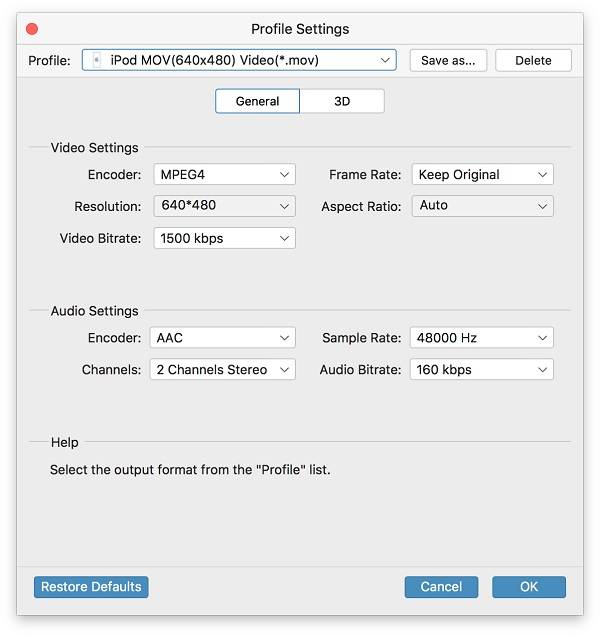
Step 4: Start conversion
>Click "convert" image button to start to convert video to iPod format on Mac.