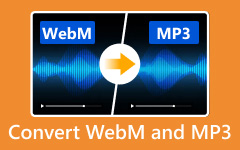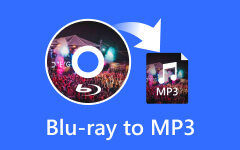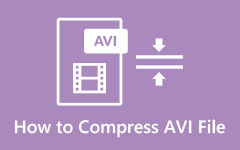Easily Convert AVI to MP3: Step-by-Step Guide and Accurate Data
In this modern time, many digital activities have risen, like converting AVI to MP3. This encourages software developers to create software dedicated to such activities. In this article, you will learn about the differences between AVI and MP3. Their specialty, use, pros and cons will also be discussed and expounded. In addition to that, you will also be taught how to convert AVI to MP3 using special software. A detailed step will be provided to help you locate which button to press. To learn more information, read the contents below.
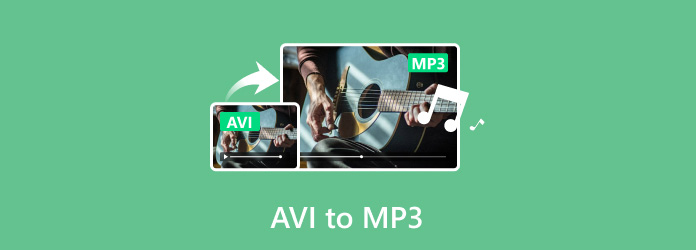
Part 1. AVI vs. MP3
AVI is a multimedia container format that Microsoft develops. It is designed to contain audio and video data in a single file. This file type can store video with various codecs, like DivX, Xvid, MJPEG, and MPEG-4. Such support allows for a wide range of video quality and file sizes depending on the chosen codec. AVI files can also contain compressed audio data with different codecs, including MP3, AC3, PCM, and AAC. This file type is widely supported across various platforms and media players, which makes it a popular choice for storing content.
MP3 is an audio compression format developed by the Moving Picture Experts Group. This file type is designed to reduce the size of audio files by compressing them using perceptual audio coding. MP3 files can be played on computers, smartphones, tablets, and many more devices, and they are supported virtually by digital audio players and multimedia software, which makes them a much better choice than AVI files. MP3's small file size and overall compatibility make it suitable for streaming audio over the Internet. Many online streaming services use MP3 as a very reliable format.
Part 2. How to Convert AVI to MP3
Tipard Video Converter Ultimate is an application that can convert video files into other formats. However, even if it is a video converter, it also can convert audio files into other formats. It is a handy tool for anyone who wants to convert audio or video files into other formats. It is built with a simple and neat user interface that makes it look and feel professional. Paired with a powerful batch processing feature where it allows you to convert all your files at once into another format. Read the steps carefully to successfully convert AVI to MP3.
Step 1Acquire and Launch App
The first step is to download the app. Do that by clicking the download button below. After installing the application, you need to launch the application. Go to your desktop and launch the installed application.
Step 2Import MP3 Files
After you have launched the application, you will see its main interface. To import your files, click the big + button in the middle of the application window. This will launch your documents window, where you can select and import your MP3 file.
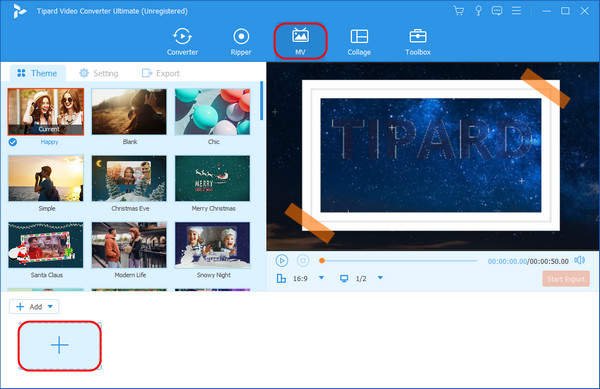
Step 3Set Output Format
After you have imported your MP3 files, you are ready to set the output format. Click the small blue button to open another window where you can set your output format to AVI. Make sure that you select the same encoder format as the original file.
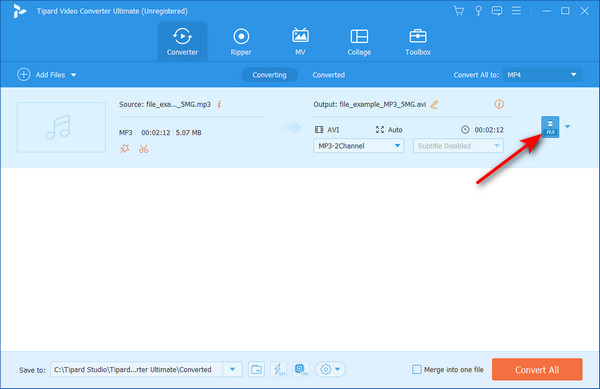
Step 4Convert File
After you have set your output format, you can now convert your files. Do that by clicking the Convert All button at the bottom of the application window. Your files will be saved in your chosen directory beside the convert button.
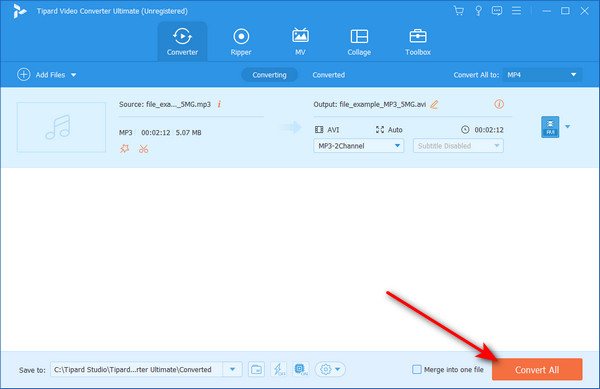
Part 3. How to Transform MP3 to AVI
Step 1Download and Launch App
The first step is to download the app by clicking the button below. Then launch the application.
Step 2Import MP3 File
The next after launching your application is to import your files. After seeing the app's main interface, click on the MV button and click the + button on the bottom-left side of the app. This will open the documents window where you can search for your MP3 files. Select and import your files.
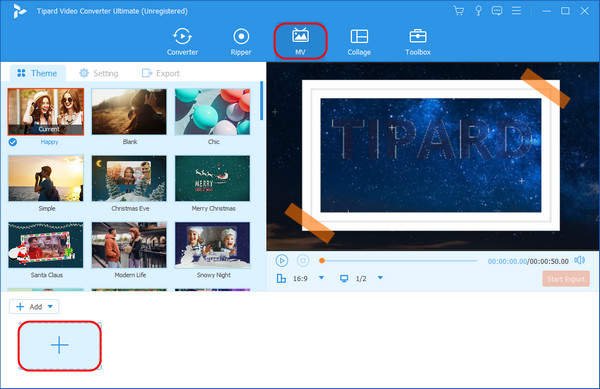
Step 3Set Output Format
After importing your files, you need to set your output format. Click the Export button, toggle the Format panel, and set it to AVI.
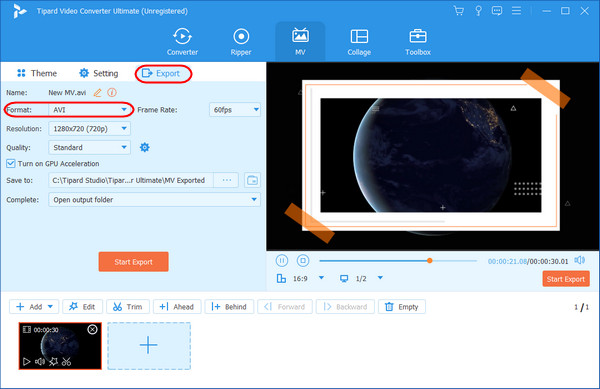
Step 4Convert File
After you are satisfied with your settings, you can start exporting. Just click on the Start Export button below the export settings.
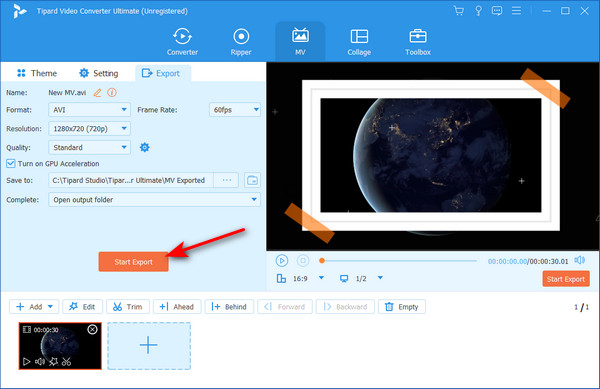
Further Reading:
Top 25 Free and Professional MP4 to MP3 Converter Software
How to Convert MKV to MP3: Offering You Extensive Ways
Part 4. FAQs about AVI to MP3
What is the typical file size reduction when converting AVI to MP3?
When converting AVI to MP3, the typical size reduction differs based on the audio quality, bitrate, and duration. Due to the compression of MP3 files, the original file becomes less affected by the audio duration and its bitrate.
Can I convert encrypted or protected AVI files to MP3?
No, you cannot convert encrypted or protected AVI files to MP3 due to the restrictions of digital rights management, which prevent unauthorized access to and modification of the content and conversion to other file formats.
Are there any limitations to converting AVI to MP3 on mobile devices?
Yes, converting AVI to MP3 on mobile devices has limitations due to their processing power and features compared to computers. Some advanced editing tools or options are unavailable on mobile platforms, unlike in desktop software.
Is it possible to convert AVI files stored on DVDs or Blu-ray discs to MP3?
Yes, converting AVI files stored on DVD or Blu-ray discs to MP3 is possible. However, you need to use a tool to extract the AVI files from discs before converting them to MP3.
Can I preserve metadata such as artist name and track title when converting AVI to MP3?
When converting AVI to MP3, you can preserve metadata such as the artist name and track title. This feature helps to maintain the information about the audio tracks for their identity.
Conclusion
After reading this article, we hope you learned how to use the AVI to MP3 converter. If you need help using the app, we recommend thoroughly reading and following the steps provided.