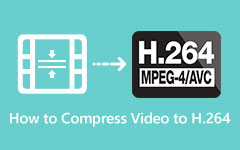Top 11 Video Compressors for Offline and Online Use
Many people often encounter a problem: they cannot share a file because it is too large. In that case, you need to use a video compressor. Video Compressors reduce the size of the file that you possess. Therefore, if you want a video compressor with the best and most popular features, continue reading the details below.
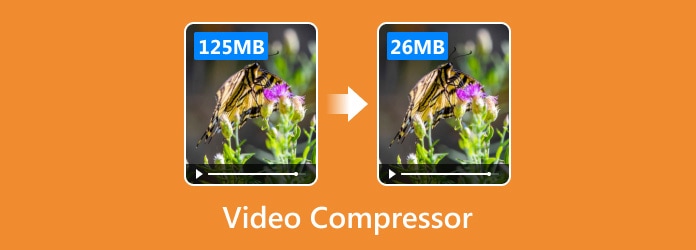
Part 1. 4 Best Video Compressors on Desktop
Searching for the best video compressor that fits your needs might be challenging. Why? Because there are too many tools from which you can choose. Luckily, we searched for the most outstanding and popular video compressor applications you can use on your desktop.
1. Tipard Video Converter Ultimate
Among the video compressors you can find on the market, Tipard Video Converter Ultimate tops them. This video file compressor has many features that can help you reduce your file size. It lets you change your video file's format, resolution, and bitrate. Moreover, it supports almost all video file formats, such as MP4, MKV, WMV, M4V, AVI, and many more. Also, Tipard Video Converter Ultimate comes with many other video and audio editing features that you can use, like Video Watermark Remover, Video Metadata Editor, 3D Maker, GIF Maker, etc. Plus, you can use it on all platforms, like Windows and macOS. If you are new to compressing videos, this tool is the best because it is a user-friendly application.
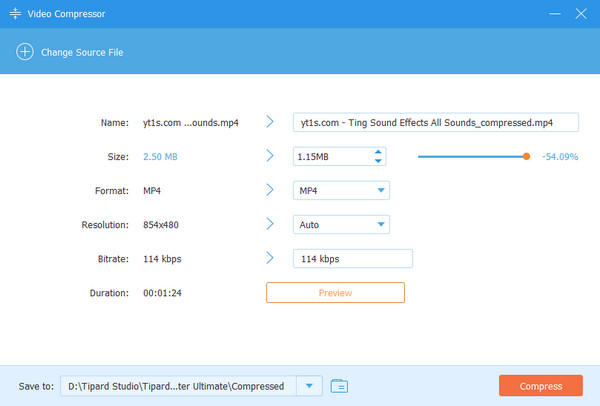
2. VideoProc Converter AI
VideoProc Converter AI is an all-in-one video size reducer that lets you easily convert, compress, enhance, edit, and download videos on Windows and Mac. With support for over 470 formats and codecs, there are no limits on the file size or length, so you can process any video, whether it's MP4, MOV, MKV, WMV, AVI, or even 4K, 3D, and 360-degree videos. With VideoProc Converter AI, shrinking file sizes is super simple, no complicated settings are needed. You can easily pick the size, like 8MB for Discord or 25MB for emails. Just slide the compression bar, and it automatically shows the final size as you go, making it easy to get what you want.
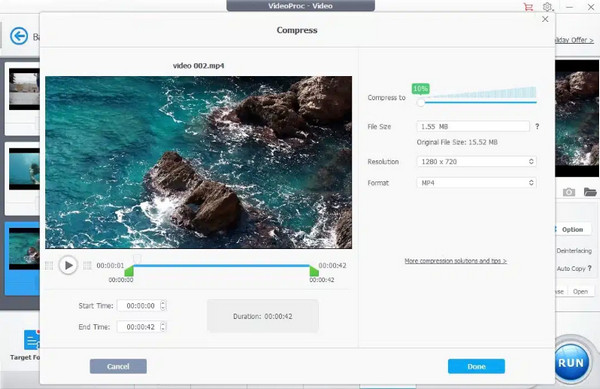
3. HandBrake
HandBrake runs on FFmpeg but is designed to be easier to use with a more straightforward interface. Once you upload a large video, you can tweak things like resolution, frame rate, bit rate, and encoder settings to customize the compression. It's handy for shrinking any media file into a smaller MP4, MKV, or WebM. For example, it can cut the size of GoPro or phone footage in half while keeping the 1080p resolution sharp and clear. However, this video file size reducer has limited output formats.
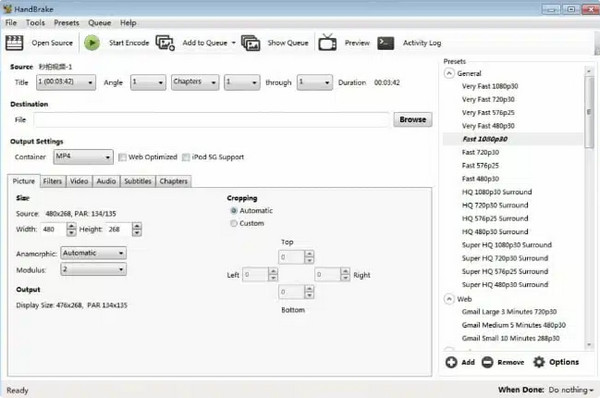
4. VideoSmaller
VideoSmaller is a free online tool that makes it easy to shrink video files without downloading software. You just upload your video straight from your browser, and it does the rest. Using codecs like H.264 and HEVC, VideoSmaller optimizes and compresses your video. It works with formats like MP4, AVI, MOV, and WMV. Once the compression is done in the cloud, you can download the smaller version immediately.
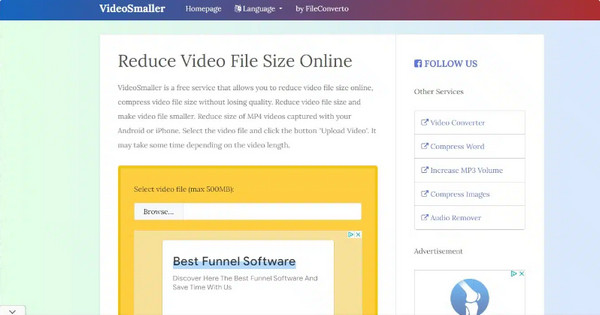
Part 2. 4 Excellent Online Video Compressors
If you do not wish to download software on your device, you can also use online video compressors. This section will present the most used online video compressors on your browser.
1. VEED.io
This online video editing tool gives you a free and easy way to compress videos quickly. Since it's cloud-based, you can use it on any device without having problems with storage space or compatibility issues. Everything happens online, so it doesn't take up room on your computer.
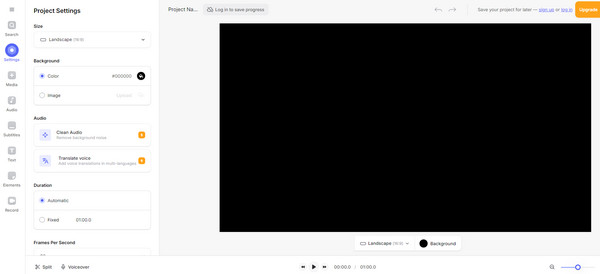
Pricing: Free (But if you wish to subscribe to the pro version, the price starts at $12/month.)
Pros:
- • It supports various file formats.
- • It is easy to use.
- • It is accessible on almost all browsers, like Google Chrome and Safari.
Cons:
- • The desktop version is quite expensive.
2. Compress Video
This free online video compressor lets you trim unwanted parts of your video and shrink it to the size you want. You can choose from different formats and set the final file size, and it works to keep the quality intact. Plus, it's super safe since you don't have to upload your files anywhere to use it.
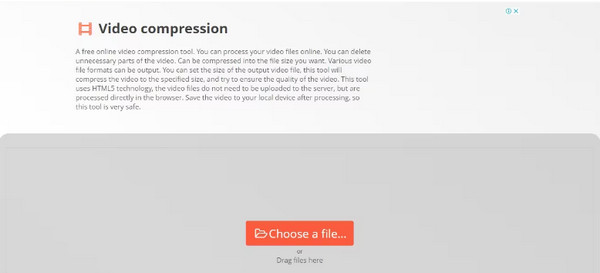
Pricing: Free
Pros:
- • This online tool is safe to use.
- • Many formats are available.
- • Available on different platforms, like Windows and Linux.
Cons:
- • It only has limited features.
3. Flixier Online Video Compressor
This cloud-based video editor uses powerful cloud servers to make video editing much faster. It works seamlessly on any device, whether you're on a slower PC, Chromebook, MacBook, or a high-end desktop. It's a great choice for anyone wanting to grow a YouTube channel or create marketing and sales videos. The user-friendly interface provides advanced tools like color adjustments, picture-in-picture, green-screen effects, and horizontal, vertical, and square options, helping elevate your content.
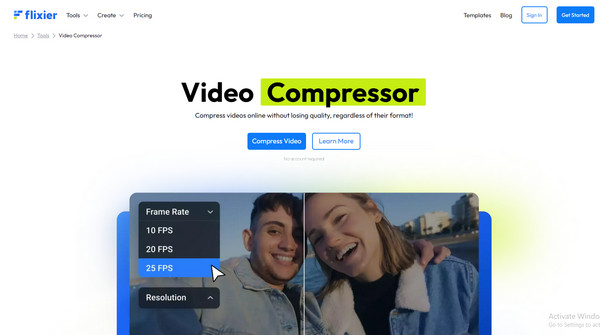
Pricing: Free (If you want to avail of the full version, the price starts at $9.00 monthly.)
Pros:
- • It works on any device.
- • It contains other features, like trimming, cutting, adding music, and adding images.
- • It allows users to have a record and edit their voice.
Cons:
- • The free version has a watermark on the outputs.
- • The free version only has limited features.
4. Video Smaller
VideoSmaller is a free online tool that lets you reduce video file sizes without losing quality. You can quickly shrink videos, including MP4s, from your iPhone or Android, making them smaller and easier to manage. Moreover, this video quality reducer is ideal for anyone wanting to simplify large video files without downloading software or compromising quality. The tool works with various formats like MP4, AVI, MOV, and WMV and operates right from your browser, making it highly convenient for users on any device.
Pricing: Free
Pros:
- • It is safe to use because uploaded files vanish after a few hours.
- • It has an easy-to-use software interface.
- • It compresses size without losing quality.
Cons:
- • You can upload files that are below 500MB.
Part 3. 3 Powerful Video File Compressors on Mobile
If you do not have a PC or laptop in your home, you can still compress the video you want to lower the file size. The great thing is that you can easily use free apps on your Android and iPhone to compress your videos. After that, you can remove the original file to free up space and share the compressed video with anyone you like! Here are three apps to compress videos on Android and iPhone.
1. Video Compress
Video Compress is a free video compressor that makes it simple to shrink and share videos on social media platforms like Facebook, Google+, WhatsApp, and others. Thanks to its easy-to-use user interface, you can easily pick videos from your gallery, select the compression level you want, and let the app handle the rest. It supports multiple formats to work with all your favorite video files. Once your videos are compressed, sharing them directly to known social media apps, like Facebook, WhatsApp, and Instagram is a breeze, making it perfect for content creators and casual users.
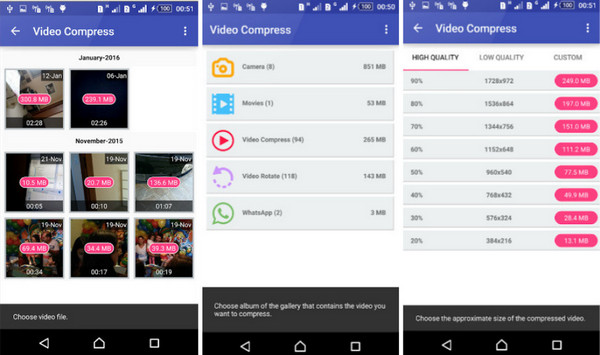
2. Video Dieter 2
With Video Dieter, adjusting the compression level of your video is a breeze. Remember that reducing the file size can impact the quality, so it's all about finding the right balance. Plus, the software makes sharing your videos super simple. Additionally, this video file shrinker makes sharing your videos incredibly easy. Once you've compressed your video, you can instantly share it via email, messaging apps, or directly to social media applications like Facebook and Instagram.
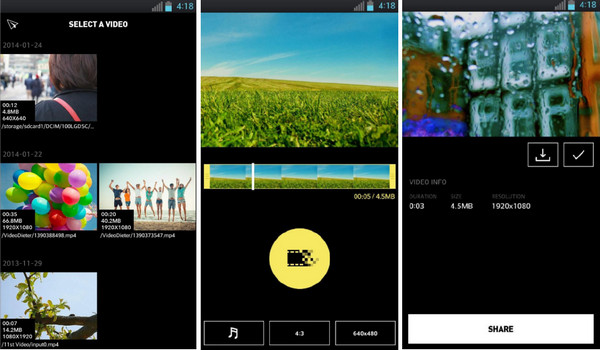
3. Resize Video
Resize Video makes it easy to compress videos on your Android phone or tablet. You can select the size you want for your video and trim its length before you compress it. Along with resizing, Resize Video allows you to trim the length of your videos before compressing them. This feature is great for removing unnecessary segments and ensuring your final video is just how you want it. The app supports multiple video formats, ensuring compatibility with all your favorite files.
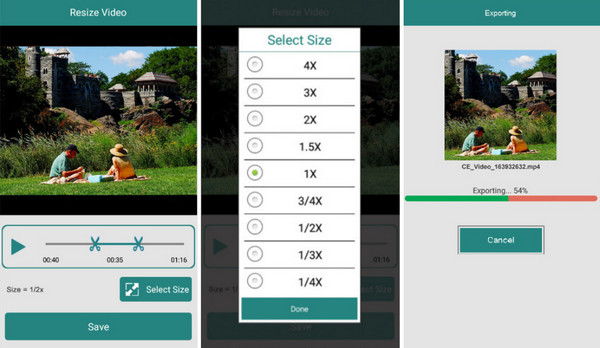
Further Reading:
How to Compress 4K Videos Effortlessly on Your Computer
5 Ways on How to Compress A Video on iPhone [Simple Steps]
Conclusion
Compressing your video file has many benefits that can help you. However, the main reason we need to compress video files is to reduce the file size so that we can use it on the platforms we want. Therefore, the applications we presented above are the most outstanding tools you can use. But if you want the best free video compressor for your desktop or laptop with many advanced editing features, try Tipard Video Converter Ultimate.