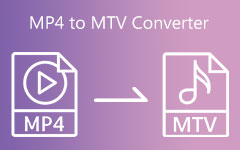How to Convert MKV to AMV on Desktop and Online: Providing Easy Steps [2025]
You might be an avid fan of Anime movies and games not just when you were young but up until now. In some cases, you are having a hard time watching your favorite Anime movies because it contains MKV format. Resulting in not so satisfying watching experience, and that is so disturbing. It would be better to convert MKV to AMV format to solve this concern. Along the way, you will know why AMV is the best option for Anime clips. But for now, you must consider reading this post because it presents you with fascinating Freeware and Online MKV to AMV Converters. Also, you will encounter simple steps to convert MKV to AMV without any hassle.
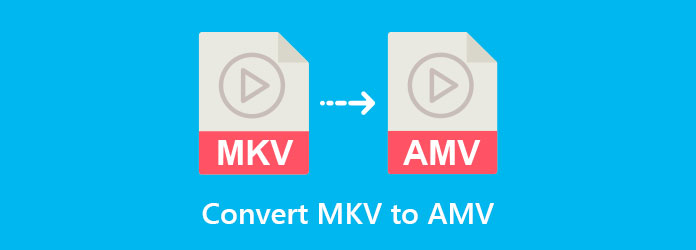
Part 1. How to Convert MKV to AMV
1. Tipard Video Converter Ultimate
Converting videos into other file formats for free is in demand, especially when you haven't enough money to buy one. But thanks to Tipard Video Converter Ultimate because it paves this concern. This program is the best MKV to AMV Converter, which offers a free download. It is simple to use, resulting in the beginners operating it without any confusion or difficulty. Furthermore, it provides excellent features that let the users maneuver them without a cost.
Aside from converting video and audio into other formats, it can also turn regular videos into higher-quality videos.
Key Features of the Tipard Video Converter Ultimate:
- 1. The software provides a Toolbox with a Video Compressor, Video Merger, 3D Maker, GIF maker, and more.
- 2. Support a batch video and audio file conversion.
- 3. Provide a DVD and Blu-ray burner.
- 4. Offer editing tools such as adding filter and watermark, video cropping, splitting, and rotating.
How to Convert MKV to AMV in Tipard Video Converter Ultimate
Step 1Look for the Tipard Video Converter Ultimate on your Search engine. After that, visit the official page of the software then click the free download version. Go to the Converter tool after installing and launching it on your PC.
Step 2When you are now at the Converter, click the Add File button or hit the + symbol at the center. Then, choose the MKV file/s from your file folder.
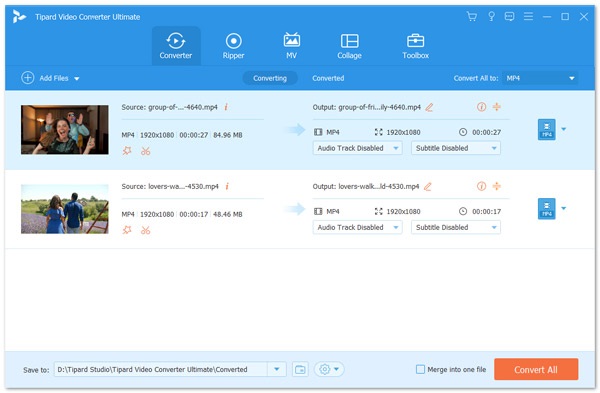
Step 3Go to the Video option after clicking the Output Setting next to the video output.
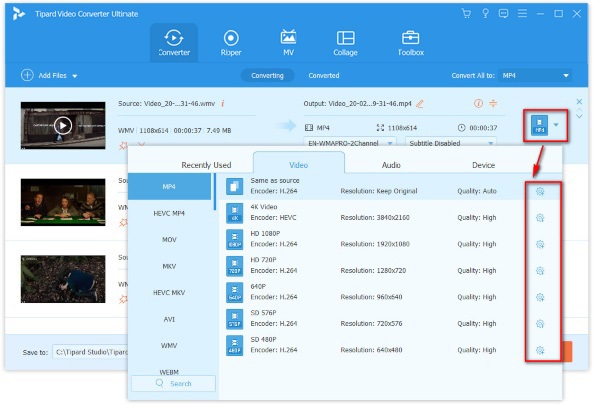
Step 4Type AMV from the Search section then click it. You can also convert MKV to MOV for iOS devices.
Step 5Finally, click the Save to section to search for the file location. Then, hit the Merge into one file button if you have many files to convert. At last, click the Convert All button to export AMV file/s.
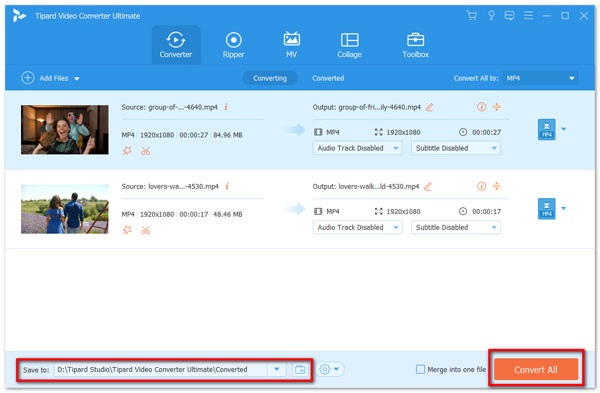
2. VLC
VLC Media Player is a great MKV to AMV Converter Freeware. This media player might confuse beginners because its primary purpose is to playback media files. But if you do not ask, this program can also convert videos into other significant formats such as MP4, MOV, MKV, AMV, FLV, and more. You do the simple steps below for the easiest way to achieve your goal.
Step 1Open VLC Media Player on your PC then click the Media button. Then, tap the Convert/Save button.
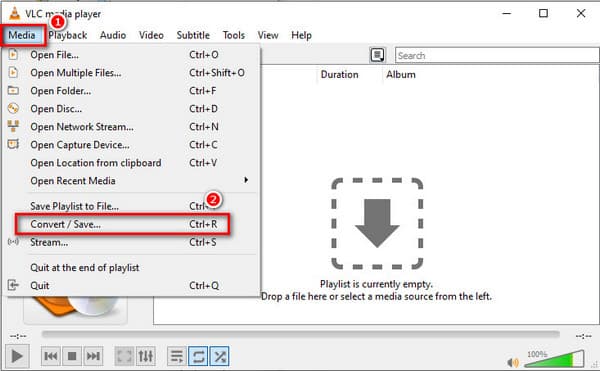
Step 2Tap the +Add button to upload the MKV file/s. After that, click the Convert/Save button beneath.
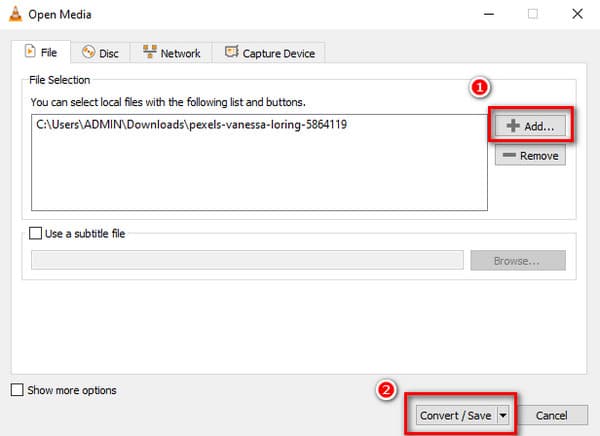
Step 3Finally, go to the Profile section or click the Setting icon to see the video file formats. Then, look for the AMV format and tick it.
3. EaseFab Video Converter
EaseFab Video Converter is another option to convert MKV to AMV. That is to say; you can use this to change MKV to AMV without any payment. The software is compatible with Windows 7, Windows 8, and Windows 10. It is safe to use because it has built-in antivirus and is clean. Furthermore, it enables the users to join, crop, trim, add text, effects, watermarks to your videos. See the following steps to attain it.
Step 1Search EaseFab Video Converter on your browser then visit the main page. After that, hit the free download version that corresponds to your PC. Install and open the software to see its main interface.
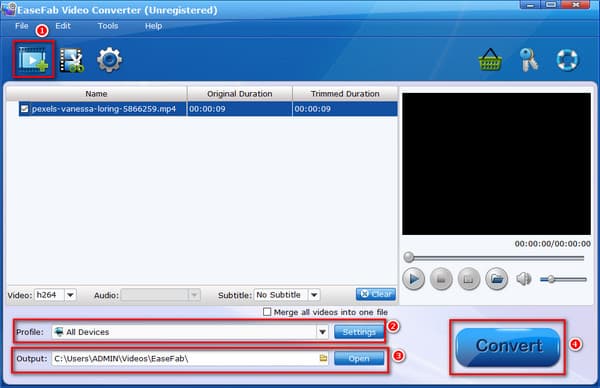
Step 2Click the Film with Scissors icon on the upper-left side of the screen. Then, select the MKV file/s that you want to convert.
Step 3After that, proceed to the Profile section and search for the AMV format and click it. Then, go to the Output section to search for the file location for your video output. Finally, click the Convert button to save AMV file/s.
4. ConvertFiles.com
You can also use an MKV to AMV Converter online if you do not install a program. Thus, we recommend the ConvertFiles. This online tool is straightforward to operate and can convert videos quickly. That is why you don't ever miss using it because you can rely on the steps below.
Step 1Kindly search ConvertFiles on the Search engine available. After that, click the official page to begin the process.
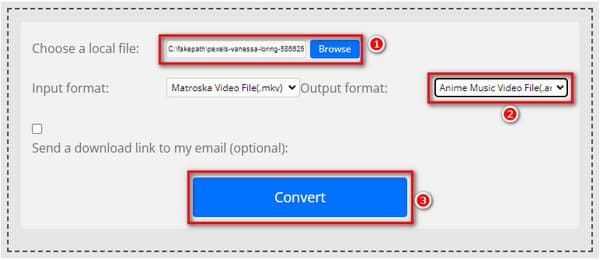
Step 2From the official page, click the Choose a local file button to import MKV file/s. Then, search the AMV format from the Output Format section.
Step 3Finally, click the Convert button below to save the AMV file/s.
Part 2. Comparison Chart among MKV to AMV Converters
| MKV to AMV Converters | Ease of Use | Price | Toolbox | Batch File Conversion |
|---|---|---|---|---|
| Tipard Video Converter Ultimate | Super easy | Free Download |  |
 |
| VLC Media Player | Difficult | Free |  |
 |
| EaseFab Video Converter | Easy | Free Download |  |
 |
| ConvertFiles.com | Super Easy | Online |  |
 |
Part 3. FAQs of Converting MKV to AMV
What is the AMV file format?
AMV is a short-term for Anime Music Video files commonly compatible with MP4 players and S1 MP3 Players. These files are in low resolutions from 94×64 to 160×120 pixels.
How can I watch AMV files on my PC?
You must search for the best media player that supports the AMV format to do this successfully. Good thing we have for you the Tipard Blu-ray Player that allows you to playback any video file format.
What is the dissimilarity between AMV and MAD files?
The MAD comprises multimedia data that functions in animation, video games, and peer culture. The difference between MAD and AMV is that MAD focuses more on films and music. On the other hand, AMV comprises anime footage.
Conclusion
In conclusion, you can now successfully convert MKV to AMV after reading this post. That is why we recommend you to use Tipard Video Converter Ultimate. This program can preserve the quality of your videos after the conversion process. Also, it offers various video editing tools and parameters to improve your clips. If this article is beneficial, please share this with your friends. As a result, they can also search for the best MKV to AMV Converter.