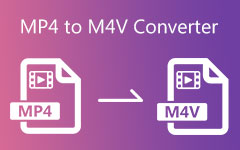How to Convert MKV to MOV Video with Best Video Quality
In some instances, you are having a hard time playing your MKV videos on your Mac computer because the video is sometimes invalid. So, the best way to solve this issue is to convert MKV to MOV. That is why you can depend on this article because it will provide you with the best ways to achieve it. Moreover, it will recommend free online video converter tools that provide you with excellent features. Thus, do not forget to read this information up to the concluding part.
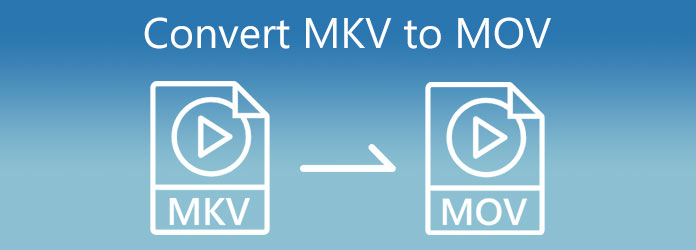
Part 1: Convert MKV to MOV in 3 Excellent Ways on Windows/Mac
A desktop MKV to MOV converter can be your first choice, for a desktop program provides stable performance on converting MKV to MOV quickly. The output video is also of high video quality. Please check 3 wonderful MKV to MOV converters on Windows and Mac desktops.
1. Best Way to Convert MKV to MOV - Tipard Video Converter Ultimate
Tipard Video Converter Ultimate is your first choice when you consider a desktop MKV to MOV converter. This program can quickly convert MKV to MOV within seconds and supports batch conversion. You can also edit your videos, such as clipping, upscaling, adding filters, watermarking, etc. Moreover, it supports almost all file formats compatible with many digital devices. You can use this tool to convert MKV to MO with the most excellent video output settings.
If you are sure to choose this software, you can look for the other features below. After that, do not forget to follow all the steps to convert MKV to MOV in the easiest way.
Top Features of the Tipard Video Converter Ultimate:
- 1. Polish your video after MKV to MOV conversion with 3D effects, upscaling, etc.
- 2. Convert videos to all types of popular and rare video formats.
- 3. Offer a DVD ripper feature and support 4K and 8K upscaling.
- 4. Provide editing tools such as video cropping, splitting, rotating, and more.
How to Change MKV to MOV in Tipard Video Converter Ultimate
Step 1Do not forget to visit the main page of Tipard Video Converter Ultimate. After that, click the download button and begin to install it on your PC. Then, open the software and use the Converter tool.
Step 2After choosing the Converter click, click the Add Files button on the top left side. In that way, you can upload MKV file/s from your file folder. Many other video formats are supported. You can also convert MP4 to MKV.
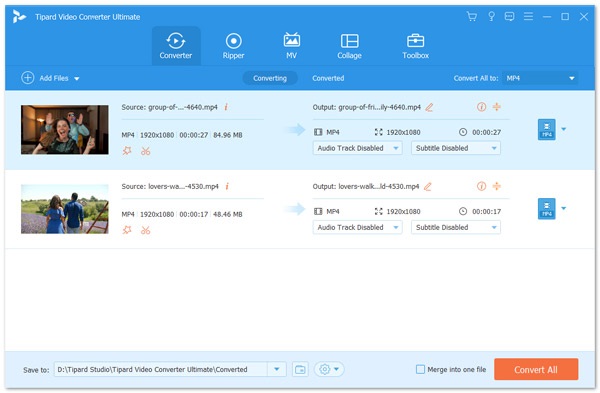
Step 3After uploading the video file/s, click the Output Setting beside the video output. Then, you can click the Search section below the file format options. From there, you can type what specific format you need.
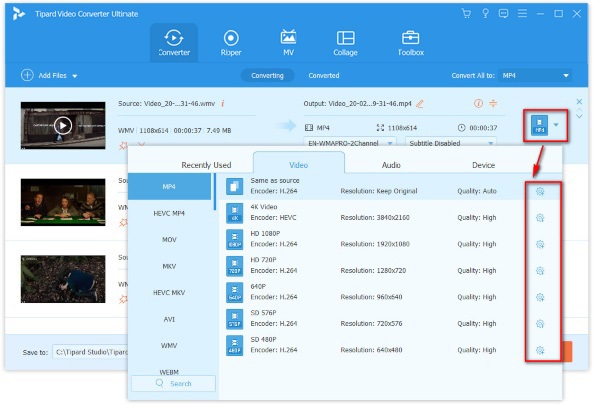
Step 4Select the Video option and type MOV format from the Search area. After that, click the file format to apply changes.
Step 5At last, you can go to the Save to section and choose a file location for your video output/s. Do not forget to hit the Merge into one file button if you have batch files to convert. Thus you can convert them all at once by clicking the Convert All button.
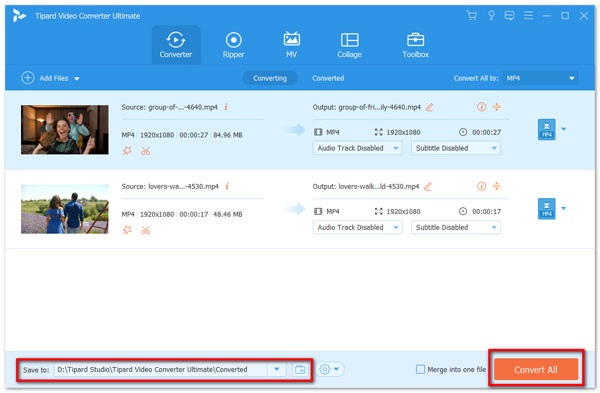
You can use this video converter to convert MP4 to MKV too.
2. How to Convert MKV to MOV in Wondershare Uniconverter
If you want more methods to convert MKV to MOV, you can also use Wondershare Uniconverter. This video converter software supports over 1000 video file formats. Also, it is an MKV merger that can batch-convert MKV to MOV files. The good thing is that it enables you to use it on Windows and Mac computers. You can follow all the steps below to transform MKV to MOV.
Step 1Launch Wondershare on your Mac or Windows computer. Then, click the Add button on the center of the window to upload your MKV files.
Step 2After uploading video/s, you can go to the Output Format section. From there, click the Video button to search the MOV format, and click it.
Step 3After choosing the file format you need. Select the file location from the File Location section and click the Start All button to change MKV to MOV.
3. How to Convert MKV to MOV in VLC
Another free MKV to MOV converter is VLC. This software is a media player that plays video and audio with the highest quality. But it can also do file conversion, and you can also burn DVDs with VLC. The good thing is that you can also transform MKV to MOV files with simple steps. Thus, you can follow the simple steps below.
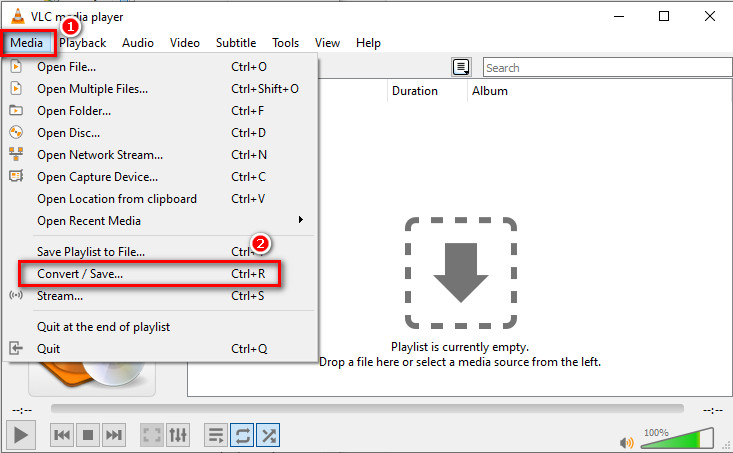
Step 2You will see another window and click the +Add button to upload video file/s. After that, go to the Convert/Save button.
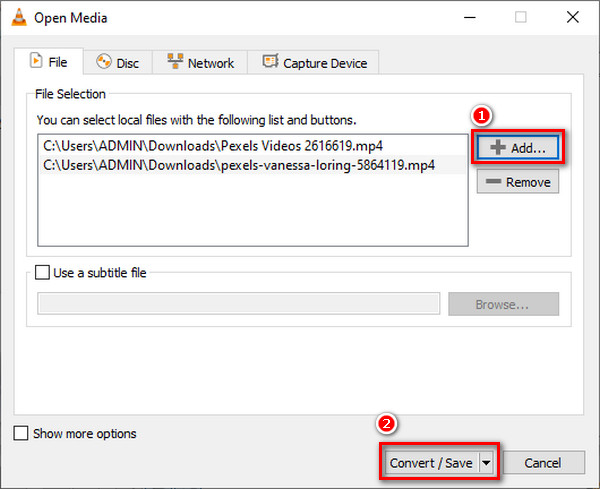
Step 3After clicking the Convert/Save button, you will see a new window, and click the Profile or Setting button. From there, you will see a new screen with various file formats. Click the MOV format, then click the Save button. Finally, click the Start button to start the conversion from MKV to MOV. VLC can also load your DVD so you can convert VOB to MP4 or other formats.
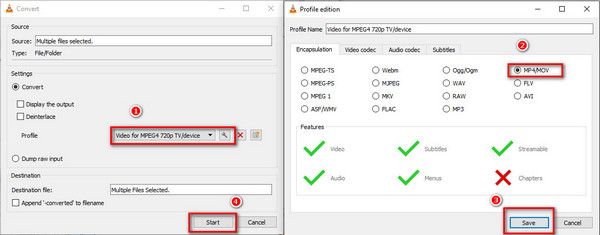
Part 2: How to Convert MKV to MOV Online
There are also many methods to transform MKV to MOV online, which won't require a desktop client. It's very convenient to convert MKV to MOV online. However, if your network connection is unstable, it will take much time to do that.
1. How to Convert MKV to MOV in Online-Convert
Online-Convert enables you to transform MKV to MOV files over the internet. Though this software is online, you can ensure your safety because it is free from viruses and malware. Also, it is easy to use but will require a strong Network connection.
Step 1Visit the main page of the Online-Convert and click the Video Converter option.

Step 2After selecting the Video Converter option, you can choose the MOV format. You can also combine and convert GIFs to MOV.
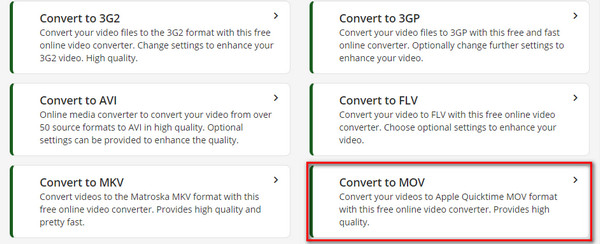
Step 3You will see another window after clicking the MOV format. Then, click the Choose File button to add MKV video/s. After that, the video conversion will start automatically.
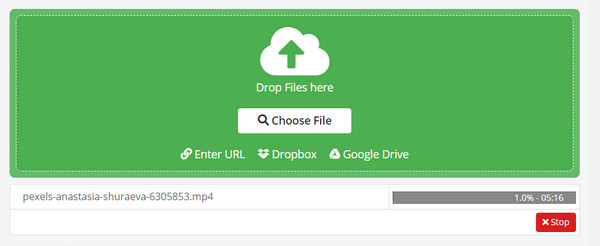
Part 3: Comparison of the MKV to MOV Converters
| MKV to MOV Converters | Editing Features | Toolbox | GPU Acceleration | Price |
|---|---|---|---|---|
| Tipard Video Converter Ultimate |  |
 |
 |
Free Download |
| Wondershare Uniconverter |  |
 |
 |
Free Download |
| VLC |  |
 |
 |
Free |
| Online-Convert |  |
 |
 |
Online |
Part 4: FAQs of Converting MKV to MOV
Is it possible to convert MKV to MOV in FFmpeg?
Yes, FFmpeg is an excellent video converter that can support almost all file formats. Thus, it allows you to transform MKV to MOV video files. But, the software is challenging to use.
Will Converting MKV to MOV decrease the video quality?
It depends. Some powerful video editors can help you keep the original quality after you change the container from MKV to MOV. However, some simple editors will automatically compress your MKV files after post-production.
Is it difficult to convert MKV to MOV in Premiere?
When you have a very basic understanding of Premiere, you'll find it not challenging to convert MKV to MOV. Premiere offers multiple advanced video output settings, which will also help you keep high video quality.
Conclusion
In conclusion, you can now use 4 ways to convert MKV to MOV files with high video quality after reading this article. If you want to find the most powerful way with simple operations, Tipard Video Converter Ultimate is your best choice to convert MKV to MOV with ease.