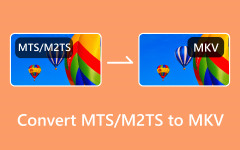Should I Convert MP4 to MKV? The Battle of the Best Format
In the digital age, video streaming is one of the significant activities many people engage in as it allows them to learn or enjoy their leisure time. However, for people to maximize their streaming experience, considering the best format for their files is significantly essential. That said, two significant formats people choose from are the MP4 or MKV video format. If you are wondering about the differences between these two helpful video file extensions, you are precisely at the right place as we cover the best decision guides you can draw from. In this article, you will learn why you should choose one format over the other and the valuable tools to help you convert these video formats.
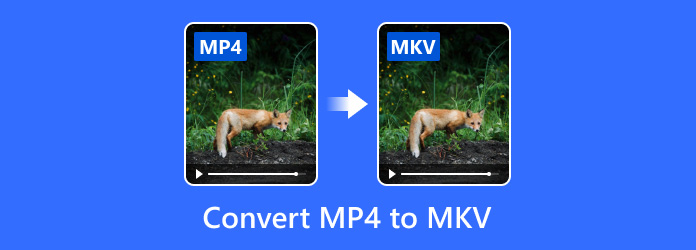
Part 1: MP4 vs MKV - Do You Need to Convert MP4 to MKV?
Choosing the file extension for your video files is just as important as choosing the best format for your audio files. Whether you should go for MP4 or MKV, the best and most probable answer to this depends on the purpose you need to accomplish. The decision guide on which file format should gain the favor will boil down to knowing the following details you need to know.
| File name | Matroska Video files | MPEG-4 Part 14 |
|---|---|---|
| File extension | .mkv | .mp4 |
| Pros | MKV can store a wide range of audio tracks and metadata, such as subtitles, menus and chapters. It also boasts a higher-quality video file compared to standard formats like MP4. | MP4 suits diverse video streaming and ensures high compatibility when played on various devices. |
| Cons | MKV weighs significantly higher and may not be compatible across all platforms. | MP4 is limited if you wish to add multiple tracks, DVD menus, and chapters to your files. |
Part 2: The Easiest Way to Convert MP4 to MKV
You may be after the compatibility of your videos when played on any device, so retaining a video in an MP4 format is the best thing to do. However, converting to MKV is what you should go for to maximize the quality of your videos when played. Tipard Video Converter Ultimate, as the name suggests, is a robust tool that allows you to transcode any video files, supporting more than 3000+ file formats like MP4, MKV, FLAC, Webp, and others.
Moreover, whether you are working on a bulk of video files, Tipard Video Converter Ultimate features a bulk-conversion function that allows you to convert MP4 to MKV in a single sitting. Moreover, you do not need to worry about the tool crashing in the middle of your conversion activity as it supports GPU-acceleration technology, speeding the conversion process up to 60x speed. Therefore, to convert MP4 to MKV with this program, you need to do the following:
Step 1Install the Best MKV to MP4 Converter
Click Download below to save the Tipard Video Converter Ultimate installer to your device. Afterward, run the program by double-clicking the installer and following the installation process until it launches on your screen.
Step 2Add MP4 to the Program
Once Tipard Video Converter Ultimate is launched on your device, click Add File to access the file folder on your computer. Afterward, select the MP4 files you wish to convert to MKV and wait to import them into the program.
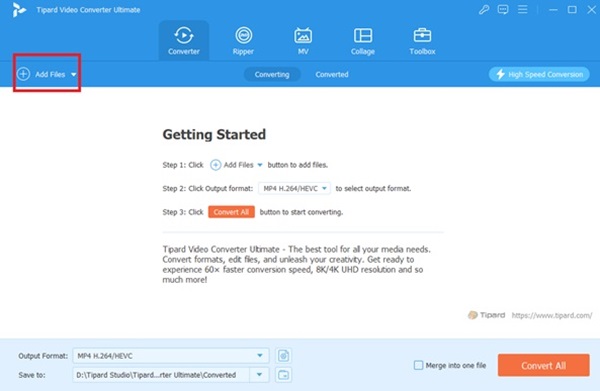
Step 3Choose Output Format
Afterward, expand the Format tab and go to the Video panel. Select MKV format from the list of output formats. Then, you can also change the output parameters according to your preference.
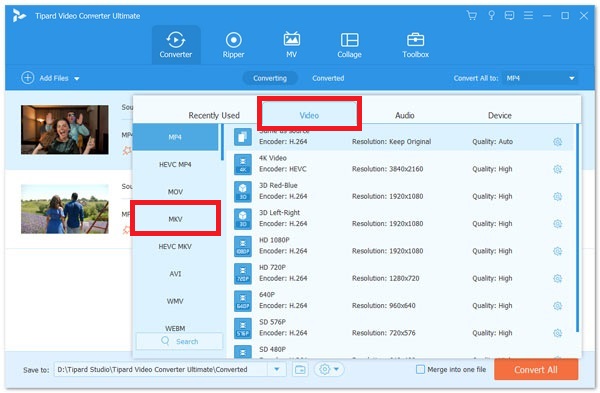
Step 4Save MKV to Computer
Finally, hit OK to save your preferences once the output parameters are set. Then, hit Convert button to initiate the process.
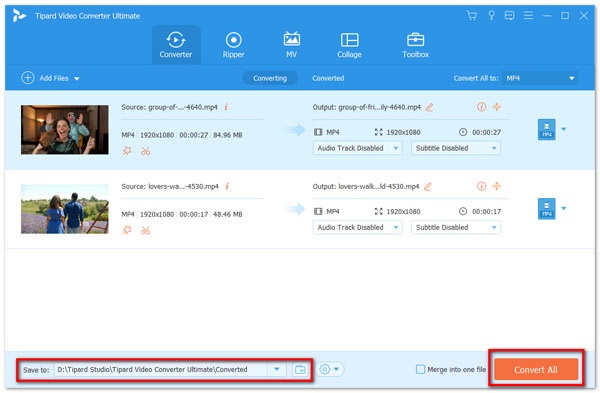
Part 3: How to Convert MP4 to MKV in VLC
VLC is a famous media player, but it can also be used as a conversion tool for your video files. However, one con of using the VLC Media player as your conversion tool is that it needs to secure a maintained quality over the video files you will convert. Here is what you need to do to turn MP4 to MKV with VLC.
Step 1Open the VLC player on your device. Then, go to the Menu tab at the upper corner of the tool and click the Media > Convert function.
Step 2Once the pop-up window appears, choose the Add button and import your MP4 file. Afterward, tick the MKV format in the Encapsulation tab and hit Save.
Step 3Finally, hit the Start button to convert MP4 to MKV.
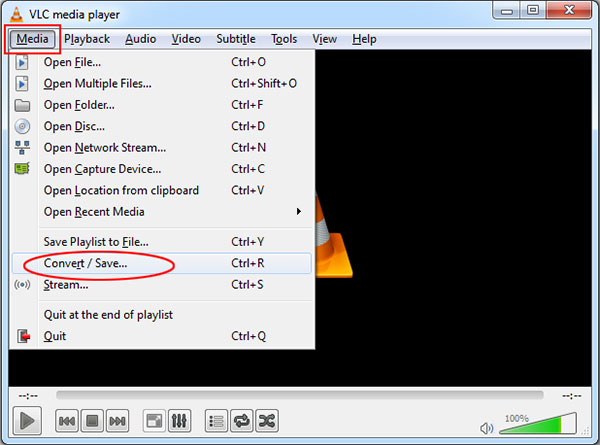
Part 4: How to Convert MP4 to MKV Online
Another excellent option for converting video files into another format is by using an online tool. Online Convert is a free solution that can help you change MP4 to MKV in a few clicks. This tool has a batch covert feature, converting more than two files and saving time from a repeated conversion. On the other hand, Online Convert allows users to change output parameters such as the aspect ratio, bitrate and quality of your file. Lastly, Online Convert offers an impressive solution for its users since it can make basic edits like crop, rotate, and flip MP4 before converting it to MKV.
Step 1Visit Online Convert's official website. Then, press the Choose File button and import your target file.
Step 2You can change the quality of your file by changing the Output Parameter in the tool. Once the preferences are set, you choose MKV in the format list.
Step 3Finally, hit Start Conversion to initiate the conversion process.
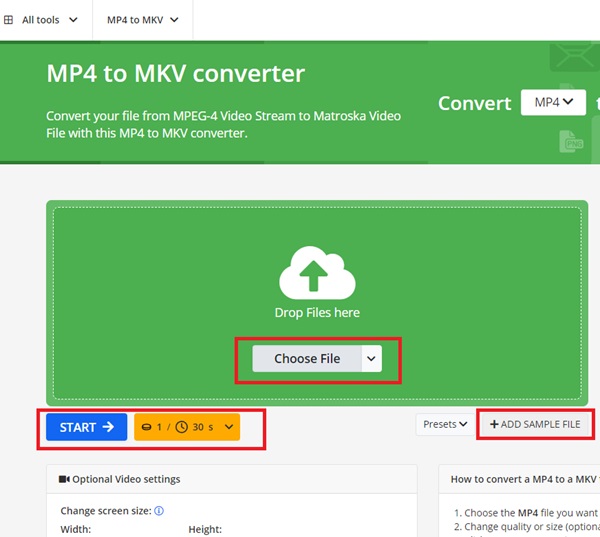
Further Reading:
How to Convert M4V to MKV on Mac Using Ultimate Converters
Switch MP4 to MOV with Ultimate Converter Choice Available
Part 5: FAQs about MP4 and MKV
Is MKV lossy or lossless?
MKV may not be as known as the MP4 video format, but it is considered a file container that can hold any video codec, either lossy or lossless compressed video file. That means that MKV is a better choice when playing a higher-quality video file, which is of great importance.
Is MKV better than WebM?
WebM video files hold a greater advantage when saving storage space than MKV. However, if you want better video quality, you should go for MKV.
Can I convert any video file to MP4?
Absolutely! You can convert any type of video to an MP4 file extension. You only need to find an efficient converter online or install an offline converter on your device.
Conclusion
Now that you know the advantages and disadvantages of both formats, converting MP4 to MKV will depend solely on your purpose and preferences. If you wish to secure a higher-quality video playback, MKV has the edge over the latter format. On the other hand, getting the MP4 neutralizes your need for average quality, compatibility and storage.