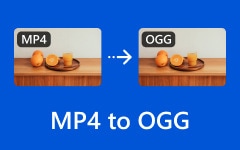Were you debating between MP4 and OGV formats? These two video file formats are suitable depending on what you need and where you want to use them. MP4 and OGV have different excellent features and uses. What format do you need between the two? With this article, we will walk you through the information you need to know about MP4 and OGV, as well as the excellent converters you can use to convert MP4 to OGV or vice versa.
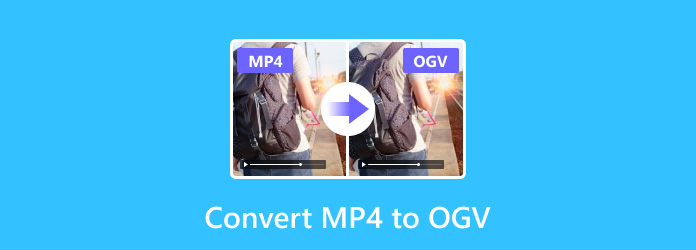
Part 1. Do You Need to Convert MP4 to OGV or Vice Versa
MP4 and OGV are completely different formats with features and uses that are convenient and good, depending on where they are used. The OGV format is open-source and primarily used in web applications prioritizing free, non-proprietary standards. However, this file format is limited online with devices and media players. On the other hand, MP4 is a worldwide file that can support wider devices and media players. MP4 is also known for its efficient compression and good-quality video. So, if you are looking for a format that is good for streaming and general use, MP4 is what you need. On the contrary, Scroll down to see the best MP4 to OGV converters.
Part 2. 3 Ways to Convert MP4 to OGV in High Quality on Desktop
You can convert MP4 to OGV and maintain its good quality. Several reliable desktop tools can assist you if you need to convert MP4 to OGV while maintaining high quality. Whether you're working on a web-based project that requires open-source formats, preserving its quality is essential. Here are the three effective methods for converting MP4 to OGV without losing the quality.
1. Converting MP4 to OGV using Tipard Video Converter Ultimate
MP4 to OGV conversion is supported in Tipard Video Converter Ultimate as one of the best software conversions amongst multimedia formats. It has simple, usable features and multiple conversion and editing tools bundled with it; this makes it suitable for both novices and advanced users in open-source projects. Here, you get the detailed procedure for converting easily and the method of converting MP4 to OGV.
Step 1Click the Download button below to download and install this excellent HEVC video player on your Windows or Mac computer. Then launch it.
Step 2Tick Add File to import your MP4 file.
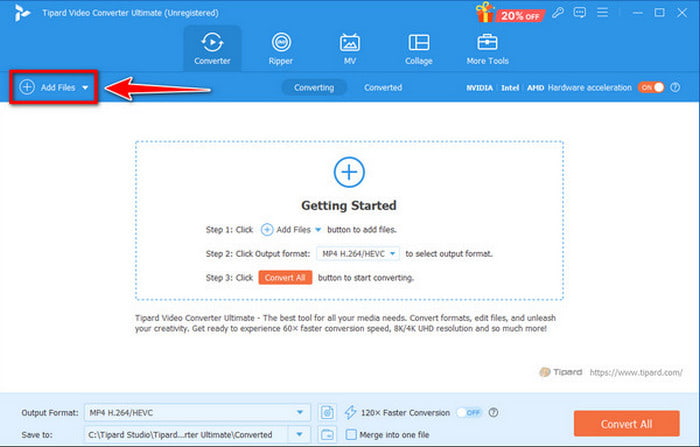
Step 3Next, select OGV under the Video as the output format using the cascading button.
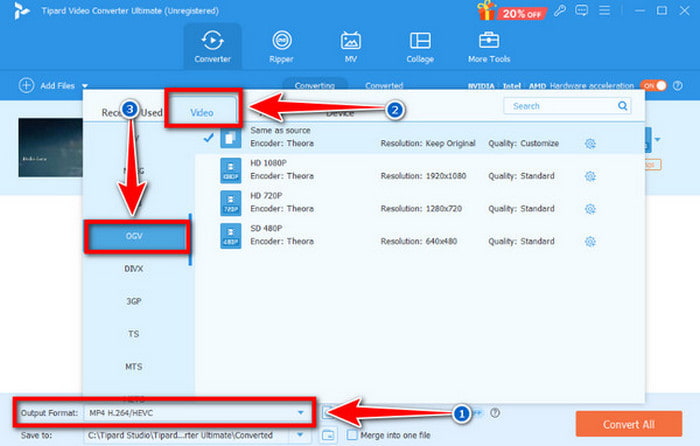
Step 4To make it high-quality before converting, change video quality settings near the output format.
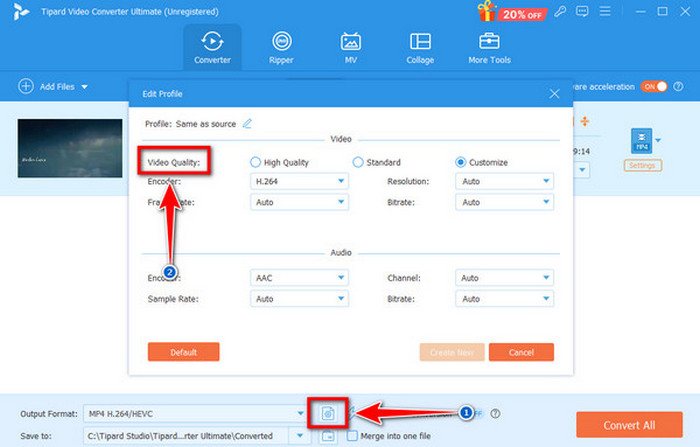
Step 5Lastly, tick Save to and select a destination folder. After that, click the Convert All button to start the process. Luckily, this app is also functional if you want to convert the MPG to MP4.
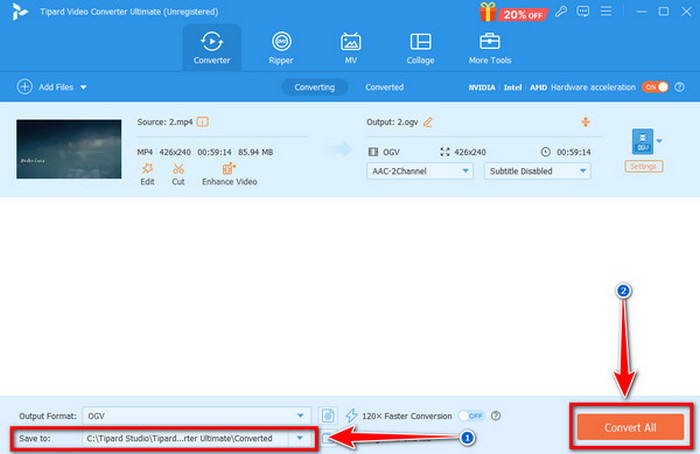
2. Converting MP4 to OGV using VLC Media Player
VLC is one of the valuable tools that can convert MP4 to OGV. It is a free and open-source tool that can convert various file formats. Additionally, it is accessible to different platforms, providing good conversion quality. However, it needs advanced customization features, may slow down with large files, and its interface might be tricky for beginners. Here's a guide on converting MP4 to OGV using VLC.
Step 1Download and Install the VLC on your desktop and open it.
Step 2Click the Media on the left corner and choose the Convert/Save option. After that, import the file by clicking the plus sign and click Convert/Save again.
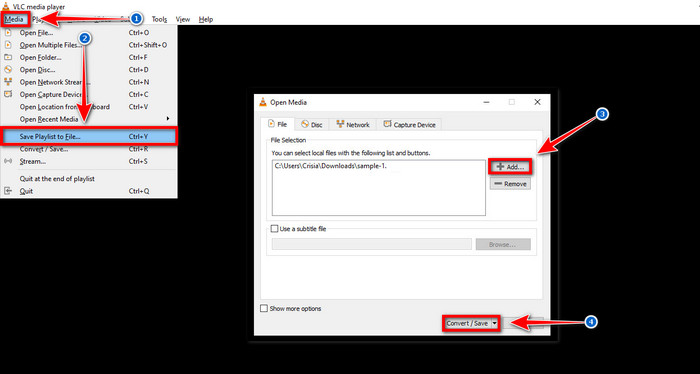
Step 3Then, choose OGG output format since VLC doesn't label it as OGV in the cascading button under the profile. Next, select the destination file by clicking Browse.
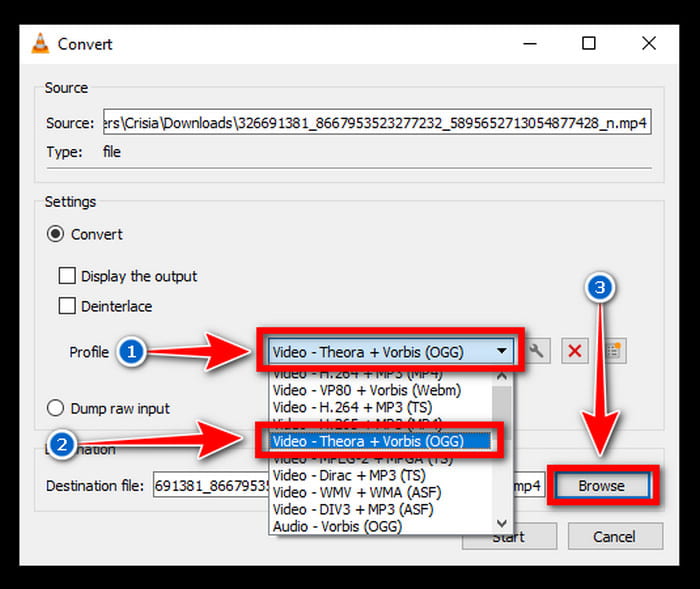
Step 4Change the output quality by going to the settings button, which is the wrench adjacent to the profile. Next, check Start to start the conversion process.
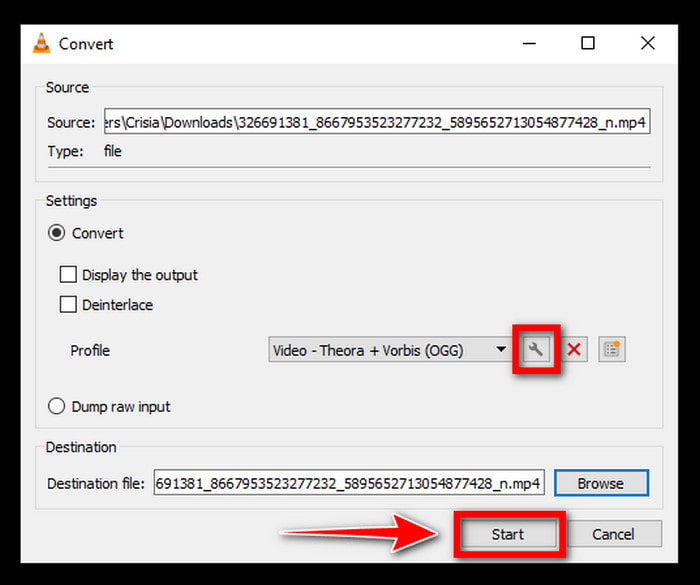
3. Converting MP4 to OGV using FFmpeg
FFmpeg, a robust open-source command-line tool, is renowned for its versatility and precision in video conversions, including MP4 to OGV. It grants advanced users complete control over quality and settings. However, its command-line interface might be challenging for beginners and needs a graphical interface. Here's a guide on converting MP4 to OGV using FFmpeg.
Step 1In the search bar of your desktop, type cmd and open the command prompt.
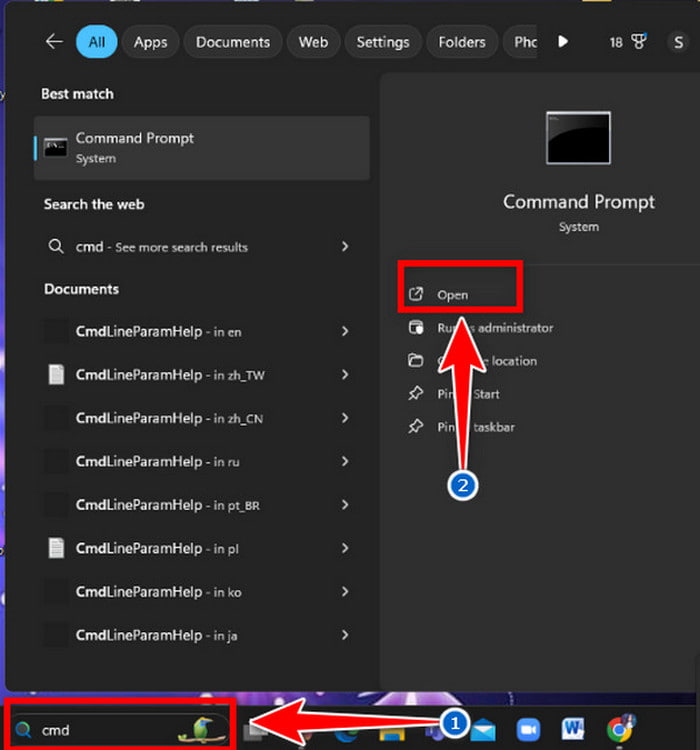
Step 2To convert MP4 to OGV use this command line: ffmpeg -i input.mp4 -c:v libtheora -q:v 7 -c:a libvorbis -q:a 5 output.ogv.
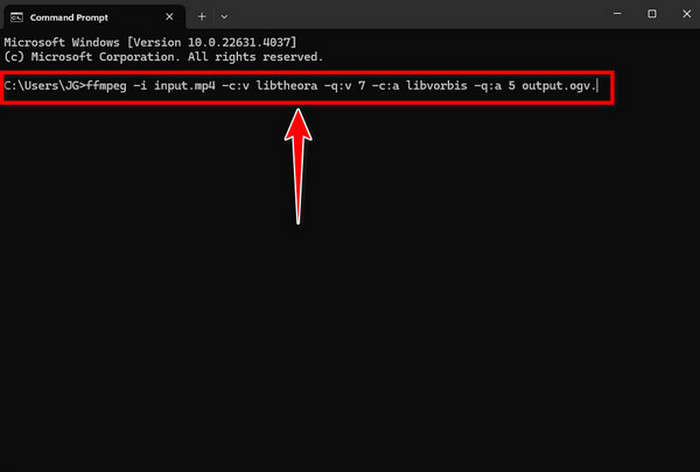
Step 3You may adjust the setting using the command -q:v 7 for video quality and -q:a 5 for audio quality. The higher the number is, the higher the quality of the file will be.
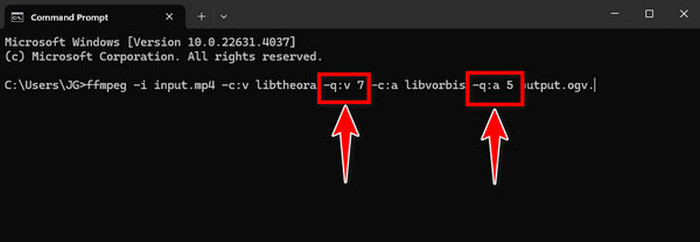
Step 4Once you fix the setting, press Enter on your desktop to start the conversion. In that same way, you must use the command to resize videos on FFmpeg whenever needed, or you will not be able to do it.
Part 3. Introduction to 3 Online OGV to MP4 Converters
An online converter is an online tool that any user who needs to convert their files to a different format may use without downloading any software. It is easy and free to use. Below are three top recommended online OGV to MP4 Converter sites that are fast, easy to use, and provide the best conversion quality free from hassles.
1. OnlineConvert
OnlineConvert offers a versatile and quick solution for converting OGV to MP4. Its user-friendly interface and customizable settings make it very convenient. However, free users can only upload files up to 100 MB, and some advanced features may require a subscription. Plus, there could be waiting times during peak hours. Here are the steps for using the online convert.
Step 1Visit OnlineConvert and find the video conversion section. Tick Convert to MP4.
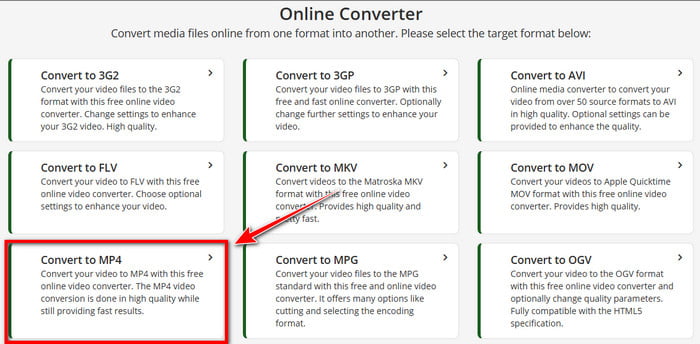
Step 2Click Choose Files to import your file. After that, scroll down to find Settings to adjust your file.
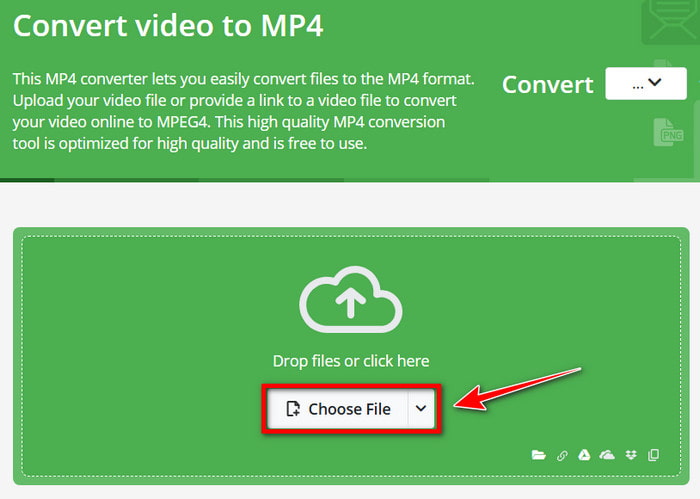
Step 3Finally, click Start to begin the conversion. After conversion, click Download.
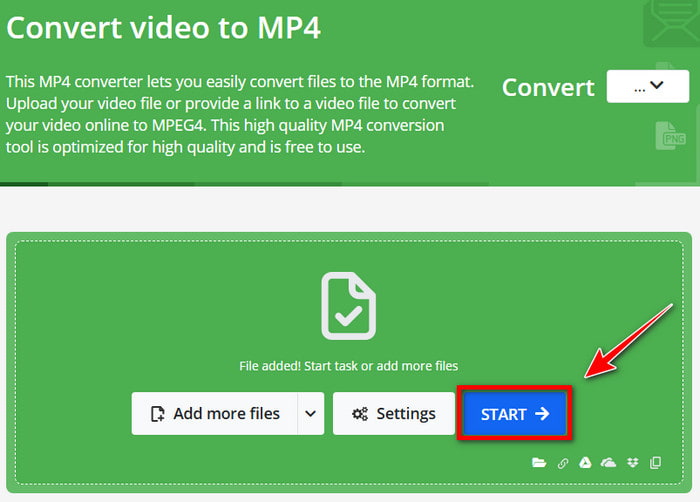
2. Convertio
Convertio is an online converter for files in many formats, such as OGV and MP4. It has options such as converting multiple files, making it more convenient. However, Free users have limited file size and the number of conversions per day; this program does not have as many refined changes as other dedicated software. There is also the need for a stable internet connection. This is how to use convertio Conversion.
Step 1Search convertio on your web. Next, tick Choose Files to upload your file.
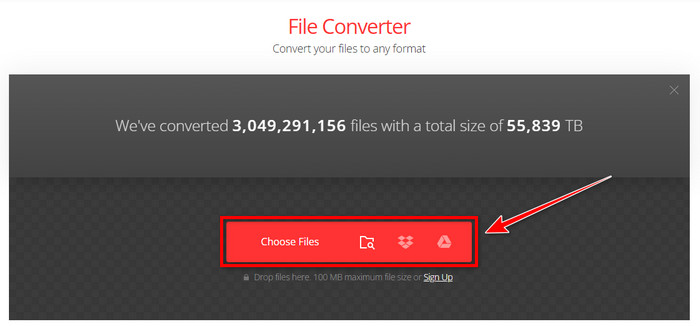
Step 2Then, choose MP4 as your output format. After that, click the settings button to change the quality.
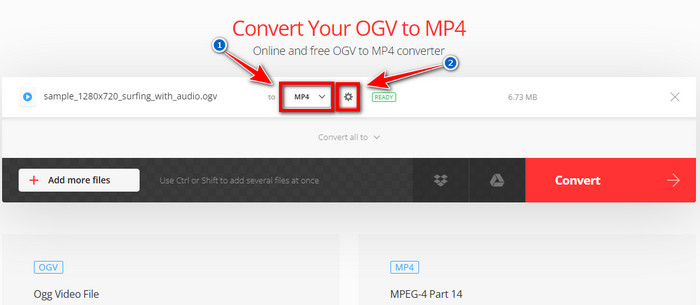
Step 3Click Convert to start the process and download it once it is converted.
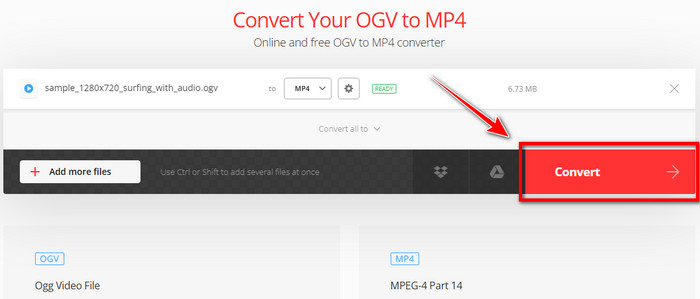
3. Cloudconvert
CloudConvert is a versatile online file conversion platform that supports various formats, including OGV to MP4. The ability to set the conversion parameters, including a resolution choice, is distinguished. Nevertheless, free users are limited in file size, and you must subscribe. Moreover, it strictly depends on the internet connection, which may not be effective for everyone. Here's how cloud converts work step by step.
Step 1Go to CloudConvert by searching for it in your browser. To upload your file, click Choose Files.
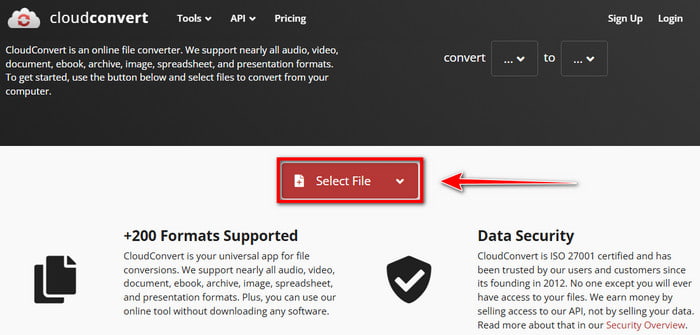
Step 2After that, choose MP4 under the Video as the format output. Next, click the Setting button to customize your file.
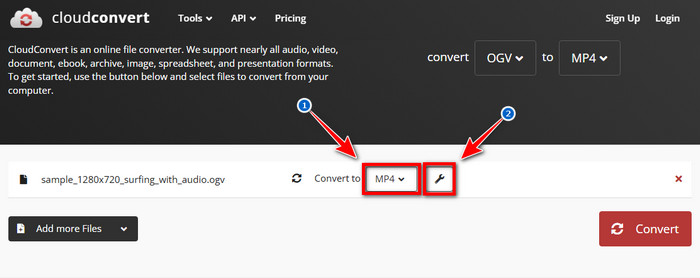
Step 3Once settled, click Convert to begin the conversion and tick Download once converted.
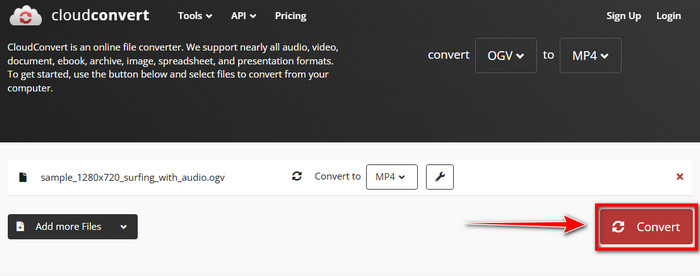
Conclusion
With this, you learn the importance of converting MP4 to OGV and OGV to MP4. In addition, you will learn the quick and easy ways to convert MP4 to OGV and OGV to MP4. With the Tipard Video Ultimate Converter, you can convert various file formats without having trouble since it is easy and hassle-free for beginners and experts.