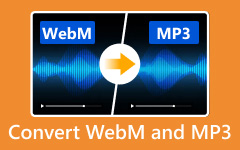Convert MP4 to WebM Without Losing Quality: Here's How
Are you looking to make your videos play better and look sharper? You've come to the right place. MP4 to WebM converters are just what you need. In this guide, we'll show you how leisurely it is to convert your MP4 files to WebM using some of the best means. Stick around for handy tips and tricks to keep your video quality top-notch.
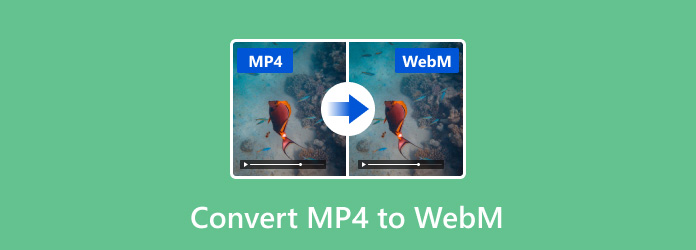
Part 1: MP4 vs WebM - Difference Between MP4 and WebM
MP4 and WebM are commonly used video formats, so they come with their own pros. MP4 is based on MPEG-4 Part 14 and is one of the best-known formats as it would play on almost all devices supporting nearly any platform. It supports many codecs and is quite versatile with video and audio content. It is great for compressing video files with minimal quality loss, which is why it is commonly used in video streaming and storing videos. Likewise, WebM is an open-format license that is free and developed specifically for web video. WebM is a video compression format developed by Google. It is a good choice for HTML5 Video playback_exclude. Since its codecs, VP8 for video and Vorbis for audio, are versatile, they provide a good balance of quality and file size when streaming media.
Despite the strengths of MP4, there are compelling reasons to change MP4 to WebM, especially for web-based applications. The MP4 to WebM format conversion is often preferred for web developers looking to optimize their sites for faster loading times. Due to its open-source nature and ability to stream over the web, it is ideal for the Web. Furthermore, WebM format is entirely supported by most modern browsers, so videos in this format are more likely to play smoothly without extra plugins.
Part 2: 2 Ways to Convert MP4 to WebM on Windows/Mac
1. Tipard Video Converter Ultimate
If you're looking for the best tool to convert MP4 to WebM, Tipard Video Converter Ultimate is a fantastic choice. This versatile software supports Windows and Mac and is incredibly user-friendly. You can change MP4 to WebM with just a few clicks while maintaining high video quality. The program also offers a range of editing features, so you can tweak your videos before converting them. It's perfect for beginners and advanced users needing reliable and fast conversion. You may look into the guide below to learn how to change MP4 to WebM.
Step 1Download and install Tipard Video Converter Ultimate from the official website. Once installed, open the application on your Windows or Mac computer.
Step 2Tick the Add Files button in the top left corner. Browse and select the MP4 file you want to convert. For added convenience, you can also drag and drop the file directly into the program window.
Step 3Click the format icon next to your file to open the output format menu. Select WebM from the available options. Then, hit the Convert All option at the bottom right corner to begin the conversion process. Your WebM file will be saved to your specified location.
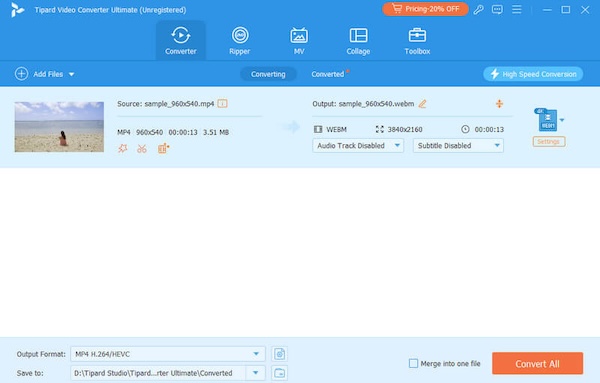
2. VLC Media Player
Another good way to go about converting MP4 into the WebM format is through a freeware player, if you have VLC Media Player installed on your end it can prove to be an ideal solution.
Step 1Launch VLC Media Player on your computer. Go to the Media menu at the top and select Convert/Save from the dropdown options.
Step 2In the Open Media window, click on the Add button to browse and select your MP4 file. After adding the media file, click on the Convert/Save button at the bottom.
Step 3Select WebM from the Profile dropdown menu in the Convert window. Specify your destination file by clicking on Browse and choosing the save location. Click Start to begin the conversion. VLC will convert your MP4 file to WebM and save it to the specified location.
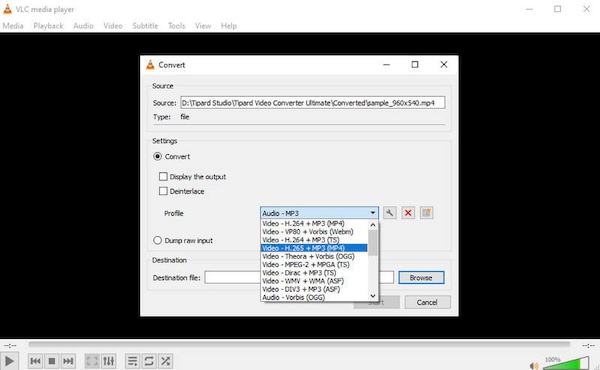
Part 3: Change MP4 to WebM Online in 3 Ways
1. Convertio
Convertio is a user-friendly online converter that makes changing MP4 to WebM a breeze. It supports uploading files directly or from cloud services like Google Drive or Dropbox. The process is straightforward and efficient, perfect for quick conversions.
Step 1Visit Convertio's website.
Step 2Click Choose Files to upload your MP4 or drag and drop it.
Step 3Select WebM as the output format, click Convert, and download your WebM file once it's ready.
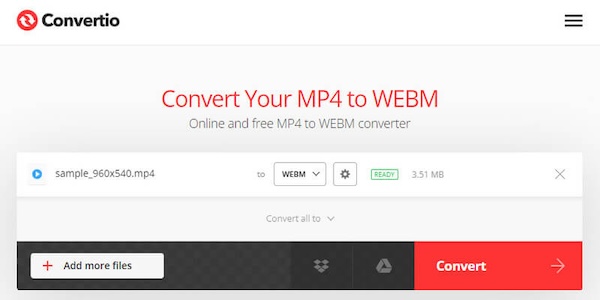
2. Online-Convert
Online-Convert offers a range of customization features for your conversion needs. It supports file uploads from your computer or via URL and allows tweaking settings like video bitrate, screen size, and audio quality before conversion.
Step 1Go to Online-Convert and select the Video Converter.
Step 2Choose WebM as your target format and upload your MP4.
Step 3Customize settings if needed, click Start Conversion, and download your WebM file when the conversion is complete.

3. Zamzar
Zamzar is a reliable online conversion tool that offers support to a wide array of file formats, including MP4 to WebM. It also provides an easy and straightforward solution for quick format changes, supporting direct file uploads and URL imports.
Step 1Head to Zamzar's website.
Step 2Click Add Files to upload your MP4 or drag and drop it.
Step 3Select WebM as the output format, click Convert Now, and download your WebM file from the provided link.
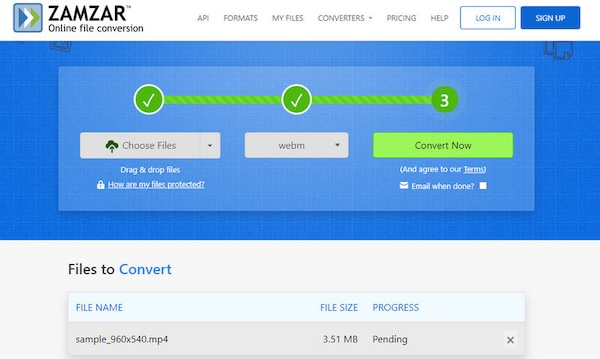
Further Reading:
Effortlessly Convert MKV to WebM Using Top 5 Methods
Best Methods to Compress WebM Videos Online and Offline
Part 4: FAQs about MP4 to WebM Conversion
How long does it take to convert an MP4 file to webm?
The time needed to transcode an MP4 file to WebM varies depending on the size of your file and your internet speed.
Are there any file size limits for online MP4 to WebM converters?
Each service sets its own limits, so make sure to view the limitations of the tool you are using. Oftentimes, paid versions will offer conversions with larger or unlimited file sizes.
Does WebM work with all browsers and devices?
Many modern browsers, such as Chrome, Firefox and Opera, support WebM. However, it may be less widely supported (as MP4 with all relevant devices and software).
Conclusion
MP4 to WebM will offer better quality and higher performance for the web as compared to any other format. Using Video Converters like Tipard Video Converter Ultimate or using an online converter makes transformation fast and easy, in seconds making your video ready for digital media.