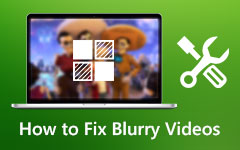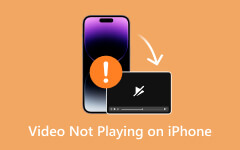How to Repair H.264 Video and How Does Its Codec Work
Many video-sharing sites allow users to share videos for watching and viewing online. Also, those who wish to watch videos offline may download them. Videos are available in different formats as people tend to view them in various multimedia players. That is because not all players are created equal. In other words, each player is designed with a unique purpose.
The good news is that there are formats that can be played on almost all players without any problem. One of these is H.264/MPEG-4 AVC, which is considered the standard compression scheme for videos online.
Let us discover this codec and how to repair H.264 videos when not playing normally on your selected video player. Read on to learn more.
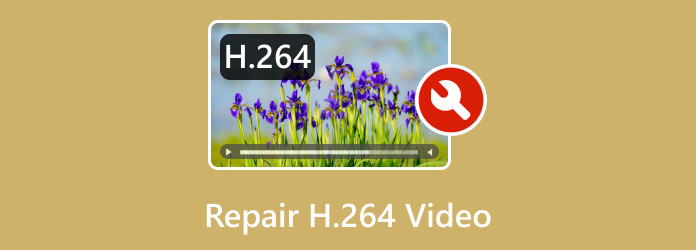
Part 1. What is the H.264 Video
H.264 is a video compression widely used for compressing, recording, and distributing high-definition quality videos. Its compression technique enables users to deliver HD videos at low bit rates. That means the size of the video is lowered without compromising the video quality. Plus, you can encode videos to H.264 with the help of various applications.
Moreover, the codec is also known as MPEG-4 Part 10 and is part of MPEG-4. As a matter of fact, it is the format that is famously uploaded over the web as well as for storing videos in devices with limited memory space, including digital cameras, mobile devices, and security cameras. Furthermore, H.264 offers support for frame rates and a range of resolutions that make it the best fit for video streaming, digital television, video conferencing, and various applications.
Part 2. How to Repair Corrupted H.264 Videos
If you are curious about how to repair H.264 files, then we have prepared some effective ways for you to do that. Check them out below.
1. Tipard FixMP4
One of the best solutions for you to repair corrupted H.264 videos is through the help of a video repair program. One of these is Tipard FixMP4. The program has many offerings for repairing videos, including fixing corrupted, truncated, or glitched videos. This program can fix all the problems brought by the wrong download, transfer, or processing. In addition, the tool can repair HD of up to 4K of MP4, MOV, AVI, and even 3GP. No matter the source of the video, you will have the same successful repair result. Below is a demonstration of the process of how to fix H.264.
Step 1 Install the app
First, you need to download the program's installer. Simply tick one of the following Free Download buttons and install the app on your computer. After that, instantly open it to proceed with using the program.
Step 2 Add a corrupted H.264 video and a sample video
Once the app is ready, you will see two panels provided in the upload area. Add the corrupted H.246 video by ticking the red plus icon. On the other hand, tick the blue plus icon to upload a sample video.
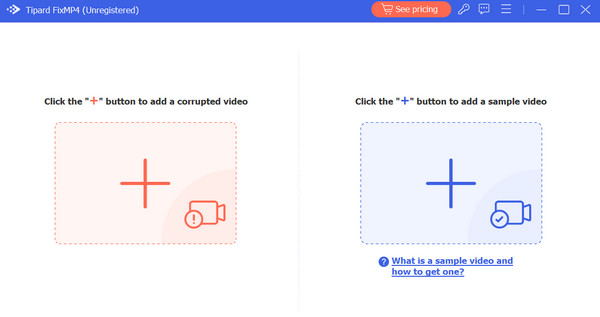
Step 3 Initiate the repair process
Upon uploading the videos, the details of the corrupted and sample video will be displayed on the interface on the interface of the program. That indicates that the process for repair is ready. Now, tick the Repair button to begin the procedure.
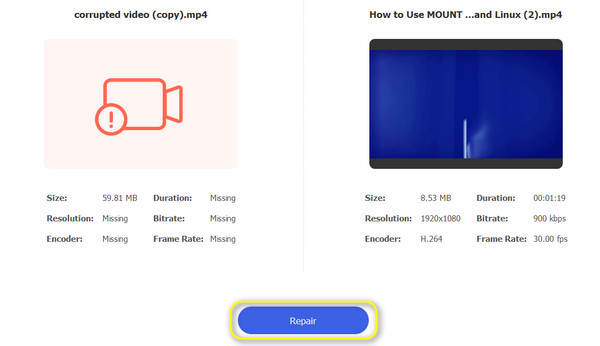
Step 4 Save the output
This time, the program will show the final output, which you can check by clicking the Preview button. If you wish to download the final output, hit the Save button.
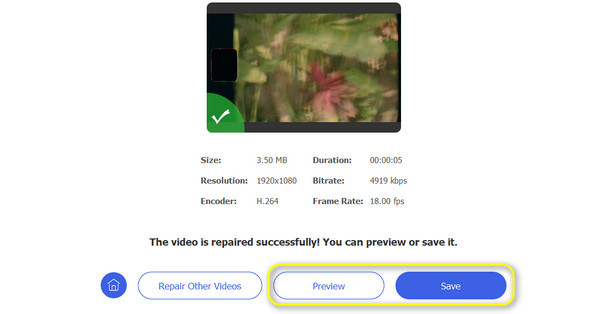
2. Update PC Video Drivers
Checking whether your PC drivers are updated or not may address the issue of corrupted H.264 videos. In most cases, when video drivers are not updated, you may come across this error. Here is a list of steps to help you update your video drivers and repair H.264 videos.
Step 1 Go to Settings > Update & Security > Windows Update > Check for updates.
Step 2 Remember that Windows drivers are downloaded automatically with the Windows update. So, make sure to update your OS to the latest version.
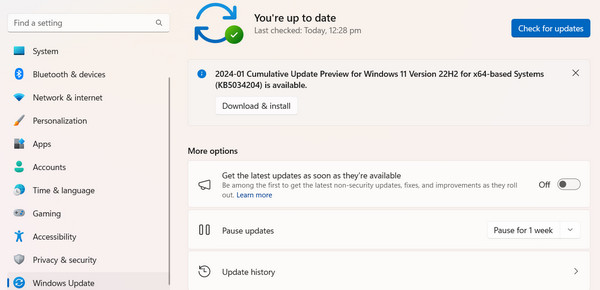
3. Look at the Supporting Codec
Videos will not play when the necessary codecs are unavailable on the computer. Therefore, you should always check the codec of the MP4 video file and install the codec pack online to see if it works.
Step 1 Simply go to Tools > Options > Player. Next, tick on download codecs automatically and tap on OK.
Step 2 Now play your file, and when asked to install the codec, tap on Install.
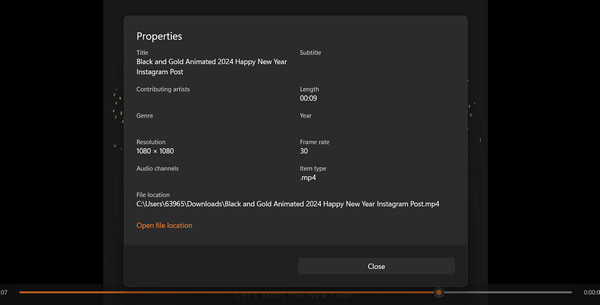
Further Reading:
YouTube Errors - What Are the Different Errors & Possible Solutions
AV1 vs H.265 vs H.264: Which is the Best Video Compression
Part 3. FAQs about Fixing H.264 Videos
How can I repair a video file for free?
Using free video repair software like VLC Media Player, FFmpeg, or HandBrake to attempt to repair corrupt video files can help you out.
Can a corrupt file be fixed?
Yes, a corrupt video file can often be fixed using specialized video repair software or by converting the file to a different format.
How do I fix a corrupted video on my USB?
First, try copying the video to your computer and using video repair software. If that doesn't work, you might need to use disk repair tools to fix issues with the USB drive itself.
Conclusion
Without a doubt, having the right video codec is a crucial decision for media producers or users who wish to upload videos over the internet. As a rule of thumb, always weigh the pros and cons and choose what is the best. Remember, though, that H.264 is compatible with many devices and can reach many platforms or major mobile device brands. If you have issues playing this codec, you may easily utilize the solutions above and repair H.264 videos.