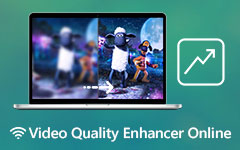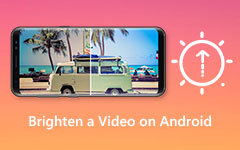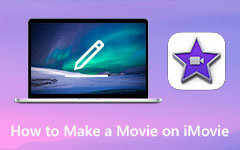Fix Blurry Videos Effortlessly Using 6 Simple Methods [2025]
This article will give you simple steps on how to fix a blurry video. For that reason, if you have numerous video and movie files in your file folder, you can transform them into new and useful ones. So, give yourself time to read this article because you will also know the best software to unblur your video and movie files on Windows computers. After that, you can also rely on how to fix a blurry video on Mac using iMovie. Moreover, this article also provides a guide for fixing blurry videos on Android. That is why if you want to improve your blurry videos, continue reading this information.
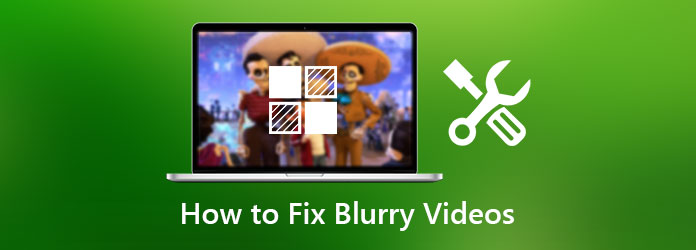
Part 1. How to Unblur a Video on Windows Computers
Suppose you are a Windows user and want to fix your blurry videos, it's quite recommended to use a stable and easy program to unblur your video files. Do not worry because this article presents you with the most effective ways on how to fix a blurry video on Windows. Thus, it offers you two software that can meet your concerns.
Tipard Video Converter Ultimate
First on the list is Tipard Video Converter Ultimate. In some instances, if you are looking for software that can fix your blurry videos and keep high video quality, then we recommend this video converter because it can unblur your videos and upscale, enhance, and edit your videos quickly. This one comes with a Video Enhancer feature that enables you to upscale resolution, optimize brightness and contrast, remove video noise, and reduce video shaking. Now, please check the following information that will teach you how to unblur videos without difficulty.
Leading Features of the Tipard Video Converter Ultimate:
- 1. It can convert 8K/5K/4K/HD video to any format.
- 2. It can rip DVDs into video/audio files.
- 3. It can edit, rotate, crop your video, and remove watermarks easily.
- 4. Unblur your video by upscaling, enhancement, color correction, etc.
How to maneuver Tipard Video Converter Ultimate
Step 1To start fixing blurry videos, contact the software by clicking the Download button compatible with Windows computers. After that, install and launch it, leading you to the main interface. Then, click the Toolbox and go to the Video Enhancer.
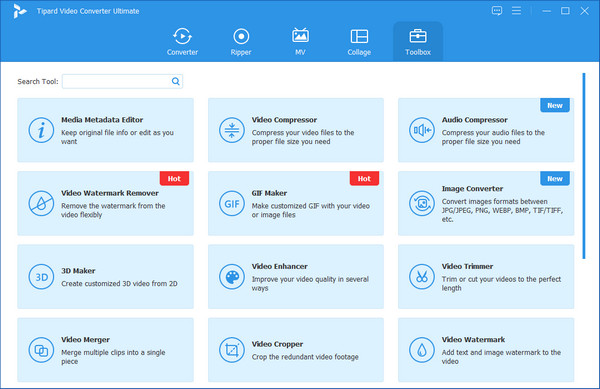
Step 2Upon clicking the Video Enhancer, it will show you a new window that has an Add button in the middle of the interface. Click it to add a video file that you want to fix the blur on it.
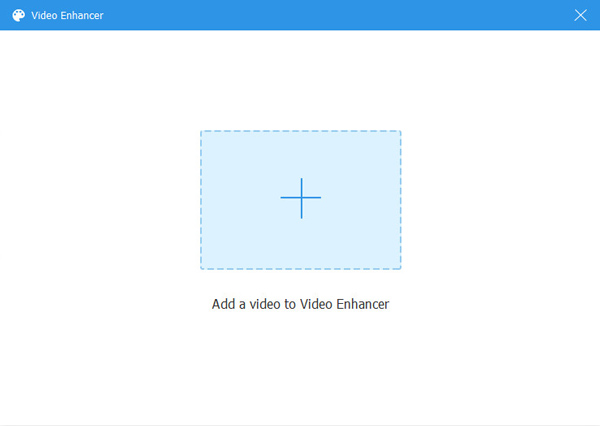
Step 3After adding a file, it will lead you to another window. You will see Upscale Resolution, Optimize Brightness and Contrast, Remove Video Noise, and Reduce Video Shaking to fix a blurry video.
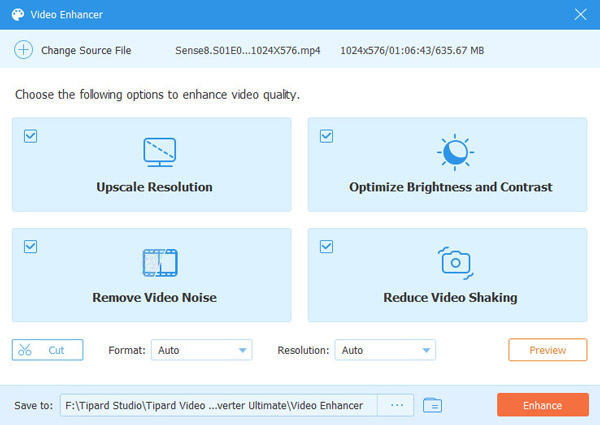
Step 4After clicking the Remove Video Noise option, you can apply it to denoise your video and fix the video blur by clicking the Enhance button. But before that, you can select a file location where you specifically want to save the new output. Once done, the new output will be saved.
Adobe Premiere
The second is Adobe Premiere, this one is also a video editing software that is easy to fix blurry videos on your Windows PC. If you want to use it, you can follow the simple steps below.
Step 1Make a Premiere project, add a video clip that you want to sharpen, and put it to the timeline.
Step 2After that, click the file button right beside the dust bin and click it to create an adjustment layer. Then, add the newly created adjustment layer to the timeline on the track above your video file.
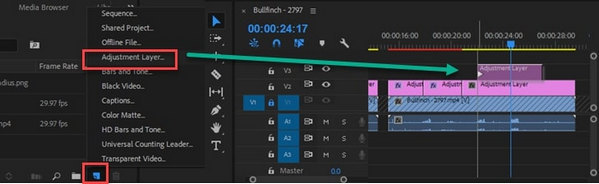
Step 3You can adjust the value of each slider to fix blurs in your video files. You can also add a maximum amount and slide it back to the point where it becomes pleasing to your eyes. After doing so, you can render your clips and export the final product.
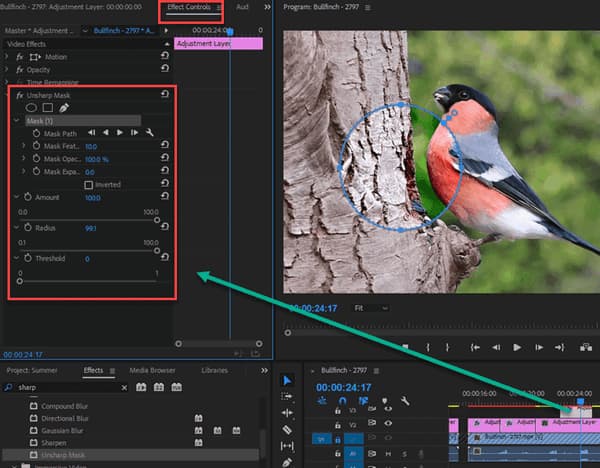
Part 2. How to Fix a Blurry Video on Mac Using iMovie
Moving on, if you are a Mac user and looking for ways on how to fix a blurry video. We would like you to use iMovie.iMovie is a built-in video editor that has many powerful features. It can easily unblur your video with only a few clicks.
How to use iMovie on Mac to Fix Blurry Videos
Step 1First, download the iMovie on your Mac then launch it. After that, you can drag and drop a video to the timeline to start fixing it.
Step 2After that, start clicking the color correction button located above the preview window. Then, you can control it by dragging the half-moon sliders in the multi-slider controller to adjust the contrast.
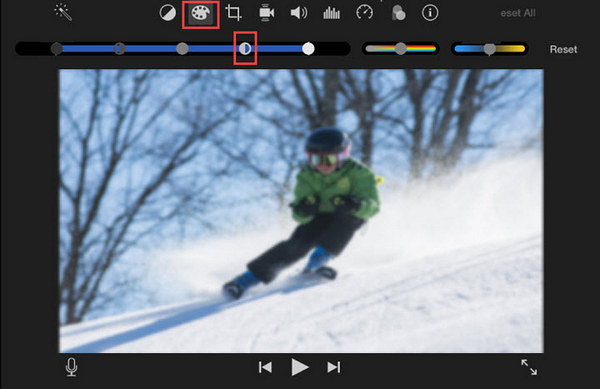
Step 3Moreover, you can also control and adjust shadows, highlights, saturation, and brightness together with sharpness adjustment to make your video look more natural.and fix the blur on your video.
Step 4After that, you can save and export the fixed video to your file folder.
Part 3. Guide of Fixing Blurry Videos on Android
On the other hand, if you do not have desktops to fix blurry videos. We would like you to know that fixing blurry videos is also achievable on Android. That is why we offer you the most reliable app to solve your problems. Moreover, as we would like to guide you on how to fix blurry videos on Alight Motion.
Step 1Launch the app on your mobile phone and it will lead you to its main interface. Then tap the Add button at the center to add a new project.
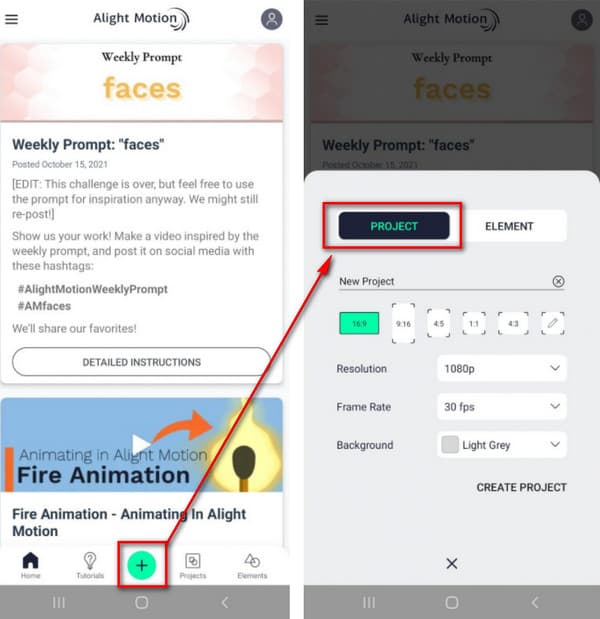
Step 2You can tap the Add button at the bottom left corner and switch to Image and Video to upload a video for fixing blur.
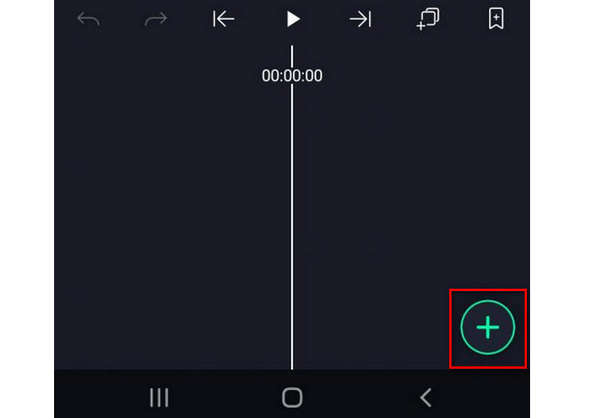
Step 3After adding a video file, tap the Effects and go to Add Effect. After that, proceed to the Blur feature and choose the Sharpen settings. To fix your blurry video, use the standard settings for the effect.
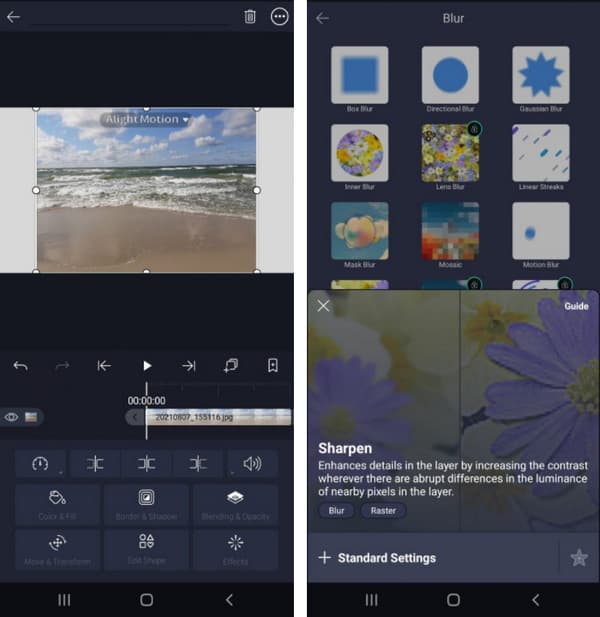
Step 4After that, do not forget to adjust the strength and radius of sharpening as you move the corresponding sliders. After, you can save the new output.
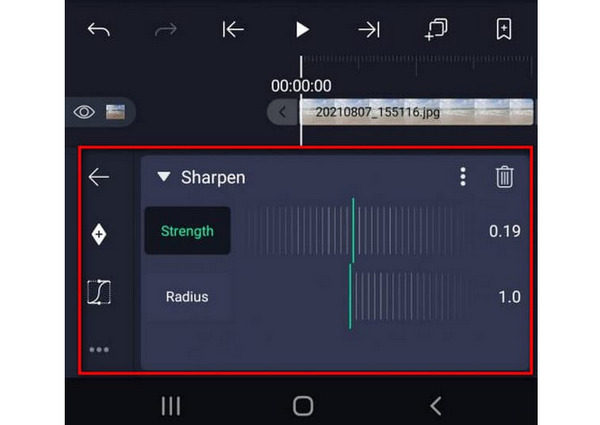
Part 4. Step-by-step Tutorial about How to Fix a Blurry Video on iPhone
As we present you the methods on how to unblur a video on Android, we also offer you the best way on how to fix a blurry video on iPhone. That is why we highly recommend the most helpful app that can optimize your blurry videos providing simple steps on how to use it. So, we present to you the Inshot Video Editor.
Step 1Kindly download and launch the app on your iPhone device. After that, add the video file that you want to fix. Then tap the Adjust button to start repairing a blurry video.
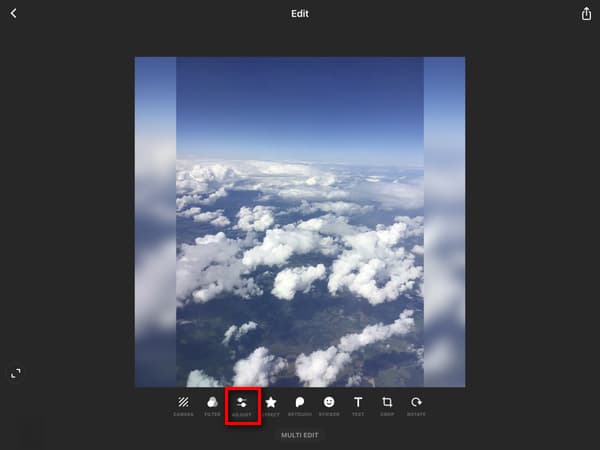
Step 2Upon tap the Adjust button, it will show the options. Thus, you will see the complete range of available effects.
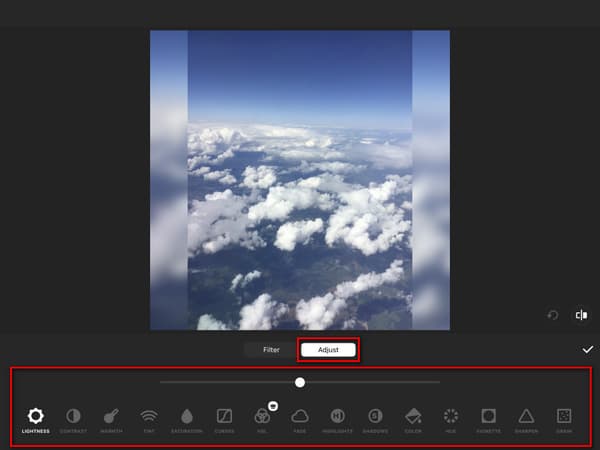
Step 3To completely unblur your video, kindly select the Sharpen and regulate the intensity of the effect. After that, you can tap the OK button to apply changes and save the new video output.
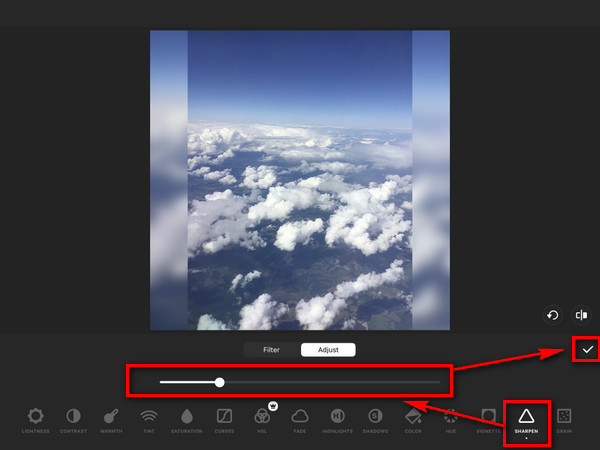
Part 5. FAQs about How to Fix Blurry Videos
What causes video files to become blurry?
The video files become blurry as you zoom in or scale footage larger than the original video file that you have recorded. But there is still a way to unblur your video files with important content. And you can rely on this article that provides various steps on how to unblur a video on different devices and operating systems.
How to improve or enhance the video quality?
To improve the quality of your video, consider upscaling the resolution of the video; also, you can adjust the frame rate, aspect, codec, aspect ratio, and bitrate. Then reduce video noise and fix shaky videos. After that, change the contrast, saturation, brightness, etc.
What is the best software to fix a blurry video?
We highly recommend you to use Tipard Video Converter Ultimate. This software can unblur your video files producing satisfying video outputs. The good thing about this tool is that it offers a free trial that enables you to use its excellent features perfectly suitable for both Windows and Mac computers.
Conclusion
Did the tools meet your concerns in fixing a blurry video? Premiere is an excellent way to unblur your video, but it's difficult to use and costs much money. There are also many excellent ways to fix your blurry videos on your Android or iPhone. So, have you learned how to unblur a video?