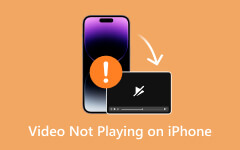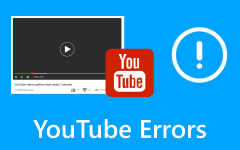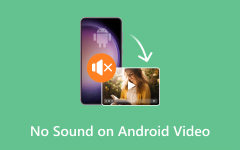Reasons Why Google Drive Videos Not Playing and Solutions to Employ
Google products are doing amazing jobs in catering to people's needs in terms of productivity and entertainment. Recently, we learned that Google Drive videos sometimes play differently. The reasons are not evident. That's why this post was created to enlighten everyone and be able to help you out. In actual fact, this happens not just on one platform but also on other platforms, such as Android devices. Nonetheless, you've come across the right page to read on. Check out the best ways to solve the Google Drive videos not playing error.
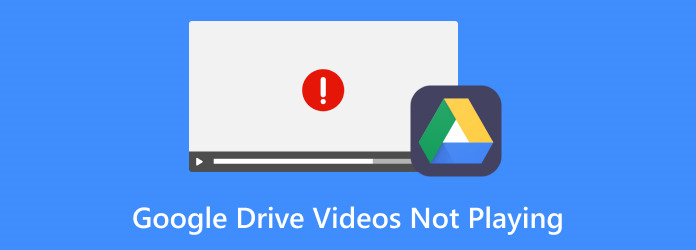
Part 1. Why are My Google Drive Videos Not Playing
Figuring out the reasons behind broken videos or not playing can be quite frustrating if you have done all the steps right. Anyhow, we will give you the culprits we discovered upon researching and experiencing them ourselves. Without further ado, here are the reasons for this issue:
1. Browser Compatibility
Sometimes, the browser being used to access Google Drive may not be compatible with the video player. Updating the browser or trying a different one can resolve this issue.
2. Insufficient Permissions
If the video is shared with you and you don't have the necessary permissions to view it, you will not be able to play the video.
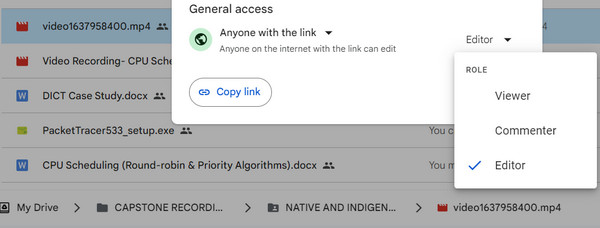
3. Playback Restrictions
The video owner may have set restrictions on who can view the video or how it can be accessed, which could prevent playback.
4. File Corruption
If the video file is incomplete, it may not play properly or at all.
5. Google Drive Service Interruptions
Temporary issues or outages with Google's servers can prevent videos from playing. Checking Google's status page can help determine if there are any ongoing service disruptions.
6. Browser Extensions or Add-ons
Sometimes, browser extensions or add-ons can interfere with the playback of videos on Google Drive. Disabling or removing them temporarily can help troubleshoot the issue.
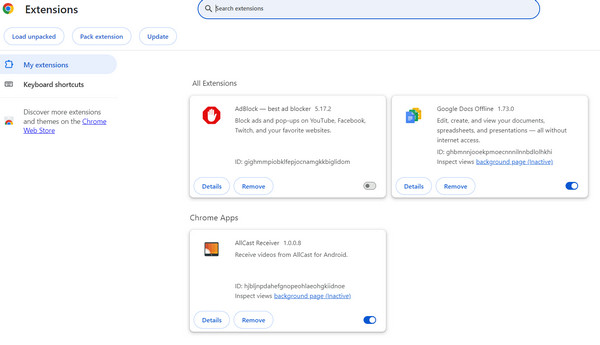
7. File Format Compatibility
Google Drive supports various video formats, but not all formats are compatible. If the video format is not supported, it may not play.
8. Slow or Unstable Internet Connection
An unstable internet connection can lead to buffering issues or prevent the video from loading correctly.
Part 2. How to Fix Google Drive Videos Not Playing in Chrome
Way 1. Check Internet Connection
Step 1 First, checking that your device is linked to a stable internet connection is important.
Step 2 Next, refresh the Google Drive webpage or restart your modem/router if necessary.
Step 3 Finally, move closer to the router for a stronger signal if using Wi-Fi.
Way 2. Try a Different Browser
Step 1 To start, close your current web browser.
Step 2 Then, open a different web browser (e.g., if using Chrome, try Firefox or Safari).
Step 3 Finally, log in to Google Drive and attempt to play the video again.
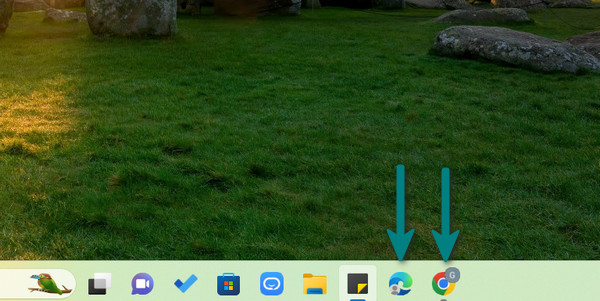
Way 3. Clear Browser Cache and Cookies
Step 1 Problems with Google Drive MP4 videos not playing can be solved by clearing the browser cache and cookies. Access your web browser and access its settings or preferences.
Step 2 Navigate to the Privacy or History section.
Step 3 After that, select the option to clear browsing data, including cache and cookies.
Step 4 Choose the time range and click on Clear data or similar.
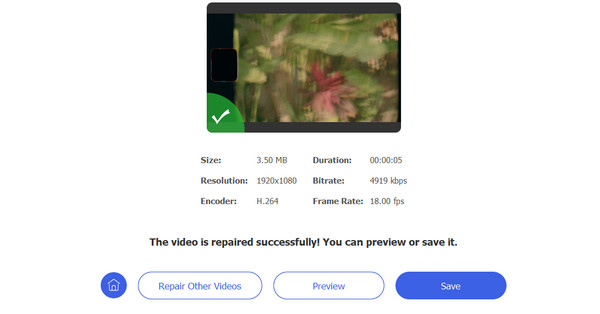
Way 4. Check File Format Compatibility
Step 1 Simply open Google Drive in your web browser.
Step 2 This time, right-click on the video file and select Details to view its format.
Step 3 Next, compare the format with Google Drive's supported formats.
Step 4 If the format is not supported, try converting the video to a compatible format.
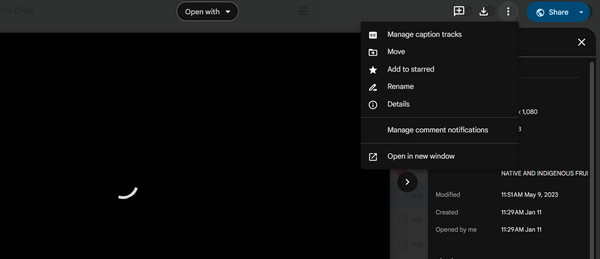
Way 5. Use Tipard FixMP4
Using a dedicated tool such as Tipard FixMP4 will help you solve many issues, especially when it comes to Google Drive video not playing in Chrome and other platforms. There are a lot of things going on online, and this program just helps you settle things out as it helps in repairing corrupted and unplayable videos. It analyzes and fixes video issues in a smart and instant way. In addition, you can repair video formats, including MP4, MOV, AVI, and 3GP, with this tool in hand. Experience the successful repair process with this app through the step-by-step demonstration below:
Step 1 Download and install the app
First of all, click the Free Download button to get the app. Then, install it on your computer to get started with the program.
Step 2 Add the Google Drive video and a sample video
Now it's time to add your Google Drive video not playing on the left side of the program's panel. This means that the video needs to be fixed. The left panel, on the other hand, is allotted for a sample video that will be a reference on how the corrupted video should be repaired. Simply hit the Plus sign button on both panels and upload the respective videos.
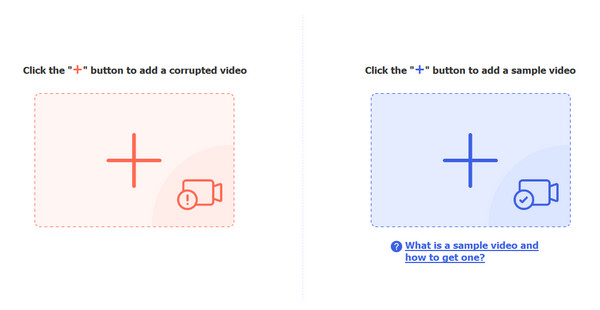
Step 3 Repair the Google Drive video not playing
When you manage to upload all the necessary videos, it is time to start repairing the Google Drive video. Simply tick the Repair button located at the bottom middle part of the interface.
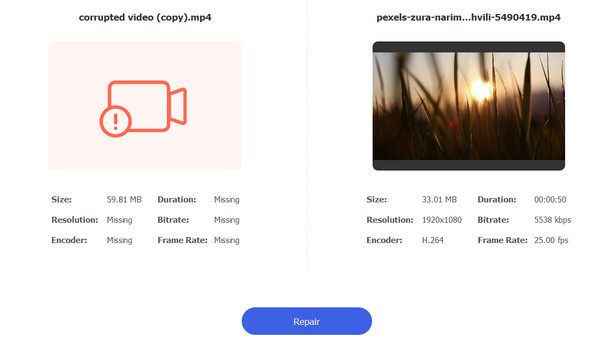
Step 4 Preview and Save the final output
After a few seconds, the final output should be ready to be downloaded. You may click Preview to check out the results. Then, tick Save to save the video on your computer.
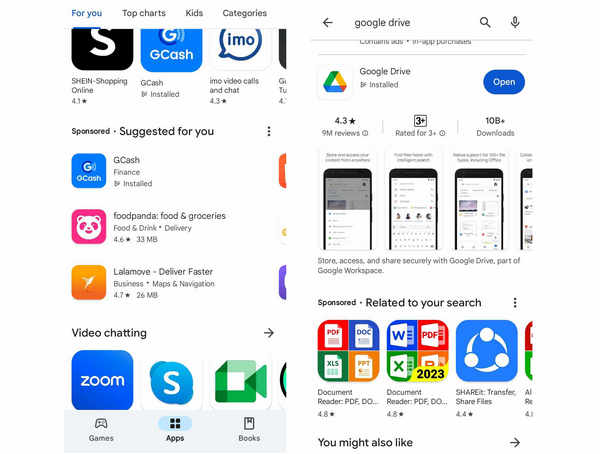
Part 3. Repair Google Drive Video Not Playing on Android
If videos on your Android devices are not playing, it could be that the app you have is outdated. Therefore, the instructions below will demonstrate the process of updating the Google Drive app on your device.
Step 1 Head to the Google Play Store app on your Android device. Then, tap on the menu icon (three horizontal lines) in the top-left corner.
Step 2 Select My apps & games from the menu. Look for Google Drive in the list of apps installed on your device and tap on it afterward.
Step 3 If an update is available, you'll see an Update button next to the app. After that, tap on it to update the Google Drive app.
Step 4 Once the update is complete, open Google Drive, sign in if prompted, and try playing the video again.
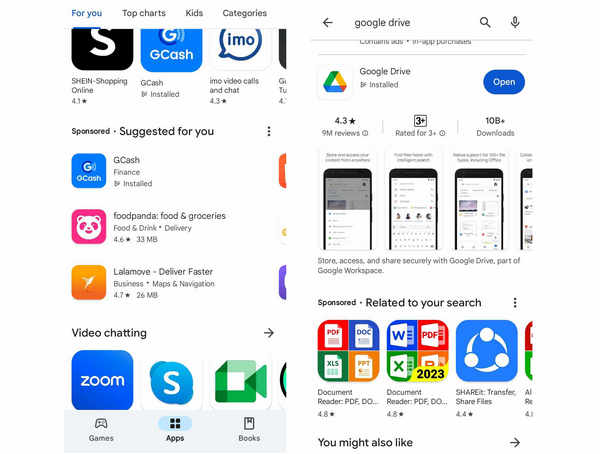
Further Reading:
9 Verified Solutions to Fix Videos Not Playing on Chrome
6 Verified Solutions to Fix Instagram Videos Not Playing
Part 4. FAQs about Repairing Google Drive Videos Not Playing
Why is Google Drive shared video not playing?
Google Drive shared video may not play due to inadequate permissions set by the owner, unstable internet connection, or compatibility issues with the browser or video format.
Why is Google Drive video not playing in incognito mode?
Due to browser extensions or add-ons interfering with playback or restrictions within the incognito mode preventing necessary permissions for accessing Google Drive content, Google Drive videos may not play in incognito mode.
Why is Google Drive embed video not playing?
There are reasons why embed videos in Google Drive are not playing. The problem may lie in the code implementation, restricted sharing settings, or compatibility issues with the embedding platform.
Conclusion
Now that you have learned the reasons and solutions to address the issue regarding Google Drive videos not playing, you should be able to enjoy every video regardless of which platform you play them on.