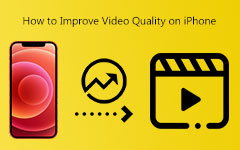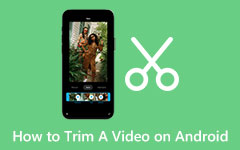9 Solutions to Try When There's No Sound On Your Android
We all love using our phones for social media, taking photos, and listening to music. But sometimes, as our phones get older, they can act up. One common problem users encounter is when there's no sound when watching videos on Android. This issue can be frustrating since finding the specific cause is difficult. The issue may lie with your phone speaker, software, settings, or video. Fortunately, there are simple solutions you can do to fix this problem. In this post, we'll explore why your Android plays videos without sound and offer 9 simple solutions for you to try.
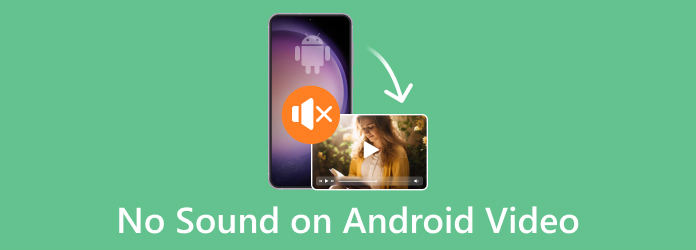
Part 1. 9 Simple Solutions to Fix No Sound When Playing Videos on Android
There could be several reasons why the sound on your Android phone isn't working, but the good news is that there are solutions for each of them. Following a thorough troubleshooting process, we present the following nine solutions:
1. Check Media Volume
Your Android phone has volume sliders for Media, Ringtone, Notification, and Alarm. Check whether your Media slider's volume is low or muted to hear sounds on your phone.
Step 1Press the Volume Up button on your phone. Once the volume slider appears, tap the settings icon beneath it, and then adjust everything to the maximum volume.
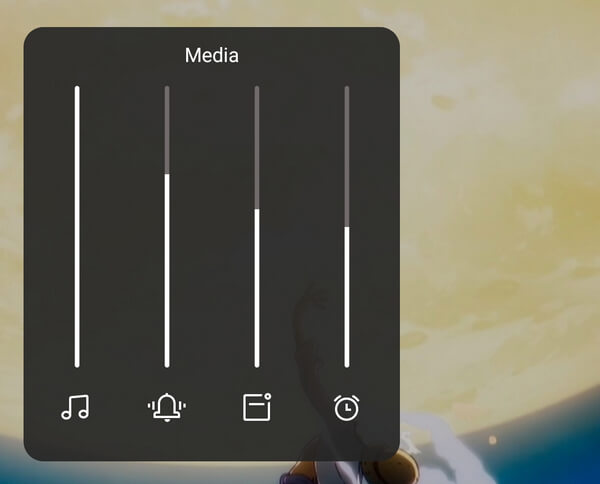
2. Turn Off Do Not Disturb Mode
This mode mutes notifications, alarms, calls, and other media, which might explain why your volume isn't working.
Step 1Open your quick settings by swiping down from the upper part of your screen. Turn off Do Not Disturb.
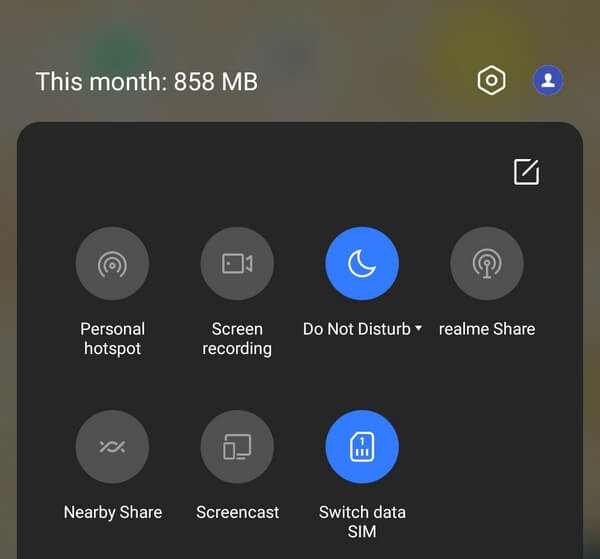
3. Turn Off Bluetooth
When using external audio devices, they may automatically connect if your Bluetooth is enabled. Turn off Bluetooth to ensure your phone is not linked to audio devices affecting your sound.
Step 1Swipe down from the upper part of your screen and turn off Bluetooth.
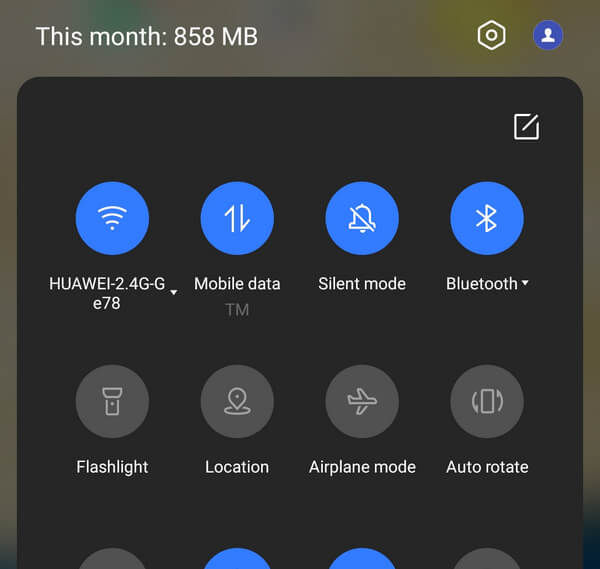
4. Check Speaker Icon
Social media platforms like Instagram, Facebook, and Reddit all have a mute button in their video players. Just check for a speaker or microphone icon in the bottom corners of the video.
Step 1Click the Speaker icon in the lower corner of the video.
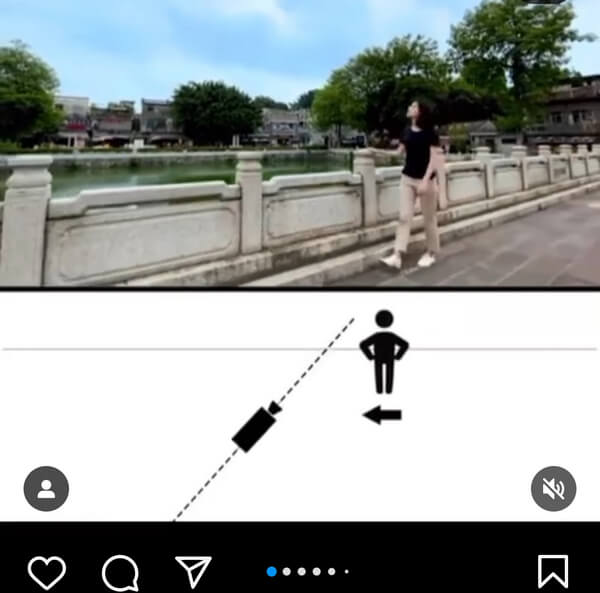
5. Restart Your Device
Audio malfunctions could occur in your phone's operating system. We recommend restarting your device to resolve this issue.
Step 1Press and hold the power button on your Android, then select Restart.
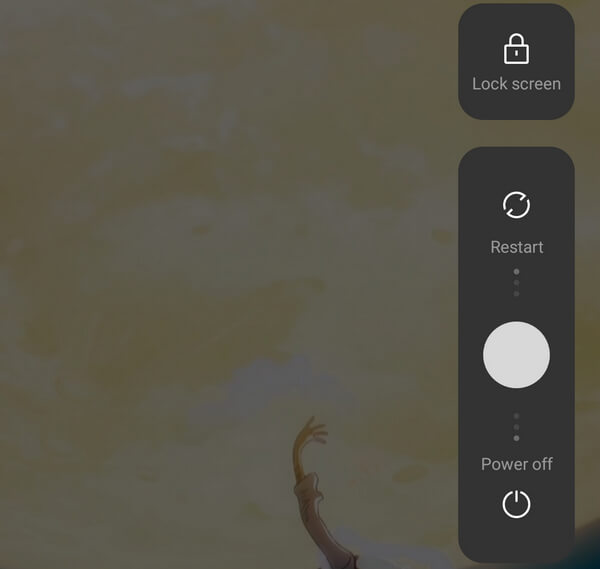
6. Reboot to Safe Mode
Certain apps may introduce software bugs on your phone, leading to delays, crashes, and audio problems. Fortunately, you don't need to uninstall every program to check if this is the cause of your issue; you can switch to Safe Mode. Safe Mode restores your phone to its original operating system, disabling any downloaded apps. If the issue is resolved in Safe Mode, an app download is likely causing the problem.
Step 1Press and hold the power button, then tap and hold Restart. A prompt will appear asking whether to Reboot to safe mode or Power off. A Safe Mode label should appear in the lower part of your screen.
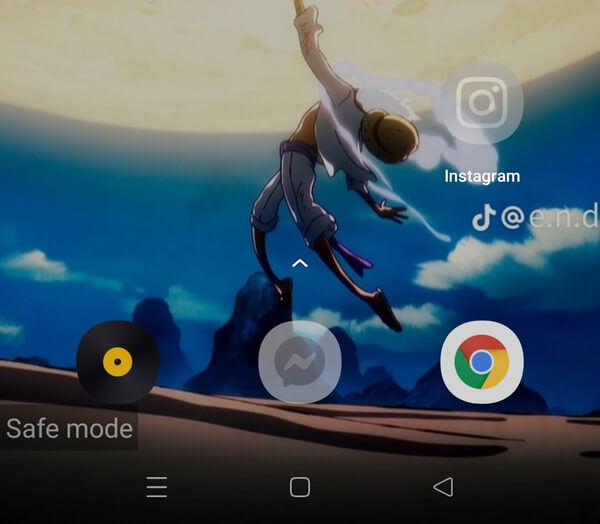
7. Clean the Headphone Jack on Your Phone
The speakers on your phone will be disabled if it detects a connected audio device. Likewise, your phone may unintentionally route audio to a non-existent device if there is dirt in your headphone socket, mimicking the impedance of a plug. You can clean your headphone jack using cotton swabs to resolve this issue.
8. Clear the Cache Partition of Your Phone
Clearing your cache can eliminate corrupted files and resolve your speaker issue. However, remember that it will erase all your data and reset your device. Nonetheless, this approach has the potential to be helpful because your phone's cache partition is a smaller, quicker part of the RAM that keeps recently or often used data for quick access. Importantly, your crucial data is not stored in that partition, so you can safely clear your cache without losing important files and applications. If the corrupted files are in the cache, clearing it should solve your problem.
Step 1Hold your power button and select Power Off. Then, simultaneously press and hold the Power and Volume Down keys. If that combination doesn't work, try pressing the Power and Volume Up keys instead.
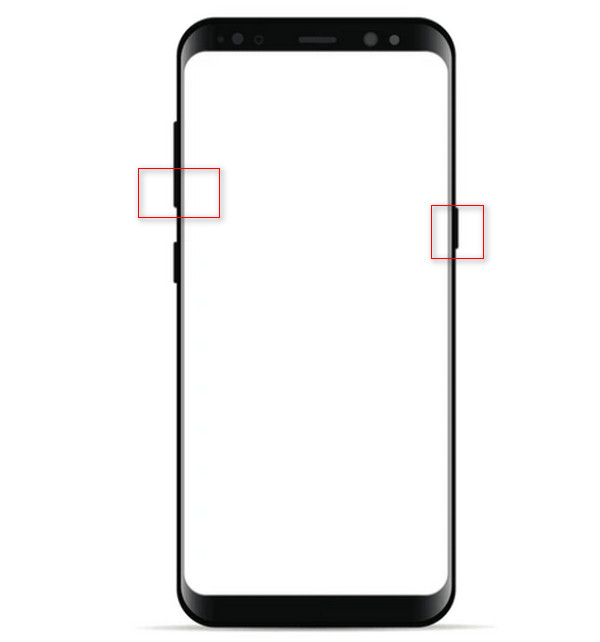
Step 2After a few moments, you'll see an Android logo on the back of the device. Use the Volume Up and Volume Down buttons to navigate up and down, and press the Power button to select an item. Choose Wipe Cache Partition.
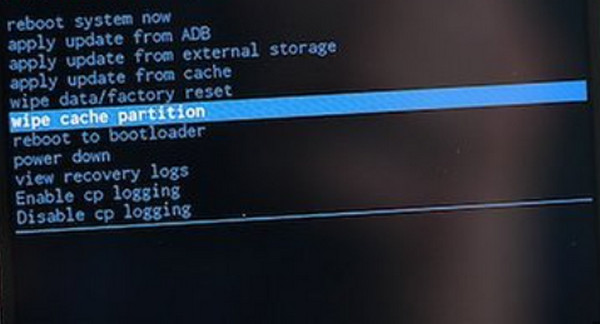
9. Video Repair Using Tipard FixMP4
Tipard FixMP4 is a reliable tool designed for repairing corrupted videos. If you've confirmed that your phone is working fine and the issue lies with the video, there's no need to worry, as this app can effectively fix damaged videos. With a success rate of up to 99%, particularly with accurate references, it provides a feature to preview your repaired video before saving it.
Furthermore, this tool will not disappoint you, ensuring that you can watch your videos properly in no time.
Step 1To use the application, click the free download button below. Install it on your device by double-clicking the downloaded file. Then, launch the application.
Step 2Add the video you want to repair by clicking the + button on the left. Additionally, include the reference video on the right side of the app. Choose the file when the file finder appears.
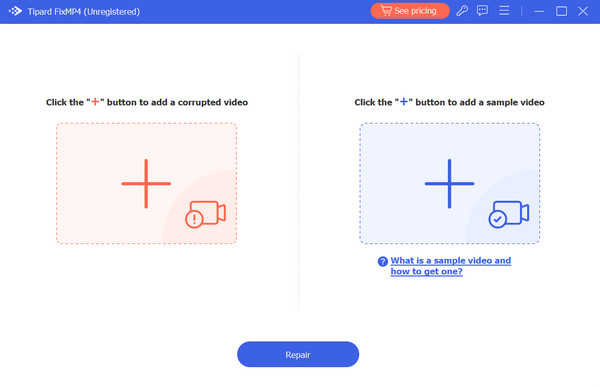
Step 3Ensure that the videos have the same codecs and metadata. Afterward, click the Repair button.
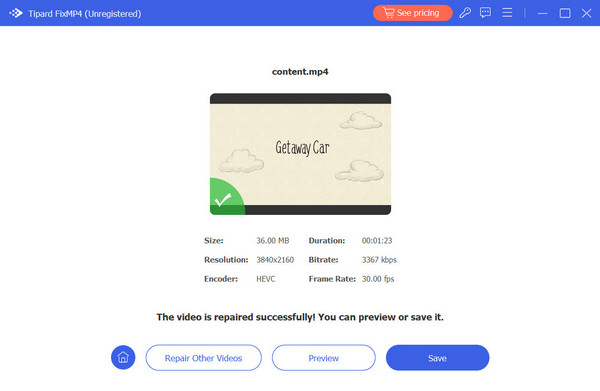
Extended Reading:
10 Best Music Equalizer for Android get the best audio
Why Won't Videos Play on My Android Phone? [Settled]
Part 2. FAQs About No Sound on Android Videos
Why is there no sound on my recorded videos?
Your camera app may not have permission to access your device's microphone. Also, check if your device is connected to external audio devices.
Why is my video not playing sound?
If your Android phone is not playing any sound, check your audio settings to ensure it is not muted or altered. If your audio is working properly, the issue may lie with the video being corrupted or lacking audio from the beginning.
Why does my Android suddenly have no sound?
As previously stated, the problem might be caused by changed settings, software issues, or corrupted videos.
Conclusion
Hopefully, you've resolved the issue of no sound on your Android video. Trying the solution from this page, especially with media tools like Tipard FixMP4, can make the process easier. With that said, videos are often the common culprits, and having this application can save you a significant amount of time.