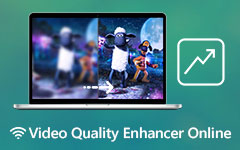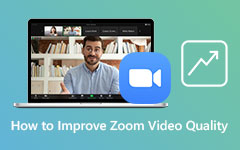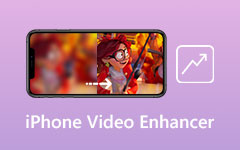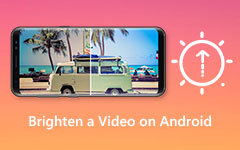Useful Methods on How to Improve Video Quality on iPhone and Android Smartphones [2025]
In some cases, you were capturing videos with low quality due to the type of camera you are using or because of the low light background. And now, you might be looking for methods to fix them using mobile applications. Do not worry anymore because this article will provide you with the most effective ways on how to improve video quality on iPhone. It guarantees you that it can solve and meet your problems without any difficulty or confusion. Therefore, upon reading this post, you will explore the best application tools to attain it. In line with that, we will also present you with the basic and simple steps on how to use InShot and Videoshop. These two applications are effective video editors that allow you to improve the quality of your video and movie films on your iPhone devices.
Furthermore, since we truly desire to address your issues. This article will also introduce the two most reliable video editing applications that can perfectly work on Android devices such as VivaVideo and FilmoraGo. As a consequence, it will also guide you on how to improve video quality on Android using the two video editing apps. And for additional information, you can also rely on Tipard Video Converter Ultimate. This best video editing software can improve the quality of your videos that can work well with Windows and Mac operating computers. That is why you should keep in touch until the conclusion.
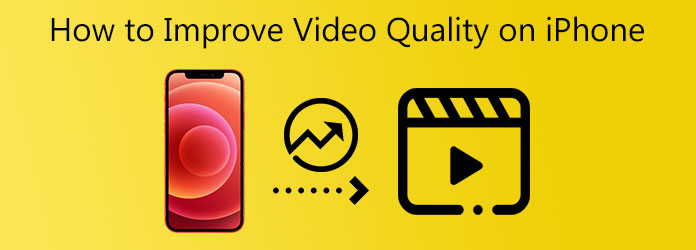
Part 1. How to Improve Video Quality on iPhone
How to Improve Video Quality in InShot
InShot is a simple video enhancer tool with several fascinating effects. With InShot, users can directly and immediately add voice-overs, sound effects, and text to your movies. It can also combine several films, rotate and flip video clips, and apply various filters.
Furthermore, the program also allows you to increase video quality by controlling brightness, contrast, sharpness, and other parameters. You can use this by following the simple procedures below.
Step 1Kindly go to your App Store or browser and search for InShot. After that download it and launch it on your iPhone. To add a video file, click the Video section, and it will lead you to your album. Then click the green Check button and go directly to Adjust settings.
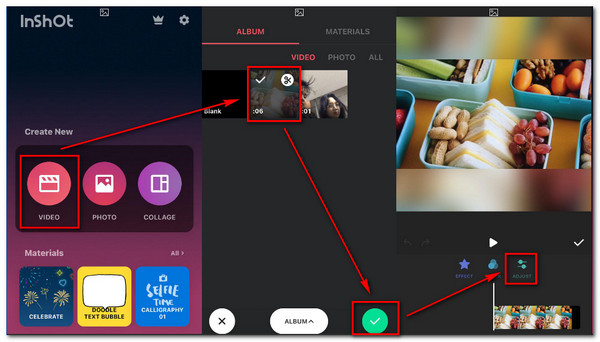
Step 2After clicking the Adjust settings, you will notice various parameters such as brightness, contrast, hue, tint, saturation, and a lot more. You can control the Slider to see changes. Once everything is okay, you can now click the Check button to apply modifications.
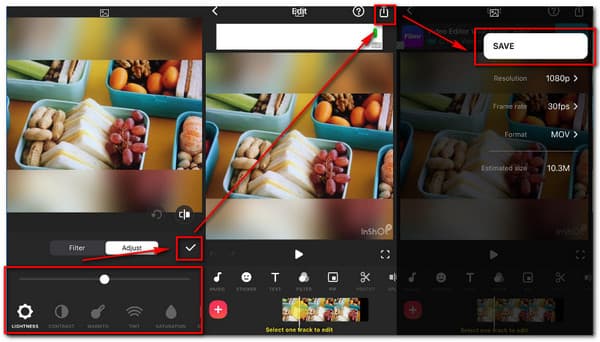
Step 3After all the modifications, kindly click the Arrow button on the upper-right side of your screen. Then, a new window will appear; before saving an individual output, you will see options to change the video resolution, frame rate, and format. To keep the new video output, hit the Save button.
How to Improve Video Quality in Videoshop
Videoshop is an introductory video editing program that is ideal for newbie filmmakers. It has many entertaining features like adjusting parameters where you can change the video brightness, saturation, temperature, contrast, shadow, and a lot more to enhance video quality. Thus, you can follow the simple instructions below to use it to improve video quality effectively.
Step 1Search Videoshop in your Safari browser and click the main page. After that, download the app and open it on your iPhone device. After opening it, hit the Import button to add a video file to improve quality. Then, go directly to the Filter setting.
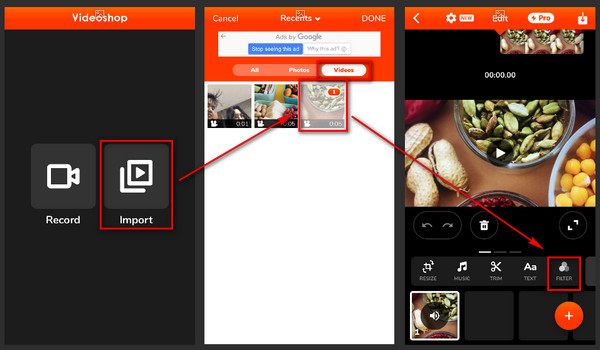
Step 2After clicking the Filter setting, go directly to the Adjust tool. Here you will see various adjusting parameters such as brightness, contrast, temperature, sharpness, and many more. Kindly move the Slider to see modifications. After that, you can hit the Check button to apply changes.
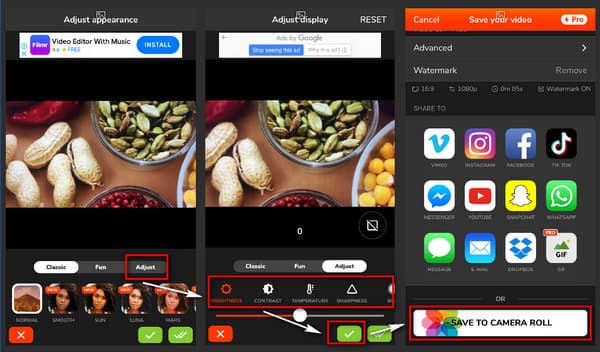
Step 3After applying modifications to your video file, you will see a new window. Here you will notice a Save To Camera Roll button below the screen. Kindly click it to save the new video output.
Part 2. How to Improve Video Quality on Android
How to Improve Video Quality in Filmorago
FlimoraGo is the most popular and influential program for editing and enhancing videos. This software includes all of the tools necessary to make an appealing film, such as cutting, trimming, color editing, sound modification, design tools such as stickers and text in various fonts, and so on. So use it now by following the simple steps below.
Step 1Type FilmoraGo on your Play Store. After that, hit the Install button to download it on your phone. Open it, and it will lead you to its main interface. To start, click the New Project button, then go directly to the Video album to add a video file.
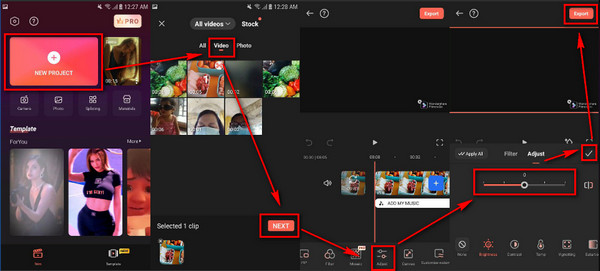
Step 2Upon adding a Video file, click the Adjust settings. Then, you will see various adjusting parameters. You can click brightness, contrast, hue, temperature and move its Slider to improve video quality. Then click the Check button to apply changes.
Step 3Finally, click the Export button above to save the new video output.
How to Improve Video Quality in VivaVideo
VivaVideo also has various features such as dealing with style, color, layouts, blur, definition, and adding objects like photographs, stickers, and text. Its use is relatively simple since customizable tracks indicate the start and end of the tool added to the film. There are several essential effects to pick from and the opportunity to produce your design features.
So, VivaVideo can also meet your concerns, especially in improving the quality of your video and movie films. So put it to good use right now by following the easy procedures below.
Step 1Go to your Google Chrome and search for VivaVideo on the search bar. Download and install it on your phone. Open the app and click the New Project button. To add a video file, click the video album, select a video, and click the Next button.
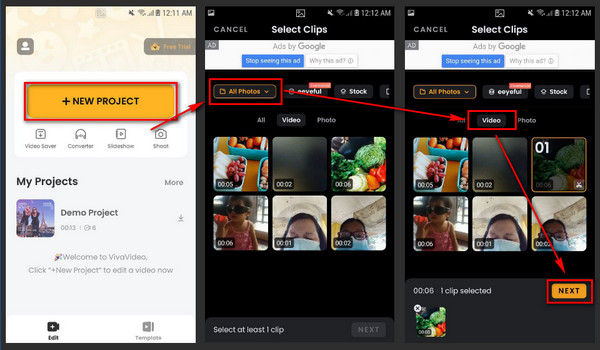
Step 2After proceeding to the next step, click the Adjust settings then you will see its various parameters. Thus, to improve video quality, move the slider depending on your demand. After that, click the Done button to apply modifications.
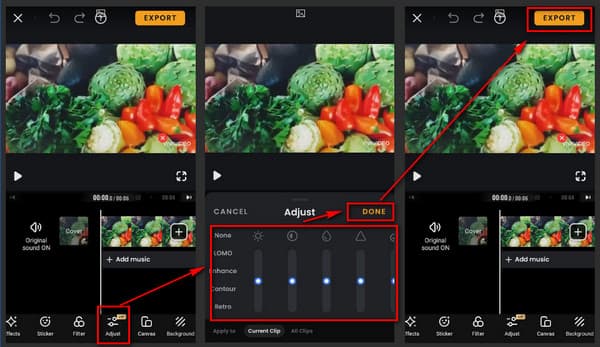
Step 3Finally, click the Export button above to save the new output to your file folder's computer.
Part 3. Bonus: Best Way to Enhance Video Quality
For extra information, we would like you to present the best video editing software to improve the quality of your videos. You can use Tipard Video Converter Ultimate because it offers a free download version that can work well with Windows and Mac computers. This software comes with an intuitive interface to maneuver it easily.
Moreover, it has a Toolbox that features a Video Enhancer tool. This tool allows you to upscale resolution, remove video noise, reduce video shaking, and optimize brightness and contrast. Among all other things, Tipard Video Converter Ultimate can convert video resolutions because it supports 8K/4K/HD videos. So, try it now because it will indeed address your concerns.
Main Features of Tipard Video Converter Ultimate
- 1. It supports 8K/5K/4K/HD video.
- 2. It can rip and copy DVDs into video/audio files.
- 3. It offers editing tools like cropping, rotating, watermarking, etc.
- 4. It provides a Toolbox like Video Compressor, Video Merger, 3D and GIF Maker, and more.
How to use Tipard Video Converter Ultimate
Step 1To start, go to the software's website and click the Download option for Windows or Mac machines. Then install and run it, which will take you to the main interface. After that, select the Video Enhancer from the Toolbox.
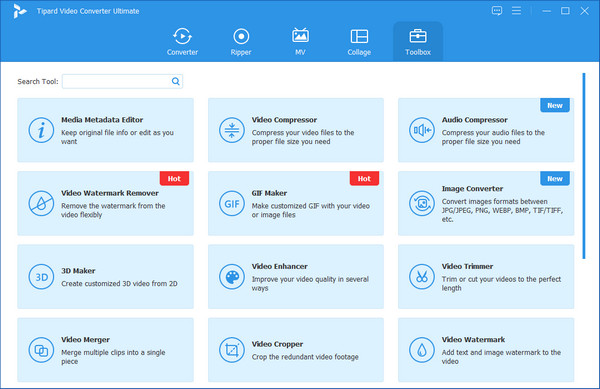
Step 2When you click the Video Enhancer, you will see a new window with a plus sign (+) icon in the middle of the interface. Click it to add a video file to that you want to restore.
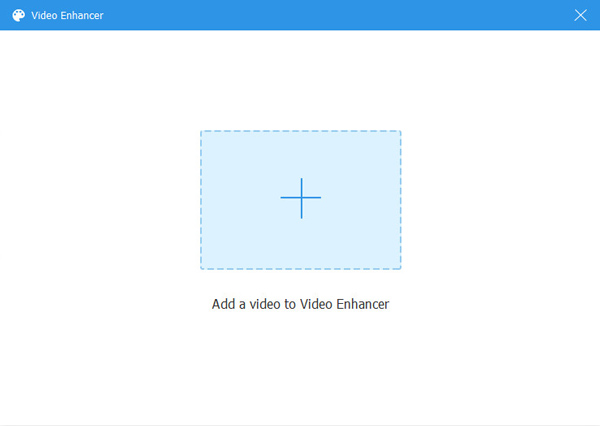
Step 3After you add a file, you will see various options to improve a fuzzy video, you will notice Upscale Resolution, Optimize Brightness and Contrast, Remove Video Noise, and Reduce Video Shaking. Tick all boxes to improve video quality.
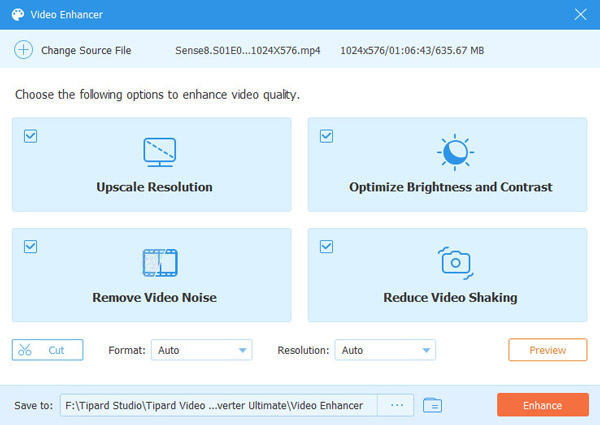
Step 4After checking all the boxes, you can click the Enhance button to apply modifications and save new video output.
Part 4. FAQs of How to Improve Video Quality
How to change the camera settings for the best quality on iPhone?
Open the Settings button on your iPhone. Then select Camera; after that, select the Record Video. Then choose the highest resolution available.
How can I change the picture style on my iPhone?
Go to your Camera app, hit the ^ button. Choose the Photographic Styles icon, and then swipe between the five various styles. The Camera app will retain whatever type you've chosen the next time you launch it.
How can I modify my Android device's camera settings?
To access Android camera settings, launch the system camera app and press the gear icon at the top of the screen. The subsequent screen will display many of the capabilities available to you.
Conclusion
In conclusion, we hope that you will follow how to improve video quality on iPhone and Android devices. Thus you can now have better video and movie films to playback seamlessly. Also, you can try Tipard Video Converter Ultimate, the best software to enhance video quality. Share this post to help others if this is useful.