Learn How to Merge Videos in Windows 10 [Easy Steps]
Many people are making video content that they can share on their social media accounts. One of the things that people do on their videos is to merge two or more videos into one. Some want to merge their videos to create a story. So, if you are one of the people who want to create a story by merging clips into one, then this article is for you. This write-up will learn about the tools that can help you merge two or more videos. And if you are a Windows 10 user, you probably want to download these tools. At the end of this article, you will learn how to merge videos in Windows 10.
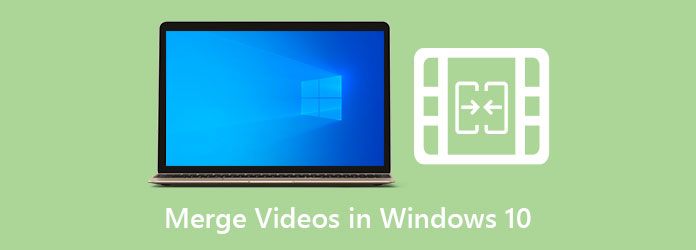
Part 1. How to Use Windows Media Player to Combine Videos
Windows Media Player is a media player that is for Windows-based computers. It serves as a video player and library as well. You can also use this app for video playback and video editing, and it can also support many features. What you do not know is that you can also use this tool to merge video clips. However, you need the Windows Media video clip joiner to combine videos into one. Beginners can easily use this app to merge their videos with its simple user interface. In addition to that, it is free and safe to use.
How to combine videos in Windows 10 using the Windows Media Player:
Step 1First, you need to download the Windows Media clip joiner on your Windows device.
Step 2And then, go to the File menu, and go to the Add File options. Select your first video from your computer files.
Step 3Next, go to the Add File to upload the other video you want to merge. And if you want to add more, just repeat the process until all your videos are uploaded.
Step 4Type the name you want for your output at the Name tab in the joiner program. And then click the Combine button. The app will automatically merge all the uploaded videos and save them on your hard drive. When your files are saved, quit the program.
Step 5Open the Windows Media Player. Then, click the File>Add File option.
Step 6Lastly, browse the merged video, and click the Open button to upload it on the Windows Media Player. Then, click the Play button to play your video output.
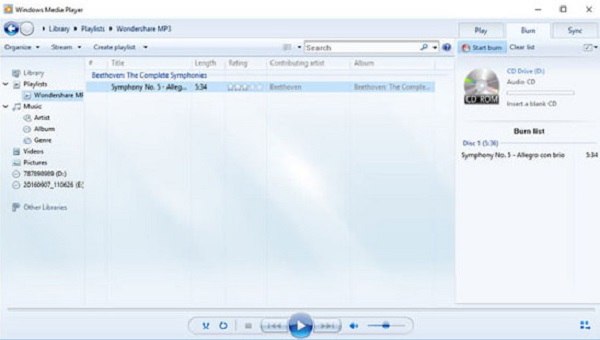
Part 2. Tutorial on How to Put Video Clips Together in Premiere
You can use popular video editing software to produce professional outputs with a Windows-based device. If you want to know about this tool, continue to read this post.
Adobe Premiere Pro is the most popular video editing software that you can use on your Windows computer. Despite the fact that you need to purchase the app before you can use it, many professional editors still use this app because of its advanced editing features. With Adobe Premiere Pro, you can add amazing effects, transitions, and text to your videos. You can also merge videos using this video editing software.
Combine videos in Windows 10 using Adobe Premiere Pro:
Step 1On your computer, download Adobe Premiere Pro. Follow the installation process, then run the app.
Step 2After opening the app, click the File menu located at the menu bar, and select New.
Step 3And then, import the videos you want to merge by clicking the File menu and clicking the Import button.
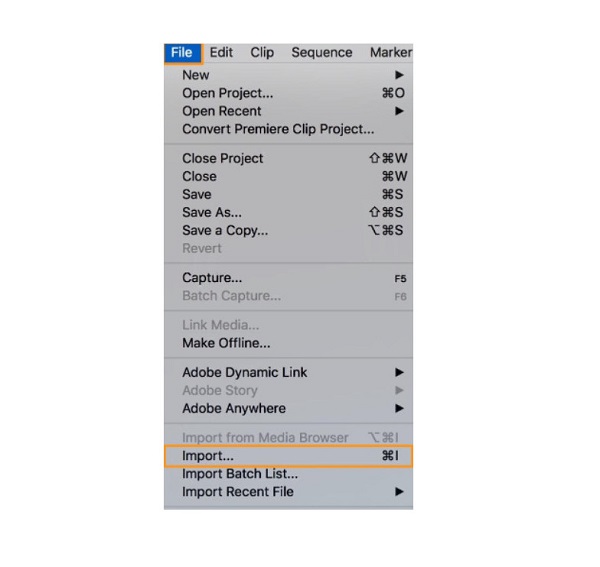
Step 4The imported videos will appear on the Project panel. Drag and drop your videos on the Timeline.
Step 5And then, select the two videos that you want to merge. Press and hold the Shift key and select the two videos.
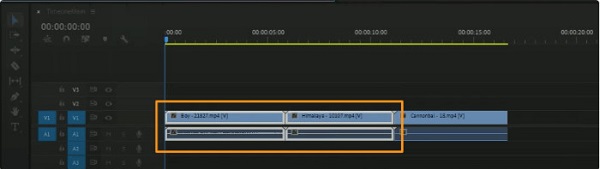
Step 6Next, right-click one of your selected videos, and click Nest from the drop-down option.
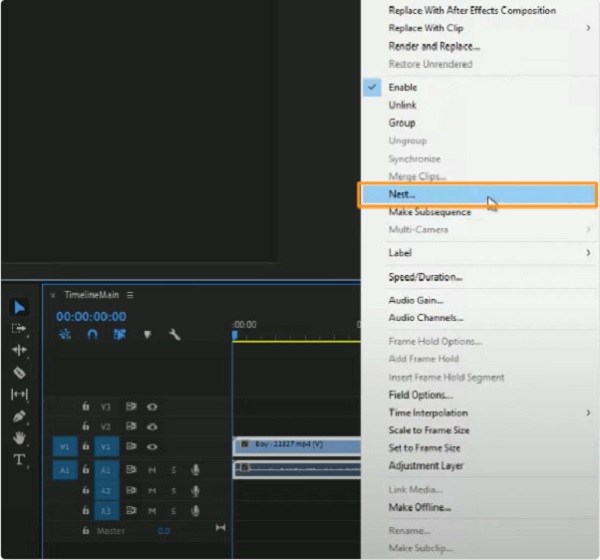
Step 7And then, on the Nested Sequence Name window, type the name you want for your video, and click the OK button.
And that's how to combine videos in Premiere Pro. You can now combine videos using this pro editing app by following the tutorial above.
Part 3. A Quick Guide on Merging Videos in After Effects
Adobe After Effects is another Adobe tool that many pro video editors use to edit films and videos. Although it is a traditional video editing software, many video editors still use this app to add effects, transitions, and more. But what other users do not know is that you can merge video clips with this app. So, if you want to know how to merge videos using Adobe After Effects, read this part thoroughly.
How to combine videos in After Effects:
Step 1Open the program, then open the videos you want to merge on the Project panel. Drag and drop your videos to the Timeline.
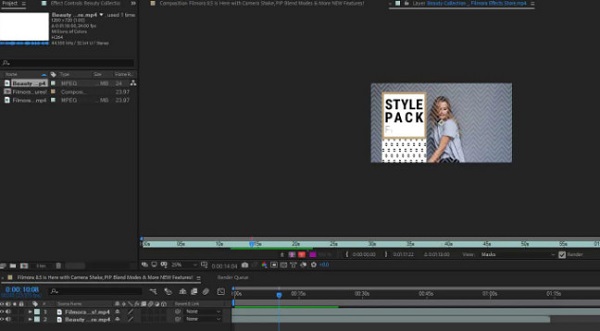
Step 2And then, right-click on any video file, then select the Keyframe Assistant>Sequence Layers. A new window will prompt, then click OK.

Step 3Next, you will see the two merged clips on your timeline; Save your output, then Export it.
Part 4. Ultimate Way to Merge Videos in Windows 10
We have the most amazing recommended software application if you want an easier way to merge videos on your Windows 10 computer. Many users use this app to merge multiple videos because of its straightforward user interface. Therefore, if you want to know about this tool and how to use it, read this part further.
Tipard Video Converter Ultimate is a famous video converter. However, it does not just convert videos; it also contains many advanced editing features, such as video merger, 3D maker, video speed controller, etc. Many people prefer using this app to merge videos because using its video merge feature; you can also edit and enhance the videos you want to merge. It also supports many file formats, like MP4, MKV, AVI, FLV, MOV, and 500+ more.
How to join two videos in Windows 10 using Tipard Video Converter Ultimate:
Step 1First, you need to download Tipard Video Converter Ultimate by clicking the Download button below for Windows.
Step 2Go to the Toolbox panel and click the Video Merger on the main user interface.
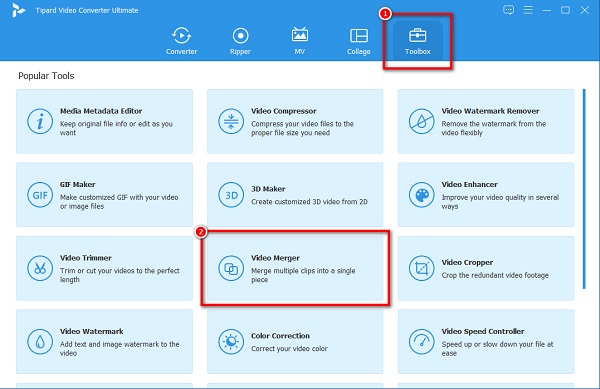
Step 3Next, click the + sign button or drag and drop your first video on the + sign box.
Step 4And then, click the + sign button again, beside the first video you uploaded.
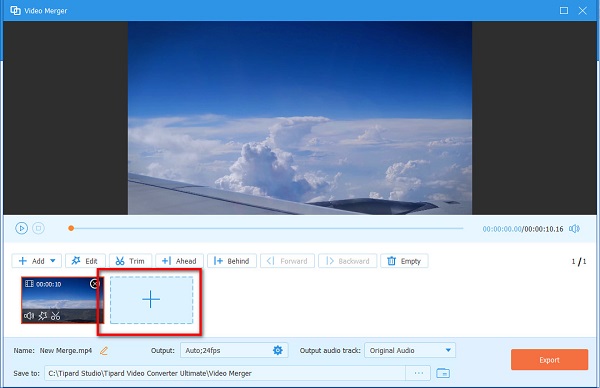
Step 5You can edit or trim your clips and reposition your clips on the Timeline. If you are done editing your video, click the Export button. Click here to get how to stitch videos for TikTok.
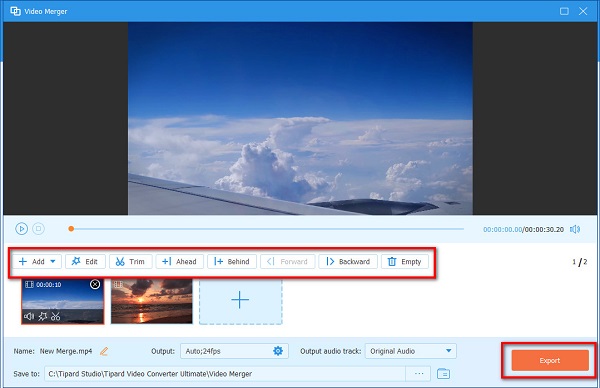
Part 5. FAQs about Merging Videos in Windows 10
Does Windows 10 have a built-in video joiner?
No. Windows 10 does not contain a built-in app to merge videos. However, there are free applications that you can download on your Windows 10 PC.
Can I merge videos using VLC Media Player?
Yes. You can merge videos using the VLC media player by following these steps below:
Open the VLC app.
Click the Media menu, and tick the Open Multiple Files button.
Next, click the +Add button under the File tab in the Open Media window.
Then, import the videos that you want to merge.
Does Windows Media Player support all file formats?
Windows Media Player does not support all file formats. However, it supports the most common audio and video formats, like 3GP, AAC, AVCHD, AVI, DIVX, MOV, etc.
Conclusion
All of the ways presented above answer your question on how to merge videos in Windows 10. Whether you use any of the tools above, you can merge multiple videos into one. However, if you want an all-in-one app, download Tipard Video Converter Ultimate.







