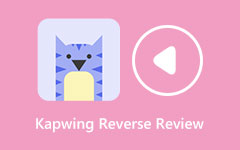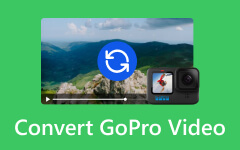Kapwing Converts Video - Detailed Review On Its Converting Process
Kapwing converts video became sought-after amongst users looking to transcode their media files into a compatible or desired format. It is delightful that the app offers many converting features you will surely like to know. Read this article as we explain it in a very detailed manner to understand and see if there are any better alternatives you can use for converting videos even without the help of the internet.
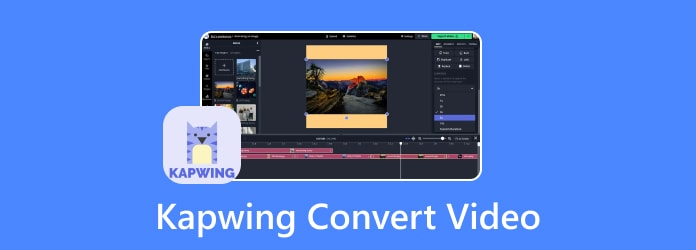
Part 1: Brief Review of Kapwing - Everything You Needed to Know About It
Kapwing.com convert video is an online multimedia editing platform that presents a variety of tools for creating, editing, and sharing images, videos, and GIFs. It provides users with various features, including video trimming, resizing, adding subtitles, creating collages, etc. One of its notable features is its ability to convert various file formats. The platform allows users to seamlessly convert between various multimedia formats, enabling flexibility and convenience in content creation.
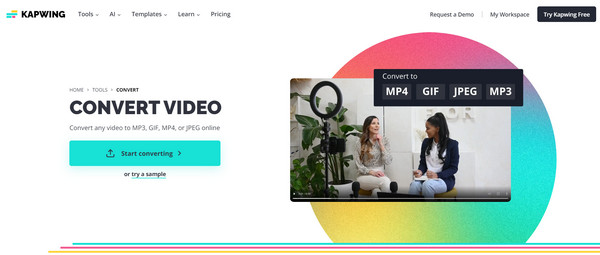
Take a closer look at its converting processing:
1. Video Conversion
Kapwing supports the conversion of videos between different formats, such as MP4, MOV, AVI, and more. This feature is handy when users need to adapt their videos for specific platforms or devices that may have different format requirements. For example, users can convert a video from MOV to MP4 to ensure compatibility with social media platforms or video-sharing websites.
2. Image Conversion
In addition to videos, the Kapwing convert tool enables users to convert images between formats such as JPEG, PNG, GIF, and more. This capability is beneficial when users need to optimize their images for web usage, email attachments, or other digital platforms. For instance, users can convert a PNG image to JPEG to reduce file size without compromising image quality.
3. GIF Conversion
Kapwing allows users to convert videos or images into GIFs, a popular format for sharing short animated clips on social media platforms and messaging apps. Users can adjust the GIF's duration, size, and quality during conversion to suit their preferences and requirements.
4. Batch Conversion
Kapwing converts supports batch conversion, allowing users to convert multiple files simultaneously. This feature conserves time and effort, especially when working with large collections of multimedia files that need to be converted to a different format.
5. Customization Options
UDuring the conversion process, Kapwing provides users with various customization options, such as adjusting resolution, frame rate, aspect ratio, and more. These options enable users to tailor their converted files to meet specific criteria or preferences.
Pros & Cons:
The Kapwing converter is easy to use, even for beginners. It has a lot of tools for editing videos and images so you can do many different things with it. You can work with different media types, and it's easy to collaborate with others in real time. Plus, accessing it from anywhere with an internet connection, and there's a free version available for those on a budget.
But, if you use the free version, your videos and images will have watermarks. Also, you can only use more advanced features if you pay for a subscription. And because it's online, you need the internet to use it, which might be a problem if you need a stable connection. So, while Kapwing is excellent for basic editing and collaboration, you might need to pay for extra features or deal with watermarks if you use the free version.
Pricing:
Kapwing offers a range of pricing plans tailored to different needs, with options suitable for individuals, small groups, and businesses, starting from a free version with limited features. In contrast, the Pro plan costs $16 per month per member when billed annually, and the Business plan is priced at $50 per month per member annually, ideal for those seeking to enhance their content creation workflow.
Part 2: Use Kapwing to Convert Videos to Desired Formats - Tutorial How to Use It
Want to know how Kapwing converts video online MP3 works? Follow the completed steps below as we teach you how the process works to start the converting process.
Step 1: Visit the official Kapwing website and either log into your current account or sign up for a new one if you still need one.
Step 2: Once logged in, click the Upload button to pick the video you want to convert to a different format. Alternatively, you can drag and drop a video into the designated area.
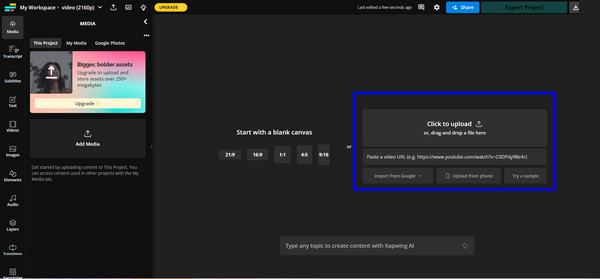
Step 3: After uploading your video, utilize Kapwing's editing tools to make any desired modifications.
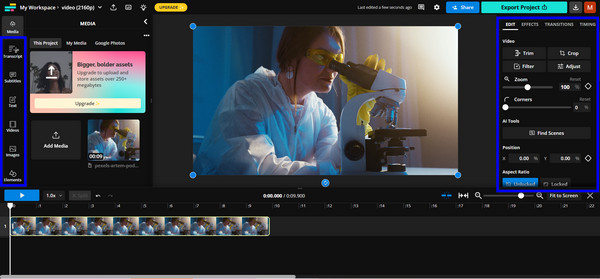
Step 4: Once you're satisfied with the edits, click on the Export button. You will be prompted to select the output's desired format, resolution, and compression settings.
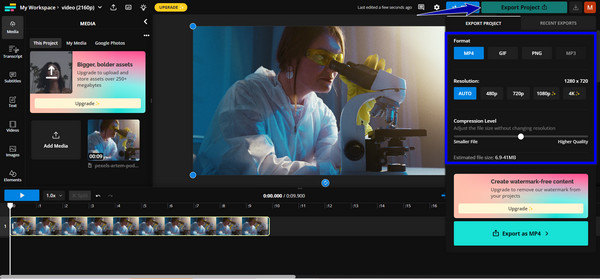
Step 5: Click on Export as to initiate the conversion process. Once the conversion is complete, click on Download File to save the converted video to your device.
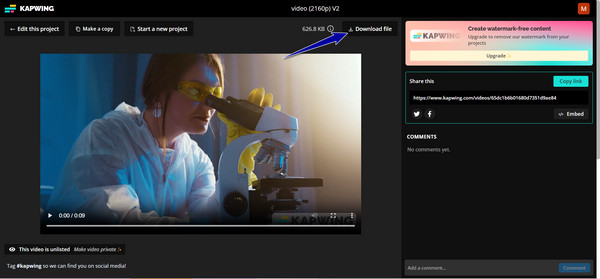
Part 3: Best Kapwing Alternative to Convert Videos & Audio Files Into 1000+ Formats
While Kapwing video converter provides basic conversion and editing tools, Tipard Video Converter Ultimate elevates your editing capabilities with its comprehensive suite of features. Beyond simple conversions, Tipard empowers users with advanced customization options, enabling precise adjustments to your media files. With Tipard, you can easily trim video, crop, and add effects, subtitles, and watermarks, enhancing your videos' overall quality and professionalism. Moreover, Tipard supports various input and output formats, guaranteeing seamless compatibility across various devices and platforms.
Unlike Kapwing's free version, the ultimate converter does not leave watermarks on exported videos, delivering a cleaner and more polished result. Furthermore, Tipard boasts lightning-fast conversion speeds, enabling you to convert videos quickly and efficiently. Whether a professional content creator or a casual user, this app provides the tools and flexibility to take your video editing to the next level.
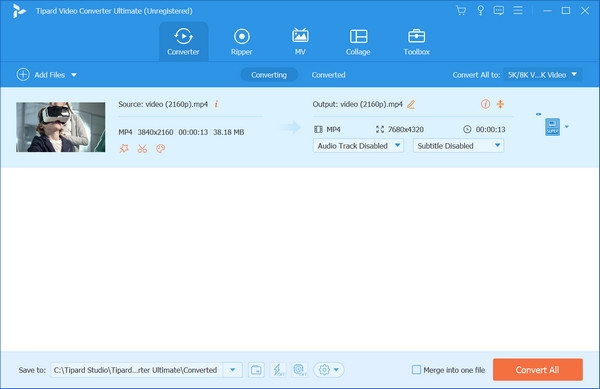
Part 4: FAQs about Kapwing Video Converter
Does the Kapwing Video Converter impose watermarks on converted videos?
Yes, the free version of the Kapwing Video Converter adds watermarks to exported videos. Users can upgrade to a paid subscription plan to remove watermarks on video and access additional features.
Can I edit my videos before converting them with Kapwing?
Yes, Kapwing Video Converter offers basic editing tools for trimming, resizing, adding text, subtitles, and more. Users can adjust their videos before converting them to a different format.
Can I use the Kapwing Video Converter offline?
No, Kapwing Video Converter is an online platform, so users need an internet connection to access its features and convert videos. Offline usage is not supported, so an alternative like Tipard Video Converter Ultimate is necessary.
Is there a free trial available for Kapwing Video Converter's premium features?
Kapwing Video Converter does not offer a free trial for its premium features. However, users can explore the platform's free version to familiarize themselves with its capabilities before upgrading to a paid plan.
Is there any size limitation on Kapwing?
You can upload any supported file to Kapwing, but there are limits on file sizes. If you're using the Free Plan, files must be no larger than 250MB. However, if you're on the Pro Plan, you can upload files up to 6GB in size, giving you more flexibility for larger projects.
Conclusion
In summary, Kapwing video converter offers a convenient online platform for multimedia editing, catering to various needs with its range of tools and conversion capabilities. While its free version provides basic features, upgrading to paid plans unlocks advanced editing options and removes watermarks. Alternatives like Tipard Video Converter Ultimate offer enhanced functionalities for users seeking more comprehensive editing and customization. Ultimately, the choice depends on individual preferences and project requirements.