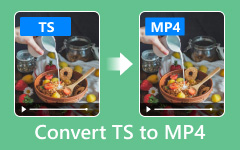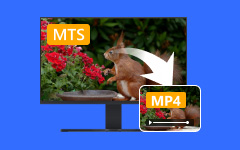Top Four Ways to Convert M2TS to MP4 on Different Platforms
M2TS is a high-definition encoded video file format, mostly used on Blu-ray discs. This file format can save video at a high bitrate to preserve more detail and color. However, its file size is relatively large and unsuitable for network transmission. Currently, few software can directly edit M2TS, so in most cases, people need to convert the M2TS format to other formats, such as MP4, for editing. This article offers you four excellent ways to convert M2TS to MP4.
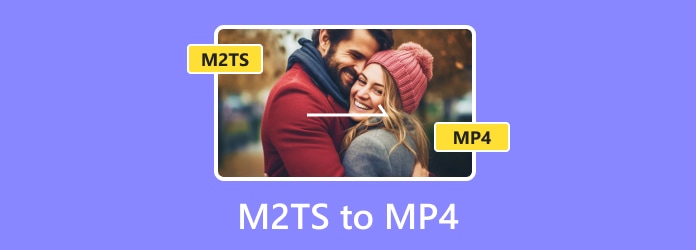
Part 1: The Easiest Way to Convert M2TS to MP4 on Windows/Mac
One option to convert videos is to use a file conversion program - for example, Tipard Video Converter Ultimate. It should be noted that because M2TS is mainly used for Blu-ray discs, and many converters only support audio and video files, you must consider whether it is compatible with the M2TS format when choosing the converter. Therefore, we recommend Tipard Video Converter Ultimate as your first choice program, for it supports the M2TS format and can be edited. Next are detailed tutorials on how to convert M2TS to MP4 at once with this powerful converter.
Step 1Install the software on your computer
First, download Tipard Video Converter Ultimate and launch it. Then, you can run this M2TS to MP4 converter.
Step 2Upload your M2TS files for conversion
Click the Add Files button or drag and drop them into the interface. Converting in batches and merging videos are also supported.
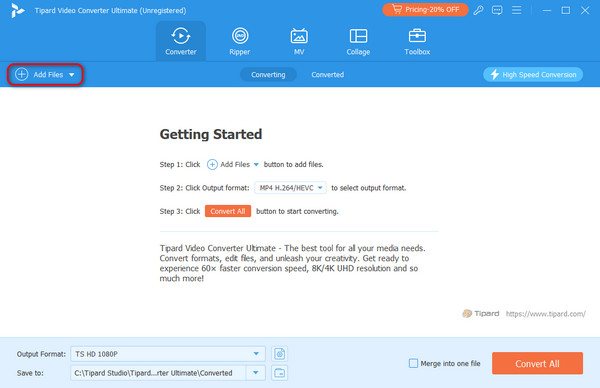
Step 3Choose the output format
Choose the desired format, or just search under the menu bar of the Output Format. In this step, if many files are waiting for conversion, you can click the Merge into one file button and convert them simultaneously.
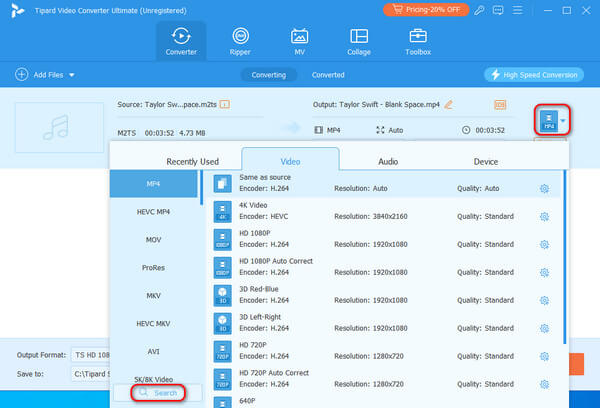
You can click the button to the left of the Compression to supplement the video's relevant information.
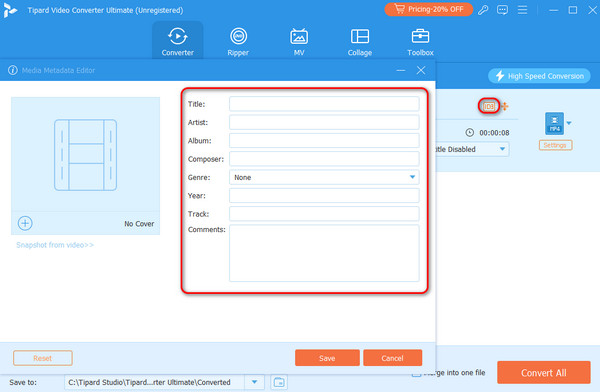
Step 4Convert M2TS files to MP4
Choose a destination from the Save to section and click the Convert All button to convert M2TS files to MP4 losslessly or in any other format. You can check your converted files by hitting the Converted tab.
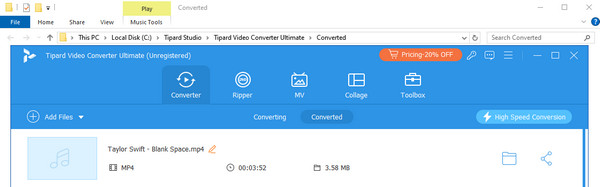
Part 2: How to Convert M2TS to MP4 in HandBrake
HandBrake is a tremendous converting tool. Although it is mainly used to convert formats, you can also use it to compress videos. It supports amounts of formats and can batch scan and queue encodes. However, it is geared more towards professionals, so if you use it for the first time, you may not know how to use some features.
Step 1Download HandBrake
Download this software. Follow the installation instructions and then launch it on your computer after installing it.
Step 2Import M2TS files into the program
You can change the file name first, then tap the File or Folder button on the left to upload the file that needs to be converted, or drag the files directly to the corresponding area on the right.
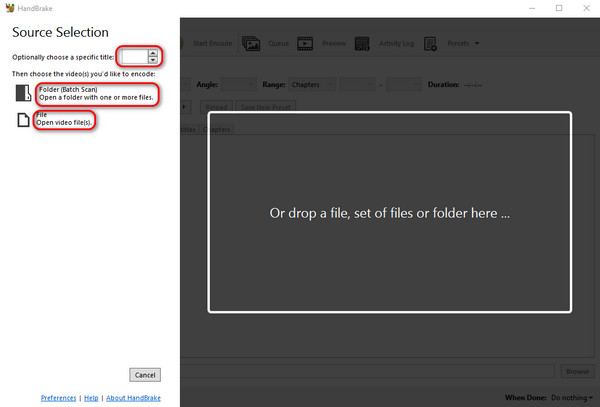
Step 3Select the output format
Click the Format button to select the desired format from the drop-down menu. You can preview your video before converting.
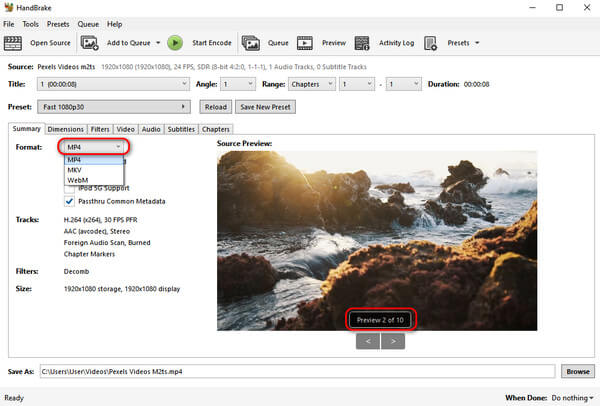
Step 4Convert M2TS to MP4
Then, set the output file name and address at the bottom of the interface; lastly, press the Start Encode button and finish converting M2TS to MP4 in HandBrake.
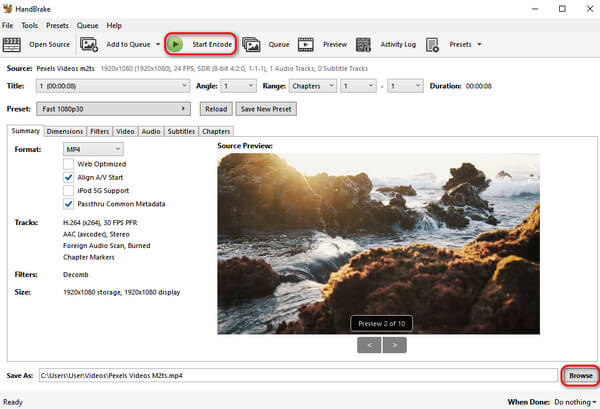
Part 3: Easily Convert M2TS to MP4 with FFmpeg
FFmpeg is a set of open source computer programs that can be used to record, convert digital audio and video. It uses a very advanced encoding library to complete the conversion of multiple formats. However, the specific operation steps are more complicated. If you are not familiar with coding, you'd better choose the first program we recommend.
Step 1Install FFmpeg
On its official website, there are many different versions. You can choose the most suitable one to download according to your current needs and then install it according to the operation guide.
Step 2Run FFmpeg
Find three exe format files, including ffprobe, in the downloaded compressed package. Then, add them to your Windows path.
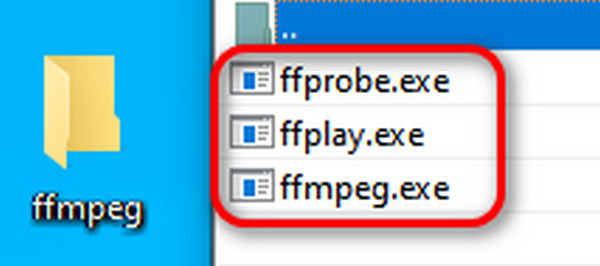
Step 3Convert M2TS to MP4
Put the following command behind the cursor: ffmpeg -i input.m2ts -vcodec copy -acodec copy -f mp4 output.mp4. Finally, press the Enter button on your keyboard to run the conversion.

Part 4: Convert M2TS to MP4 Free Online
In addition to some software that needs to be downloaded locally, there is a more convenient conversion method: to perform online conversion directly on the web page. Of course, these online converters will have certain functionality limitations. Here, we introduce you to one powerful online converter - cloudconvert.
Step 1Select files
Enter the official website of cloudconvert. Press on the Select File button and add your files.
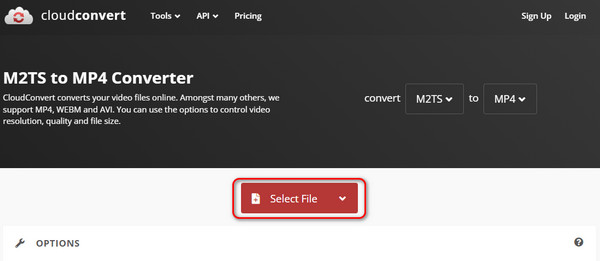
Step 2Choose output formats
The system will automatically select the format of the source file. Then, click on the drop-down symbol in the Convert to option and select the MP4 format.
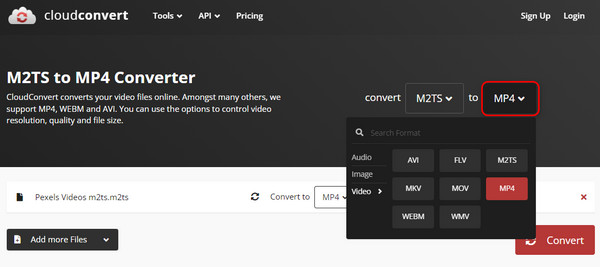
Step 3Start conversion
Then click the Convert in the right corner of the page. After a while, the converted file will automatically pop up. After previewing it, you can choose to delete or download it.
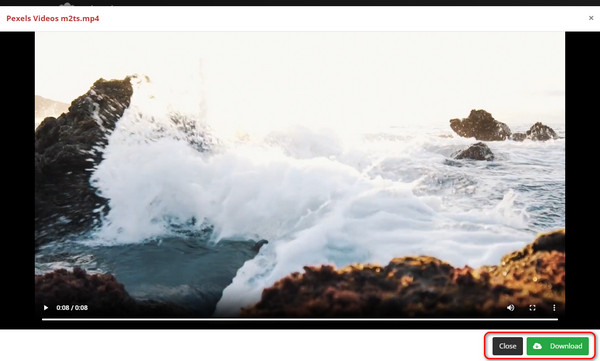
Video files usually take up a lot of memory, so after the conversion, you can use some additional methods to reduce the size of MP4 files.
Part 5: FAQs of Converting M2TS to MP4
Can VLC convert MT2S to MP4?
Yes, it can. The VLC Media Player provides a range of formats, including MT2S and MP4. Just upload your M2TS files and choose MP4 as the output format. Then, you can start converting by clicking the Convert button.
Do TS and M2TS are the same thing?
No, they don't. Both use MPEG-2 transport streams, but the latter is more complex with its Blu-ray Disc Audio-Video transport stream.
Can MP4 be lossless?
Yes, it can. MP4 can provide better quality while maintaining a smaller size. So when the compression rate reaches a certain level, its quality can be infinitely close to lossless. Of course, the best way is to convert MP4 to other formats.
Conclusion
So, as mentioned throughout this article, there are many convenient M2TS to MP4 converters out there that can meet people's conversion needs with just a few clicks. But among them, Tipard Video Converter Ultimate is undoubtedly the best, integrating functionality, simplicity and convenience. When you use this software to process files, you don't have to worry about wasting time, let alone losing quality.