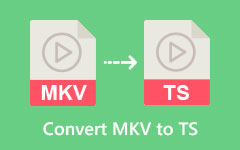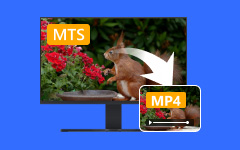Effortless TS to MP4 Conversion - Complete Guide on Top Tools
To have your videos compatible with multiple devices and platforms, you must convert TS to MP4. This article will outline the steps for converting TS to MP4 using different methods such as Tipard Video Converter Ultimate, VLC Media Player, Restream and Flixier. Here's how: It is quite advantageous since one can easily download from YouTube and has an in-built converter that instantly converts the downloaded files into various formats. Just follow these simple procedures when converting TS files to MP4, and you'll be able to convert your videos quickly without losing any quality.
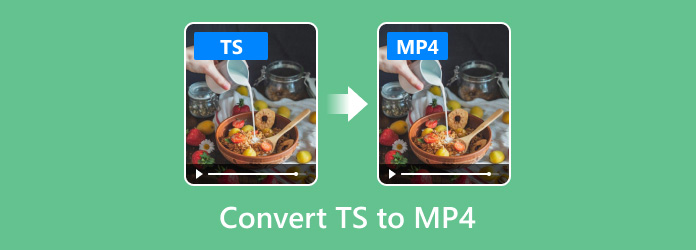
Part 1. How to Convert TS to MP4 with Best Video Quality
Tipard Video Converter Ultimate is a one-stop media converter that supports 500+ video and audio formats. It converts videos with no quality loss and at high speed, making it the best option for converting TS files to MP4 while keeping the original video quality. To ensure efficient and high-quality conversions, this software also comes with various editing tools and supports GPU acceleration. Read the information below to learn more about it.
Key Features:
- • It supports a wide range of formats, such as 8K, 4K, HD, and common formats like MP4, AVI, MKV, and MOV.
- • DVDs are converted into different video or audio formats to be played smoothly on any device.
- • Cropping, rotating, watermarking, clipping, adding filters, etc., are some features.
- • Allows multiple file conversions at once so that time is saved.
- • It can improve video quality, adjust brightness and contrast levels, and reduce background noise.
Detailed Procedure:
Step 1Go to the official website of Tipard Video Converter Ultimate and download it to your device. Then, proceed to install the software by following the prompts displayed on your screen.
Step 2Next, open the software and click the Add Files button to import the TS files you want to convert. Otherwise, drag TS files directly into the program's interface.
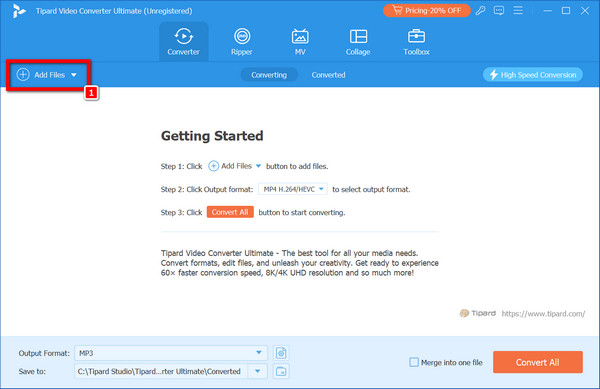
Step 3Choose MP4 by clicking the MP3 button at the top right with a dropdown menu, and choose the Video tab. You will be presented with MP4 options and their respective quality, among other formats.
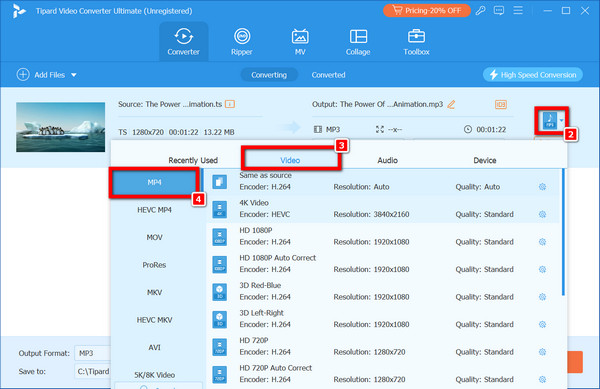
Step 4After adjusting all settings, click Convert All to begin the conversion process; this software uses GPU Acceleration to complete conversions quickly and efficiently.
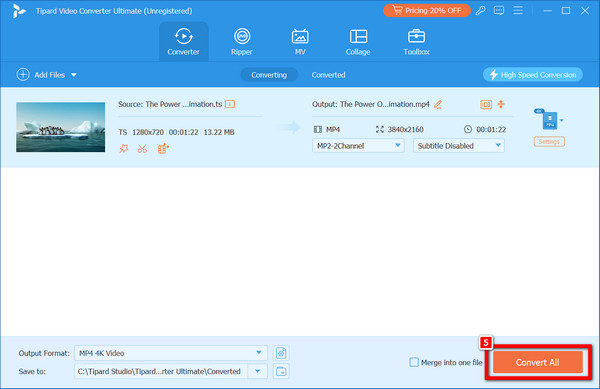
Step 5Once the conversion is complete, go to the output folder for your newly converted MP4 files.
Part 2. Convert TS to MP4 with VLC Media Player Easily
VLC Media Player is a versatile, powerful multimedia player that incorporates robust conversion functionality. It supports many video formats, including TS and MP4, and thus would be a great choice for converting TS files into MP4, MKV to MP3 and any other format. This guide takes you step-by-step through converting using VLC Media Player.
Step 1If you don't have VLC Media Player on your device yet, open it and download the latest version from the VLC official website.
Step 2In the top menu, go to Media. Click on Convert/Save, which will bring up an Open Media window.
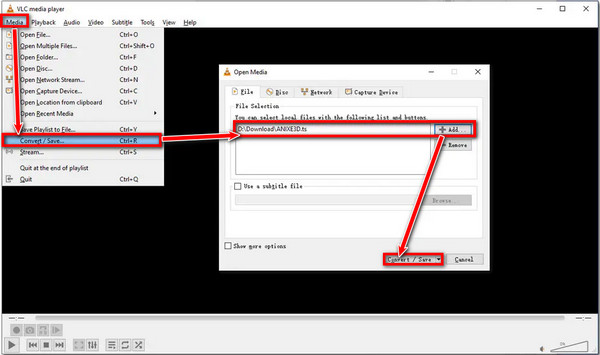
Step 3Click on the + Add… button in the Open Media window and select the TS files you want to convert. Afterward, click on Convert/Save at the bottom of this window to open the Convert window.
Step 4VLC will set MP4 as the default output format in the Convert window. Instead, you can choose Video-H.265 + MP3 (MP4) from the Profile dropdown list.
Step 5To specify where your files should be saved, hit the Browse button. You have to rename its file extension to .mp4 if you want it in the correct format.
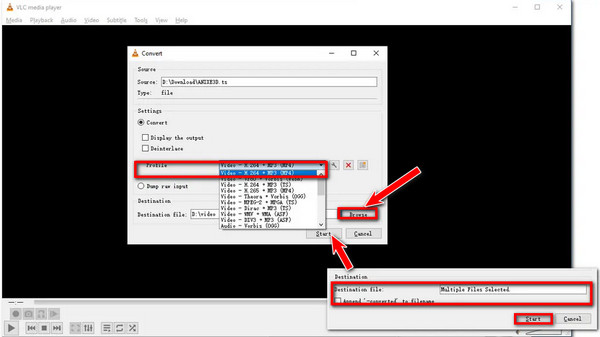
Step 6Finally, clicking Start should initiate the conversion process by VLC, which converts TS files into MP4 formats and then saves them into the specified output folder.
Additional Tips:
- • If you import multiple TS files, VLC saves them after converting them into their original folders with the duplicate titles; differentiating them is simply done by ticking Append '-converted' to filename.
- • Other useful features of the VLC Media Player include downloading YouTube videos, playing and converting WebM files, splitting videos, and normalizing volume.
Part 3. How to Change TS to MP4 Online
A TS to MP4 conversion is a simple, quick process that allows your videos to run on different devices and platforms. The following two online tools are discussed herein: Restream's TS to MP4 Converter and Flixier, both of which provide easy ways of converting.
1. Using Restream:
Converting your TS files into MP4 is easy using the free tool Restream's TS to MP4 Converter.
It requires no registration. This tool is perfect for fast conversions and has an intuitive interface that lets you upload or download your videos easily.
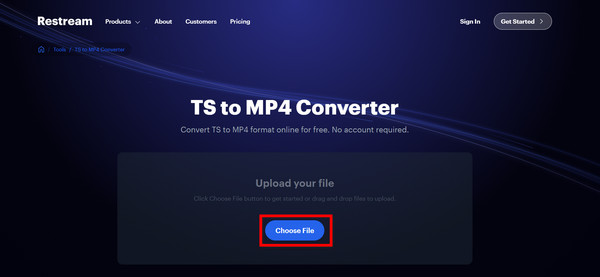
Steps:
Step 1Open your web browser and search for the Restream TS to MP4 Converter tool.
Step 2Click the Choose File button or drop your TS file onto the upload area. You agree to abide by Restream's Terms of Service and Privacy Policy by uploading a file.
Step 3After successfully uploading a TS file, it will start being converted automatically. Restream will not need to provide any further input during the conversion since it will change the format of the uploaded raw footage without any additional input.
Step 4Once you have finished converting the video, save it on your device as an MP4 file by clicking the Download button. At this moment, the MP4 file is compatible with different platforms and devices you may want to use with this movie format.
2. Using Flixier
Flixier has a powerful TS to MP4 video online converter that is also equipped with other editing tools. This is the perfect application for those who want to improve their videos before converting them into MP4.
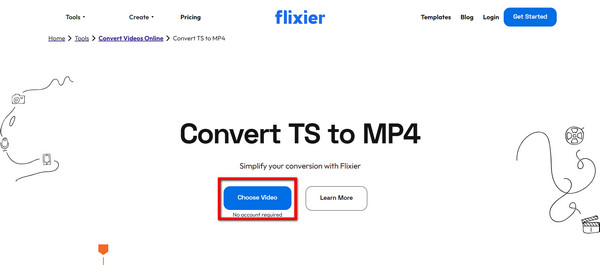
Steps:
Step 1Click on the Select Video button on Flixier's platform. Flixier allows multiple sources of uploads for TS files, including your device, Dropbox, Google Drive, OneDrive or YouTube.
Step 2You can drag and drop your TS file or use the file browser to choose and upload your video.
Step 3Preview the uploaded TS file to ensure that it is the right one. If necessary, trim or adjust using Flixer's editing tools to ensure that the video's quality is as desired and has good content, too.
Step 4After adjusting your video to your satisfaction, click Export and Download at the top right corner. Select Video under Format from the dropdown menu to have your files converted to MP4 format.
Step 5Finally, press Export and Download. Flixier will carry out the conversion process. Once it is complete, simply download the new MP4 onto your device.
Conclusion
To make your videos work with several devices and platforms, it must be possible for those who wish to use them to convert a TS file into MP4. As explained above, there are other options available, including VLC Media Player for reliable conversions or conversion tools like Tipard Video Converter Ultimate that offer more comprehensive facilities, while Restreaming or Flixer are examples of online websites that can perform this task at no cost- each ensures top-quality outputs. By following the provided steps, you can seamlessly convert TS files to MP4, expanding your video's accessibility and compatibility.