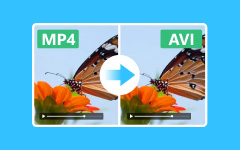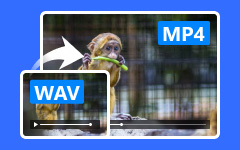Best Methods to Convert MKV to MP3 - A Guide for Windows, Mac & Online
Imagine trying to enjoy a podcast or an audiobook stored in an MKV file format, but you need more support with the bulky file size and compatibility issues. Converting MKV to MP3 can solve these problems by providing a more manageable and universally playable audio file. Whether you need to free up storage space, ensure compatibility across all your devices, or focus on the audio content without video playback, converting MKV to MP3 is an efficient solution.

Part 1. Reasons Why You Should Convert MKV to MP3
There are several reasons why converting MKV files into MP3 files is useful, especially if you primarily want the audio track. Here are several reasons to consider this move:
• Storage Saving: An mp3 file is much smaller than an mkv file, which saves a lot of storage space on your device. This efficiency allows you to store more files and make transfers faster, especially when you only need the audio content.
• Compatibility: Since MP3s are universal formats, they will play seamlessly across all devices and media players without any need for conversion software. Since these formats are highly recognized, one can listen to his or her audio files using any device without setting it up.
• Sound Only: This process rips out music from the MKV format so that we can hear music without watching videos. It should be ideal for listening only to voice materials, which may include personal enjoyment or professional use, and it should not need pictures accompanying it.
• Efficiency: For mobile devices and multitasking purposes, MP3 playback consumes fewer system resources, hence saving battery life. Less battery consumption during lengthy playbacks is achieved through efficient MP3 files that ensure better performance and longer battery life during extended listening times.
• Easy to Edit: Due to their minimal size, MP3 files are more accessible to edit by various audio software. This allows users to easily modify and share the audio file through email, messaging applications or cloud storage, simplifying the editing process.
• Archiving: With its stability and broad usage record, MP3 format is the most suitable for archiving any audio content. Its long life span guarantees convenient access and dependable backing-up options for your sound data, which will not quickly become obsolete with time.
Part 2. 3 Ways to Convert MKV to MP3 on Windows/Mac
1. Tipard Video Converter Ultimate
Due to its powerful features and user-friendly interface, Tipard Video Converter Ultimate is the best choice when converting MKV to MP3. It is a comprehensive tool for changing video and audio files across over 500 formats. It can perform conversions at top speeds and preserves good quality. It also has other functions such as video editing, DVD ripping, etc.
Key Features:
- • MKV to MP3 conversion, among other formats, becomes easy.
- • Experience the 60 times quicker conversion with GPU acceleration.
- • The originality of the sound remains unaltered during the conversion process.
- • It is an easy program to use; therefore, there is no need to worry about how to go about your conversions.
Detailed Steps:
Step 1Download Tipard Video Converter Ultimate from the official website and install it on your computer.
Step 2After that, launch the software, click the Add Files button and load the MKV file you want to convert.
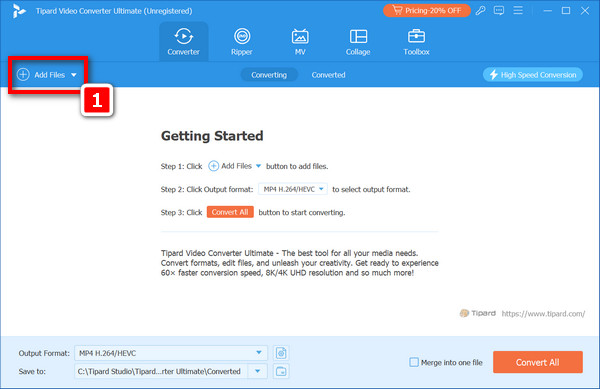
Step 3Next, click the drop-down menu close button next to the MP4 button, choose the Audio tab, and select MP3 under the output format field.
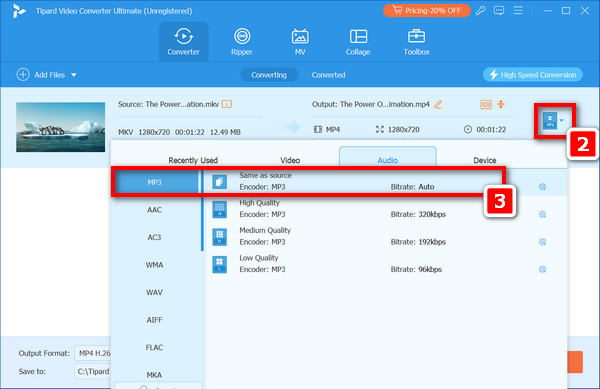
Step 4Finally, click the software program's Convert All button to convert this particular MKV file into MP3 format while retaining its original audio quality.

2. By Utilizing FFmpeg
FFmpeg is a potent and versatile media utility that can handle numerous multimedia tasks. This software is commonly used for converting various file formats, such as MKV files to MP3; you can effortlessly edit MP3 files and more. With FFmpeg, it's simple to do audio extraction, format change and quality adjustment. Please follow the steps below.
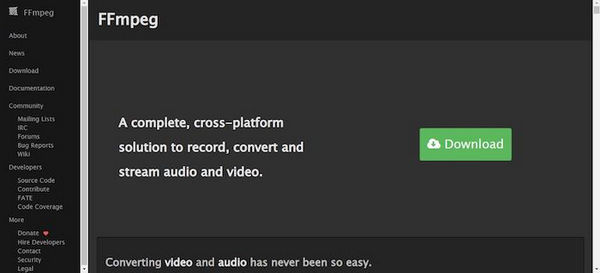
Step 1Install FFmpeg on your PC after downloading it from the official website.
Step 2Navigate through the folder where the MKV file is located. Right-click on it, then select the Open command window here.
Step 3Type in the Conversion Command:
• ffmpeg - i video.mkv acodec copy audio.mp3. (The video's audio track is already an MP3)
• ffmpeg - i video.mkv -b:a 192K vn audio.mp3. (The video's audio track is something other than MP3)
• Replace full_path_to_video.mkv with a path to your .mkv file and full_path_to_audio.mp3 with the desired .mp3 location.
Step 4Press Enter to run the command. The generated MP3 will be saved in this specific directory.
3. Using HandBrake
HandBrake is an open-source software that simplifies video conversion and audio track extraction. It also supports different file formats and offers an easy-to-use interface, making it practical for people who want to convert MKV files into MP3, M4P to MP3 and other media activities.
Step 1Download and install HandBrake from the developer's official website.
Step 2Open Handbrake, click the Source button and select Open File from the options. This will bring you directly to your desired MKV file.
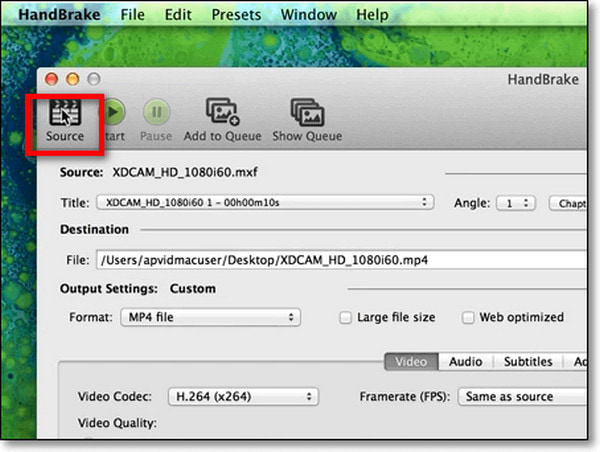
Step 3Click on Browse and choose where you would like your converted MP3 file placed.
Then, select the output format as an MP3 file from the possible choices in the format box.
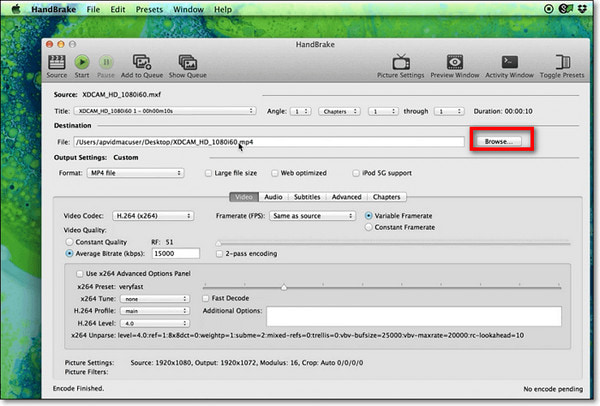
Step 4ce completed, press Start to convert MKV files into MP3. The new MP3 will be found where you have kept it.
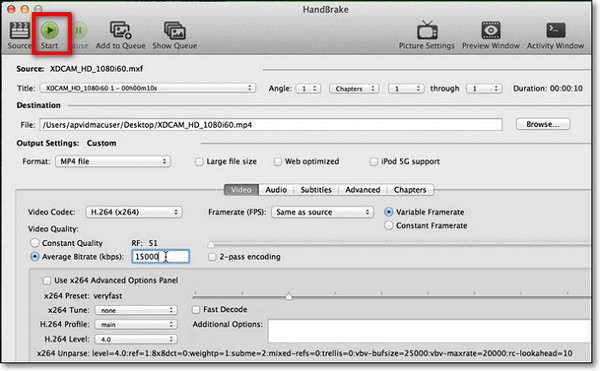
Part 3. 2 Ways to Convert MKV to MP3 Online
It is usual to convert MKV files into MP3 to extract video audio. Two efficient, user-friendly online tools for this conversion are Convertio and VEED.
Method 1: Using Convertio
Convertio is a versatile web tool that supports conversion between different file formats, including MKV and MP3. Its interface is easy to use, allowing fast conversions without the need to install software. You upload your MKV files into Convertio and convert them into MP3 with just a few steps.
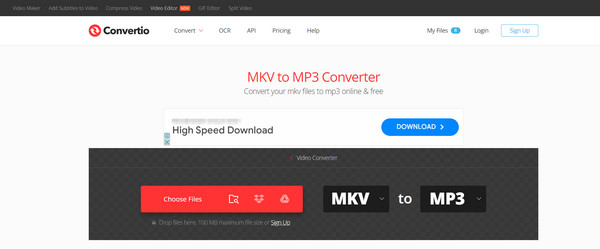
Step 1Visit Convertio's MKV to MP3 converter page. Afterward, choose Choose Files on Google Drive Dropbox or paste the URL to find the desired .mkv file from your computer.
Step 2The second box requires you to select an output format, which is MP3.
Step 3After this, press Convert. Upon completion, click on Download to save your MP3 file.
Method 2: Using VEED
VEED is a user-friendly website for editing and converting video clips. It is a very easy and simple way to convert MKV files to MP3. VEED's simplified procedure permits you to quickly choose, import and export your data, making it the best option for pulling audio from video files without trouble.
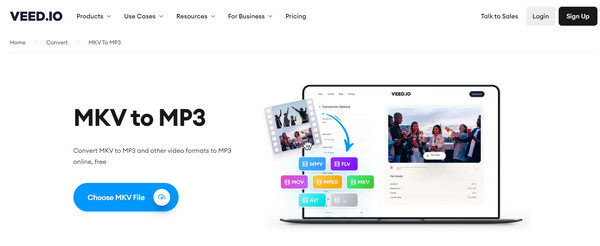
Step 1Go to VEED's MKV and go to the MP3 converter page. Click on the first box and select MKV. Then, select MP3 as the target format.
Step 2Hitting the Choose File button will allow you to browse through your folders where you can upload your MKV file or drop it in this area within the VEED interface; then, hit Convert File, located just below the Choose File tab, to initiate the conversion process.
Step 3Once the conversion is done, click Download to save your MP3 file to your device.
Conclusion
This comprehensive guide will help you find an ideal MKV to MP3 converter, either in the form of software or an online platform that matches your requirements. This means small sizes of files, more compatibility and focused audio content upon converting them. The entire conversion process remains as plain as possible when we use Tipard Video Converter Ultimate, FFmpeg, HandBrake, Convertio or VEED platforms as our examples. Start converting your MKV files today, and enjoy having flexible MP3 audio on all your multimedia devices.