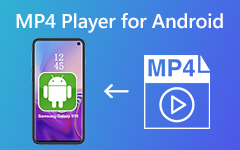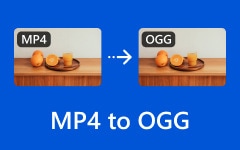Introducing you the Best MP4 to M4V Converters along with their Features: Online and Offline [2025]
Do you want to turn your MP4 files into M4V format to play them on Apple devices? For that reason, you might need a reliable MP4 to M4V converter to do a conversion. Henceforth, this article review will offer you the top MP4 to M4V converters without affecting the quality of your videos. But before that, this post will give you knowledge about the difference between MP4 and M4V.
Moreover, this post will provide steps to convert MP4 to M4V in Tipard Video Converter Ultimate. So, give yourself a chance to check this profitable information up until the end.
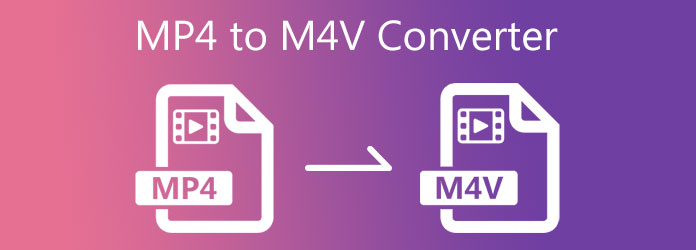
Part 1. MP4 vs. M4V
MP4 is a multimedia file that contains video or movie clips. Since it is a multimedia file, it can also store audio, subtitle, text, and image files. Furthermore, MP4 is the short-term for MPEG-4 that has a connection with QuickTime File Format or QTFF. People use it because it is flexible and can support various devices and operating systems.
M4V file format has a connection with Apple and is compatible with Apple products. That is why this type of format can keep videos, movies, TV shows, and music videos from iTunes Store. Aside from Apple iTunes, M4V is also compatible with Apple QuickTime Player. It also has a close characteristic with MP4. Thus, an M4V file can contain videos, audio, and images.
Part 2. Top MP4 to M4V converters
Tipard Video Converter Ultimate (Windows+Mac)
Tipard Video Converter Ultimate is an excellent MP4 to M4V converter that can support Windows and Mac computers. This one comes with a superb Converter tool that lets you alter your video files into various file formats such as M4V, MP4, MOV, AVI, WMV, and many more. So it is possible to convert MP4 to M4V using this software. In line with that, it also enables you to change video resolution into 8K, 5K, 4K, and HD videos. The good thing about this video converter tool is that you can turn your higher video resolution into lower video resolution and vice versa. You might as well think if you can edit or enhance the quality of your videos before converting them. Do not worry because Tipard Video Converter Ultimate has a Video Enhancer tool to improve your video files.
Additionally, this post provides you with the outstanding features of the program. And you can follow the steps below on how to convert MP4 to M4V videos.
Notable Features of the Tipard Video Converter Ultimate:
- 1. It has a free download version.
- 2. It guarantees you a 30-day refund.
- 3. It can convert videos at a 70X faster conversion speed.
- 4. It provides a GPU acceleration.
- 5. It has adjusting parameters like contrast, brightness, saturation, hue, etc.
- 6. It lets you add filters, watermark, crop, rotate, flip videos.
- 7. It has a Toolbox that contains Video Merger, Video Compressor, Video Enhancer, 3D Maker, GIF Maker, Media Metadata Editor, and more.
How to Convert MP4 to M4V in Tipard Video Converter
Step 1Type tipard Video Converter Ultimate on your browser and go to its main page. After that, click the download button compatible with your operating system. You can choose either Windows or Mac. After that, you can now install it on your computer and launch it. Upon launching it, go to the Converter tool at the upper corner of the screen.
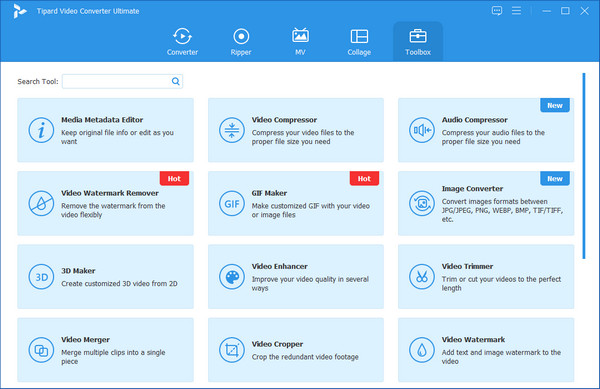
Step 2When you click the Converter tool, you will see a new window with a vast (+) icon. Click that button to add an MP4 video file you want to convert into M4V.
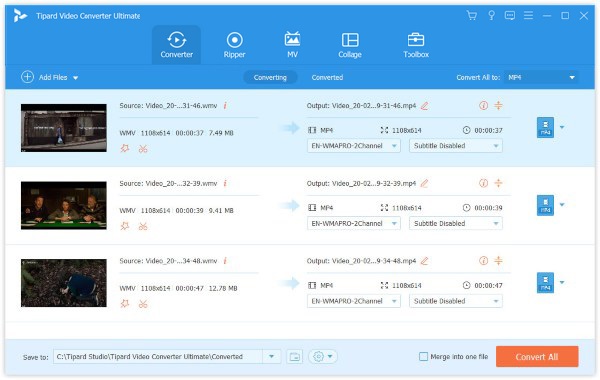
Step 3After adding a file, you can now click the Output Setting next to the MP4 video file. Then, you will see a list of various video formats after clicking that button. Thus, you can search the file format on the Search bar below all the options.
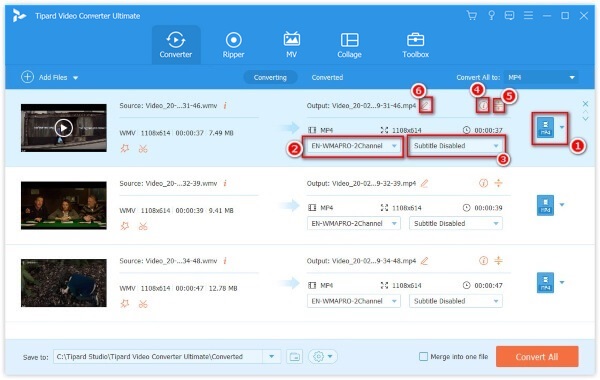
Step 4You can type the M4V format upon clicking the Search box. Also, you can use the Setting beside the output file format to edit your video profile.
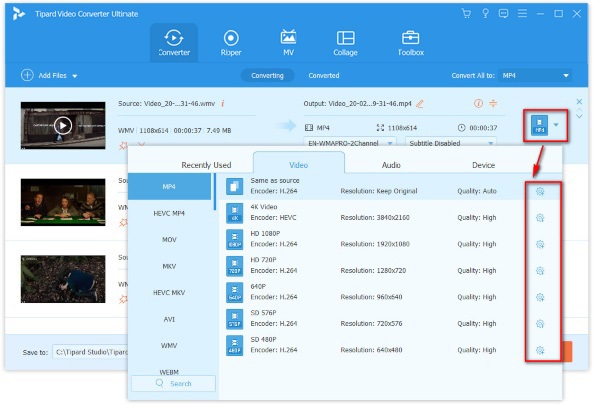
Step 5Finally, after following all the steps, you can now set the file location for the new Output of the Save to section. After that, click the Convert All button and wait for a few seconds to save the new Output.
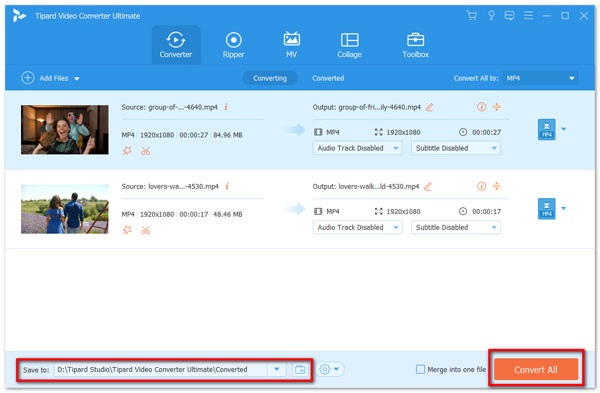
Handbrake
Handbrake, an MP4 to M4V converter, is 100% free to download. This video converter can rip and convert video files into various formats to support other devices. Thus, Handbrake enables you to convert your MP4 to M4V files without losing the quality of your videos. This video converter program comes with an intuitive interface and simple features that let the users operate it.
Pros:
- 1. It is 100% free.
- 2. It has an intuitive interface.
- 3. It allows you to add subtitles.
Cons:
- 1. It has occasional bugs.
- 2. The free version has limited features.
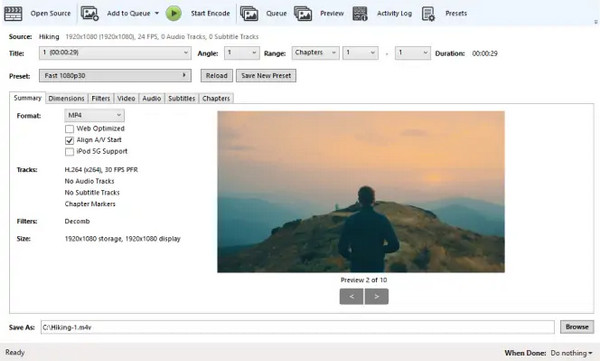
Convertio
If you want to change your videos to another format over the internet, you can use Convertio. This video converter software offers an online service that allows you to alter your MP4 to M4V online. That is to say, you do need to download it to your PC, and with a few clicks, you can convert your MP4 file to M4V format. URL are also supported, which means you can transfer M3U8 to MP4 and other video formats.
Pros:
- 1. It can convert batch files all at once.
- 2. It supports almost all popular video formats.
- 3. It is easy and safe to use.
Cons:
- 1. It requires an internet connection.
- 2. Existence of ads.
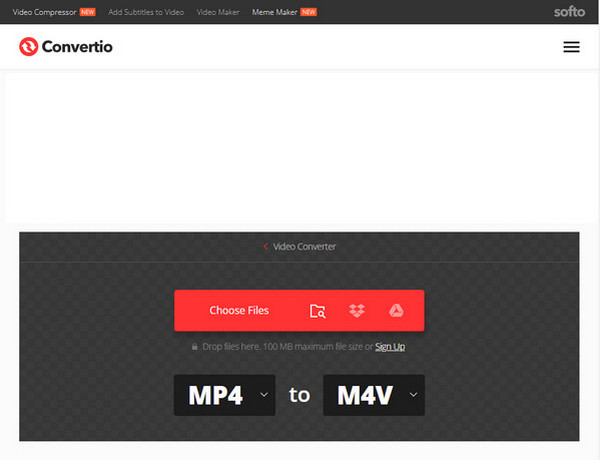
Part 3. FAQs of MP4 to M4V converters
What is the best MP4 to M4V Converter?
We recommend the Tipard Video Converter Ultimate to convert video files into any file format. Also, it is best because it has a GPU acceleration that enables you to convert within a few seconds.
Can I play M4V video files on Windows?
Yes, because MP4 and M4V have the same characteristics. Thus, Windows can play M4V files using a Windows Media Player.
How to Convert M4V to MP4 with Handbrake?
Firstly, to convert M4V to MP4, you should add your M4V file to Handbrake; then please select MP4 as the output format; finally click the Start Encode button to finish the conversion.
Conclusion
In conclusion, upon reading this article review, you can now test the most trustworthy MP4 to M4V converter software to convert videos into other formats. But then again, we recommend the Tipard Video Converter Ultimate since it comes with an intuitive interface. Also, it can support 1000 video file formats that have a 70X faster conversion speed without affecting the video quality. So, if this article is beneficial for you, please share it with your friends to help them choose the best MP4 to M4V converter.
Additionally, we would like you to message and contact us if you have other issues that you want to solve. We assure you that we will entertain and help you.