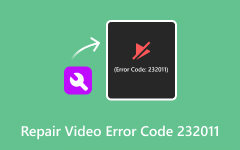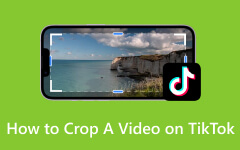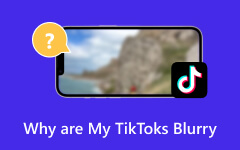9 Easy Ways to Fix No Sound Issues in Your Tiktok Videos
TikTok has evolved as one of the most popular social media platforms for video content, with 1.2 billion users! While many users enjoy the app, some may experience problems, wondering, Why does my TikTok video have no sound? Fortunately, you've come to the right place. This guide will explain why this issue happens and give you nine simple steps to fix it.
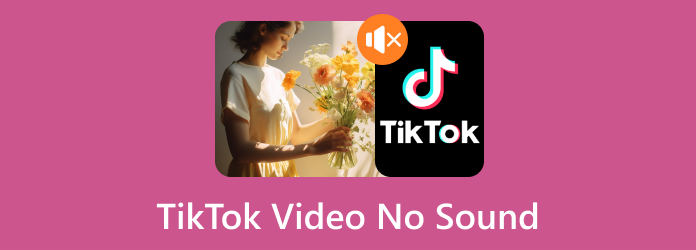
Part 1. Why Doesn't Sound Play in TikTok Videos?
When watching TikTok videos, you may encounter situations where the sound doesn't play, or, in general, you can't hear any sound in the videos you're scrolling through. Here are the possible reasons why:
Device Settings
You may have tampered with your device settings, such as the volume, mute switch, microphone, and speaker, which may prevent you from hearing or recording sound on TikTok.
App Settings
TikTok has its volume control within the app. Your app may have been set to mute sounds.
App Permission
Your settings might be preventing TikTok from accessing your microphone, leading to videos playing without sound.
Software Bugs
You may have downloaded the application from an unsafe website, or it may have been modified (modded). This could lead to app difficulties and even software compatibility issues.
Older Version of Tiktok
If your TikTok is not updated to its latest version or has become corrupted, it can result in errors that may lead to audio issues.\
Part 2. How to Fix No Sound on TikTok Videos
1. Check the Volume
If your device's volume is too low or muted, always double-check it. You may not know you've mistakenly clicked the volume button.
Step 1Press the Volume Up button; an indicator allows you to adjust the volume as required.
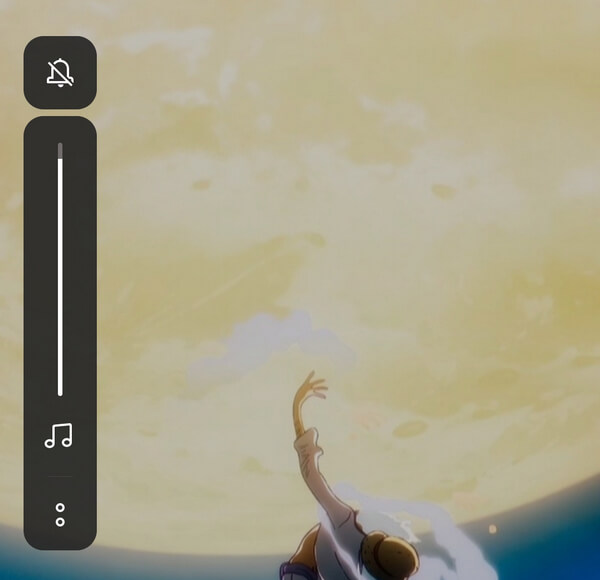
2. Turn Off Your Disturb Mode
This mode disables notifications, alarms, phone calls, and other media, which might explain why your volume isn't working properly.
Step 1Swipe down from the upper part of your screen to open Quick Settings. Then, disable your Do Not Disturb feature.
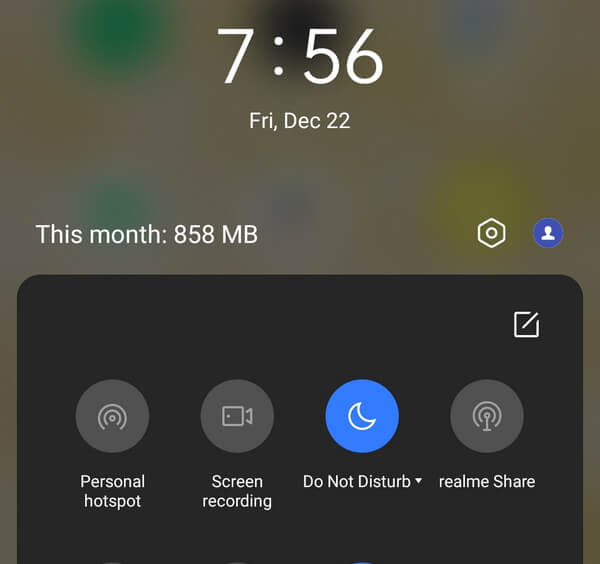
3. Enable App Permission
If you're recording TikTok content and notice it doesn't have sound, you can fix this by granting permission to use the microphone for this app.
Step 1Press and hold the Tiktok app. Then, click App info.
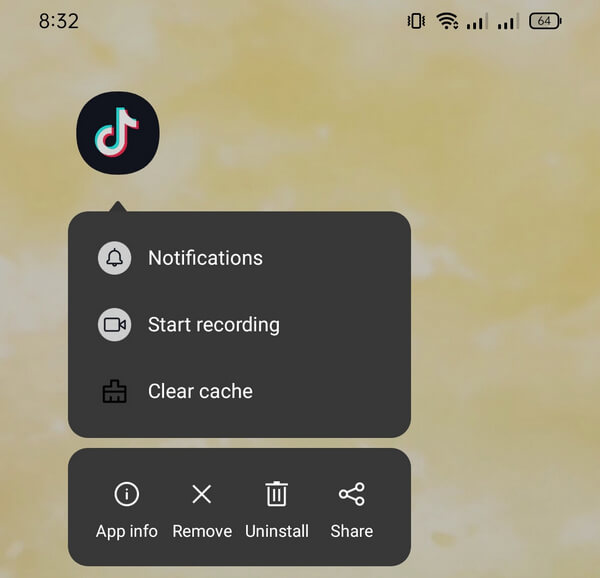
Step 2Tap the Permissions option.
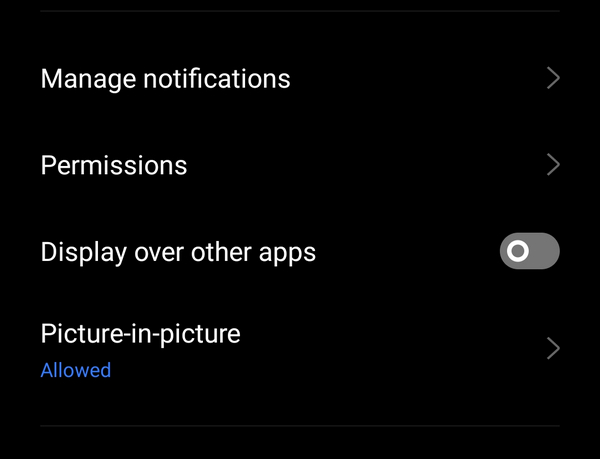
Step 3Press the Microphone.
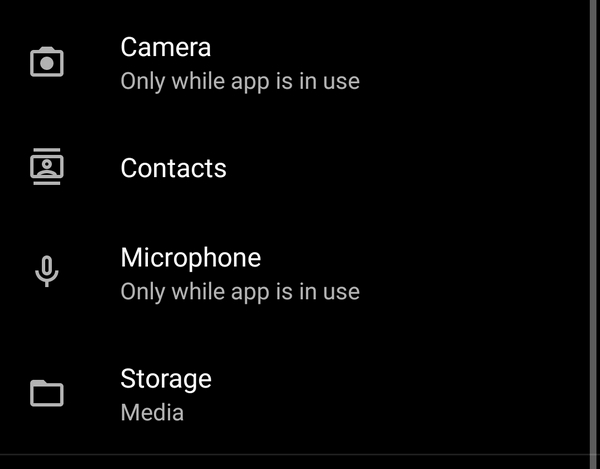
Step 4Select other options besides Deny.
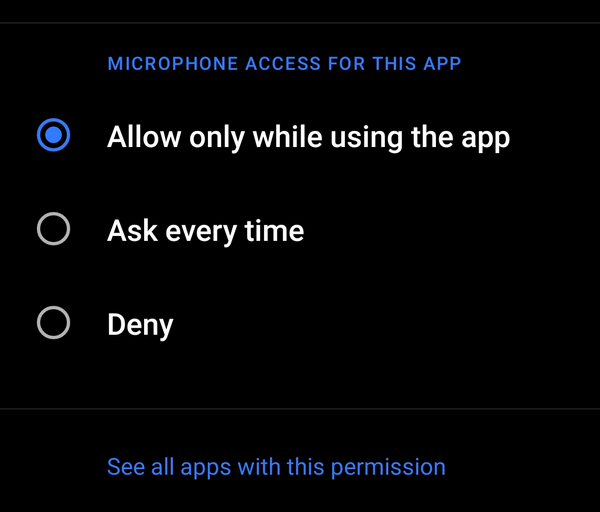
4. Restart Tiktok
Restarting your TikTok app can help reboot and resolve glitches affecting your sound. You can either turn off and on your phone or close the app before reopening it.
Step 1Click the Hamburger menu of your phone and swipe the TikTok app upward to remove it. If you use an iPhone, press and hold the Home button, then swipe the TikTok app upward.
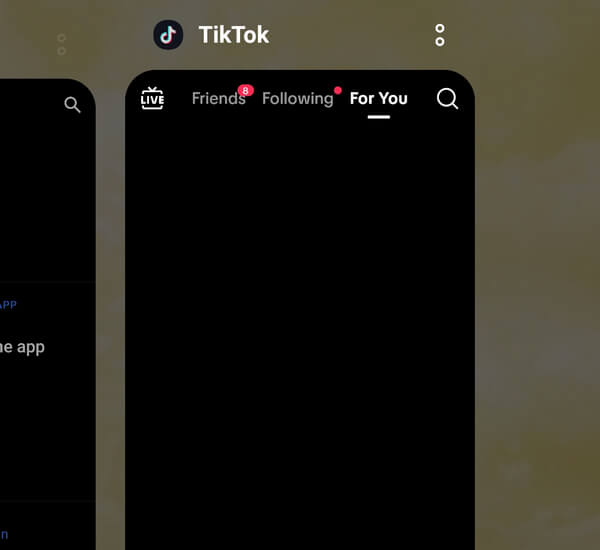
5. Turn Off Bluetooth
External audio devices may connect automatically if your Bluetooth is enabled. Turn off Bluetooth on your phone to ensure it is not connected to other devices.
Step 1To disable Bluetooth, swipe down from the upper part of your screen. Then, tap on Bluetooth to turn it off.
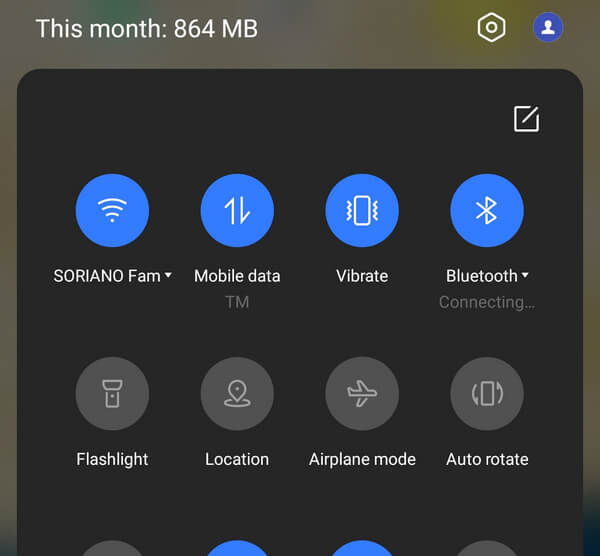
6. Sound Sync Bug
Sound Sync is a cool feature that automates the synchronization of the material with the sound you choose. When the feature is missing, this can cause glitches and may result in delays or produce no sound. To fix it, follow the Turn Off Bluetooth step above.
7. Clear App Cache
When the caches are overloaded, you may encounter various issues on TikTok and other apps. Clearing the cache regularly improves app speed while freeing up your phone's storage space.
Step 1Press and hold the TikTok app, and tap the Clear Cache feature that appears. If your phone doesn't have this feature, click on App info.
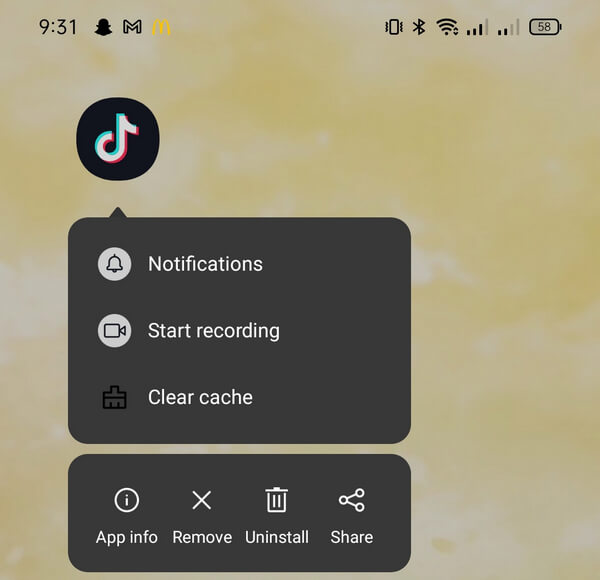
Step 2Tap the Storage Usage, then tap the Clear Cache.
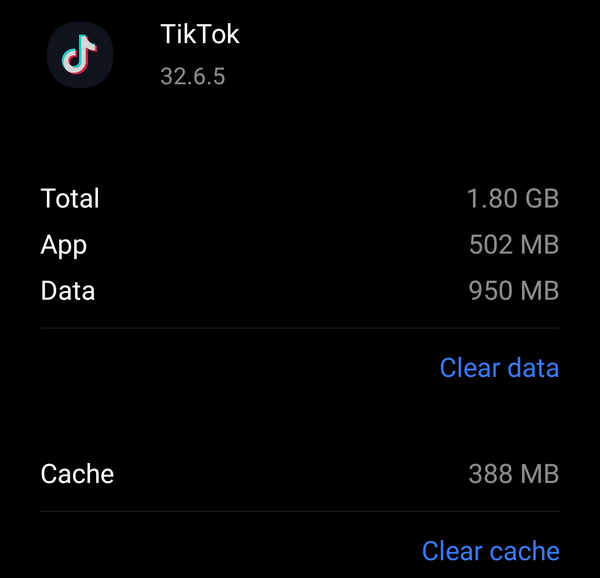
8. Restart Your Phone
Restarting your device often resolves issues that may be linked to errors in your operating system. The operating system relies on fundamental processes to keep all programs running smoothly. Rebooting can help address problems that arise when one software produces issues that occasionally affect other applications. Try this and see if you still experience no sound on your TikTok videos.
9. Repair Video Using Tipard FixMP4
Tipard FixMP4 is your best media tool for repairing corrupted videos. If the video is the problem, you can use this application to fix it. This application is popular due to its success rate of up to 99%, especially if the video reference is accurate. It isn't necessary to make your reference perfect, as this application can still fix it. Moreover, the tool has a feature that lets you preview your repaired video. You may now listen to the audio before saving it.
Step 1To acquire the application, click the free download button below. Double-click the downloaded file to install it on your device, then launch it.
Step 2To add the video for repair, click the + button on the left side. Include the reference video on the right side of the app. Then, select the file when the file finder appears.
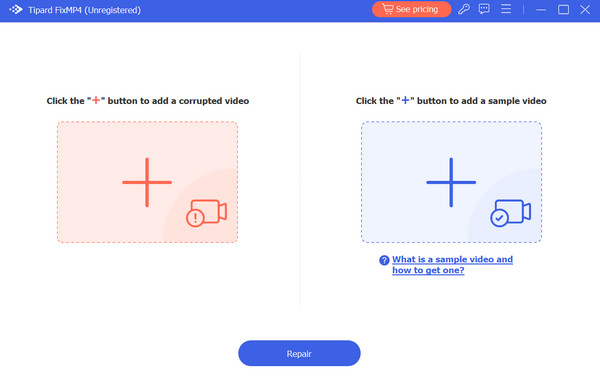
Step 3Ensure that the videos use the same codecs and metadata. After confirming, press the Repair button to preview your video before saving it.
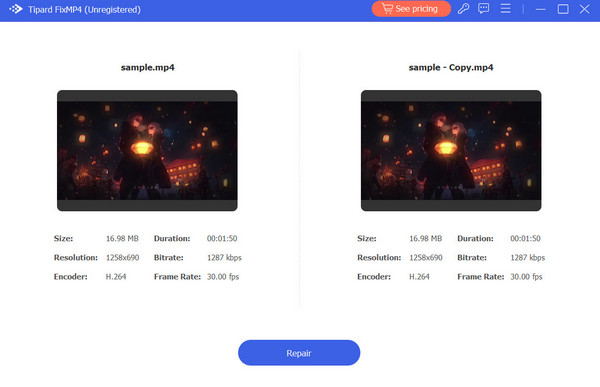
Extended Reading:
Video or Post is Being Processed on TikTok [Solved]
Guide to TikTok Video Size: Dimensions, Resolution & Optimization Tips
Part 3. FAQs About No Sound on Tiktok Videos
Why does my Tiktok video have no sound?
You may not have enabled the microphone in your TikTok app permissions if you don't hear anything after recording your TikTok content. This can also occur when you are connected to audio devices during recording.
Why is there no my sounds option on TikTok?
You cannot use sounds or music in your videos if your TikTok account is set up as a business account.
How do I turn off mute on TikTok?
Navigate to your TikTok Settings and Privacy, find the Playback option, and toggle off the Open TikTok on mute switch.
Conclusion
That's how you can fix the issue of no sound on TikTok videos! By following the steps provided in this post, you can easily resolve this problem. Ensure you have Tipard FixMP4 on hand for a reliable video repair tool, making it easier to fix corrupted videos and preserve your content. If the problem persists, consider contacting TikTok support for further assistance.