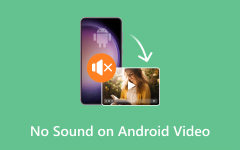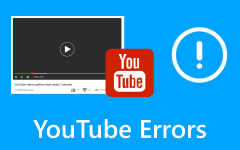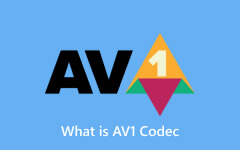[Sloved] File Cannot be Played Error Code 232011
Have you ever encountered the error code 232011 while playing a video on your desktop or online? Frustrating, isn't it? We understand how problematic and inconvenient it is to encounter this error. That's why we look for solutions and find the best and easy ways to resolve this problem. Continue reading this article to know the most straightforward steps to resolve the problem: This video file cannot be played; error code 232011.
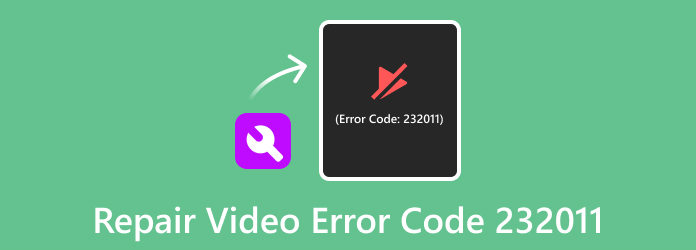
Part 1. What is and What Causes This Video File Cannot be Played Error Code 232011
Two factors might cause this problem when playing a video online or on your desktop. One might be your internet or your browser that causes this error. Below, we relayed the information in detail so you will know what to fix and how to fix the error.
Web-Related Causes/Internet-Related Causes
On occasion, our internet connection is utilized by several accounts, causing a reduction in video speed and leading to the display of error code 232011. The main factor contributing to video playback issues is linked to the stability of the network. Therefore, before becoming frustrated, ensure a stable and active internet connection.
Browser-Related Problems
An additional reason for videos not playing and displaying error code 232011 is attributed to the web browser. The currently utilized browser might be outdated or necessitate reinstallation to optimize performance. The latest update incorporates various features that improve efficiency. Alternatively, clearing the browser's cache and cookies in the settings may be required. If a stable internet connection persists, but the error code persists, redirect your attention to the browser.
Part 2. How to Fix This Video Cannot be Played Error Code 232001
If you've encountered the "Video File Cannot Be Played Error Code 232011" before, you're in the right place. The latter portion of this part presents various effective solutions and tips to address similar errors. These solutions have proven highly effective, and adhering to each step can help resolve the issue. So, without further delay, let's proceed and tackle the solutions!
1. Use Tipard FixMP4
There is not much software that can help you when resolving video error code 232011. But we have found software that can fix this error. Tipard FixMP4 is the most outstanding solution to help you repair videos in MP4 file format. With its easy-to-use interface, beginners would not have difficulty using this application. In addition, you can choose a video from your files that you want to set as a sample video, which will be applied to the video file you want to repair. Also, when you upload a video, you will see the size, resolution, encoder, duration, bitrate, and framerate of every file you upload and when it is repaired. What's even excellent with Tipard FixMP4 is that you can preview your video file before saving it.
How to use Tipard FixMP4 to repair videos:
Step 1Tick the Download button below for Windows or Mac. After installing the software, open it and proceed to the following steps.
Step 2Upload the video you want to repair by clicking the (+) button on the left side. And then click the other (+) button to upload a sample video.
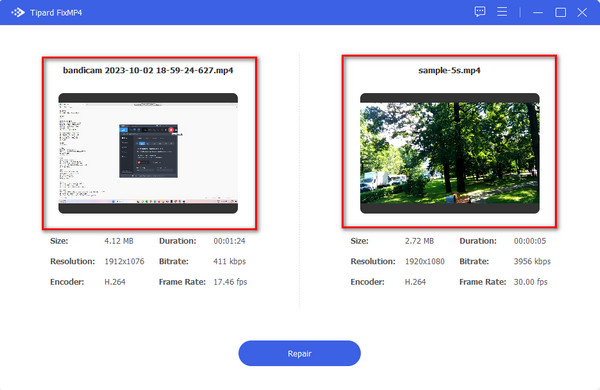
Step 3Next, click the Repair button right after uploading the videos.
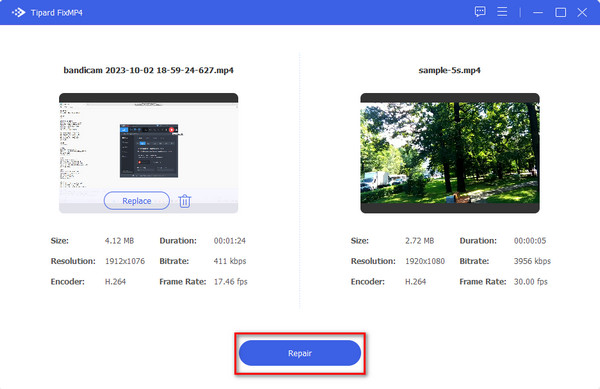
Step 4In a few seconds, your output will be ready. Now, you can choose to Preview your video or directly Save your output video on your device.
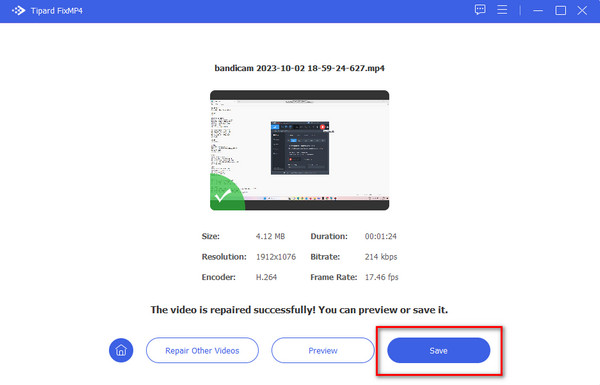
And that’s it! You can now watch your video without error with its new quality!
2. Use Incognito Mode
Using incognito mode can eliminate this particular error code. Consequently, the following section outlines a set of steps for you. Follow them and position yourself ahead of schedule.
Step 1In the upper-right corner of the browser, select the three dots.
Step 2A menu bar will emerge, displaying a list of choices. Choose New Incognito Window.
Step 3Subsequently, paste the link to the video that cannot play into the URL of the incognito window.
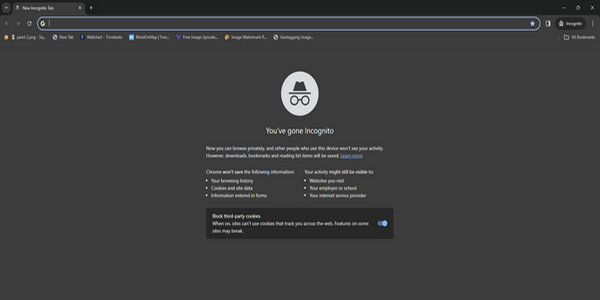
3. Clear Cache and Cookies of the Browser
Encountering the 232011 video error code while watching online videos can be quite frustrating. Nevertheless, when faced with this code, the initial and crucial action is to clear the browser's cache, cookies, and browsing history.
How does this impact video performance? Clearing the browsing history or caches refreshes the browser, reducing the occurrence of various video-related error codes. In the following segment, proceed with eliminating the 232011 error code.
Step 1First and foremost, click the three dots on the upper-right corner of your screen.
Step 2And then, click the Settings option from the menu box that will appear.
Step 3Navigate to the settings and locate Privacy and Security; click on it.
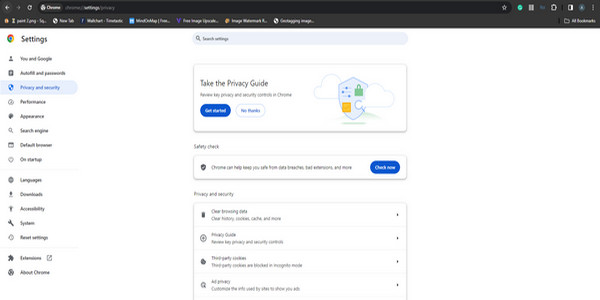
Step 4From the dropdown menu, click the Clear Browsing Data option.
Step 5Next, you'll encounter basic and advanced options. Check the boxes for caches, browsing history, and cookies in the basic section.
Step 6Then, clear the data from the beginning of time.
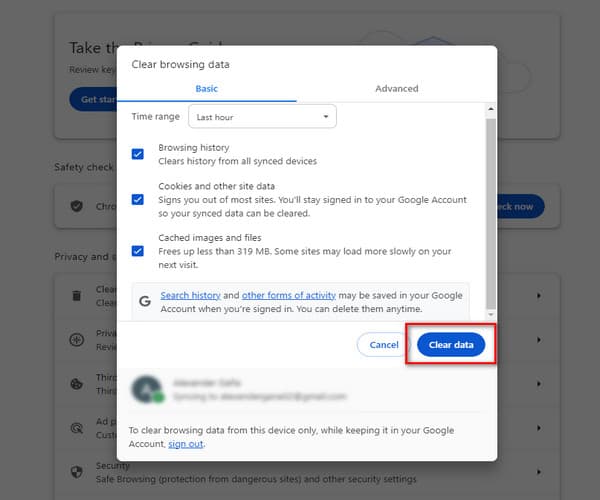
4. Disable the Extension of the Browser
Frequently, video lag or playback interruptions may be attributed to browser extensions. Deactivating these extensions can resolve the issue and restore proper video functionality.
Follow the steps outlined below to disable browser extensions, and with any luck, it should resolve the problem for you.
Step 1At the browser's upper-right corner, locate three dots and click on them.
Step 2Access the menu bar and select More Tools.
Step 3Then, scroll down to find the Extensions option.
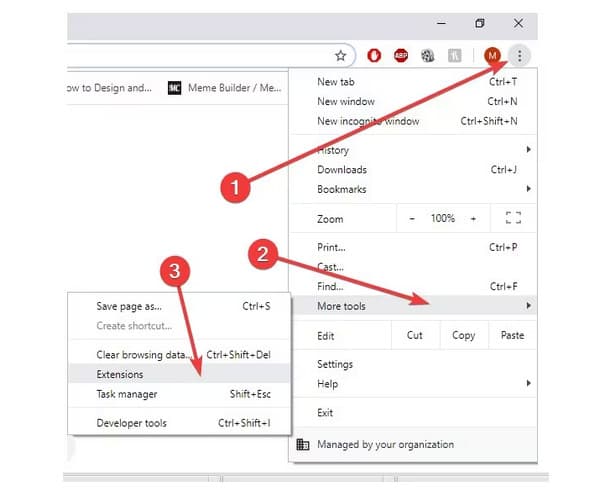
This solution is effective in the majority of cases. If it doesn't work for your situation, don't be concerned. You can still resolve this error by exploring the next solution provided for you.
5. Update the Browser
If the video suddenly stops playing during your favorite show, there's no need to panic. You can easily address the issue by updating the current browser and then verifying if the problem persists.
Detailed instructions for updating the browser can be found in the section below. Follow them carefully.
Step 1Select the three dots in the browser's upper right corner.
Step 2Choose Help from the appearing menu bar.
Step 3Next, click on About Google Chrome.
Step 4Within the interface, locate the updates.
Step 5Click on them, and the Windows software automatically updates the browser to the latest version.
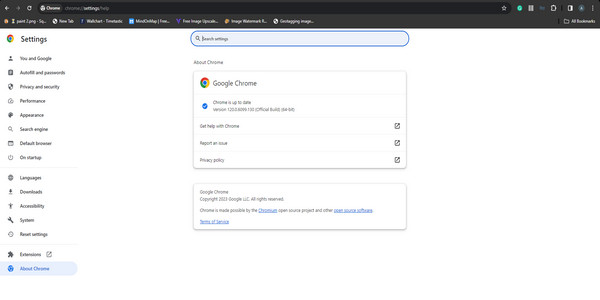
Extended Reading:
Fix Error Code 224003: Solutions for Seamless Video Streaming
HTML5 Video Not Found: Causes, Fixes & Video Repair Solutions
Part 3. FAQs about Repair Video Error Code 232011
What is error code 232011 on JW Player?
An excessive accumulation of browser cache and cookies can trigger the JWPlayer error code 232011. To resolve this problem, clearing the cache and cookies in the web browser is necessary.
What is error code 232011 Safari?
You might be unaware of the problem's origin, but consider these potential triggers: Slow Internet Connection - The appearance of 'this video cannot be played error code 232011' is likely if your network is unreliable. Opening multiple accounts on your computer can also slow down the internet connection.
Why are videos not playing on Chrome?
Cache and cookies: The buildup of cached data and cookies can disrupt video playback, causing videos to malfunction on Chrome.
Misconfigured browser settings: Misconfigured Browser settings, such as disabled JavaScript or blocked plugins, can hinder video playback on Chrome.
Conclusion
Encountering this video cannot be played error code 232011. error is a nuisance. But you do not need to fret because the solutions provided will absolutely help you. But if you are confused about how to use it, we recommend Tipard FixMP4, which can help you repair your MP4 video file.