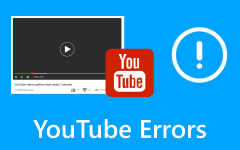Guide on How to Make a Video Less Pixelated the Appropriate Way
Due to reasons such as camera shake, subject movement, poor lens quality, or auto-focus problems, videos may result in grainy or pixelated quality. That also means that you have to start capturing the footage over again. Knowing the reasons and what you're going to do next is quite frustrating, especially if there's no way for you to retake the shot. This post is created because you will learn effective, appropriate, and professional ways to fix grainy videos.
Part 1. How to Fix Pixelated Videos
1. Tipard Video Converter Ultimate
Fix a grainy video with an app that is suitable for the job, just like Tipard Video Converter Ultimate. The program is dedicated to fixing video problems, including shaky videos, pixelated, and grainy videos. The tool is also capable of upscaling the video resolution, removing video noise, optimizing brightness and contrast, and so much more. There are more ways you can use this program. Apart from the mentioned features, the tool may also help with removing video watermarks. Check out the steps below to learn how this tool works:
Step 1 Install and open the app
Let us start by getting the app. You may tick any of the following Free Download buttons, depending on the OS your computer is running. Install the app on your device afterward and boot it up immediately.
Step 2 Access the Video Enhancer feature
Have a brief walkthrough of the program through the user guide. Then, navigate to the Toolbox tab, which is one of the major tabs in the interface's above menu. Here, you will have a view of the program's other important and useful features. Look for Video Enhancer and enter the menu.
Step 3 Add a grainy video
After accessing the Video Enhancer option, you will be directed to the upload interface. Tick the Plus sign button and add the grainy video you wish to fix.
Step 4 Access the Video Enhancer feature
You will then have options you wish to fix the pixelated videos. You may choose from the four options provided by ticking the checkbox associated with them. On the other hand, you may tick all the boxes. Also, as you hover to each and every option, you will see a description of what it does. After selecting, simply hit the Enhance button at the bottom right corner. That is how to clean up grainy videos.
2. Tipard FixMP4
We have another brand from Tipard, which is no other than Tipard FixMP4. This program is specially developed for videos that don't play normally. Therefore, truncated, glitched, corrupted videos that make them grainy can be solved through the help of this tool. What is more, this program is helpful for repairing from different resources. Find out the step-by-step procedure for how to use it.
Step 2 Get this program by clicking the Free Download program below. Simply select which computer OS is suitable for your device.
Step 2 Add your grainy video on the left side and your sample video to the right-side panel. After the videos are uploaded, the tool will show the details about them.
Step 3 On the next interface, tick the Repair button to begin the process of repairing your grainy videos.
Step 4 You may tick the Preview button to view the output and hit Save to download to your computer.
3. Final Cut Pro
If you are in a Mac ecosystem, Final Cut Pro is surely a notable app you should consider using. This can be a good alternative to Adobe's Premiere, which is known for being difficult to use due to its complicated and confusing editing processes. As with Final Cut Pro, everything can be done with just a click away; you may remove the video noise that causes it to be grainy or pixelated. Yet, be aware that the convenience and useful features it offers come with a price. You may subscribe for a high price. Nevertheless, you will get what you paid for. Learn how to fix grainy video with Final Cut Pro through the instructions below:
Step 1 First, you have to download the program from any trusted website or, better, from its official website. After that, you may proceed with adding your grainy video.
Step 2 Now, add the noise reduction effect to the video clip. To do this, tick on the clip in the Timeline. Make sure to position the clip for it to appear in the viewer.
Step 3 Select the Basics category in the list of Video effects on the left. It can be found in the Effects browser.
Step 4 To apply the effect, drag it to your desired clip in the Timeline. Alternatively, you may double-click the effect thumbnail and apply it to the selected clip.
4. iMovie
iMovie, one of Apple's products, is also ready to help you how to improve pixelated videos. This program is recognized as one of the Mac's amazing video editors. By the way, it has a counterpart for iPhone, which makes it flexible, offering counterparts for mobile and computer devices. Anyhow, the tool supports repairing grainy videos. Therefore, if you wish to know how to fix grainy videos in iMovie, you may refer to the user guide underneath.
Step 1 Add the grainy video on iMovie that you wish to repair, then drag the video to the Timeline from your media library.
Step 2 Next, select the clip and tick Adjust to increase the resolution and sharpness. You may also reduce noise to achieve the desired result.
Step 3 Finally, hit the Save button to export the final output.
Further Reading:
2 Excellent Ways to Fix Corrupted MP4 Video Files with Ease
6 Effective Ways on How to Fix Blurry Videos Effectively
Part 2. FAQs about Repairing Pixelated Videos
How do you fix grainy video online?
Use online video enhancement tools like Clideo or EZGIF to apply filters or adjustments to reduce graininess. Then, convert the video to a higher resolution or use denoising filters available in some online video editors.
How to fix grainy video Premiere Pro?
First, import your video into Premiere Pro. Apply the Noise Reduction effect from the Effects panel. After that, adjust the settings to reduce graininess while preserving image quality. You may also consider using third-party denoising plugins for more advanced noise reduction.
How to fix grainy video in DaVinci Resolve?
Add your video to DaVinci Resolve. Next, go to the Color tab and select the clip. This time, use the Spatial Noise Reduction tools to reduce graininess. Then, adjust the settings to achieve the desired level of noise reduction while avoiding loss of detail. Lastly, render the video to apply the changes.
Conclusion
Having grainy videos is probably unavoidable due to many factors. The good news is that there is no need for you to retake the shot because we have solutions that you may employ to fix grainy videos with ease.