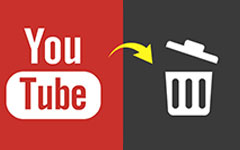How to Rotate Videos in Windows Media Player Downloaded from Smartphone
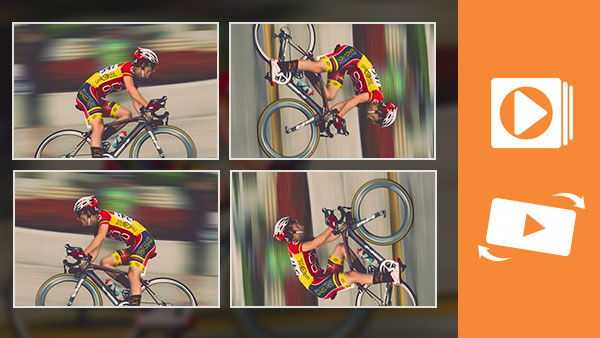
When we watch videos on computers, we often get the video with wrong direction, partly because we increasingly use our smartphones to take videos. Actually our smartphones have the ability to rotate the screen automatically when the videos in wrong direction. But that does not mean the video will change direction automatically. Therefore, when you transfer the video to your computer or share online, you will find out that it is upside-down or left and right reversed. At this time, you may want to rotate the video in media player. Therefore, this article will introduce several Windows media players with the ability to rotate videos and the details.
Part 1. Reverse videos with VLC Player
VLC Media Player is a free cross platforms media player. The video player supports Windows, Mac, as well as Linux, BeOS, BSD, Pocket PC and Solaris. In addition to playing videos, this program also provides some simple video editing features, like video rotation, video stabilization and more. It should be the most versatile video rotator to meet your requirement. Let's look at how to rotate videos with this Windows media player.
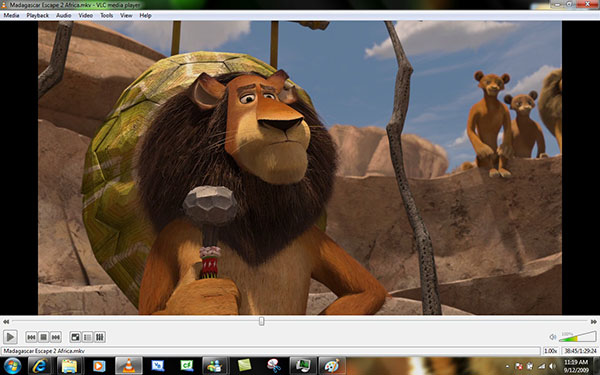
- 1. Open the video to rotate windows media player with the option of Open File…. It belongs to Media menu. Of course, you can simply drag and drop the video into this Windows media player.
- 2. Locate to the top menu bar and select Tools. Click on Effects and Filters in the drop-down menu to open the Adjustments and Effects window.
- 3. Select Video Effects tab in Adjustments and Effects window and then Geometry tab. Then you can see the settings related to video rotation.
- 4. There are several options in the drop-down list. You can select to rotate video in windows media player by 90, 180 or 270 degrees, flip the video horizontally or vertically, or transpose or anti-transpose it.
- 5. Then you can get video with right direction in this windows media player.
Part 2. Rotate videos in KMPlayer
KMPlayer is another free windows media player with the capacity of video rotation. This windows media player could support almost all the media formats, including video files, audio files and images. Therefore it is the ultimate media player solution for many users. When you rotate video windows media player, you can follow the steps below.
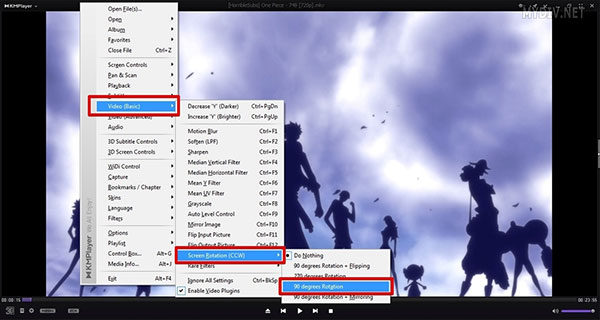
- 1. Launch KMPlayer and open the video to rotate windows media player with hot key of Ctrl+O.
- 2. Right click on the current video to open the editing menu.
- 3. Select Video (Basic) and then Screen Rotation (CCW). Then you get the options related to rotation. This windows media player allows user to rotate the video by 90 and 270 degrees clockwise, 90 degrees with mirroring, or 90 degrees plus flipping.
- 4. If you want to save the changes, you should locate to Control box on the bottom left corner that is a gear icon.
- 5. Open it and check the option of Sore settings to KMPCfg.ini in the Preferences tab.
- 6. Reopen the video and rotate video windows media player. Then the original video will be changed. And the next time you open the video, it will play in the right direction.
Part 3. Best windows media player alternative to rotate video on Mac and Windows PCs
Tipard Video Converter Ultimate enables users to rotate the video permanently without lost quality. It is more than a video rotator, you can also use its other editing features to watermark, crop, trim, merge, filter videos and more. As the video quality of the smartphone might not as good as the cameras, Tipard Video Converter Ultimate just make everything into consideration. Just learn more details about the excellent features of the program as below.
- 1. Crop or add effect and watermark on the video.
- 2. Divide the videos into fragments according to time range accurately.
- 3. Convert the video to 4K video or 1080p HD video.
- 4. Toolkit lets you compress large file, create GIFs and edit video metadata information.
How to rotate the video with Video Converter Ultimate
When you need to rotate video files with Video Converter Ultimate, you can learn more detail about the process as below. What is more important, the program supports most of the video formats. Besides the WMV file of Windows Media player, you can also import MP4, MOV or AVI files to the program to get the desired results.
Download and install Video Converter Ultimate on your computer. It is compatible with both Windows and Mac computer, and just download what you need based on your devices.
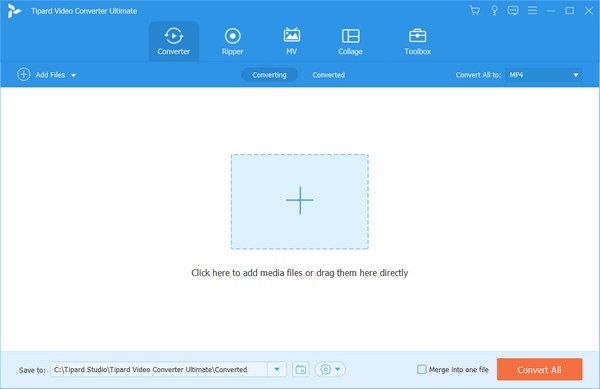
Run Video Converter Ultimate and click on the Add Files button to load the videos you want to rotate into this software. You are also allowed to click the big plus button to add the video files for rotating.
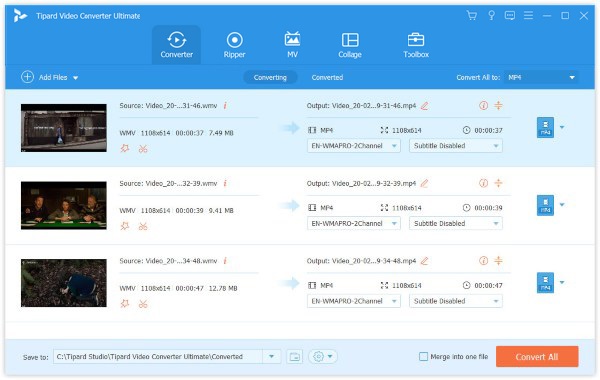
Select the video file that you want to rotate and click the edit icon in the main interface.
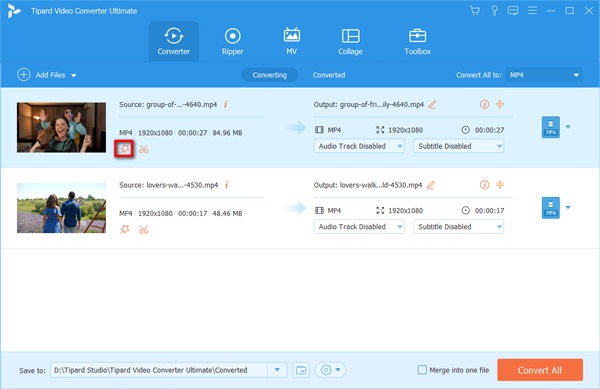
Then it will go to the Crop & Rotate tab by default.
Then click the rotate option to rotate the video in 90 counterclockwise or clockwise, or flip videos vertically or horizontally.
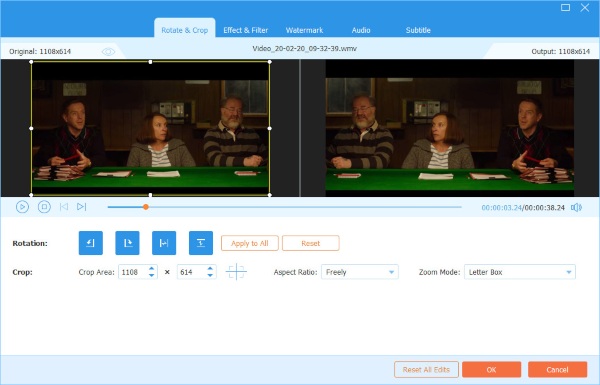
After that, click OK to save the changes you made and it will come to the main interface.
Click the drop-down list of the output file by clicking Convert All to to choose the output you want.
Click Convert All to start applying the rotating features.
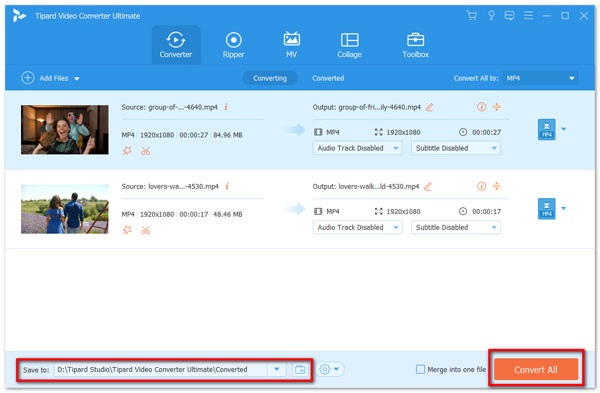
Conclusion
Since Windows Media Player is just a media player, which is not able to rotate video files in Windows Media Player for you automatically. You have to choose another program to change the video orientation instead. There are multiple solutions to get the video taken by smartphone to the right direction. Based on the recommendation above, you can enjoy a perfect video on your computer, even though the video is reversed.
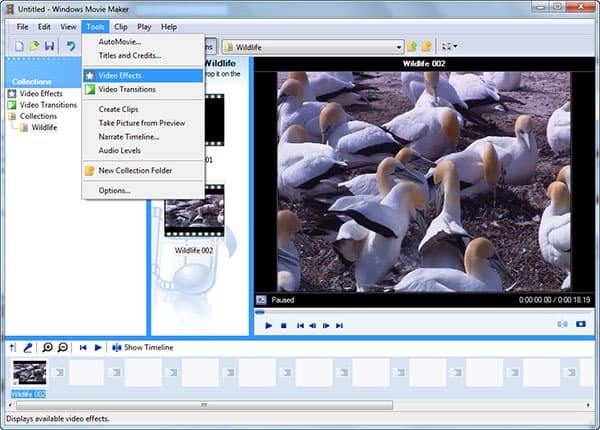
Although the windows media players rotate the video to right direction when you are watching the video, it is actually change the screen of the rotated video windows media player, but not the original video file. Therefore, if you open the video next time, you have to rotate in windows media players again. And quality of video may be lost when the media player rotate and encode the video. Therefore, you might need a professional tool to rotate the video permanently. Tipard Video Enhancer is better application to reverse videos on computers. And even the beginner could rotate the video easily with this application.