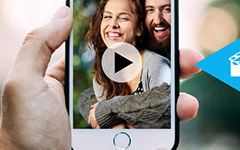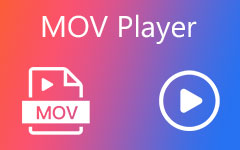Tips You Should Know About Deshaker to Stabilize Videos

Most videos taken by hand-hold devices, such as smartphones and customer cameras, have the problem of shakes. It is annoying to watch a jittery video, even though the content is appealing and fantastic. The first thought comes to your mind may be to buy a professional action camera, like GoPro Hero 5. According to tests, the action camera could reduce part of video jitter, but not all. Then you may ask is there any solution to stabilize my videos. The answer is Deshaker. This article will introduce more detail about the free video stabilization application - Deshaker.
1. The principal features
Deshaker is one of most famous open source video stabilizers. It is a filter for the video editing program VirtualDub that reduces unwanted motion in your videos. The program is available in both Windows 32 bits and 64 bits versions. Actually, it is not an independent application. It is the video stabilizer plugin for VirtualDub. Therefore all the features of Deshaker are related to video stabilization.
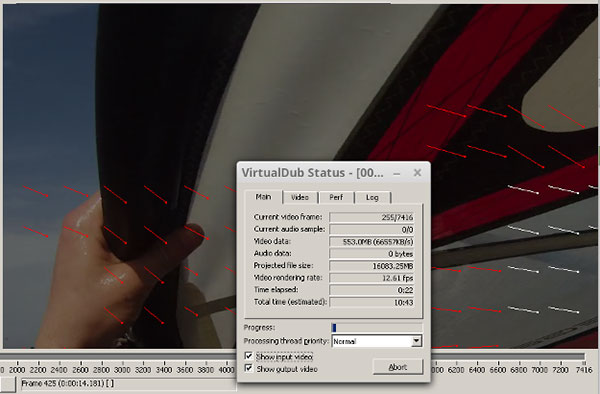
- 1. Deshaker could stabilize the horizontal and vertical video jitters and removes rotation and zooming from the video.
- 2. This video stabilizer could fill in the black areas with the previous and following frames automatically during the stabilization process.
- 3. For beginners, Deshaker is an easy-to-use video stabilizer, because it just needs a few steps to stabilize a video. For advanced users, there are many settings available to make their videos perfect.
- 4. Deshaker can also do adaptive zoom, rolling shutter rubber panning effect correction and can paint black bars with contents of previous frames.
- 5. It is possible to add human guidance on a frame per frame basis.
- 6. The two passes process offer powerful stabilization effect.
2. How to install Deshaker in VirtualDub
Just as mentioned, Deshaker is a plugin of VirtualDub, you have to download and install VirtualDub on your computer first. If you want to stabilize videos with Deshaker successfully, I strongly recommend to install VirtualDub version 1.9.9 or later. VirtualDub is an open source video editor, so you can download it from its official website.
- 1. Then you have to download Deshaker and install it into the plugin folder of VirtualDub. You can find the latest version from the official website.
- 2. Unzip the file and copy the Deshaker.vdf file into the VirtualDub plugin folder. VirtualDub doesn't have an installer, so you might have to search for the folder if it's been a while since you downloaded it.
- 3. If it is the first time to use VirtualDub, you have to install another input plugin, FFInputDriver, into the plugin folder of VirtualDub. This plugin supports to open MP4 files.
- 4. Open the file you want to deshake and right click the videos to make both the input and output fit in the screen. Click Video >Filters and then click Add. The Deshaker filter should be visible in the top half of the list.
3. How to stabilize videos with Deshaker with ease
If you are a beginner to stabilize videos, you can follow the simple steps to deal with your videos. And you can also use Deshaker together with Blender with different stabilization algorithms. Deshaker works in 2 passes. One is analysis, and the other stabilization. During pass 1, a log file is created that contains correction numbers necessary for each frame.
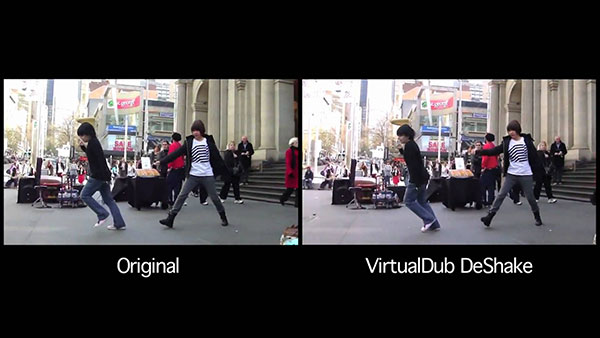
- 1. Launch VirtualDub and open the shaky video.
- 2. Select Video and then Filter to open the filter window. Click on Add to add Deshaker filter. Click on OK to continue.
- 3. Select Pass One in the Filter Pass window.
- 4. Return to interface of VirtualDub, click on Play Output at the bottom.
- 5. After the video to stabilize played, navigate to Video and select Filter to open filter window again.
- 6. Then uncheck the deshaker filter in the filter window.
- 7. Tap on Add and double click Deshaker to add this filter; then click on OK to confirm it.
- 8. Select Pass two in the Filter Pass window this time and shift the border options to Adaptive. Click on OK to continue.
- 9. Back to the home window of VirtualDub, rewind the video and then tap on Play Output.
- 10. Locate to File and select Save as to store the result.
4. How to set Deshaker
If you are an advanced user, you can follow the guidance to set Deshaker and get more satisfying output. Actually, the biggest advantage of Deshaker is the ability to set parameters depending on the different situations. It can deal with shaky video in details and produce perfect output.
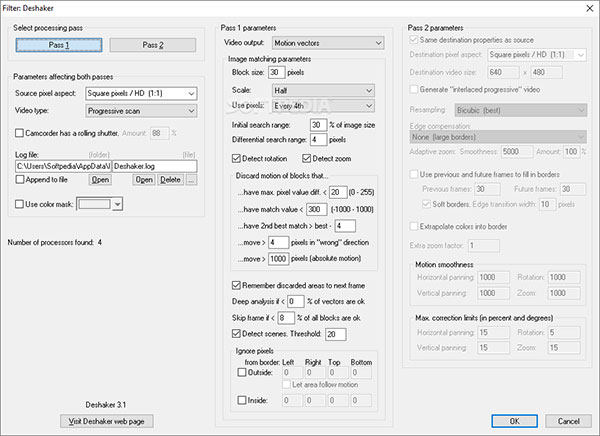
- 1. After load Deshaker filter, click on Pass One to set the parameters. Select Square pixels in Source pixel aspect, Progressive Scan in Video type, and check the box of Camcorder. Choose Full in Scale section to get the highest resolution, although it is slowest.
- 2. Click on OK to return to home window.
- 3. Tap on Play Output button to activate the analysis process. The process will take some time depending on the length of the video, so you need to be patient.
- 4. After analysis, add Deshaker filter again.
- 5. Tap on Pass two and configure the pass two. Select Adaptive full zoom in Edge compensation section, check the box of previous and future frames to fill in borders, and select Extrapolate colors into border.
- 6. After settings, click OK to start the stabilization process.
- 7. Then you can encode and save the stabilized video on your computer.
5. Stabilize Video with Deshaker Alternative
If you are looking for a program to reduce video shaking instead of Deshaker, you can try Tipard Video Converter Ultimate. The Video Enhancer function in Video Converter Ultimate helps you enhance your videos purposefully. Moreover, you can convert 8K/5K/4K/HD/SD videos to any video or audio formats like MP4, MOV, WMV, AVI, FLV, MKV, VOB, TS, MP3, WAV, etc.
Step 1: Free download, install and run Video Converter Ultimate on your computer. Navigate to Toolbox tab, and you can see all the additional tools provided by it. Click Video Enhancer to enter the Deshaker alternative.
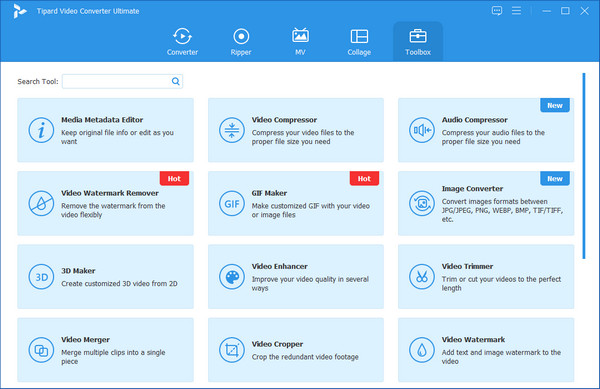
Step 2: In Video Enhancer interface, click the big plus button to add the videos you want to reduce shaking.
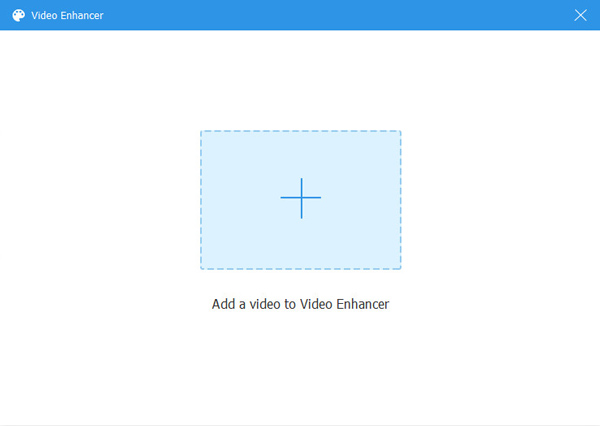
Step 3: To stabilize your shaky video footage, you can check Reduce Video Shaking box. Finally, click Enhance button to reduce the video shaking.
If you want to get higher resolution, you can tick Upscale Resolution box. To remove dirt-like video noise, you can tick Remove Video Noise option. If you want to make your video brighter, you can check Optimize Brightness and Contrast option.
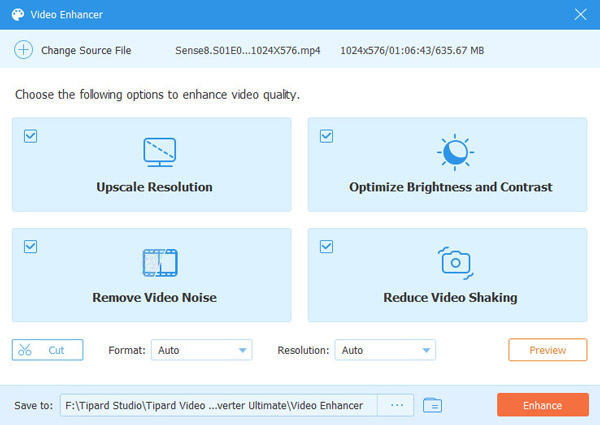
Conclusion
Based on the introduction above, you may find out that Deshaker is both a simple and complicated video stabilizer. When I say it is simple, I mean that you can just follow the two pass and stabilize your video. All you have to do is several clicks. And if you have tried some video stabilizers, you will discover that the two passes of Deshaker are useful, especially for motion videos. On the other hand, it is really a complicated video stabilizer for advanced users. There are dozens parameters to set, and the settings in this article are basic. You can try other parameters when you stabilize videos with Deshaker and explore its powerful features. In short, you can get a satisfying video with Deshaker whether you are a novice or veteran.