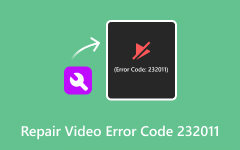6 Easy Ways to Fix No Sound on WhatsApp Video on Android/iOS
We enjoy sharing images and videos on social media platforms like Instagram, Facebook, Snapchat, and WhatsApp. WhatsApp stands out for its encrypted messaging and retains the quality of shared images and videos better than others. Additionally, you can post stories, known as Status, similar to Instagram and Facebook stories.
Despite its popularity, some users encounter issues like no sound on WhatsApp videos. Identifying the exact cause of this issue can be tricky since many things might lead to audio loss. Don't worry! Our guide explores why it happens and provides solutions for both Android and iOS.
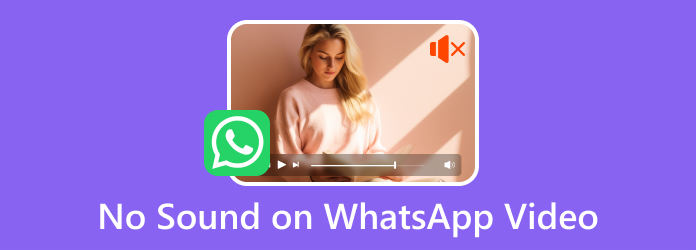
Part 1. How to Fix No Sound on Whatsapp Video Android
When the sound isn't working on your WhatsApp video, you might have tampered with your default settings while uploading your WhatsApp Status, often causing this issue. To resolve it on your Android, try the following steps:
1. Check Your Device Volume
The first thing you should do when you don't hear any sound from your WhatsApp Status or other videos is to check the volume levels. Increase the volume to ensure you can hear it.
Step 1Press the Volume Up button. The volume settings will appear; click the Settings button below. Set all volumes to the maximum to check if the sound is working on your WhatsApp.
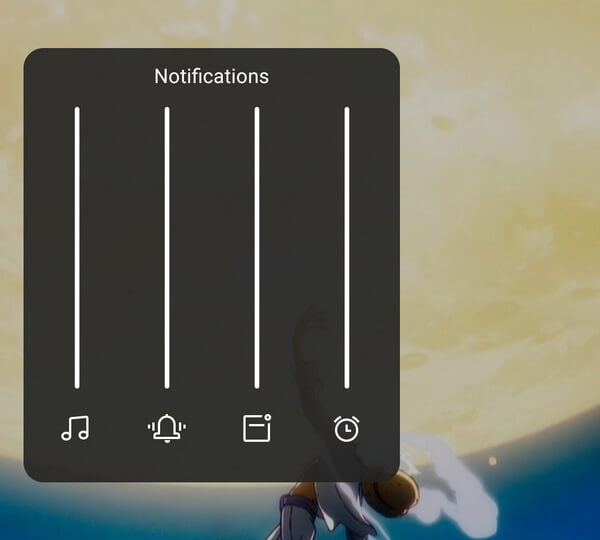
2. Check the Audio button When Uploading Your Status
When uploading videos to your WhatsApp status, a volume button above indicates whether the video has sound or is muted. You may have accidentally tapped the button, muting your video.
Step 1Open your WhatsApp and select the Updates option. Then, click your Profile button to add Status.
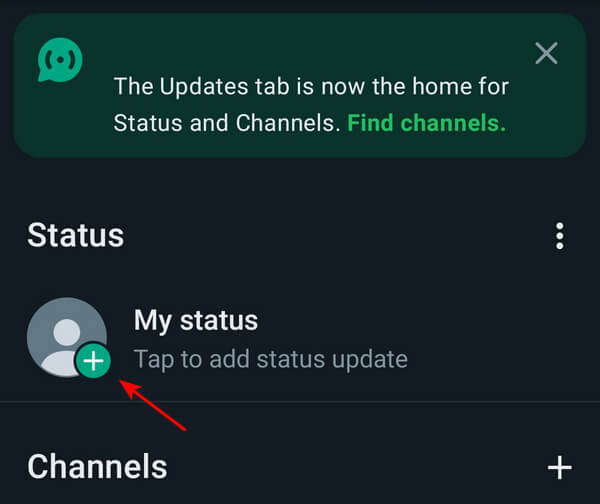
Step 2Tap the Volume button if it is muted.
3. Reboot WhatsApp
Rebooting WhatsApp refreshes the app and can eliminate temporary glitches, potentially resolving issues like WhatsApp videos playing without sound.
Step 1Click the Hamburger menu on your phone navigator, locate the WhatsApp card, swipe it up to close the app, and reopen it.
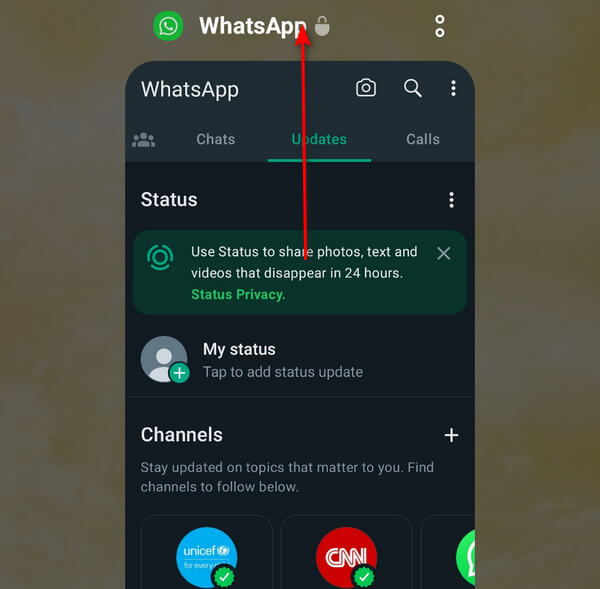
4. Check If It Is a GIF
You may have selected GIF instead of Video while uploading. GIFs are similar to moving photos but usually lack audio. To fix this, make sure you toggle the video button before uploading. If it is set to GIF, the video is automatically muted.
Step 1Open your WhatsApp and click on Updates. Click the Video button at the top right.
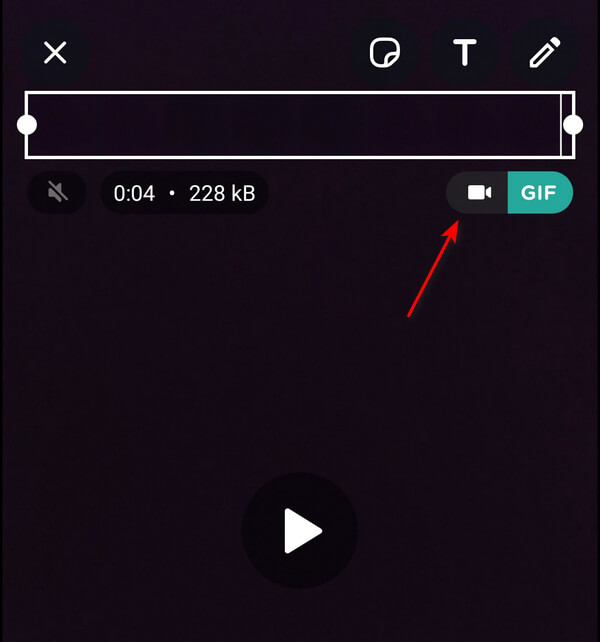
5. Update WhatsApp
If you still don't hear sound in your videos, check the Android Play Store for updates. The current version of WhatsApp on your Android may be having difficulties with the Video Status upload feature.
Step 1Open your Play Store and click your Profile button. Then, select Manage Apps & Device.
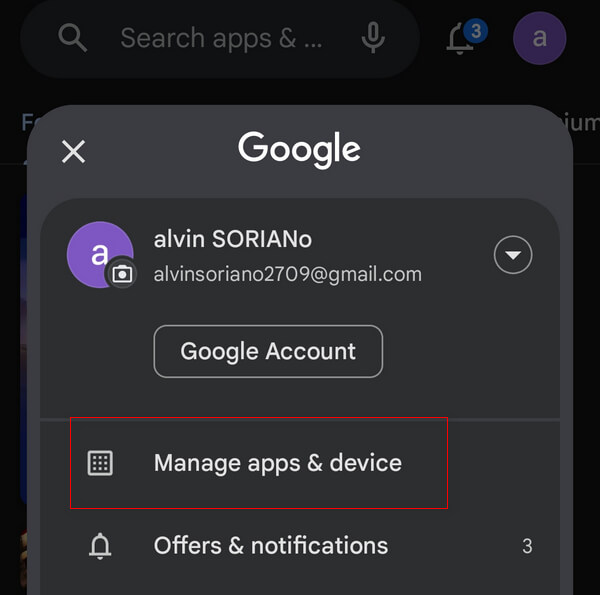
Step 2Click on Updates Available to check if there are new updates for your WhatsApp.
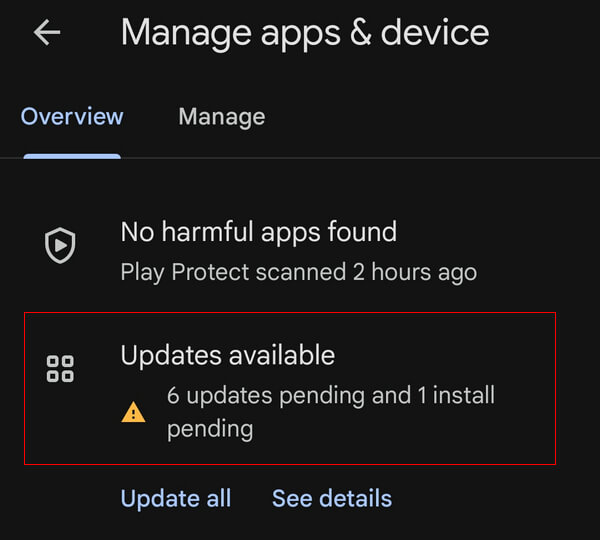
Part 2. Repair No Sound on WhatsApp Video iPhone
Not hearing any sound when attempting to see someone's video status can be disappointing, leading you to question whether your device has a problem. In this part, we'll show you how to resolve this issue on your iPhone.
1. Check Your Device Volume
You might have unintentionally lowered your iPhone's volume in your pocket or elsewhere. The common solution when experiencing no sound is increasing the device volume.
Step 1Open WhatsApp, click on Updates and select the status of your friends or yours.
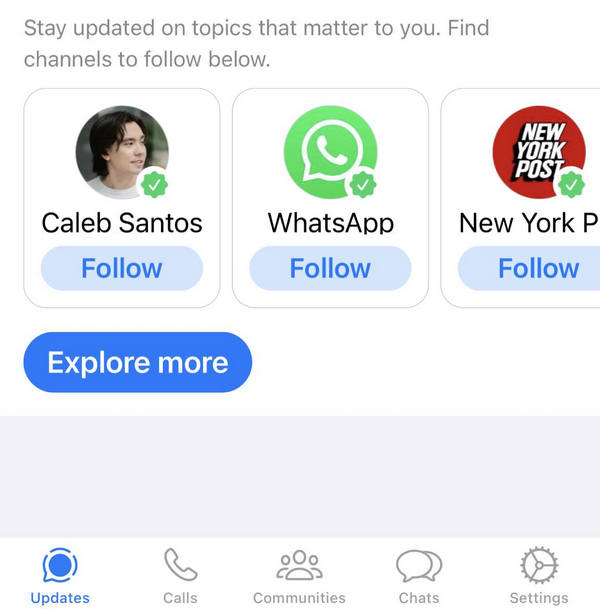
Step 2Press the Volume Up button; you should see the volume button above, indicating the volume levels for your WhatsApp.
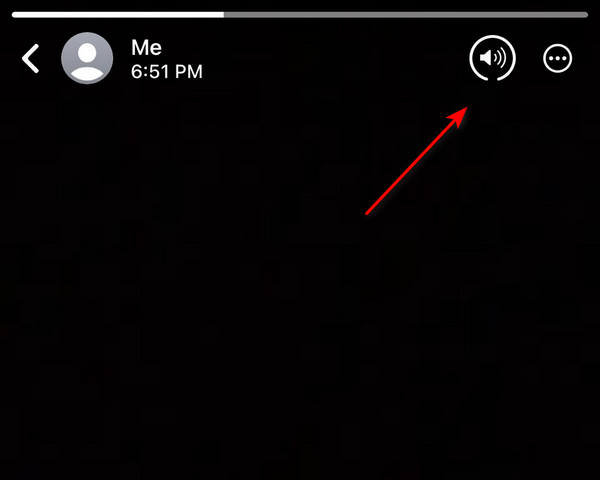
2. Ensure That Status Audio Is Enabled During the Upload
When posting your status on WhatsApp, a volume button appears in the upper left part of your screen. You might have accidentally tapped it, muting your video.
Step 1Open your WhatsApp and click on Updates. Then, in your status panel, click the + button.
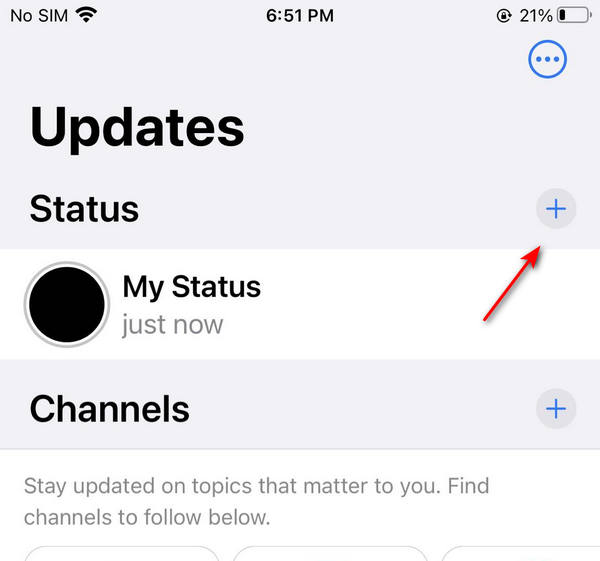
Step 2At the upper left, check if the volume button is muted. If it's muted, tap the Volume button to unmute it.
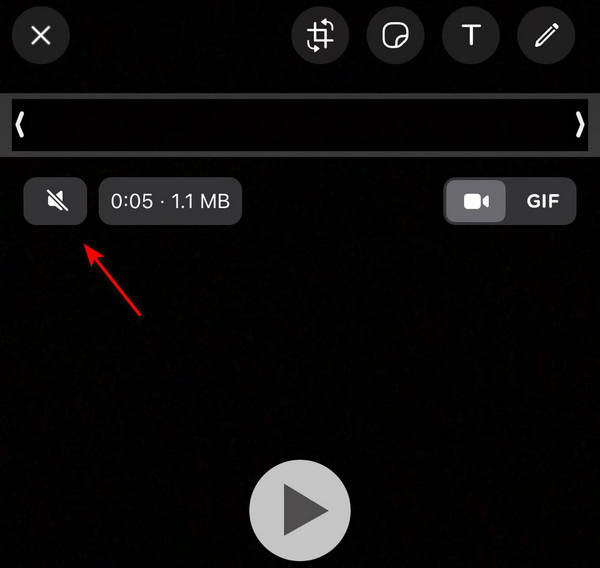
3. Check If It Is a GIF
When uploading, you might have selected GIF instead of Video. GIFs are like moving pictures but typically lack sound. To resolve this, check if you toggled the Video button before uploading.
Step 1Open your WhatsApp and click on Updates. Click the Video button at the top right.
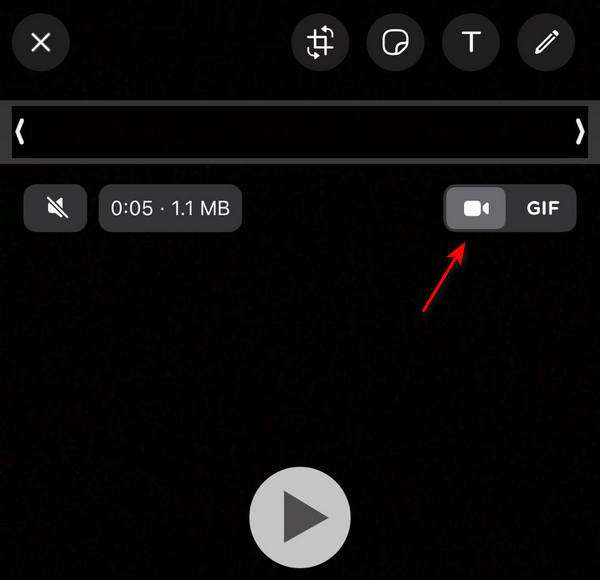
4. Reboot WhatsApp
If WhatsApp has been running in the background on your iPhone for quite some time, we recommend force quitting and rebooting it. This may resolve hidden issues, including the WhatsApp video no sound problem.
Step 1Double-tap your Home button, locate the WhatsApp card, swipe it up to close the app, and reopen it.
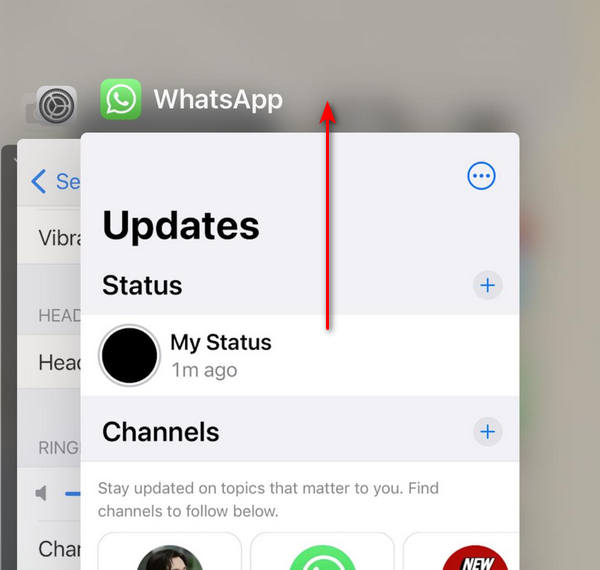
5. Update WhatsApp
If you still do not hear the sound in your videos, check for updates in the iOS App Store. The current version of WhatsApp on your iPhone may have issues affecting the Video Status upload feature.
Step 1Open the App Store, click on your Profile button, and scroll down to check for updates on WhatsApp.
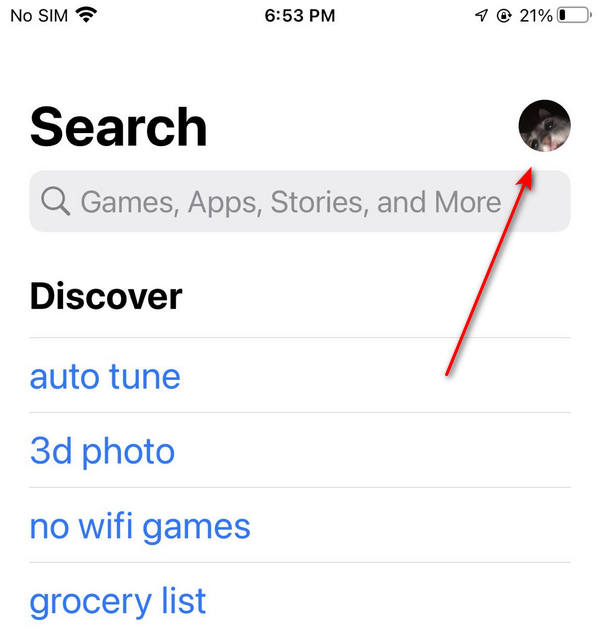
Part 3. Repair Damaged Whatsapp Video Using Tipard FixMP4
If the steps above do not resolve the issue, it might be related to the video. The file could be corrupted or damaged, leading to audio loss, or the video may not have audio. To address this problem, consider using a media repair tool. You can try the following application.
Tipard FixMP4 stands out as a leading media repair tool. If the video is the culprit, you can use this program to fix it. Known for its high success rate, reaching up to 99%, especially when the video reference is correct, it eliminates the need to polish your reference as the program can still repair it. It doesn't stop there; this versatile tool supports MP4, MOV, AVI, and 3GP formats and allows you to repair videos in all resolutions. Additionally, the program features a preview function for your corrected video, enabling you to play the audio before saving it.
Step 1To acquire the application, click the free download button below. Double-click the downloaded file to install it on your device, then run it.
Step 2To add the video for repair, click the + button on the left side. Also, add the reference video on the right side of the app. You may choose the file when the file finder appears.
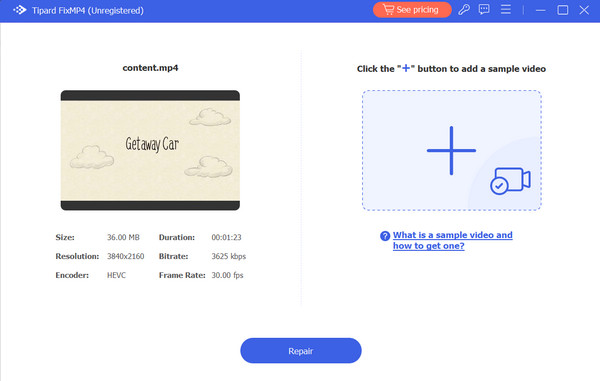
Step 3Make sure the videos all utilize the same codecs and metadata. After you've confirmed, click the Repair button to get a preview of your video before saving it.
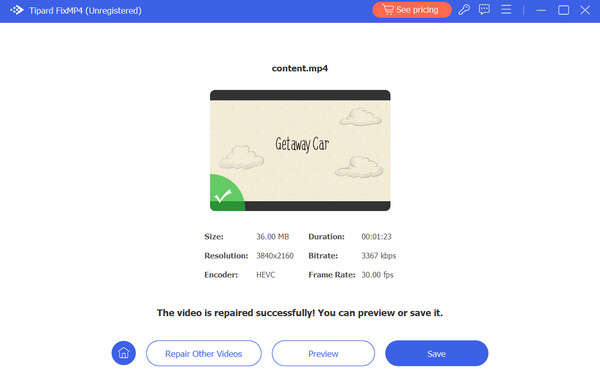
Extended Reading:
How to Compress Video for WhatsApp on Computer and Android
How to Download and Install Whatsapp on iPad
Part 4. FAQs About WhatsApp Videos
Why is there no sound on WhatsApp video?
Check your device volume; make sure it's not muted. Also, ensure you're not confusing a GIF for a video. If both the device and WhatsApp audio are working, but the video still has issues, it might be a problem with the video itself.
Why is there no sound on my WhatsApp recording?
When uploading a video to your Status, you may accidentally tap the audio button that can mute the video.
Why is my WhatsApp video call not loud?
Ensure your phone's volume is not turned down or muted. Increase the speaker volume and retry. Adjust the volume through your device's audio settings or headphone slider if you use headphones.
Conclusion
Hopefully, you've resolved the issue of WhatsApp video playing with no sound. While this problem is rare, the 6 straightforward solutions in this post will save you a lot of time. Moreover, if you encounter issues with corrupted videos in the future, consider using a media repair tool like Tipard FixMP4. It's a helpful application that swiftly fixes videos without sound.