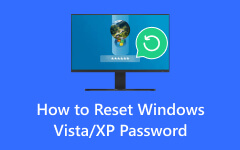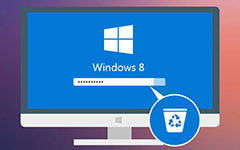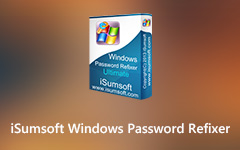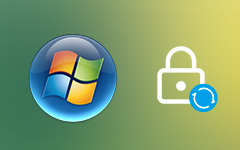5 Best Windows 10 Password Unlocker Tool for 2025
Unlocking your Windows computer without a password is a lifesaver and a security necessity. This article seeks to uncover the finest Windows password unlocker tools available. Whether you've forgotten your password or want to enhance your system's overall security, these tools hold the key. They offer solutions to your needs, from intuitive interfaces to potent password recovery. Picture a scenario: you're locked out of your work computer and urgently need access to essential files. The answer lies within the following sections, where we unveil the top five Windows password unlocker tools. Take advantage of our recommendations to regain control of your Windows computer today.
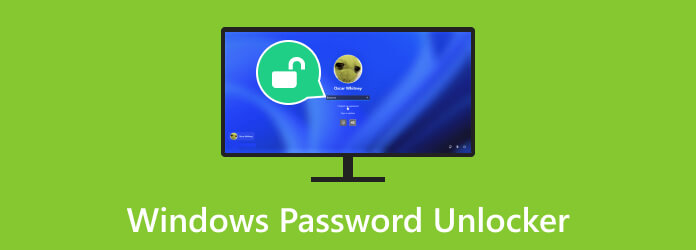
Part 1. Five Best Windows Password Unlocker
1. Tipard Windows Password Reset
The first tool on our list is the Tipard Windows Password Unlocker. This versatile software is dedicated to regaining access to your Windows computer when locked out due to a forgotten password. Its powerful features allow the program to unlock your Windows system without a password. This is convenient for those locked out of their PC. Tipard Windows Password Reset can reset local administrator and other user account passwords. It offers three distinct versions: Standard, Platinum, and Ultimate. They cater to various user needs, whether you are a home user or an IT professional. Besides, the software has an intuitive user interface to streamline your Windows unlock process. Moreover, you can trust this unlocker tool to rescue your Windows system from password-related issues.
Key Features:
- • The software matches Windows 7 and the latest Windows operating systems. This ensures broad coverage for your password recovery needs, including Windows 10 and Windows 11.
- • It supports bootable CD/DVD and USB options. This flexibility helps create rescue media to bypass Windows 10 password and reset them.
- • The tool can work with all Windows file systems, including FAT16, NTFS, FAT32, ReFS, and more.
- • It can handle different brands of Windows computers and laptops, encompassing popular manufacturers. That includes Dell, HP, Lenovo, and Asus, ensuring compatibility.
Step 1Download the Windows Password Unlocker
Get the software installer using the Free Download button below on an accessible computer. Then, follow the command on the prompts to download the software effortlessly. After the installation process, the software will resurface on your computer screen.
Step 2Choose a Reset Mode
Next, pick your preferred mode for the process. If you would like to create a password reset on a CD or DVD, hit the Burn CD/DVD button. Alternatively, you can click the Burn USB button to create a password reset on a USB flash drive.
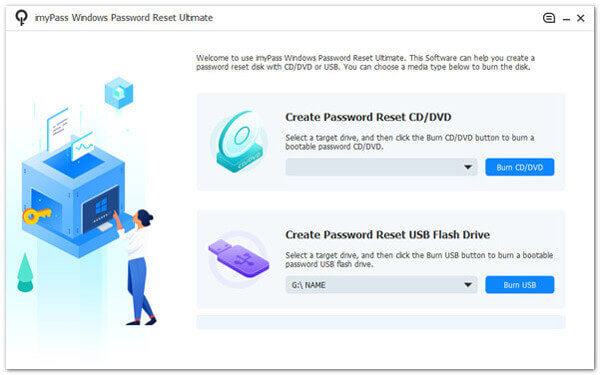
Step 3Setup the Computer Boot
After that, insert the CD/DVD or USB used for the password reset on the locked Windows computer. Then, you will access the PhoenixBIOS Setup Utility window. Pick the Hard Drive if you use a USB or the CD-ROM Drive if you use a CD/DVD.
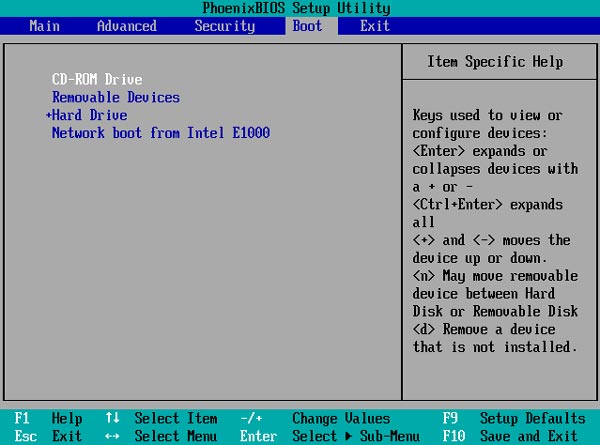
Step 4Select Account to Reset Password
Once done, the list of Windows accounts will appear. Select an account where you want to reset the password and click Reset Password. Then, a pop-out notification will appear. Hit the OK button on the message to apply the process.
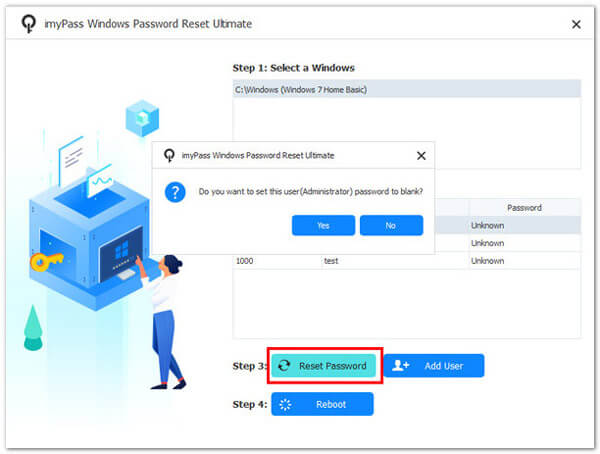
Step 5Finalize the Windows Unlock Process
Finally, remove the connected password reset device from the computer and reboot your computer. Once your device opens again, it is unlocked, allowing you to access all your files and data.
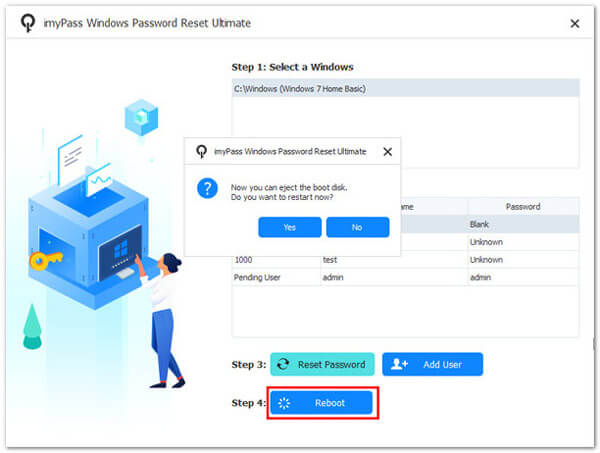
2. Lazesoft Recover My Password
sd
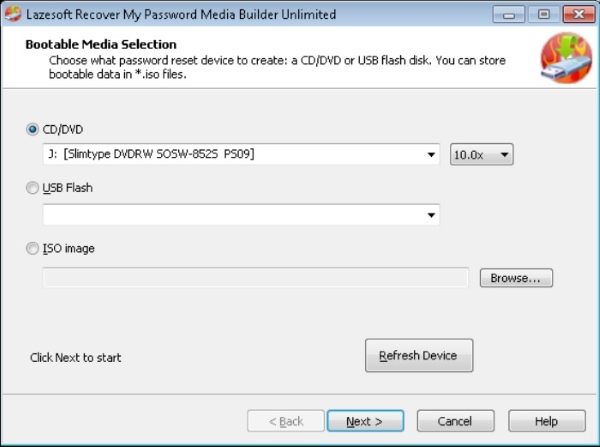
Pros:
- • It aids in product key retrieval from unbootable Windows installations. That way, the recovery of crucial software licenses will be convenient.
- • The app supports both UEFI boot mode and BIOS boot mode.
- • It offers free technical support, assisting and guiding users facing issues or questions during the process.
Cons:
- • The requirement of separate boot media for each OS can be unmanageable, resulting in added complexity during password recovery.
3. John the Ripper
John the Ripper is an open-source and free password unlocker for Windows, Mac, and Linux OS. It boasts an impressive array of wordlists, meticulously compiled from numerous public domain sources, encompassing diverse languages and common passwords. With collections of over 20 human languages, including Afrikaans, Czech, Croatian, and English, it caters to a global user base. What sets John the Ripper apart is its versatility. It supports hundreds of hash and cipher types, making it a rich tool for unlocking many password-protected systems and files.
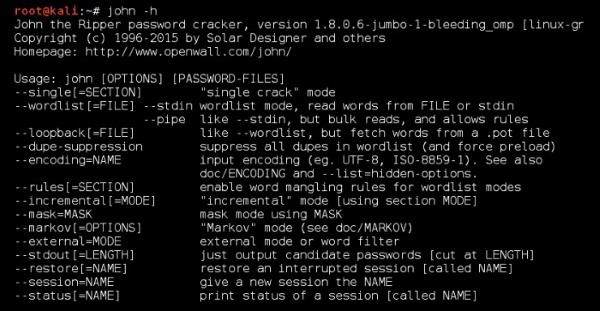
Pros:
- • It has comprehensive resources and a robust support system.
- • John the Ripper boasts a small download size for users with limited bandwidth or storage constraints.
- • Users can join a mailing list to seek help and ask queries
Cons:
- • The tool is exclusively command-line based, which may pose a usability challenge for those who like a graphical user interface.
4. PCUnlocker
PCUnlocker is a bootable utility designed to fix password issues on Windows. With the ability to reset passwords to Directory Services Restore Mode (DSRM) accounts, it offers comprehensive solutions for password reset. Whether you prefer using a bootable CD, USB drive, or even a network connection via PXE, PCUnlocker provides flexibility. So you can retrieve access to your Windows computer without the hassle of password-related barriers. It's an adaptable and user-friendly tool for addressing password recovery needs on Windows or how to reset a computer.
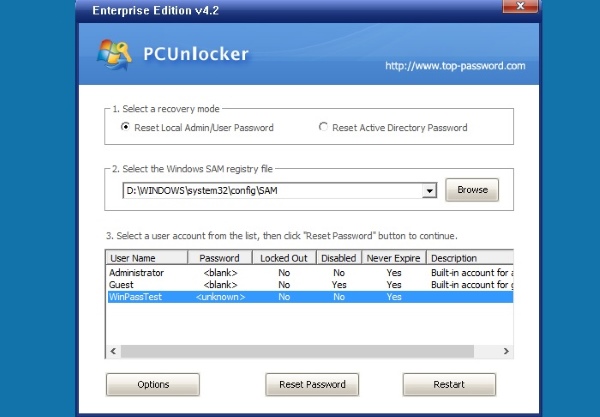
Pros:
- • PCUnlocker can create a new local admin account where Windows cannot load the user profile of the existing account.
- • It supports password reset on Windows 11, 10, and Windows 8 local and Microsoft accounts.
- • It is compatible with various hard drive types. RAID, SCSI, SATA, and NVMe, to name a few.
Cons:
- • While the app displays all Windows accounts on your PC, it cannot directly reset their passwords.
5. Windows Password Recovery Tool
Windows Password Recovery Tool is a powerful solution for regaining access to your Windows system. You can use it without reformatting or reinstalling your operating system. It offers four professional password recovery modes. That includes remove passwords, reset/change password, create new local/admin account, and manage all login accounts. With its default ISO image, this tool simplifies the password recovery process. You can try this software's free Windows 10 password unlocker today.
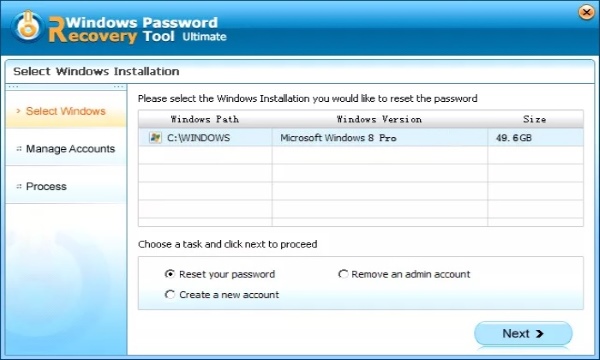
Pros:
- • The app preserves the integrity of your Windows computer's data and system configuration.
- • It can easily remove or reset your user account's Windows local guest password.
- • The software generates a fresh domain admin account in case of a security breach on your prior one.
Cons:
- • Accessing all the advanced features requires upgrading to the ultimate version with a payment.
Part 2. FAQs About Windows Password Unlocker
What is a Windows password unlocker, and why do I need one?
A Windows password unlocker is designed to help you retrieve access to your Windows. This applies when you've forgotten your password. It would help if you had it to avoid data loss, system reinstallation, or service calls for password-related issues.
How does a Windows password unlocker work?
These tools create a bootable media (CD, USB) that allows you to reset or remove the password associated with your Windows account. This will grant you access without reformatting or reinstalling the operating system.
Are Windows password unlockers safe to use?
Windows password unlockers are generally safe and legitimate when obtained from reputable sources. They are intended for password recovery purposes. However, always exercise caution and use trusted sources to avoid potential security risks.
Can I use a Windows password unlocker on any Windows version?
Most tools are designed to work with a wide range of Windows versions. Windows 7, 8, 10, and, in some cases, Windows Server editions are some of the supported OS versions. It's essential to check compatibility with your specific version.
What should I do if I forget my Windows password?
If you forget your Windows password, a Windows password unlocker can be a valuable solution. Alternatively, you can utilize password hints and security questions (if configured). Also, you can seek help from Microsoft's official support channels for account recovery.
Conclusion
In conclusion, utilizing Windows password unlockers provides a powerful approach to resolving forgotten or lost passwords. These tools offer an effective means to regain admission to your Windows system. That said, you can avoid the inconvenience of reformatting or reinstalling the OS. Each of the five Windows password unlockers discussed in this context brings unique features. Moreover, you'll find the solutions here, even if you want to reset passwords, create new accounts, or more. These tools are essential for simplifying the often complex process of password recovery. From Windows password unlocker free full version to open-source solution, we have them for you!