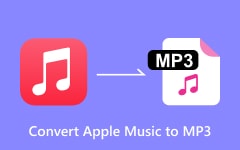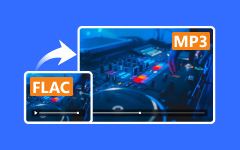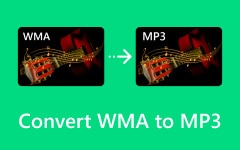Convert AAX to MP3 in All Platforms with the Best AAX Converters
Authorization is much needed when you have a multimedia digital audiobook by Audible and want it to be played on various devices and players. But did you know that there is a hack you can do to free it from the encryption of DRM? That is by converting it to MP3. Here, we will introduce several approaches you can perform to make it compatible with all platforms without restriction. Free up your file from restriction and learn how to convert AAX to MP3.

Part 1: What Is AAX and Why Should You Convert AAX to MP3?
AAX is an Audible-designed audio format that is only used in audiobooks. In other words, it’s called Audible Enhanced Audio, and it was made to enhance the sound of audiobooks and have functions specific to this type of media. Unfortunately, most AAX files are DRM-protected, so their playback must be done using certain devices or software applications. This could limit users who wish to listen to audiobooks on different devices or players not compatible with the Audible application.
Converting audible files to MP3 examples improves in a few senses, providing a universal audio format that can be played on every gadget. Due to its higher flexibility, MP3 files make it easier for audiobookers to manipulate, share or keep managers without changing their original files. AAX-to-MP3 conversion often removes DRM protection, thus giving the book's owner total control over their purchased copies. In addition, this guarantees compatibility and ease of usage and serves as a secure copy of their books in a common audio format.
Part 2: Easily Convert AAX to MP3 on Desktop
Tipard Video Converter Ultimate is a reliable AAX to MP3 converter you should download because it is a beginner-friendly converter that showcases professional output. The wide-range format supported makes this app a comprehensive solution for various conversion needs, including the one you need today. Advanced features like batch conversion for simultaneous conversion and customizable output settings to achieve your desired audio settings are all supported here. Inside the toolbox, you can access multitudes of features that can help you improve, create, and enhance your multimedia files. Want to explore the converting process for your AAX file? If so, read and copy the procedure we added here using this converter.
Step 1Get the converter on your desktop by ticking the appropriate download button and installing it afterward. Next, follow the setup process and launch the app.
Step 2Tick the Add File button to upload the AAX audio file you want to convert saved on your computer drive.
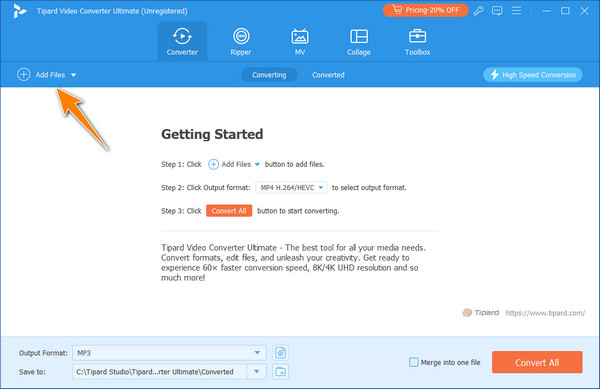
Step 3After that, click the drop-down button to gain access to the output formats this converter supports. Then, go to the Audio tab and select the MP3 format on the list.
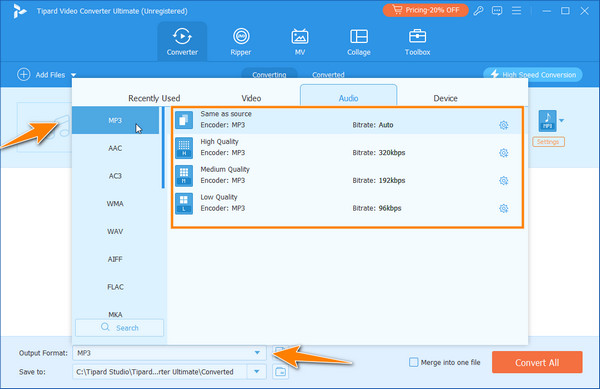
Step 4To complete the conversion, tick the Convert All button.
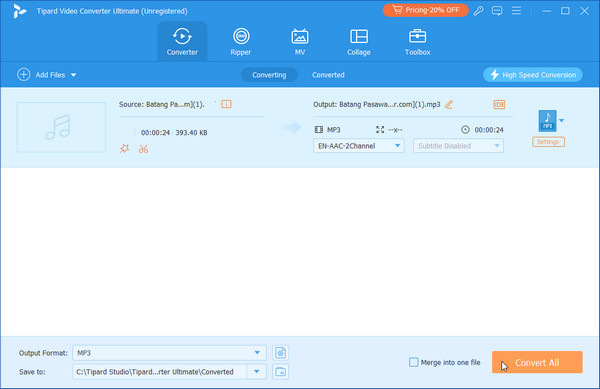
Part 3: Tutorial on How to Convert AAX to MP3 Using the VLC
VLC Media Player is well-known for easily playing various multimedia files on different platforms, but conversion is one of its standout features. This additional feature allows users to easily transform their file format into a newer version without downloading a converter. However, its conversion is limited in function and supported format, making it less appreciated as a converter. Nevertheless, the conversion it provides still remains a solid backup whenever you need to do the conversion. Use the tutorial below to learn how to convert audible books to MP3.
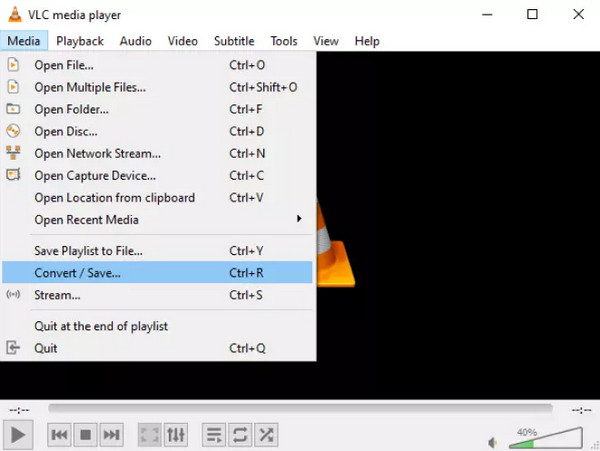
Step 1Open the VLC app downloaded on your PC and go to the Media. Here, you can access the Convert/Save for your conversion needs.
Step 2Inside the new window, click the Add to upload the AAX file saved on your desktop. Then, click the Convert/Save button to proceed to the next step.
Step 3Here, you will need to select an output format, Audio - MP3, since you want to turn it into an MP3 format. Set the file's destination and click Start to initiate the altering to MP3.
Part 4: 2 Ways to Convert AAX to MP3 Free Online
1. AnyConv
AnyConv is a protean AAX to MP3 converter online that converts AAX files. It has a simple drag-and-drop interface for ease of use and elevates security at one hour's file deletion. It can be used on any device with a web browser, but there are limits of 100 MB in file size and variable speeds depending on the server load. Overall, it is an admirable yet protected choice meant to permit the smoothest conversion without necessitating software installation.
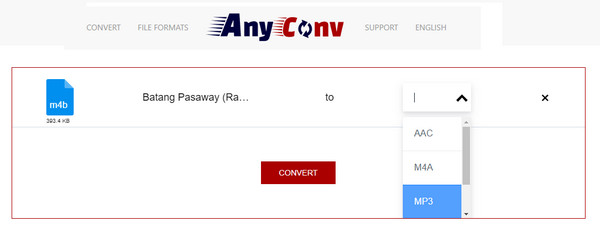
Step 1Go to the AnyConv website and click Choose File to import the AAX file into this online converter.
Step 2Tick the drop-down button to choose the MP3 output format on the list.
Step 3Then, click Convert to start the process and tick Download .MP3 to save it on your device.
2. Media.io
Media.io is an AAX to MP3 converter with all the tools you may require and many options regarding audio quality and bitrate. Also, it boasts of fast conversion speeds and removes the uploaded files from its servers after a few hours as a security measure. However, with so many choices available on the interface, it may be too complicated for beginners but still suited for advanced users who want more power over their output settings. Here is a tutorial to convert audible to MP3 free.
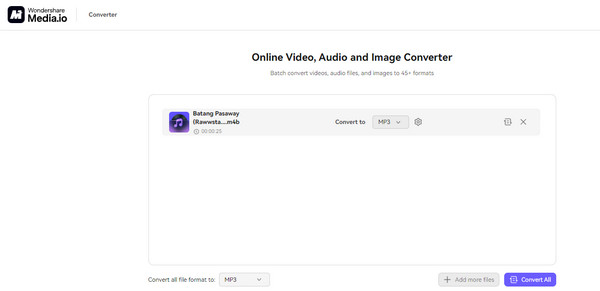
Step 1Open this online converter with the help of your new tab, click Upload Files Now!, click the + button, and import the AAX file you need to convert.
Step 2Choose the output MP3 format on the drop-down list that appears after you click the arrow down.
Step 3When you are ready to convert the file, click the convert button. After that, you can take a preview of the video, cut it, and click the download button to get the converted version.
Conclusion
To rip audible files to MP3, you can use the hacks we have added here to help you turn the restricted-owned file to MP3. Please ensure these tutorials are used solely for files you own and not for any unauthorized content. For a seamless conversion process that works perfectly on Windows and Mac, Tipard Video Converter Ultimate is the tool you will ever need.