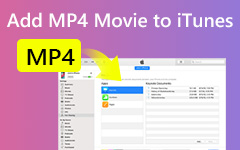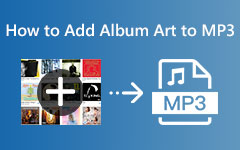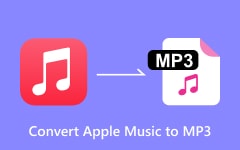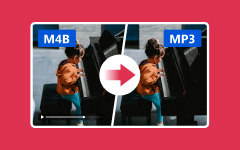Learn How to Convert iTunes to MP3/FLAC Quickly with Top 4 Tools
Sick of Apple proprietary formats? If you have an iTunes library lacking in MP3 files, the most important thing to do is convert the AAC or M4A songs to MP3. The songs will be effectively uploaded to your desired device or played on any platform because MP3s have global support. Whether you want to clean up your music library or simply prefer to listen to music on the go without restrictions, this tutorial will help you. Thanks to technology, converting iTunes to MP3 files has become easier.
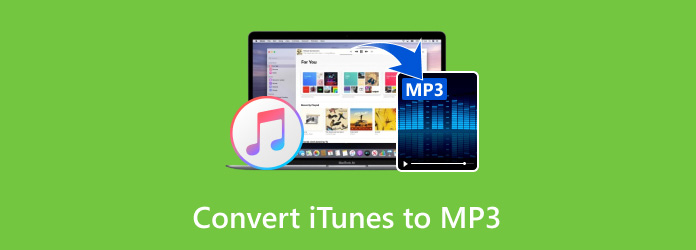
Part 1: Easily Convert iTunes Music to MP3 on Windows/Mac
Tipard Video Converter Ultimate is our top-recommended iTunes converter MP3 you should use. It supports all of the Apple proprietary formats in all Apple ecosystems and readily converts it to a newer MP3 format. Aside from MP3, it also supports a multitude of other formats with different set output settings, and you can even customize one to fit your needs. Plus, you can simultaneously upload multiple Apple iTunes files here and process them quickly. To know it is our top choice, read the tutorial below and copy it to get the result.
Step 1Go and click the button below to get the latest version of this ultimate converter. After that, install the app, set it up, and click Start Now to launch it.
Step 2Now that the app has launched, click the Add Files or drag and drop it here to import the iTunes files you want to convert. As we said, uploading multiple is supported because it has a batch conversion.
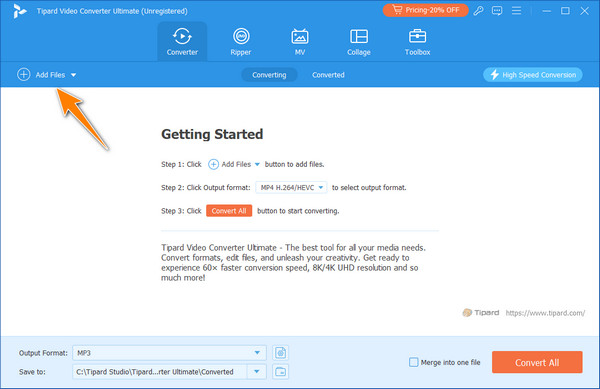
Step 3When importing the iTunes file is done, click the dropdown button to access all of the output formats you can convert to. Go to the Audio, click the MP3 format, and choose the MP3 settings you want to.
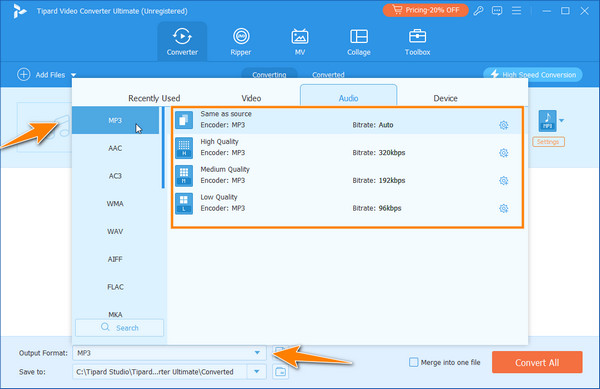
Step 4To initiate the conversion process, tick the Convert All button. When conversion is done, you will be able to access the converted file in the file folder that will appear on your screen.
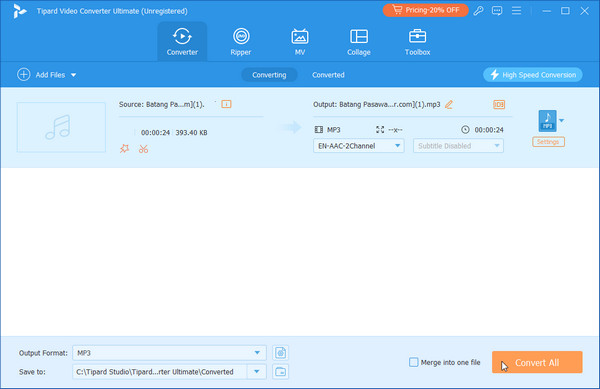
Part 2: How to Convert iTunes Files to MP3 & MP3 to iTunes Within iTunes
How to convert iTunes to MP3? The answer is the iTunes. It is a pre-built library for the earlier version of Mac, but now it can be downloaded on Windows. One of the greatest things about iTunes is the power to convert sound files. You can switch songs from the default iTunes formats, like AAC or M4A, to the more supported MP3 format.
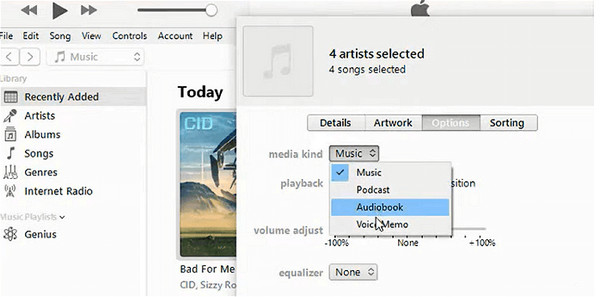
By changing the selections in it that you may use for the conversion, you can either enhance the audio quality or decrease the files' size. It enables you to arrange, purchase, and transfer music on all Apple gadgets without hassle; thus, it is great for digital media control.
Step 1Navigate to Applications, locate the iTunes application, and double-click to run it. Those who use Windows get it from the site and install it before launching. Select Preferences, then go to the General tab and click Import Settings.
Step 2In Import Settings, choose MP3 Encoder from the drop-down menu and click OK to confirm.
Step 3Select the songs you want to convert from your iTunes library. Click the File menu, then select Create MP3 Version or Convert in older versions.
Part 3: Easily Convert iTunes to MP3/FLAC Online
1. Convertio
Convertio is a simple online file converter. It is compatible with several formats, such as MP3, FLAC, etc. It is possible to convert iTunes files AAC, M4A to MP3 or FLAC without downloading a program on your computer. You can use your computer or drag and drop files uploaded to Google Drive or Dropbox and pick the desired output option. Convertio does great conversions and provides settings such as bitrate and audio codec. It is free for small files; however, you can pay for larger files or bulks of conversions.
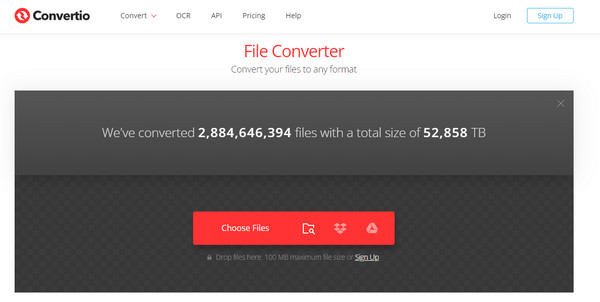
Step 1Access the Convertio with your web browser and click the Choose File.
Step 2After clicking it, upload the iTunes file you want to convert here and select the output format you want to achieve.
Step 3Next, click Convert and wait for the process. When it is done, a download button will appear on your screen. Click it to get the converted version.
2. Clideo
Clideo is an online application that transforms files from iTunes to MP3 or FLAC. It has a broad format compatibility that allows users to add music from their device or cloud storage. Select the desired outboard format when uploading an M4A or AAC file, and let Clideo do the transformation within a few minutes. What is good about it is that everything is done in the browser; nothing has to be downloaded or installed. The free plan is restrictive because it is meant for small files only, while the Pro plan has a quicker processing time, allowance for larger file uploads, and unlimited conversions, which is ideal for large media files.
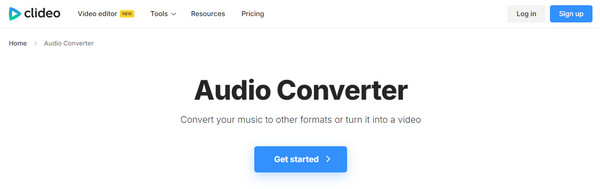
Step 1Go to the Clideo converter and tick Get Started to access its converting feature.
Step 2Then, a notification box will appear, and click Choose File to upload the iTunes file.
Step 3Under Convert To, select the format you want and click the cog button to change the settings. After that, click the Convert button to start the conversion process.
Conclusion
To convert iTunes format to MP3, you will need to use a specific tool. But, the most effective solution depends on your needs and the complexity of your iTunes media library. iTunes offers built-in conversion features, making it simple and direct to the platform. However, if you are looking for a more advanced converter with a high-quality output, customization, and support for multiple formats like MP3 and FLAC, then the Tipard is the best choice. It is a formidable app that offers faster conversion and is secure even if used multiple times. For those preferring online tools, you can try the Convertio or Clideo.