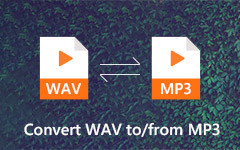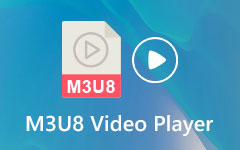What is an M3U File & Best Ways to Convert M3U to MP3
Have you ever experienced having multiple audio files on your computer? Creating playlists will be beneficial for sorting the mentioned files through playlists, depending on their classifications. M3U is one of the most used file formats for the playlists you may play to different media players across computers. Some are VLC Media Players, Windows Media Player, and more.
However, knowing the advantages and disadvantages of the file format above is a must. It is to help you know it better. Below are the must-know details, including converter tools to process the M3U to MP3 files that can help you quickly.
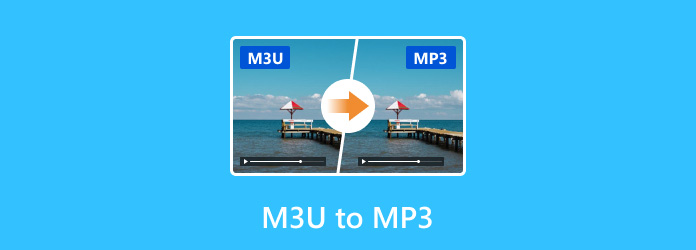
Part 1. What is an M3U File
Various individuals have a big misunderstanding about the M3U format. Some people think that this file format can be converted to other formats as it is. Let's clarify this information. The mentioned format is a plain text file that you can use to create playlists for your audio, including video files. The only program you can use for that process is a downloadable or built-in text editor. Some examples of them are EditPlus, TextEditor, and more.
After processing the M3U file format, the M3U playlist format will contain the audio files in a playlist form. In this case, you can now convert the audio files to other formats, like MP3. Continue scrolling down to learn how to do that.
Part 2. How to Convert M3U to MP3
Convert M3U to MP3 in this section of the post. The top picks converter tools for the mentioned file formats are listed. Their features are included with their step-by-step guide. Please scroll down for more information.
1. Tipard Video Converter Ultimate
Knowing Tipard Video Converter Ultimate first will be convenient because it is the best converter tool. You can convert M3U to MP3 quicker than other software because it allows you to experience 60× conversion speed. In addition, this powerful media converter supports a full-quality conversion that will not ruin the quality of the files.
This software supports 500+ video and audio formats for the conversion process. It includes most of the most used file formats worldwide, including MP3. The good thing about it is that the software is more than just a converter tool. It can also rip DVD files to digital formats. See the detailed steps below to convert M3U to MP3.
Step 1Download Tipard Video Converter Ultimate, set it up, and launch it to start the process. Then, select the Converter button at the top left to continue.
Step 2Find the M3U files you want to convert using the software. Drag and drop them to import them, or click the Add Files button. The files will be shown at the top, including their information. Select the Output Format button at the bottom left of the main interface. Choose the Audio button at the top and select the MP3 format.
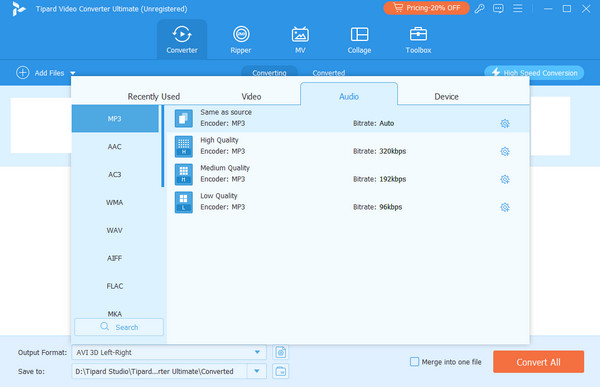
Step 3It is time to convert the M3U to MP3 files. If there are multiple files, it is recommended that you click the Merge Into One File button at the bottom right. Once you are satisfied with the formats, click the Convert All button.
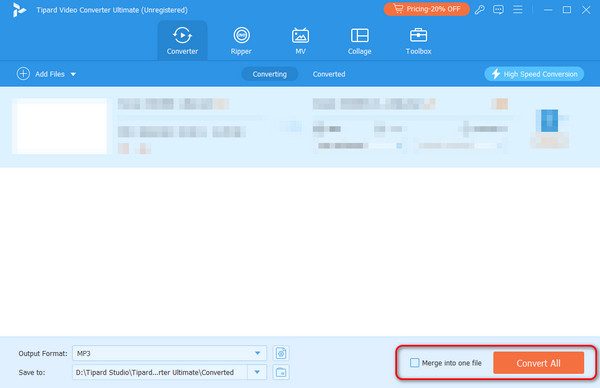
2. Notepad
As mentioned in this post, M3U files can be processed through text editor apps or programs because they are plain text files. Even though it already stores or contains audio playlists, you can use the mentioned apps to convert them to multiple file formats, like MP3. In most cases, Notepad is a pre-installed program on your computer. However, it is only built-in for the Windows operating system, not all other computers.
The good thing about Notepad is that the converting procedure is rapid. You only need to rename the M3U files into your desired file format, which is MP3. See below how to process the M3U to MP3.
Step 1If you are using a Windows computer, launch Notepad instantly. If you do not have it on your computer, you can download it and set it up afterward. Locate the M3U file from the computer album and right-click it. Options will be shown on the screen. Select the Open In button, then select the Notepad option.
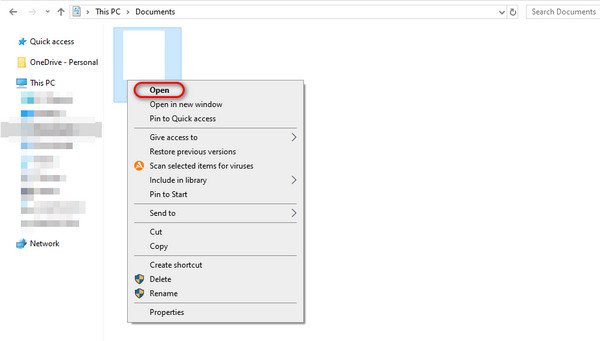
Step 2The M3U file will be shown in text, including the name and extension. Click the File button at the top left and select Save As. Please select the MP3 format to convert the files to your preferred format.
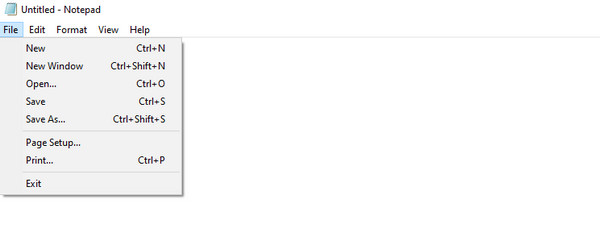
3. VLC Media Player
Aside from Notepad, you can use a media player to convert the M3U to MP3 files. VLC Media Player is one of the top picks for use. It is compatible and accessible with different operating systems, like Windows computers.
However, be prepared for the program's drawbacks. You may experience lagging and crashing issues, especially if the software is outdated. This only means it lacks the latest features, including conversion tools. Do you want to know how it functions? See the detailed steps below.
Step 1Open the VLC Media Player on the compatible computer and choose the Media button at the top left. A drop-down menu will appear. Click the Open Network Stream button. On the new set of options displayed, select the Open Media button.
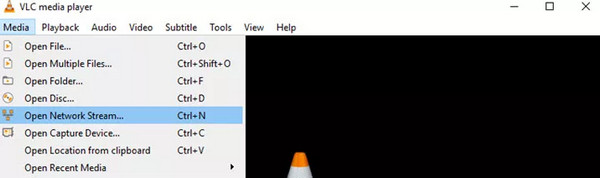
Step 2Go to the Network tab. Find the M3U playlist files and click the Open button to load them on the VLC Media Player. You will see the network URL, then click the Play button to see the settings for the mentioned files. Select the MP3 as the result format and choose the Start button to begin the conversion process.
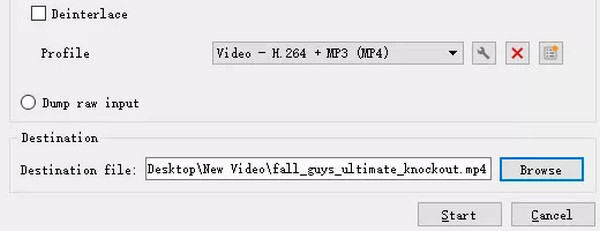
Further Reading:
Techniques for Converting Apple Music to MP3 [Updated 2025]
Convert M3U8 to MP4: 100% Working Ways on Computer and Phone
Part 3. FAQs about M3U to MP3
Can I convert M3U files to MP4?
Converting the M3U to MP4 files with other data included is possible. As mentioned in this post, M3U is only plain text that does not contain video or audio files. However, if the M3U becomes a playlist on streaming platforms, you can convert it to MP4 using converter tools that support their file formats. One of the top ones is Tipard Video Converter Ultimate.
How do I find the M3U URL?
You can find the M3U URL using the text editor available on your computers, like Mac and Windows. Locate the M3U file and drag it into your computer's text editor. Later, open it, and you will see the data in the M3U container, including the link to the mentioned files.
What are the disadvantages of M3U files?
The use of M3U files for playlists on multiple media players is beneficial. Regardless of their convenience, drawbacks still exist because of multiple factors. Some issues you may encounter when using them are syntax and file encoding errors.
Conclusion
In conclusion, an M3U file is known as a plain text file. If you have its playlist, you can convert them into different audio file formats, like MP3. In this post, we have introduced the top converter tool, Tipard Video Converter Ultimate, with alternatives. It stands out among all of them since it supports 60× conversion speed. Learn more about the software by downloading it on your computer.