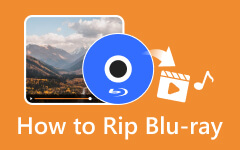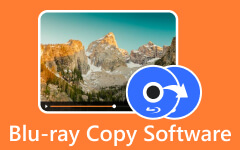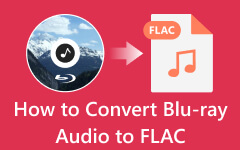How do you keep your precious Blu-ray movie disc safe? Maybe converting Blu-ray to digital can help. A Blu-ray disc is easily broken, so you can rip the Blu-ray video to a digital format like MP4 or MKV. Then, how can you ensure the video and audio quality not been compromised? That's what this article can do for you. Keep reading, and you'll find 4 excellent ways to convert Blu-ray to digital on Windows and Mac.
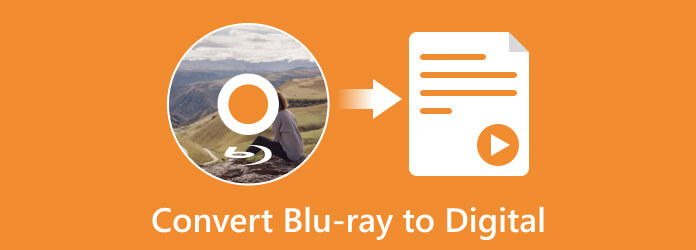
Part 1. Compare The 4 Ways to Convert Blu-ray to Digital
Before you dive into the 4 ways to convert Blu-ray to digital on your computer, you can check the detailed similarities and differences between them. This way, you can also quickly locate your favorite way to convert Blu-ray to digital on Windows or Mac.
| Programs | Interface | Features | Price | Supported Formats |
|---|---|---|---|---|
| Tipard Blu-ray Converter | Simple | Convert Blu-ray to digital in various formats. It offers editing features to improve the Blu-ray video. It offers video and audio conversion features. Convert Blu-rays up to 30x faster. Capable of Converting and Commercial Blu-rays. |
Monthly $36.00 Lifetime $60.00 |
MP4, MKV, M4V, WEBM, WMV, AVI, and more. |
| EaseFab LosslessCopy | Simple | Convert Blu-ray and DVDs. Edit video using editing functions. |
Monthly $2.49 Yearly $29.95 |
MP4, MKV, AVI. |
| VLC Media Player | Complicated for beginners | It can convert Blu-ray/DVD to various output formats. | Free | MP4, M4V, 3GP, MOV. |
| HandBrake | Complicated and Outdated | Convert Blu-ray to digital. It can adjust video frame rate, encoder, and quality. |
Free | MP4, MKV, WEBM |
Part 2. Easiest Way to Convert Blu-ray to Digital
The best way to convert Blu-ray to digital is Tipard Blu-ray Converter. It is an offline program that offers hassle-free methods to convert Blu-rays. You can rip all kinds of Blu-ray discs with it. It also supports many digital video formats, including MP4, MKV, AVI, HEVC, etc. You can convert Blu-ray to digital at 30x faster than other converters. There are also many video editing features available on it, such as clipping, cropping, filters, and watermarks.
- Convert Blu-ray to digital with all kinds of encryption.
- Support many video formats to suit many devices or platforms.
- Offer excellent editing features to polish your Blu-ray video.
- Upscale or compress Blu-ray videos to enhance your video or save storage.

The Best Way to Convert Blu-ray to Digital:
Step 1Download and launch Tipard Blu-ray Converter on your computer. When the main interface already shows up, select the Ripper menu. Then, click the Load Blu-ray option to load the Blu-ray from your computer.
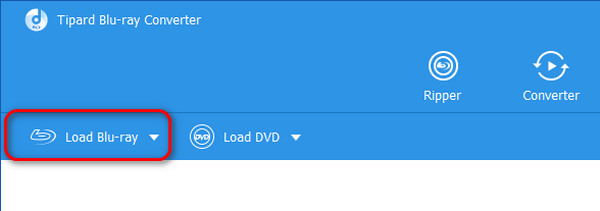
Step 2After you load your Blu-ray, click the Format option. Then, various formats will appear on the screen. Choose your preferred format.
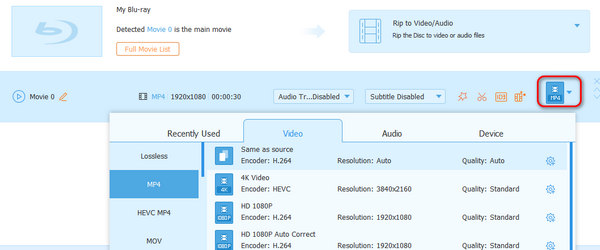
Step 3For the final process, hit the Rip All button to convert Blu-ray to digital on your computer. Afterward, you can already play your video from your computer.
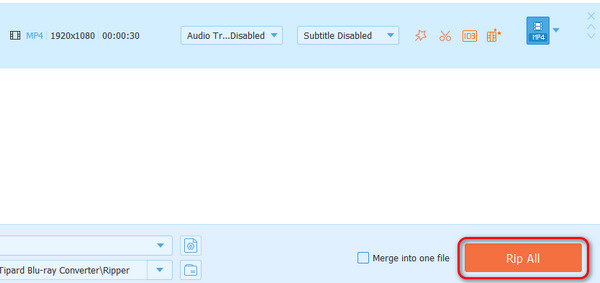
Part 3. How to Convert Blu-ray to Digital in EaseFab LosslessCopy
EaseFab LosslessCopy is another Blu-ray to digital converter. It can convert commercial Blu-rays in various formats, including MP4, WEBM, AVI, MOV. Aside from that, EaseFab offers a fast conversion process. This way, you can convert more Blu-rays to digital quickly and easily.
Besides converting, EasesFab allows users to edit videos. It lets you trim, crop, and add watermarks to your video. Since the Blu-ray capacity is big and the video size is huge, it makes sense to compress your Blu-ray video. Also, you can adjust the video color by adjusting the video’s brightness, saturation, hue, and contrast. However, this program can't help you improve the video quality. Still, you can follow the steps below to convert Blu-ray to digital on Windows and Mac.
Step 1Download and install EaseFab LosslessCopy on your Windows and Mac computers. Then, launch the program to show the interface.
Step 2Once the interface shows up, click the Disc option to load the Blu-ray. After that, go to the Format option to select your desired output format. If you want to play Blu-ray on Xbox 360, just choose a video format that is compatible, such as MP4.
Step 3To start the conversion procedure, click the Convert option to convert Blu-ray to digital on computer. After a few moments, you'll get your Blu-ray video in digital video format.
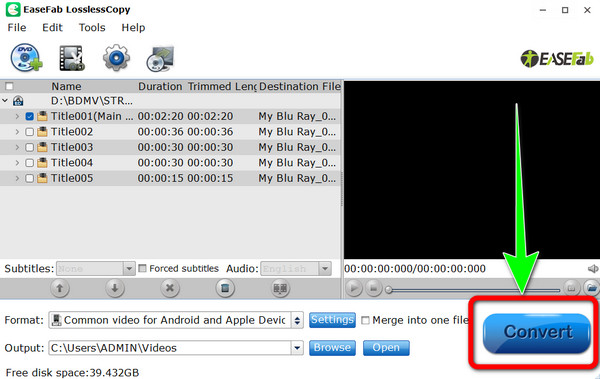
Part 4. How to Convert Blu-ray to Digital in VLC
Converting Blu-ray to digital in VLC Media Player is another option. VLC is an excellent video player that can convert various files besides playing videos. Also, it has a simple process of converting your Blu-ray as long as you know all the functions it provides. Plus, the conversion is quicker than other tools.
Apart from that, besides Blu-ray, you can also rip DVD with VLC. It offers you many video and audio codecs as output profiles. However, it can't help you rip a Blu-ray disc with encryption. Anyway, you can still check how to convert Blu-ray to digital with VLC.
Step 1Download VLC Media Player on your computer and launch it. Then, wait for the main interface to show up.
Step 2Go to the upper left corner of the interface and select the Media section. After that, choose the Convert / Save option.
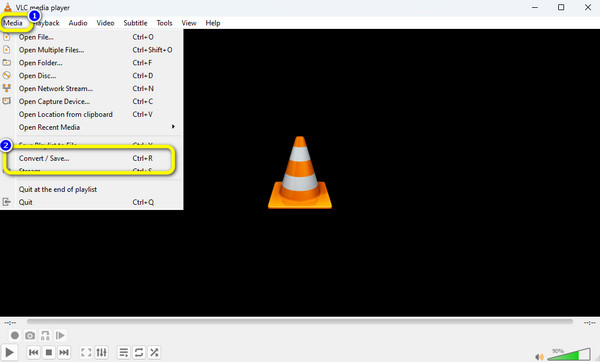
Step 3Then, navigate to the Disc menu and select the Blu-ray option. Click the Browse option to load your Blu-ray from your computer. When done, click the Convert / Save button.

Step 4Navigate to the Profile option to choose your desired format for Blu-ray. Then, click the Start button to convert Blu-ray to digital on VLC.
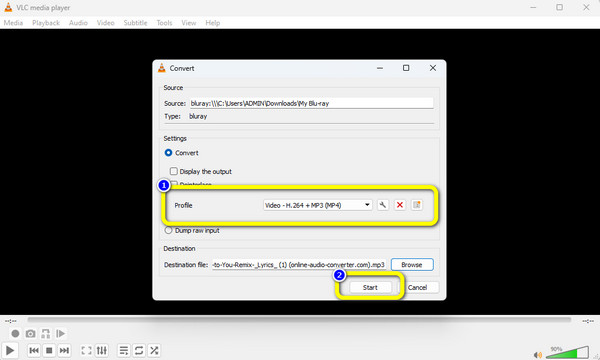
Part 5. How to Convert Blu-ray to Digital in HandBrake
HandBrake is among the programs you must try when converting Blu-ray to digital. It can help you convert Blu-ray to digital without encountering any hardships. Also, HandBrake allows you to change the video frame rate, encoder, and quality. This way, you can edit your video based on your needs.
However, HandBrake’s interface is outdated. It is too old to view and needs improvement. Also, the program only offers limited video output formats. The instructions below will show you how to convert video from Blu-ray discs to digital using Handbrake.
Step 1Install HandBrake on your computer and launch it after the process. Then, click the File option and browse the Blu-ray from the computer file.
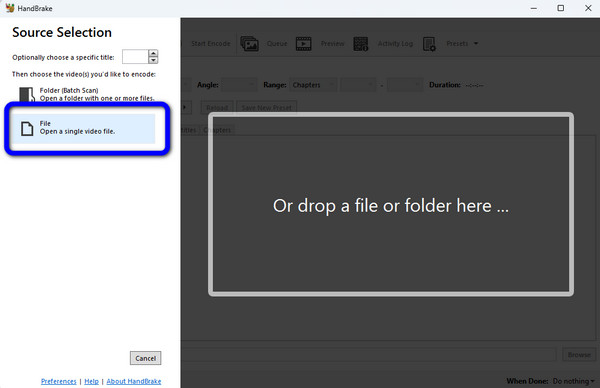
Step 2Afterward, go to the Format option to choose your desired output format. For example, you can convert Blu-ray to AVI in HandBrake. Then, you can also click the Browse option to assign the destination file where you want to save the video.
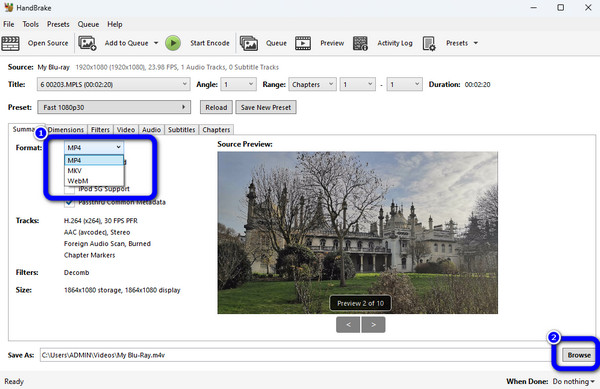
Step 3Click the Start Encode option on the upper interface to convert the Blu-ray to digital. Then, after a few seconds, the conversion process will stop. Now, you can have your video.
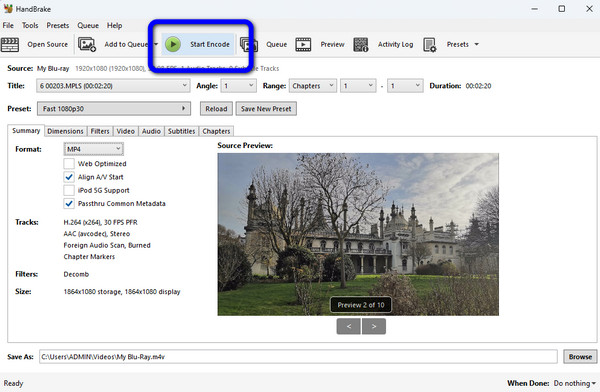
Conclusion
To convert Blu ray to digital, you can rely on the 4 programs recommended above VLC and HandBrake are tremendous, but they can't help you rip protection Blu-ray discs. EaseFab can't help you edit or enhance the Blu-ray movie. If you want a converter that offers a trouble-free method with a simple interface, Tipard Blu-ray Converter is your best choice.