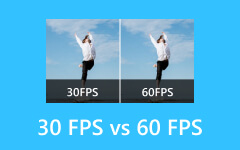Would you like to extract your BDMV files and convert them into a more accessible digital video format like MP4? Then, you must not use a regular video converter but a BDMV converter to at least not damage the file. Converting such a file will let you enjoy it in all media players you have on your different devices. However, as new to this line of task, you must not really know how to do it, right? Good thing this article was made to bring you the guidelines on how to do it properly with the proper software to use. Along with this, these are the things about the BDMV file that you need to know.
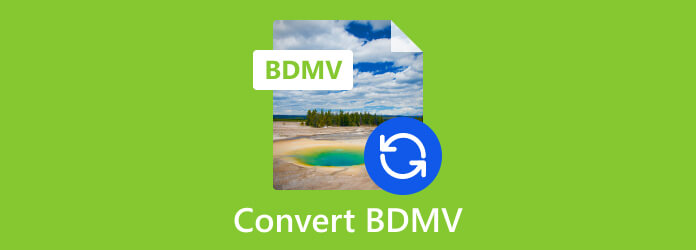
Part 1. BDMV Files: What They Are and Their Common Uses
Before we tackle the conversion of the BDMV folder to MKV or MP4, let's have a quick definition of this file type. The BDMV term is the abbreviation for Blu-ray Disc Movie Information. It is a file extension that stores movie information and contents saved from a Blu-ray disc. Furthermore, BDMV files cannot only store the media content’s raw data but also keep and describe the associated components of the Blu-rays. Thus, the information contained in this kind of file may include names, objects, directories, and tracks of the movie.
Additionally, BDMV files store different information, such as sound.bdmv, index.bdmv, and the movieobject.bdmv, where the directories are stored in the index, the audio in the sound, and the movie information in the movie object. This is why having a reliable BDMV converter is needed when transcoding such files.
What Are the Common Uses of BDMV Files
Even though playback and authoring are the common uses of BDMV files, various additional uses are also associated with them, and they are as follows.
- Video Editing.
- Archiving and Backup.
- Custom Disc Authoring.
- Media Conversion.
- Testing and Development.
- PC Playback.
- Media Center Integration.
- Distribution.
As mentioned above, the main and most essential use of BDMV files is Blu-ray disc authoring and playback. Along with these applications are the other backbones of the Blu-ray types or formats, such are the editing and archiving. These aspects are the ones that give the necessary data and structure to have a seamless playback experience on devices they are compatible with.
Part 2. How to Convert BDMV Files
Now, let's dive into how to convert BDMV to MKV or MP4 and other popular video formats. There are 3 methods for you to do that easily.
1. Tipard Blu-ray Converter
The best way to convert BDMV files is Tipard Blu-ray Converter. It is a converter software that handles Blu-ray discs, folders, and ISO images and converts them into different digital formats like MP4, MOV, WMV, AVI, MKV, and more. You can keep the original quality of BDMV files and enjoy watching the videos on your computer or any other device or platform.
Moreover, you can edit the video after you convert BDMV to MKV or MP4. You can clip out unwanted video clips or add filters to make the video better. Now, check how to convert the BDMV to MP4 or MKV with Tipard Blu-ray Converter.
Step 1Click the Download button to download your desired version based on your computer's OS version.
Step 2Run Tipard Blu-ray Converter and connect your Blu-ray disc to your computer. Click the Load Blu-ray button on the top left side.
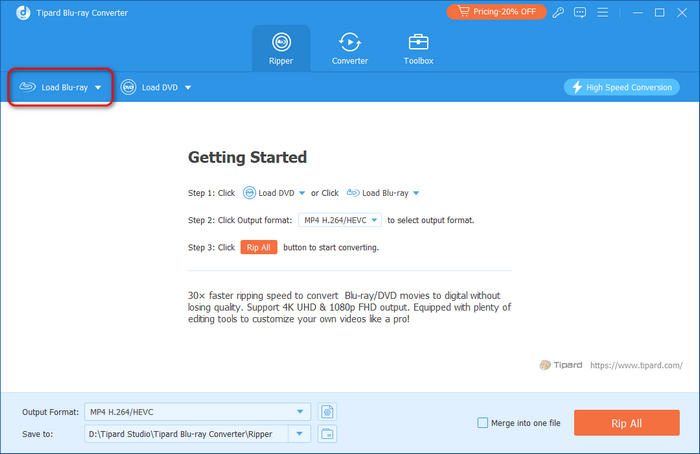
Step 3The output format is set MP4 automatically. If you want to convert BDMV to MKV, just click the MP4 button to change it to MKV.
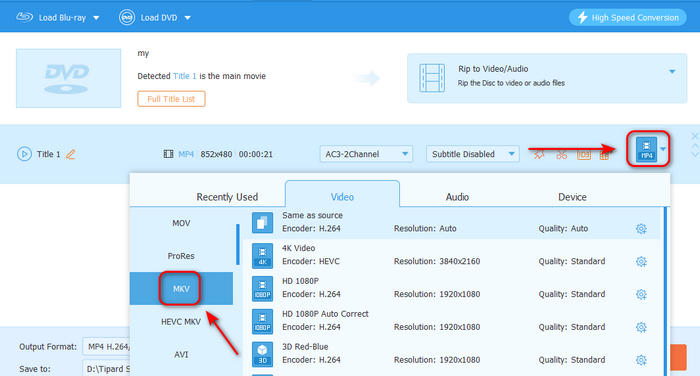
Step 4Finally, you should choose a destination folder for your converted video. Then, click the Rip All button to convert BDMV to MP4 or MKV on your computer.
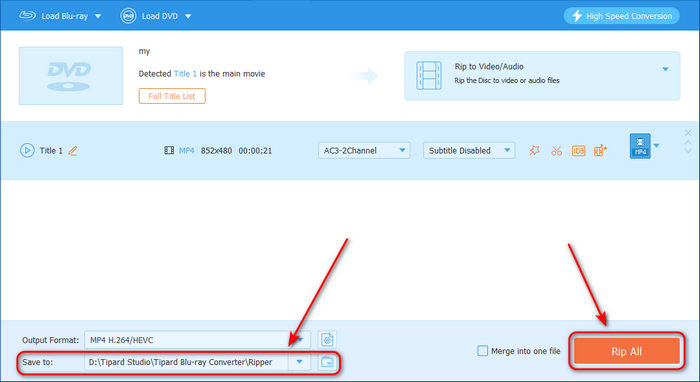
2. VLC
VLC is an excellent video and Blu-ray player for PC and Mac, but do you know that it can also help you convert BDMV to MKV or MP4? You only need to connect your Blu-ray to your computer, and then VLC can convert BDMV files to other video formats with high video quality. But the true steps to do that are not easy for beginners. Check how to convert BDMV files on a PC or Mac.
Step 1Connect your Blu-ray disc to your computer. Open VLC and click the Media button in the top left corner. Then, click the Convert/Save button.
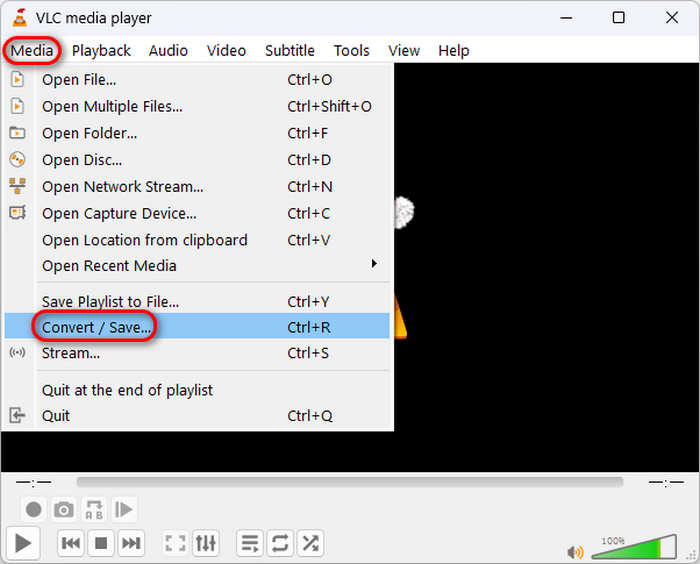
Step 2Locate Disc and choose Blu-ray. Click the Browse button to load your Blu-ray disc. Then, click the Convert/Save button to go on.
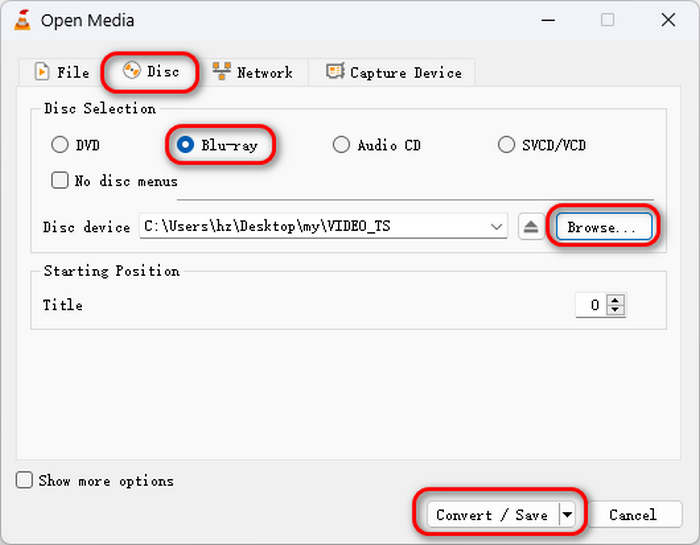
Step 3Click the Dropdown button in Profile to choose an MP4 format to convert BDMV to MP4. You can also click the Settings button to choose an MKV codec to convert BDMV to MKV. Finally, click the Browse button to choose a destination folder for the converted video. Click the Start button to convert BDMV files on your computer.
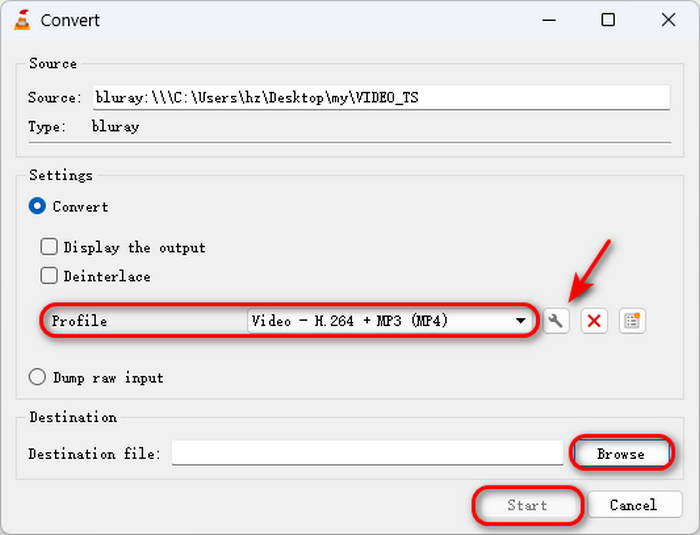
3. HandBrake
Without words, HandBrake is also an excellent video converter. It can read your Blu-ray disc easily and support MP4 video output. Therefore, it's a nice choice to convert BDMV to MP4. When you want elaborate video editing features, HandBrake can also help you. Check how to convert BDMV files with HandBrake.
Step 1Connect your Blu-ray disc to your Windows or Mac computer. Launch HandBrake and click the File button to open your Blu-ray disc. Sometimes, it can also automatically read your disc and offer a selection for you to open the disc quickly.
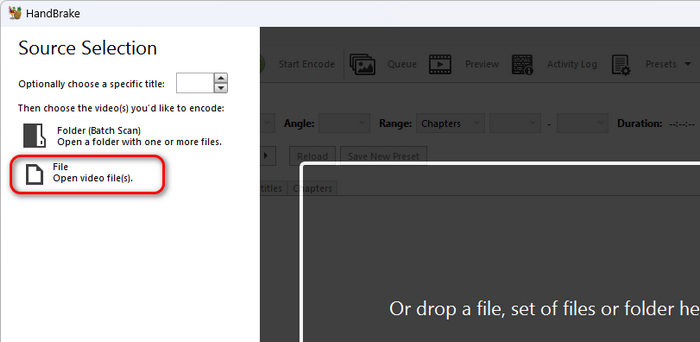
Step 2Click the Format button to choose MP4 or MKV format. You can also click the Filter, Video, or Audio buttons to change other settings for your BDMV files. Click the Browse button in the bottom right corner to choose a destination folder for the converted video.
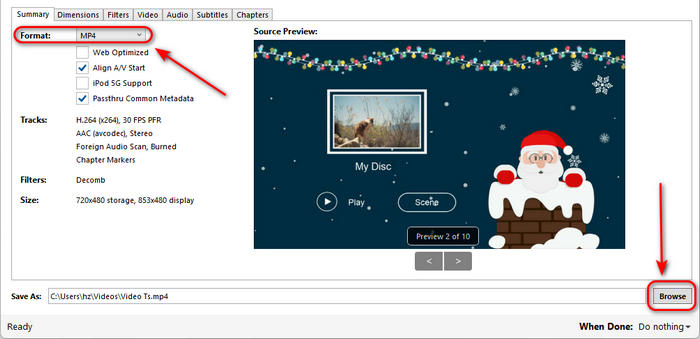
Step 3Finally, how can you convert BDMV to MP4 or MKV on HandBrake? You should click the Start Encode button on the top side to do that easily.
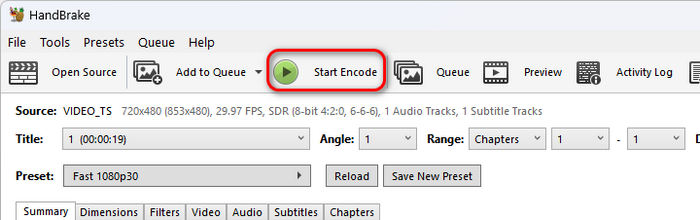
Part 3. Reasons to Convert BDMV Files
Several reasons will show you the advantage of converting BDMV to MP4 or other digital formats.
1. Due to Compatibility
Not all media players can play BDMV files.
2. Due to File Compression
Since BDMV files are descriptive files, then expect them to be in larger size. As a matter of fact, one BDMV file can be as huge as up to 90GB. For this reason, you may want to convert it to a much smaller digital format to still play the movie content the file has.
3. Due to Online Sharing and Streaming
If you want to share your videos in a BDMV file online, then you need to convert it first to a web-friendly format for an easier, faster, and smoother upload.
4. Due to Ethical and Legal Considerations
Converting BDMV folders to MKV, MP4, and other formats is also done for some legal or ethical requirements compliance. Since making a personal backup copy of your owned Blu-ray content may only be allowed in certain jurisdictions.
Conclusion
BDMV is the Blu-ray Disc Movie Information, so it is all about Blu-rays. Thus, you will see the need to convert the BDMV to MP4 by meeting the reasons given above. This article has offered you 4 ways to convert BDMV to MKV or MP4 easily on Windows and Mac. But if you want to keep the best video quality, choose Tipard Blu-ray Converter. It can quickly convert your BDMV files and offer you the best watching experience.