Best DVD to iPhone Converter for Mac
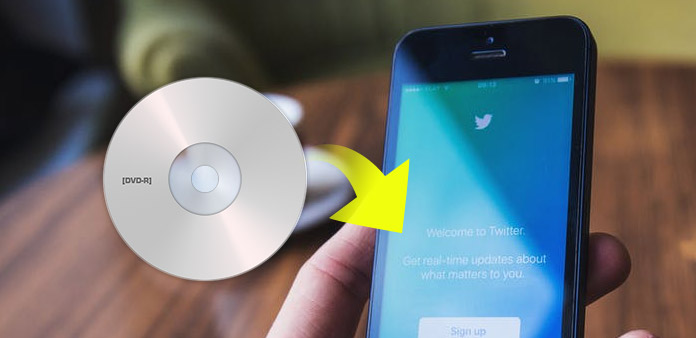
DVD Ripper for Mac is one of the best Mac DVD ripping softwere that you deserve. It can quickly and efficiently convert DVD disc or movies to your iPhone 7/6s/6s Plus/5s and so on.
How to Use Tipard DVD Ripper for Mac
Register and install Tipard DVD Ripper for Mac
Download and run the installation file; after installation, please launch DVD Ripper for Mac, then enter your User Name and correct registration key, then click "Register" button.
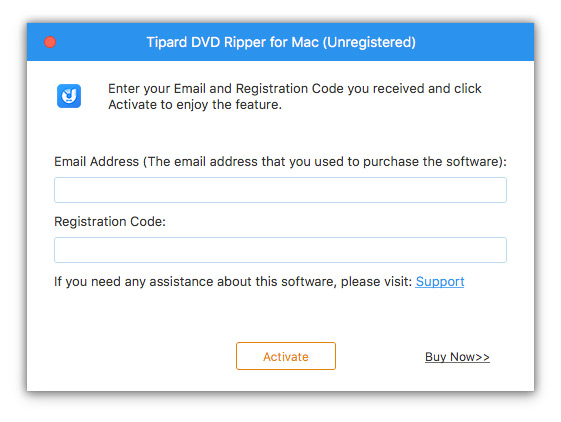
Load DVD file
Load any DVD disc or folder you want to convert by clicking "Load DVD Rom"/"Load DVD folder"/"Load IFO Files" option under the "File" pull-down menu, or just click the "DVD Plus" image button in the main interface.
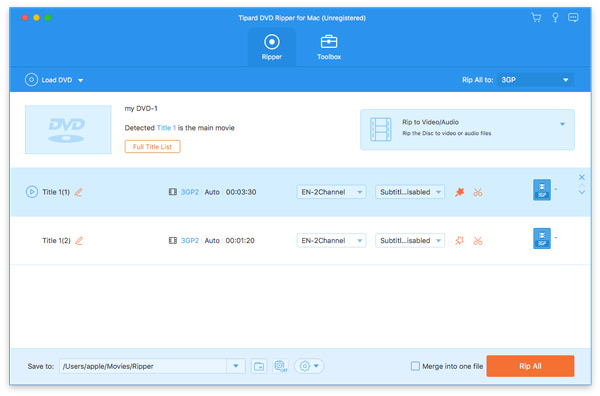
Choose output DivX format
Based on the formats supported by your portable devices, you can select the output format for the movie from the "Profile" column and set the destination folder. Also you are allowed to select your preferred audio track and subtitle for your video.
Detailed video and audio settings are provided by this Mac DVD Ripper for you to adjust, such as video Encoder, Frame Rate, Resolution, Bitrate and audio Encoder, Channels, Bitrate, Sample Rate, etc. Even more, you can input your own parameters and choose preferred Aspect Ratio. The well-customized profile can be saved as "User-Defined" for your later use.
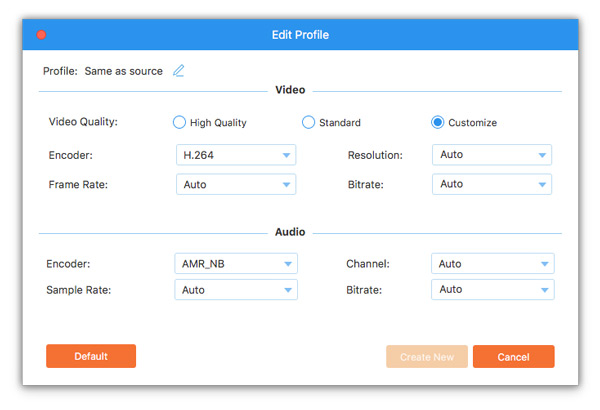
Start conversion
Click "convert" image button to start to rip DVD to iPhone on Mac.
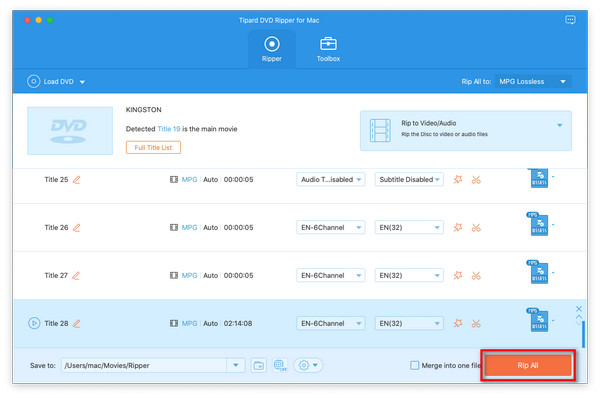
- You May Like these Related Articles
- How to Rip a DVD with Handbrake

You are able to rip a DVD with handbrake but not winx DVD Ripper.
- How to Rip DVD Disc/Movie to Computer

Here provides more details to rip DVD to computer with winx DVD Ripper.
- How to Convert DVD to MP4 for Mac/Win

This article will show you how to convert DVD to mp4 without winx DVD Ripper.
- How to Convert DVD to HD Video with 1080P

Without winx DVD Ripper, you can also convert DVD to HD video as you wish.



