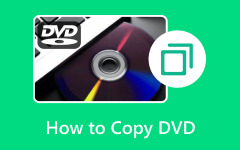Cloning a DVD can give you a lot of benefits. You can create backups, preserve content, watch it on various devices, share it, and more. So, if you want to clone DVD to DVD on your computer, you can enjoy many benefits from it. With that, if you are looking for an excellent method to clone your DVDs, then there is a reason for you to take part in this post. We are here to guide you on how to copy your DVDs onto another DVD perfectly using amazing DVD cloner software. Without anything else, if you are excited to learn more about how to copy DVDs to DVDs successfully, read all the information in this article.

Part 1. Clone Protected & Unprotected DVD Easily
As we all know, one thing to consider when cloning a DVD is its status. Some DVDs can't be cloned easily, especially the protected ones. Its main purpose is to protect its content and avoid stealing it. But, if you want to clone protected and unprotected DVDs for personal use, we recommend Tipard DVD Cloner. This DVD cloner allows you to clone any DVDs easily and perfectly. Plus, the software has a fast and simple cloning process. After you get the content from the disc, you can insert it into the program and start with the main procedure. You can also use any DVD since it can handle various disc types, including DVD-9, DVD-5, and more.
Moreover, expect a satisfying experience since the software can give you excellent quality after the process. As our verdict, you can rely on this program to clone protected and unprotected DVDs. You can follow the simple procedure below if you want to use this cloner software to clone your DVD.
Step 1 For the first step, you must download Tipard DVD Cloner on your computer. Then, proceed with the installation and run it to start with the main process.
Before proceeding with the next process, ensure your DVD is already inserted into your drive.
Step 2 Then, go to the top interface from the software's main interface and hit the File option. After that, load the DVD that you want to clone. After you insert the DVD file, you can proceed to the next process.
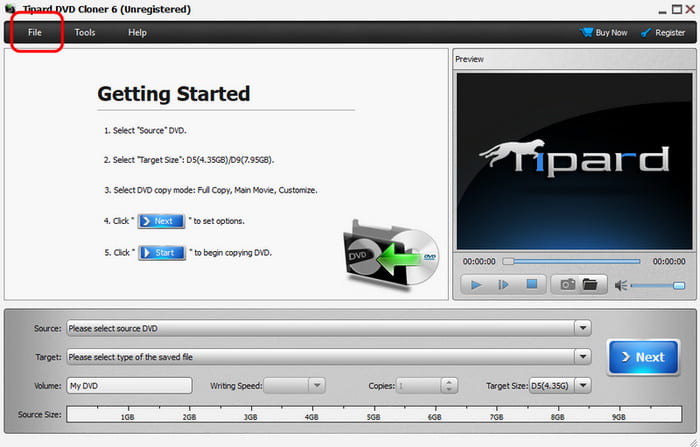
Step 3 After that, go to the bottom interface and click the Target option. You can choose how you want to save the DVD. You can save it as a DVD or ISO file. You can also adjust the Target size if you want to.
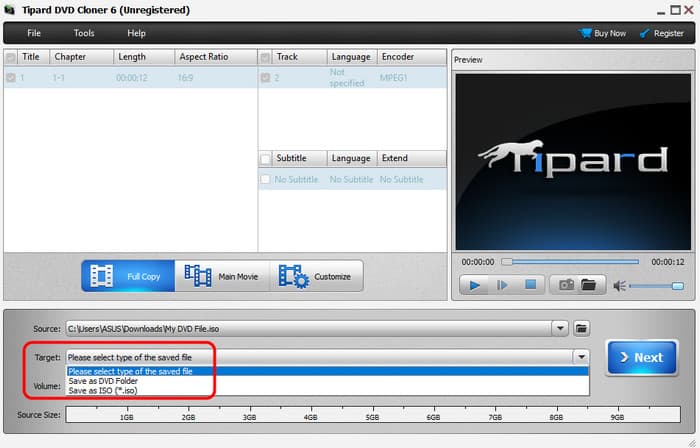
Step 4 For the next process, hit the Next button. Then, another interface will show up on your screen.

Step 5 Now, you can go to the Destination section and select where to save the final result. Then, hit the Start button to start with the main process. Once done, you can already use the output and transfer it to another DVD.
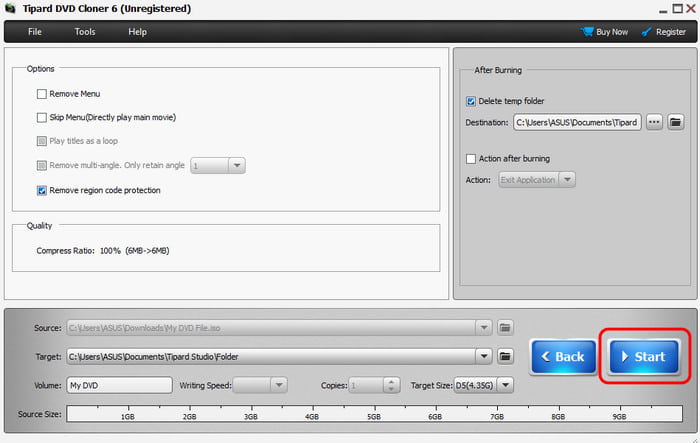
Part 2. Clone DVD using Default Windows Tool
How to copy DVDs to a computer using the default Windows tool? It is impossible if you want to clone DVDs on Windows using the default Windows tool. To clone a DVD, you need excellent third-party software. So, if you want to clone a DVD, we can introduce CloneDVD. This software is also capable of copying your DVD to another disc effectively. The good part is that cloning the content is simple, giving you a friendly user interface. You can even use this software to backup files from damaged DVDs. Plus, it gives you an excellent result, leading to a better viewing and listening experience. Check the steps below if you want to clone DVDs using this program.
Step 1 Download and install the CloneDVD software on your Windows. Insert the DVD on your computer to proceed with the next process.
Step 2 Then, you must make an ISO file from the DVD. After you open the software, go to the Source option to open and load the DVD.
Step 3 Go to the Target option and select the DVD ISO option. Then, hit the Start button.
Step 4 After that, you can already burn a new disc. Open the ISO file and burn it to the new DVD to finally get your desired result.
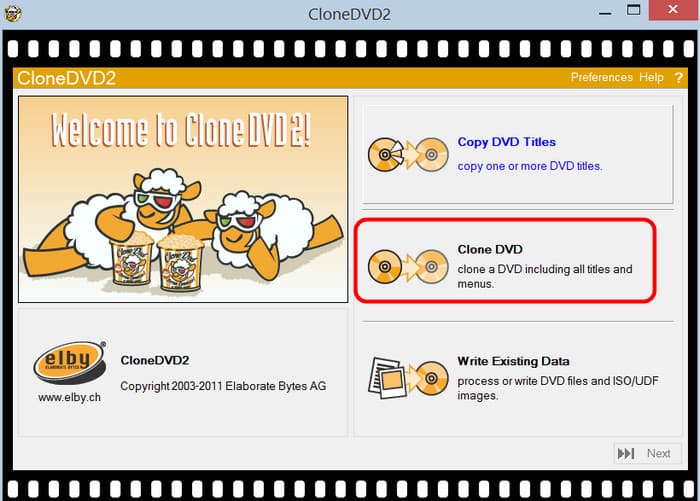
Part 3. Clone DVD using ImgBurn
Do you want to learn how to copy DVDs on Windows 10? In that case, we would like to introduce ImgBurn. This software is perfect for cloning and burning DVDs with a simple process. Plus, it can easily give you the desired result since it has a comprehensive layout. You can also use this software to save the content as a DVD and ISO folder. With that, ImgBurn is one of the most reliable software you can access on your computer. The only drawback is that it lacks advanced features, especially when editing the content. To improve the content, you will need another video editor software to get your preferred output. But if your focus is copying a DVD to a DVD, see the steps below.
Step 1 After you have installed the software, go to the interface and hit the Create Image file from the disc option. Then, proceed to the Source section to add the DVD you want to clone.
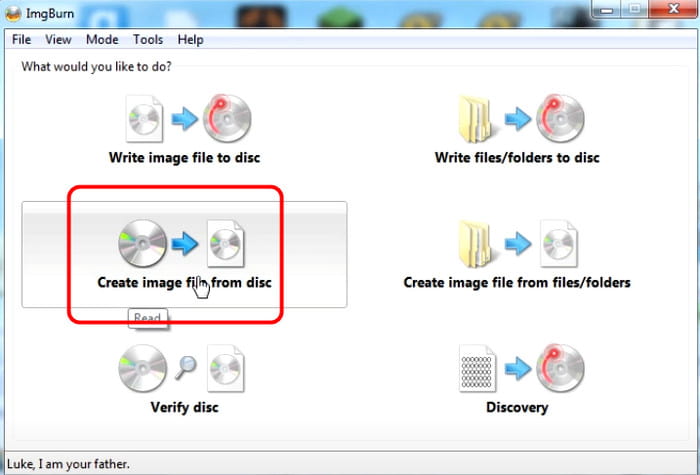
Step 2 After that, click the Disc button below to start the process. After that, you must insert another blank DVD on your computer so you can already insert the ISO file into it.
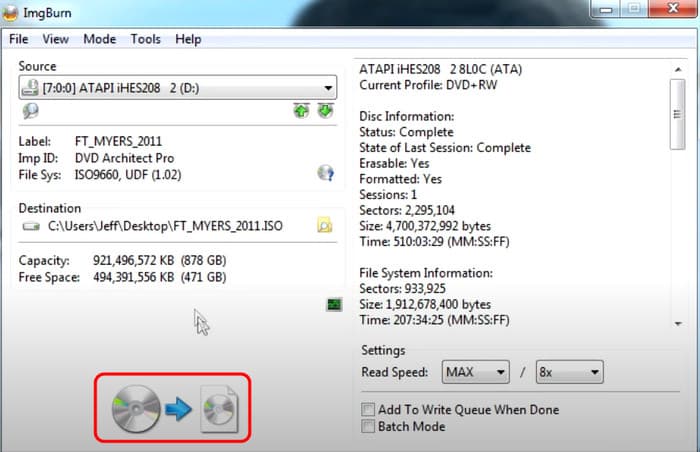
Step 3 From the main interface, hit the Write Image file to the disc option and add the ISO file. Then, you can proceed with the final process.
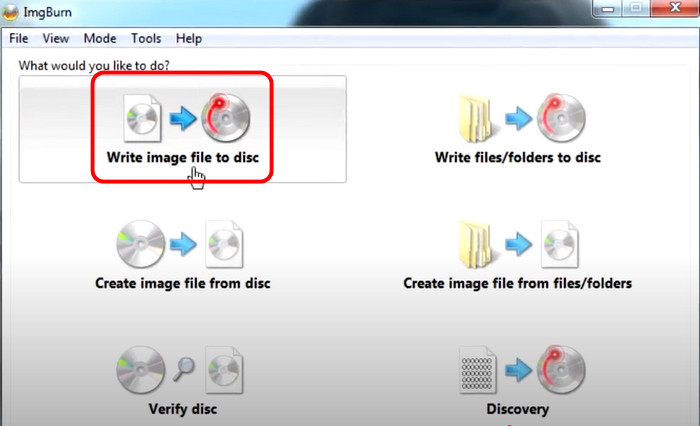
Step 4 Hit the Write button below to insert the ISO file into another disc. With that, you can effectively get the content from one DVD to another.
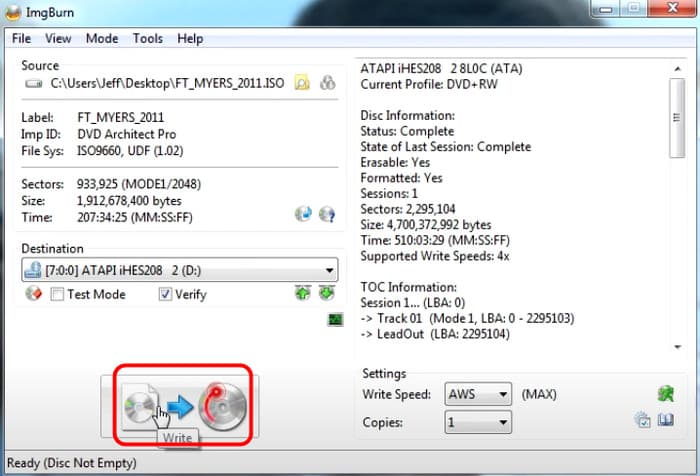
Part 4. Troubleshoot Common Errors while Cloning DVDs
In this section, you will get some insights on how to solve some errors when dealing with DVDs. So, read more for detailed information about the best solution you can follow.
Dirty or Scratched Disc
If you encounter some errors, you can do the basic troubleshooting: clean the disc. You can use a lint-free cloth and warm water. Gently wipe the disc to remove the dust or any particles from it. So, knowing how to clean a DVD can help you resolve the problem.
Drive Malfunction
There are times when the DVD driver is the problem. So, the best solution is to use another DVD driver or get its latest version. An outdated driver can give you compatibility issues.
Protected DVDs
If you are using a protected DVD, there is a higher chance that you can't clone it effectively. So, ensure your software can deal with protected DVDs to get your preferred output.
Conclusion
Copying DVDs to DVDs is simple as long as you have the right tool and an effective process. That's why this article taught you how to clone DVDs using reliable software. With that, all you need to do is use a suitable program. If you want the most powerful cloner software, use Tipard DVD Cloner. This program ensures that you can clone DVDs easily and quickly. It can also give you excellent quality, making it a reliable software for all users.