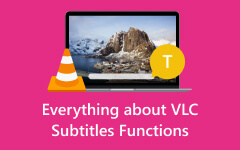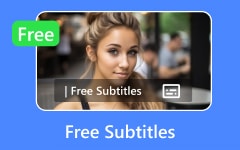Even today, DVDs hold a special place for storing treasured memories and favorite movies. Have you ever wondered how those user-friendly menus come to life? Learn about menu creator - a tool that simplifies the process of crafting engaging and easy-to-navigate menus for your DVDs.
This article explores DVD Menu Creators, revealing their features and how they enhance your DVD viewing and interactive features. We'll uncover the functionalities of these DVD menu creators and offer insights into their capabilities and benefits.
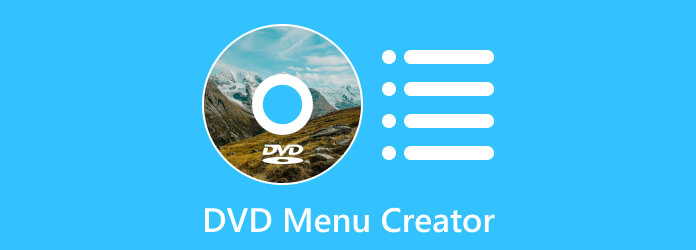
Part 1: Review on Top 6 DVD Menu Creators on Windows and Mac
Please check 6 professional DVD menu creators for Mac and Windows computers.
1. Tipard DVD Creator
Platform: Windows and Mac
Considered one of the best options available, Tipard DVD Creator stands out due to its user-friendly interface and versatile functionalities. This DVD menu creator offers various customizable templates for creating visually appealing DVD menus. You can add background music, images, and text to personalize menus.
The professional DVD menu creator sustains various video formats, ensuring compatibility with different devices. Its fast-burning speed and high-quality output make it a perfect choice for beginners and experienced users to create DVD.
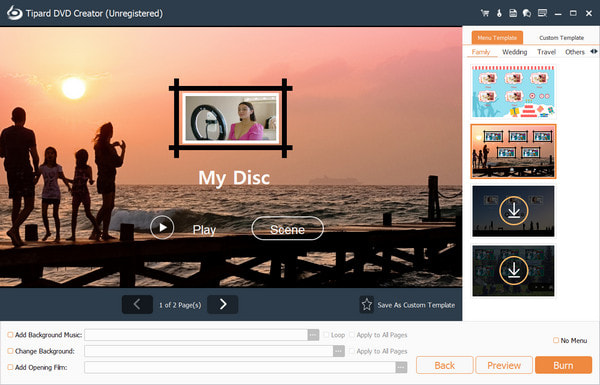
- Intuitive and user-friendly interface, making it convenient for any user.
- Diverse templates and editing tools for creating visually appealing DVD menus.
- Supports various video formats, ensuring compatibility with different devices.
- Allows customization of menus with background music, text, and images.
- Fast burning speed and high-quality output.
- The interface can be improved.
Step 1 Click the Free Download button below to download the best DVD menu creator.
Step 2 Launch Tipard DVD Creator on your computer and click the DVD Disc button to confirm that you are going to make a DVD.
Step 3 Click the Add Media Files button to add the videos and audio files you can use to make DVD.
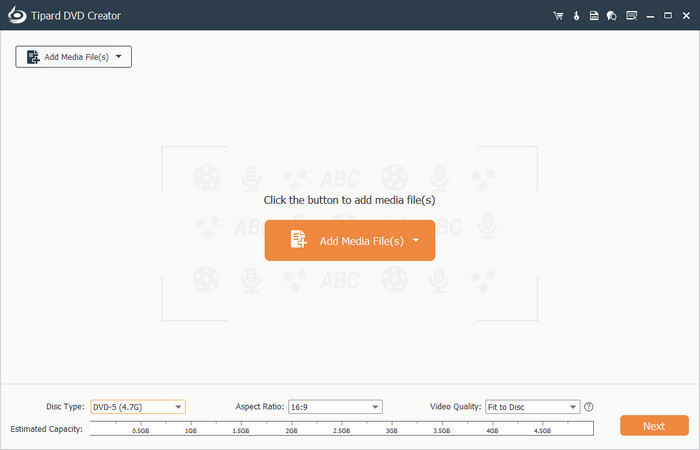
Step 4 You can use the Video Tools on the right side to edit or enhance your videos and audio files. You can also adjust the disc type to change the size of your DVD. Then, click the Next button.
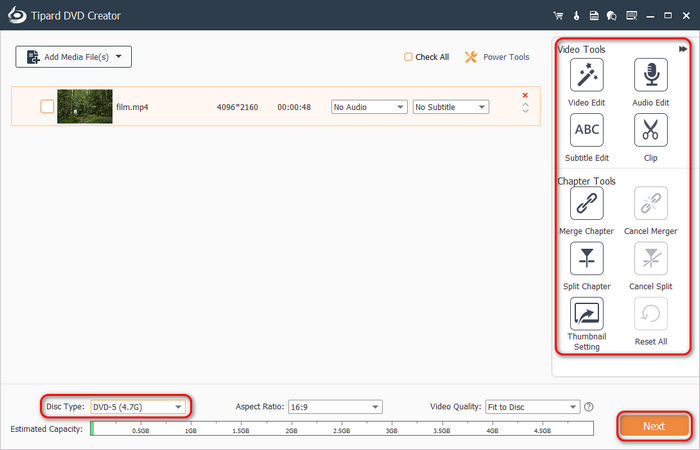
Step 5 In this window, you can start creating your DVD menu. You can choose a DVD menu template or customize a menu template. Then, just click the Burn button to make DVD with this DVD menu creator.
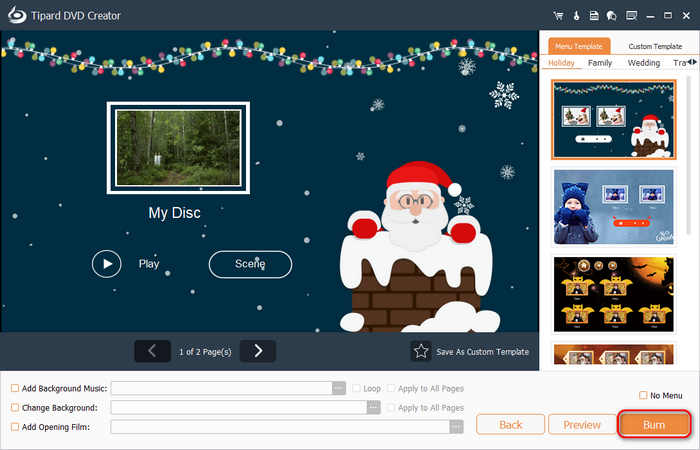
2. Wondershare DVD Creator
Platform: Windows and Mac
Known for its simplicity, Wondershare DVD Creator provides numerous templates and editing tools. This professional DVD menu creator supports various video formats and allows users to customize menus, add background music, and create chapters. However, some users report occasional glitches and slower burning speeds when using this DVD menu creator on Mac or Windows. Maybe you can choose a Wondershare DVD Creator alternative to fix this problem.
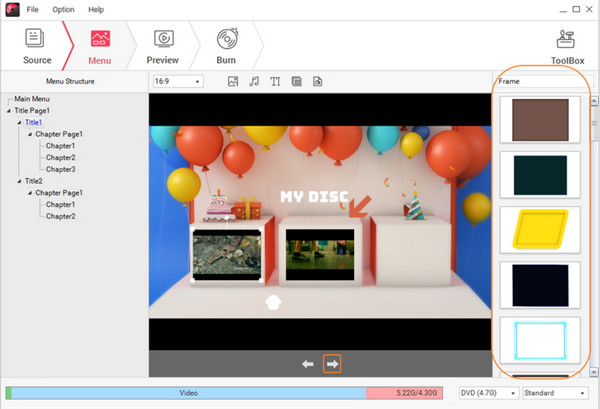
- User-friendly interface with numerous templates and editing tools.
- Supports various video formats.
- Enables customization of menus with background music, text, and images.
- Some users have reported occasional glitches and slower burning speeds.
- Expensive.
3. Nero Video
Platform: Windows and Mac
Nero Video offers advanced editing tools along with DVD menu creation. This professional DVD menu creator provides a vast array of features for video editing, including color correction, special effects, and transitions. While its DVD menu creator capabilities are robust, the software might be overwhelming for beginners due to its extensive functionalities.
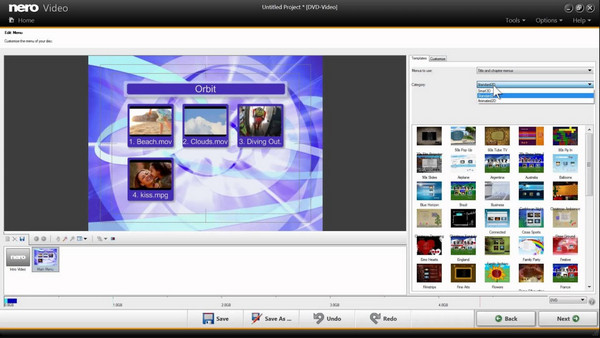
- Advanced editing tools for video editing alongside DVD menu creation.
- Extensive features include color correction, special effects, and transitions.
- Free to download.
- Extensive functionalities might overwhelm beginners, who are primarily seeking simple DVD menu creation tools.
4. Roxio MyDVD
Platform: Windows and Mac
Roxio MyDVD comes with a straightforward interface and various templates for DVD menu creation. Users can easily add music, background images, and text to personalize menus in this professional DVD menu creator. However, some users find its functionality limited.
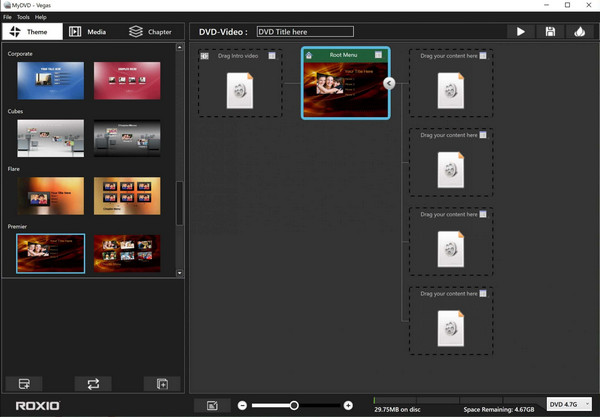
- Straightforward interface with various templates for DVD menu creation.
- Easy customization with music, background images, and text.
- It supports additional features inlined with DVD.
- Limited functionality compared to some other software options available.
5. Ashampoo Burning Studio
Platform: Windows and Mac
Ashampoo Burning Studio provides a user-friendly interface with basic DVD menu creation features. This DVD menu creator allows users to customize menus and supports various video formats. However, its menu templates might be limited compared to more feature-rich software.
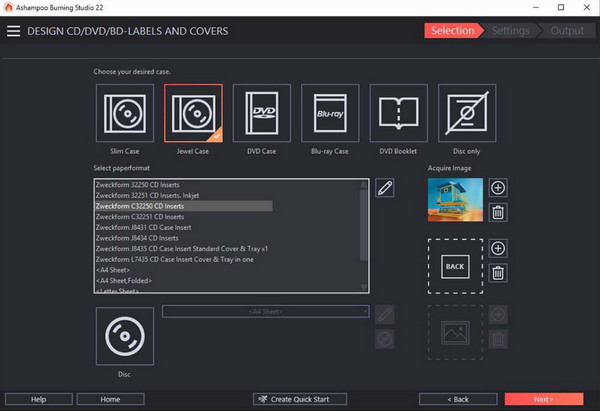
- User-friendly interface.
- Basic DVD menu creation features.
- It supports various video formats and allows menu customization.
- It might have limited menu templates compared to more feature-rich options.
6. CyberLink PowerDirector
Platform: Windows and Mac
Known primarily for video editing, CyberLink PowerDirector also includes DVD menu creation capabilities. This professional DVD menu creator offers extensive video editing features and customizable menu templates. However, the software's learning curve might be steep for beginners. However, maybe you should remove the PowerDirector watermark with a subscription.
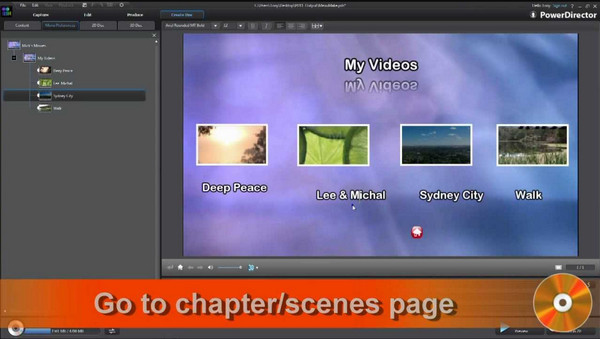
- Robust video editing capabilities along with DVD menu creation.
- Extensive video editing tools.
- Customizable menu templates.
Part 2: What Exactly Can a DVD Menu Creator Do?
A DVD Menu Creator can design and implement attractive and functional menus for their DVD content, enhancing audiences' viewing experience. Here's a breakdown of what these DVD menu makers can do:
1. Button Creation and Customization
Users can create interactive buttons for navigation purposes. These buttons can be personalized in size, shape, style, and functionality. These buttons link to specific chapters, bonus features, or DVD sections.
2. Integration of Multimedia Elements
These tools allow the inclusion of multimedia elements such as audio, video clips, or images within the menus. This feature counts as a dynamic touch to the menu interface.
3. Chapter Organization
DVD Menu Creators facilitate the organization of content into chapters or sections. Users can structure the DVD content hierarchically, making navigating through different sections or chapters easier for viewers.
4. Compatibility and Output Options
Most DVD Menu Creators provide options to create menus compatible with various DVD formats. They offer the ability to create menus for both standard and high-definition DVDs, ensuring compatibility with different playback devices.
Part 3. What are the Parts of the DVD Menu?
The DVD menu comprises several essential parts forming the interactive interface users navigate when playing a DVD. These parts include:
1. Background and Menu Title
The background serves as the visual canvas for the menu. It could be a static image, a video clip, or an animated background that sets the overall tone and theme of the DVD menu. The menu title displays the title of the DVD or the main category, helping users identify the content they are about to access.
2. Navigation Buttons and Chapter/Scene Selection
These interactive parts allow users to navigate through the DVD's content. Buttons can be designed to access different sections, chapters, special features, or bonus content. They often include options like Play Movie, Scenes, Bonus Features, etc.
3. Submenus
In more complex DVDs with multiple sections or categories, submenus are used to organize content further.
Each of these parts contributes to creating an engaging and user-friendly navigation experience within the DVD menu. You can also DIY the play menu with a DVD creator.
Part 4: FAQs about DVD Menu Creator
What features should I look for in a DVD Menu Creator?
Key features to consider include a user-friendly interface, customizable templates, support for various video formats, the ability to add chapters, options for background customization, and reliable burning speed for creating DVDs.
Can I customize the DVD menu according to my preferences?
Yes, most DVD Menu Creators offer customization options, allowing users to personalize menus by adding background images, text, and music and adjusting layouts, colors, and button designs. So, if you want to learn how to make a custom DVD menu, you can pick the Tipard DVD Menu to help you.
What video formats are supported by DVD Menu Creators?
The supported formats can vary depending on the software. Generally, DVD Menu Creators support popular video formats like MP4, AVI, MPEG, and WMV to ensure compatibility with different devices and players.
Can DVD Menu Creators be used for other purposes besides DVDs?
While primarily designed for DVD creation, some DVD Menu Creators may support Blu-ray discs or allow the creation of video files compatible with digital platforms or sharing online.
Do DVD Menu Creators allow the creation of chapters within the DVD content?
Yes, most DVD Menu Creators can create chapters within the content. This feature enables viewers to navigate easily between different sections or scenes of the DVD.
Conclusion
DVD Menus are important since they guide us to play DVDs easily. So, it's also important to create a practical and fascinating DVD menu. Don't miss the best professional DVD menu creator: Tipard DVD Creator. It offers many excellent DVD menu templates. You can also customize a DVD menu. Moreover, this DVD menu creator on Windows and Mac can ensure the best video and audio quality.