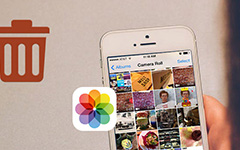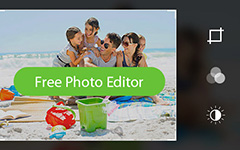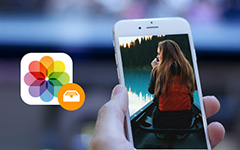How to Print Text Messages from iPhone Conveniently
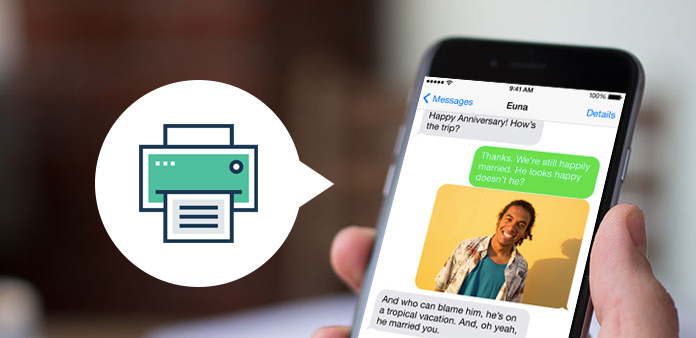
When you wanna print some important iPhone messages, you might find it difficult to extract iPhone SMS texts for printing. The article provides the different methods for transferring iPhone SMS conversations. Tipard iPhone Transfer Ultimate is always surprising method that you must have.
Part 1: Export iPhone SMS contents for printing traditionally
1. Take screen shots for the iPhone text contents.
2. Export contents with Email or other applications.
3. Transfer iPhone SMS conversations for printing.
4. Print the screenshot with computer or other devices.
If there are lots of iPhone text messages, you have to take several screen shots and export all iPhone contents for printing. What is more important, you cannot print iPhone text messages as CSV, TXT or HTML files.
Part 2: Print the extracted text messages from iPhone
You might find other methods for sync iPhone to Printers directly. For printing the extracted iPhone text message in standard format, you can use Tipard iPhone Transfer Ultimate.
1. Export iPhone message content to CSV, TXT or HTML files.
2. Easily manage the iPhone SMS files for printing.
3. Transfer all iPhone messages or certain text with few clicks.
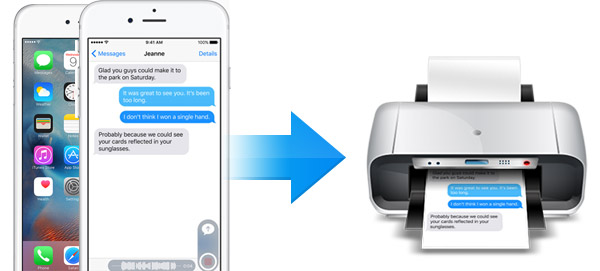
Part 3: How to print text message from iPhone
It is essential that you need to download text message from iPhone first, and then you can print iPhone SMS files or backup text message for iPhone later.
Connect iPhone to computer
Download and install Tipard iPhone Transfer Ultimate from the official website. And then connect the iPhone to the launched program. The program automatically recognizes iPhone as the screenshot.
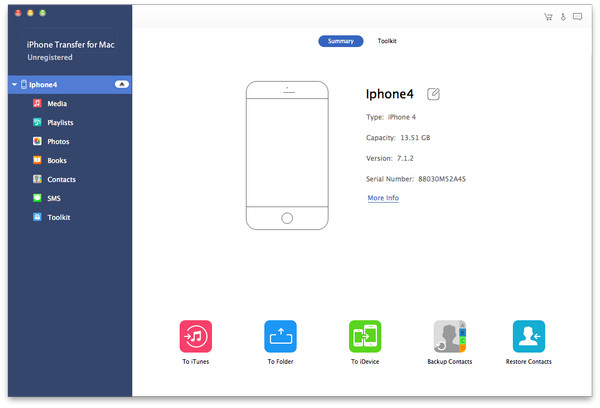
Export iPhone text content
Click the "SMS" icon to select the iPhone SMS text files from the iPhone, and then choose the export modes to iPhone SMS file for printing. You can export the SMS as the following formats.
CSV: Print text message from iPhone in Excel
TXT: Print directly or further edit iPhone with Word format
HTML: Upload content for Web or print iPhone message
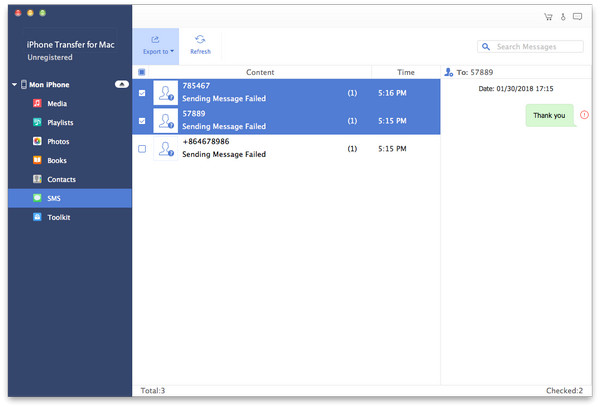
Print SMS contents from iPhone
Just take "Export Selected Messages" > "TXT File" for an example. You can export the iPhone SMS files as the screenshot. After that, you can press the "Ctrl"+P (for Windows) or "Command"+ P (for Mac) to print the SMS contents from iPhone.
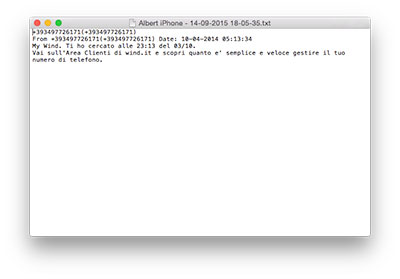

- Export iPhone message contents for printing
- Provide various formats like CSV, TXT, HTML
- Support to manage iPhone messages before printing text messages
- Copy music/video/photos/etc. to iPhone/iPad/iPod in one click
- Highly compatible with iOS 9.3