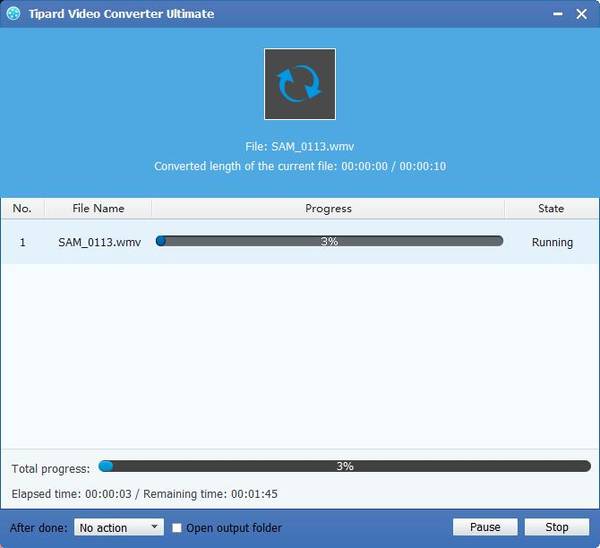Best Way to Import Canon Vixia MTS to Windows Movie Maker
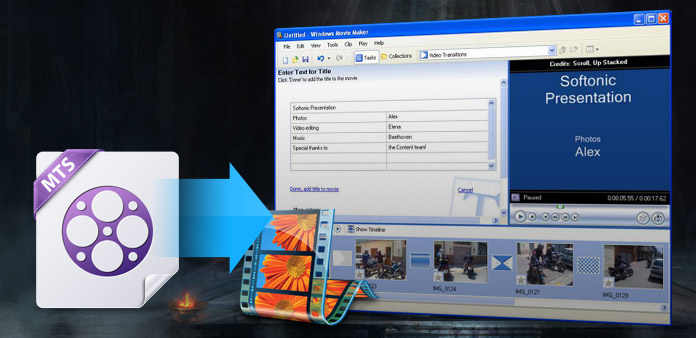
MTS is file extensions for the high definition digital video camera recorder format, AVCHD (Advanced Video Codec High Definition). AVCHD is high-definition video format with the advantage of high-quality and the disadvantage of compatibility to playback and edit. Canon VIXIA series is one of the most successful Canon Camcorder product lines, which enables users to shoot videos in AVCHD format. Canon camcorders are very excellent in the multimedia market and Canon Vixia camcorders include Vixia HF M300, HF M500, M506, R300, HF S10, HF S100, HV40 .etc. As high-end camcorders, Canon Vixia series camcorders record videos with AVCHD MTS format, which is also used in Canon XA10 as well as other popular and branded camcorders. MTS format containing menu navigation, slide shows and subtitles, records videos using the MPEG-4 AVC/H.264 video codec.
Though MTS is file extensions for AVCHD videos and supports 1080p and 1080i HD video formats, there is a slight disadvantage for it. MTS format with MPEG-4 AVC/H.264 video codec is not friendly with many popular players or editing software, such as Windows Movie Maker. As one excellent video editing software, Windows Movie Maker is widely-used by home-video fans. However, same as other popular video editors, Windows Movie Maker cannot support all videos. Types of Windows Movie Maker supported format:
Video files: .asf, .avi, .m1v, .mp2, .mp2v, .mpe, .mpeg, .mpg, .mpv2, .wm, and .wmv
Audio files: .aif, .aifc, .aiff .asf, .au, .mp2, .mp3, .mpa, .snd, .wav, and .wma
Picture files: .bmp, .dib, .emf, .gif, .jfif, .jpe, .jpeg, .jpg, .png, .tif, .tiff, and .wmf
You may only to encounter many problems if you want to import Canon Vixia MTS to Windows Movie Maker.
Among so many Windows Movie supported formats, WMV is the best format for Windows Movie Maker. The best way to import MTS video from Canon Vixia to Windows Movie Maker is to convert Canon Vixia MTS to WMV format. Canon Vixia MTS to Windows Movie Maker Converter can not only convert MTS to WMV for Windows Movie Maker, but also convert MTS/M2TS to other popular video formats for various devices and editors. This passage will show you a best solution to edit Canon Vixia MTS with Windows Movie Maker.
Add Canon Vixia MTS files
Click "Add Video" image button to load MTS videos record from Canon Vixia camcorder. You can directly add videos using "drag-and-drop" method.
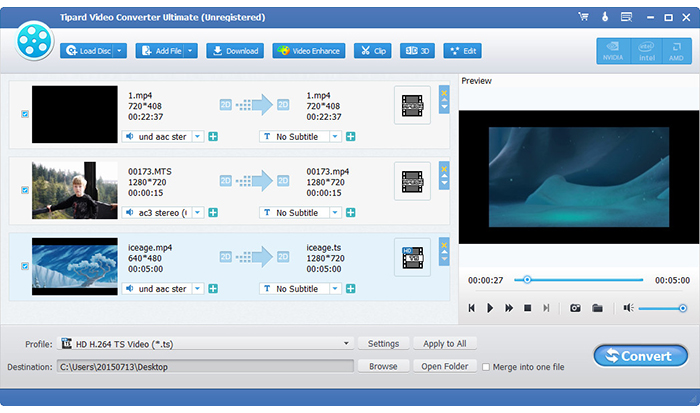
Choose WMV format for Windows Movie Maker
Type WMV in the search frame and move your pointer to "HD WMV" after you click "Profile" drop-down menu.
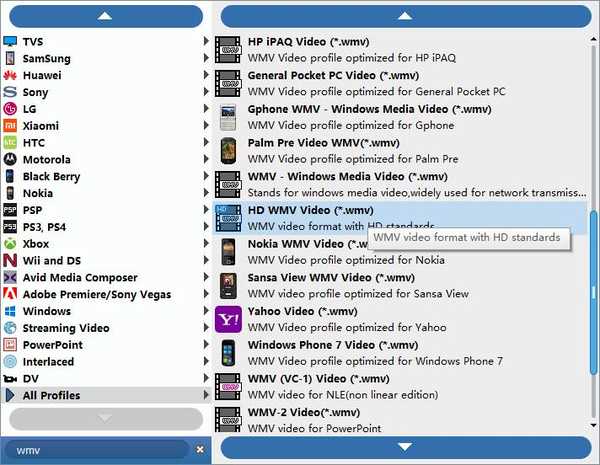
Adjust output WMV settings for Windows Movie Maker
Click "settings" to adjust video/audio bitrate, resolution, frame rate, sample rate, video/audio codec .etc. If your edited video is for an HD device supporting 1080p videos, you should choose 1920×1080 as the resolution. Besides, you can also choose aspect ratio from auto, 4:3, 16:9 to suite your device.
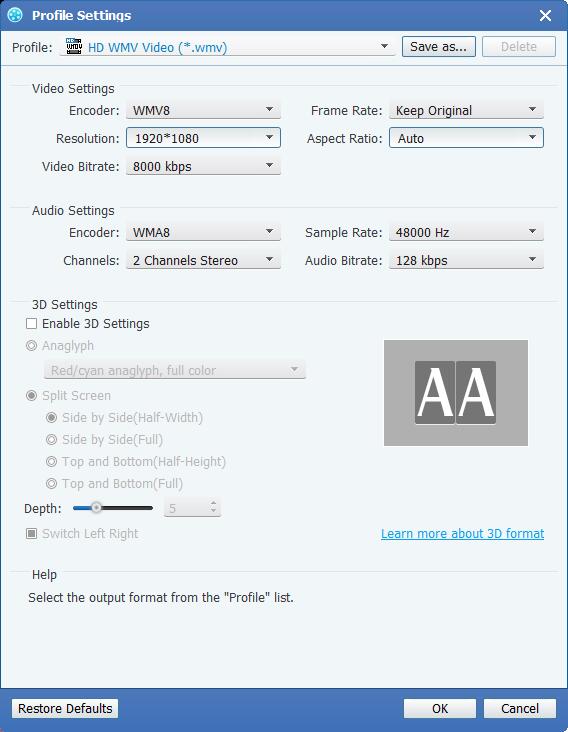
Edit videos with trim, crop, effect, watermark
Click "Edit" image button and you can see these four choices for your editing process. Trim enables you to cut the video length; crop helps you cut down video screen size. Via adjusting effect, you can get a total different color or hue video. To make your own logo or your own words, you can use watermark.
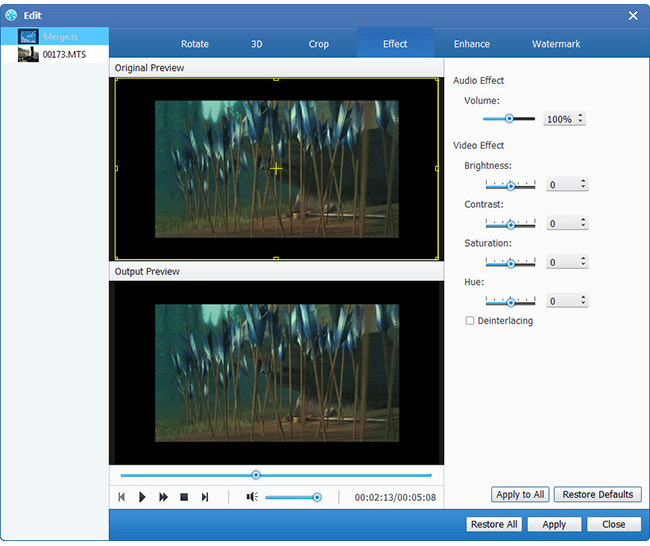
Convert Canon Vixia MTS to WMV for Windows Movie Maker
Click "Convert" button to convert MTS videos to WMV for Windows Movies Maker. Just a cup of tea time, you can get successfully import the converted video to Windows Movie Maker for further editing video your own style.