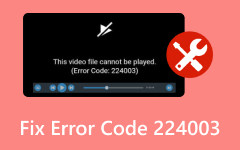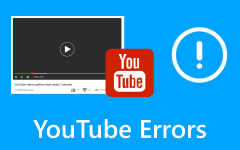What Is Error Code 0x0 & Why Does It Always Appear on My Windows
Ever been stumped by an error code 0x0 on your computer? We get it, those weird codes can be a real headache! But fear not because this article is here to help. We'll break down the error code, walk you through simple steps to fix it, and even share some bonus tips on recovering any lost data.
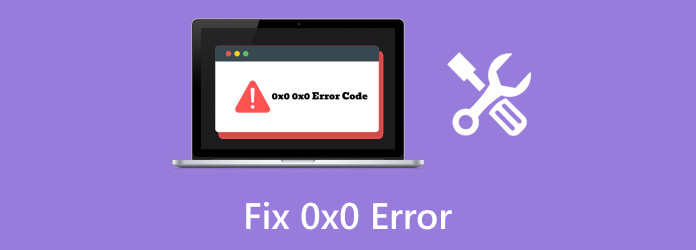
Part 1: What Does Error Code 0x0 Mean?
Error code 0x0 is a generic code that can signify various software and operating system scenario issues. In the context of Windows, it is often associated with problems in Windows Update, indicating a failure in the update installation process. It might also be linked to issues during system image backups, installation errors, registry problems, or device driver issues. To pinpoint and resolve the specific problem, users encountering this error should investigate further by checking event logs and error messages or conducting system diagnostics.
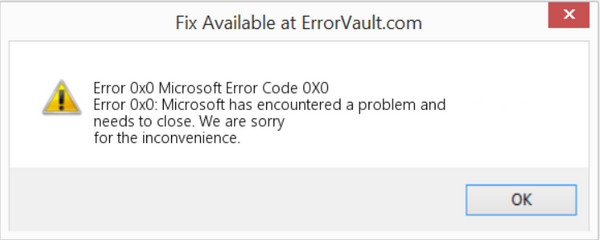
Understand what are the probable reasons why it happens with the list below:
1. Windows Update Failures
Error code 0x0 often arises in the context of Windows Update failures. This can occur due to interruptions during the update process, corrupted update files, or conflicts with existing software.
2. Corrupted System Files
If essential system files are corrupted, it can lead to error code 0x0 0x0 during various operations such as software installations, updates, or system backups.
3. Disk or File System Issues
Problems with the disk, such as bad sectors or issues with the file system, can result in error code 0x0. Disk errors may disrupt normal system operations and lead to various errors.
4. Software Installation or Uninstallation Issues
During the installation or uninstallation of software, if the process encounters errors or conflicts, it may trigger error code 0x0.
5. Registry Problems
Issues with the Windows registry, which stores crucial system settings and configurations, can contribute to error code 0x0.
6. Malware or Security Software Interference
Malicious software or conflicts with security software can sometimes interfere with system processes, leading to errors such as 0x0.
7. Device Driver Incompatibility
Outdated or incompatible device drivers may cause error code 0x0, especially during system updates or installations.
8. Hardware Issues
Problems with hardware components, such as RAM or the hard drive, can contribute to error code 0x0.
Part 2: How to Solve the Error Code 0x0 - 5 Solutions to Fix the Issue
Solution 1: Use SFC & DISM
When facing a Microsoft error code 0x426-0x0, ensuring the integrity of your system files is essential. The System File Checker or SFC and Deployment Image Servicing and Management DISM tools are built-in utilities that help identify and repair issues related to system files and Windows images. SFC scans and automatically attempts to fix corrupted system files, while DISM can restore the Windows image health.
Step 1Go to the prompt by pressing the Windows key + X.
Step 2Type sfc /scannow and press Enter. This command initiates a scan for corrupted system files, and if any issues are detected, SFC will attempt to repair them.
Step 3Next, type DISM /Online /Cleanup-Image /RestoreHealth and press Enter. This command uses the Windows Update component to fix the Windows image. Allow the process to complete, and if problems are found, DISM will try to repair them.
Solution 2: Run a Malware Scan
Malware or virus infections can lead to various system errors, including error code 0x0. Running a comprehensive malware scan with your antivirus software is vital to detect and eliminate any malicious software on your computer.
Step 1Open your installed antivirus software.
Step 2Initiate a full system scan to examine all files and programs thoroughly.
Step 3Follow any instructions given by your antivirus software if malware is detected. Quarantine or remove the identified threats to ensure they no longer pose a risk to your system.
Solution 3: Run a Disk Cleanup
Temporary files and unnecessary data can accumulate on your system over time, potentially causing errors. Running a disk cleanup helps free up space and remove temporary files that may contribute to error code 0x0.
Step 1Press the Windows key + R to go to the dialog box.
Step 2Type cleanmgr and Enter to launch the Disk Cleanup utility. Pick the drive to clean up and click OK.
Step 3Wait for the tool to calculate the space you can free up, and then choose the file types you want to delete. Click OK to start the cleanup process.
Solution 4: Run PC in Clean Boot State
A Clean Boot State helps identify whether third-party applications or services are causing the error. By starting the computer with minimal processes, you can isolate the issue.
Step 1Press the Windows key + R to open Run. Type msconfig and press Enter to open System Configuration. In the Services tab, tick the box for Hide all Microsoft services.
Step 2Click Disable all to disable non-Microsoft services. Go to Startup and click Open Task Manager.
Step 3Disable all startup items in Task Manager. Close Task Manager, click OK in the System Configuration window, and restart your computer.
Solution 5: Reset PC
If other solutions don't resolve the error, resetting your computer while keeping your files intact can be effective.
Step 1Press the Windows key + I to go to the Settings. Select Update & Security, then go to the Recovery tab.
Step 2Click Get Started under the Reset this PC section. Choose Keep My Files to reset your
Step 3PC while preserving personal files. Follow the on-screen instructions to complete the reset process.
Part 3. Recover All Data Loss Caused by 0x0 Immediately [Bonus]
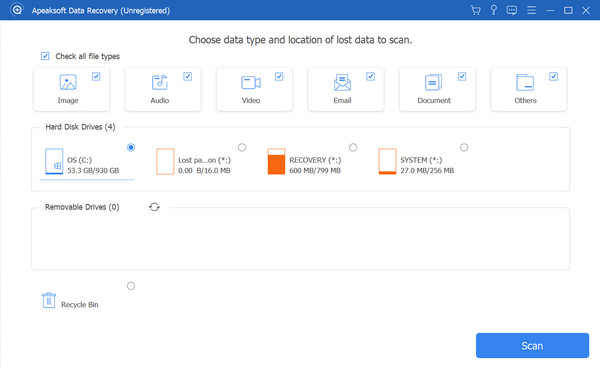
Introducing Tipard Data Recovery, your ultimate solution to seamlessly recover lost or deleted files caused by errors like 0x0! Experience versatility in file retrieval, supporting various types and recovery from diverse storage devices, including hard drives, USB drives, and more. Tipard's user-friendly interface ensures effortless navigation, letting you preview and selectively recover crucial files. Choose between quick and deep scan options, tailoring the recovery process to your needs. Download, install, and recover your data with a few clicks. Act fast, avoid writing new data to your device, and witness Tipard's reliability in action. Reclaim your data seamlessly and confidently by downloading the app below.
Part 4: FAQs about 0x0 Error Code
Will I ever encounter 0x0 on my Android?
No, error code 0x0 is not typically associated with Android systems. This error code is more commonly encountered in Windows operating systems, particularly when dealing with Windows-related issues. However, there are some errors that you might encounter on your Android that are similar to 0x0 but with different code; that is why it is important to understand the Android system recovery technique as an aid when it happens.
Is there a risk of data loss with the 0x0 error?
While the 0x0 error may not directly cause data loss, promptly resolving the underlying issues is crucial to prevent potential complications. However, data recovery software like Tipard Data Recovery can help retrieve lost files if data loss has occurred.
Can malware cause the 0x0 error?
Yes, malware or virus infections can contribute to various system errors, including 0x0. A thorough malware scan with antivirus software is essential to detect and eliminate any malicious software causing the issue.
Can a clean boot state help identify the root cause of error code 0x0?
Yes, starting the computer in a clean boot state helps identify whether third-party applications or services are causing the error. This isolation allows users to pinpoint and address the root cause of the 0x0 error.
How often should I run a disk cleanup to prevent error code 0x0?
Running disk cleanup regularly, such as monthly or when system performance is affected, is a good practice to prevent issues like error code 0x0. Disk cleanup removes temporary files and unnecessary data that can contribute to system errors.
Conclusion
Ultimately, 0x0 is a real headscratcher if you do not know what this error code is and why it happens. Luckily, we have informed you of several reasons and explained thoroughly why this error code happens. In case of data loss when the error occurs, you can use Tipard Data Recovery to restore the data stored on your device immediately before it will be lost forever.