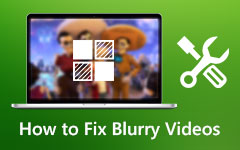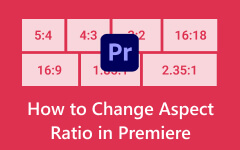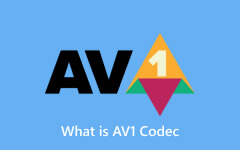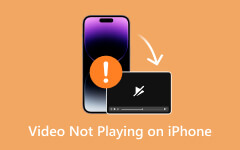How to Fix Error Code 224003 for Smooth Video Streaming Experience
Encountering error code 224003 can be a frustrating experience, often disrupting the seamless streaming or playback of online videos. Understanding what this error signifies and how to resolve it is crucial for a hassle-free multimedia experience. In this article, we'll delve into the depths of this error, exploring its common triggers and providing effective troubleshooting methods to help you swiftly overcome this obstacle in your online video streaming journey.
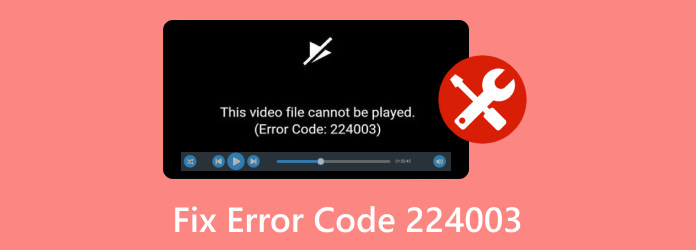
Part 1. What Is Error Code 224003 and What Possible Causes
Error code 224003 is a commonly encountered issue that disrupts online video streaming experiences for users across various platforms. This error often appears when watching inside web browsers, especially on popular streaming services like Netflix, Hulu, or Amazon Prime Video. Understanding the potential causes behind error code 224003 is essential to troubleshoot and resolve this issue effectively. While the specific reasons might vary based on different platforms and scenarios, some common causes include:
1. Browser Compatibility
Incompatibility issues between the web browser and the streaming service's requirements can trigger an error code. Outdated browsers or unsupported configurations may fail to decode or play the video content properly. Error code 224003 Firefox might occur due to issues related to outdated browser versions, conflicting browser extensions, problems with Adobe Flash Player or HTML5, cache and cookies, or network connectivity issues.
2. Adobe Flash Player or HTML5 Issues
Streaming platforms utilize various technologies like Adobe Flash Player or HTML5 for video playback. Outdated or malfunctioning versions of these technologies can lead to error code 224003 when attempting to stream videos. Similar factors are seen in error code 224003 Safari, so clearing browser data, updating Safari, and ensuring compatibility with the specific video content or streaming service may help resolve this error.
3. Network Connectivity Problem
Poor internet connectivity, network restrictions, or firewall settings can interrupt the data flow required for seamless video streaming, resulting in this error code. Most iOS devices encounter 224003 on iPhone because of network connectivity problems.
4. Cache and Cookies
Accumulated cache files or corrupted cookies within the browser can sometimes interfere with the proper loading or playback of video content, triggering error 224003.
5. Server Side Issue
224003 JWPlayer occurring within its framework might indicate issues with the media file or stream being accessed. This error could result from invalid file formats, incompatible codecs, or server-side issues. Troubleshooting might involve checking the media file's compatibility, verifying server configurations, and ensuring proper encoding for the video content.
Part 2. How to Fix Error Code 224003 When It Happens?
How do I fix error code 224003? Fixing this issue involves various troubleshooting methods tailored to the specific platform or device where the error occurs. Here are some steps that can help resolve this error across different platforms:
1. Update Browser or App
Ensure that your browser, such as Firefox or Safari, or the application you're using streaming services is up to date. Outdated versions may encounter compatibility issues, causing error code 224003. Check for and install any available updates.
2. Clear Cache and Cookies
Accumulated cache files or corrupted cookies can interfere with video playback. Clearing browser cache and cookies in browser settings can often resolve issues related to error 224003.
3. Check Internet Connectivity
Verify your internet connection. Unstable or slow connections can cause streaming issues. Try switching to a different network or restarting your router. Use a wired connection for more stability.
4. Update Flash Player or HTML5
Ensure that Adobe Flash Player or HTML5, depending on the platform, is updated to the latest version. Sometimes, outdated versions can lead to error code 224003.
5. Verify Media File or Stream
If the error occurs within a specific application or platform, like JW Player, ensure the media file or stream you are trying to access is valid and compatible with the player. Check for any issues with the file format or encoding.
6. Restart Device
Sometimes, a simple restart can resolve temporary glitches causing error code 224003. Restart your device, such as a computer, smartphone, or streaming device, and try reaccessing the content.
Further Reading:
Resolving File Size Error: Mastering File Size Limits 2025
HandBrake Won't Open: Reasons and Ways to Fix Them
Part 3. How to Fix Video Errors on Windows or Mac With the Best MP4 Repairing Tool
Tipard FixMP4 - Video Repair is a specialized software designed to repair corrupted or damaged video files, including those affected by various error codes like error code. This software utilizes specific techniques and algorithms to analyze and fix issues within the video file structure that may be causing playback problems or triggering errors.
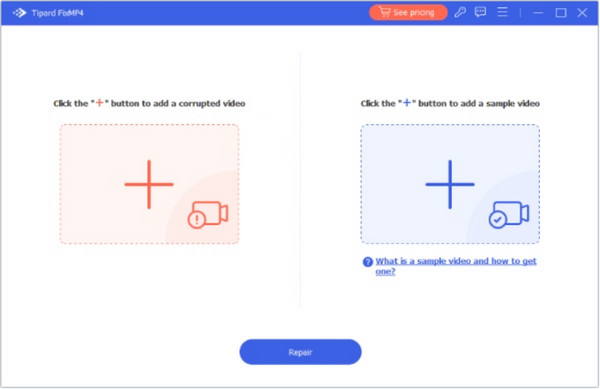
When you load a corrupted or damaged video file into the software, it thoroughly analyzes the file's internal structure. It examines headers, metadata, video frames, audio tracks, and other components to identify abnormalities or errors. Aside from that, here are some features you can get once you download this.
Key Features:
- • Repair your MP4, MOV, or 3GP formats and videotapes on phones, camcorders, etc.
- • It fixes a video saved on Windows or Mac quickly with a success rate of 99.99%.
- • Take a quick preview of the file after fixing it for 10 seconds.
- • It can repair videos in all resolutions, such as 4K, 1080p, and 720p.
- • It uses an advanced algorithm to analyze and fix damages after uploading.
- • Available on any Windows and Mac version for free.
Part 4. FAQs on Fixing Error Code 224003
Can Server-Side Issues Trigger Error Code 224003?
Yes, server-side issues on the streaming platform or service can sometimes lead to error 224003. Problems with the server hosting the video content might cause interruptions or disruptions in playback, resulting in this error code.
Is Error 224003 Related to Hardware or Device Compatibility?
Error code 224003 is primarily a software-related issue associated with video playback, browser compatibility, or streaming services. However, specific hardware or device limitations might indirectly contribute to this error, especially if the device doesn't meet the requirements for video playback.
Does Error Code 224003 Persist Across Different Internet Browsers?
Error 224003 might occur across various internet browsers due to common underlying issues related to video playback, cache, or compatibility. Troubleshooting steps differ based on the browser used.
Can Error Code 224003 Impact Mobile Devices and Smart TVs?
Yes, error 224003 can affect mobile devices, smart TVs, and other streaming-capable devices if they encounter similar issues related to video playback, network connectivity, or software compatibility.
Can Firewall or Antivirus Software Cause Error 224003?
Yes, firewall or antivirus software settings might sometimes interfere with video streaming, leading to error code 224003. Adjusting firewall settings or temporarily turning off certain security features can be a great way to test if they are causing the trouble.
Conclusion
What is error code 224003? The information added here gave you the causes of why it happens when watching or streaming a video over the internet and on your device. Resolving this error involves updating browsers, clearing cache, checking connectivity, and using specialized repair tools like Tipard FixMP4 - Video Repair. Remember, server-side issues, hardware compatibility, and security software can contribute to this error. Users can regain seamless video streaming experiences across various platforms and devices by employing the right troubleshooting methods and software solutions.