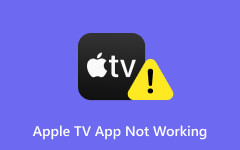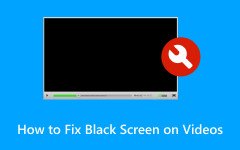How to Fix Samsung TV Blurry Screen with the Ultimate Guidelines
Don't get too frustrated when your Samsung TV is blurry because you are not alone in having this problem. In fact, it is a frequent issue with Samsung TVs. A blurry TV picture can be a real pain, especially when trying to enjoy a movie or show. You want to see everything clearly, not a bunch of fuzz. Luckily, there are a few easy things you can try to fix yourself. This guide will walk you through effective yet simple methods to get your Samsung TV screen looking sharp again.

Part 1: Why Is My TV Blurry?
There are various reasons why your TV may appear blurry. It may be because of a weak signal for those who still use an analog connection. Otherwise, if you are on the digital side already, the common causes are incorrect picture settings, damaged connectors or cables, or other issues. Okay, to elaborate more on these causes, continue reading below.
Incorrect Picture Settings
• Wrong Resolution: Your picture might look blurry because of the wrong resolution. Resolution is the number of pixels that make up the picture. Higher resolution means a clearer picture. If your TV and devices are not set to the highest resolution possible, the picture will be blurry because the device has to stretch a low-resolution image to fit your screen. This is called upscaling, and the quality can vary depending on the device.
• Low Bitrate Settings: Do you want a smoother streaming? Then crank up the bitrate as high as your internet allows. Higher bitrate means better picture quality, especially noticeable on large screens or when you sit close. If your video looks grainy, this might be the potential cause. Also, different streaming apps might have different default bitrate settings, so you must be aware of that.
• Modified Aspect Ratio: Finally, the modified aspect ratio is another potential reason why your Samsung, Apple and even LG TVs have a blurry picture. Your TV picture might look stretched or squished because the aspect ratio is off. Aspect ratio, like width compared to height, is a setting on your TV that controls how pictures are displayed. Most TVs today are 16:9, but some movies are filmed in a broader format, like 21:9.
Cable Connectors Problem
• Wrong Type of HDMI: If you use a high-end TV, you must use a suitable HDMI connector. Use a high-speed HDMI cable for the best picture quality on your 4K TV. It can handle high-resolution signals from your TV and is backward compatible with lower-resolution TVs as well.
• Problematic or Damaged HDMI: The biggest factor affecting the picture quality is a bad because of a faulty HDMI cable. The cable might have broken wires from fraying or bending. Check the cable for tears and bends. A damaged HDMI port can also cause picture problems. If the port is damaged, the signal might be interrupted or cause glitches or blur on the screen.
Part 2: How to Fix Blurry Samsung TV
So, how to fix Samsung TV's blurry screen? given the problems above, you can follow the direct solutions below.
1. Have the Correct TV Picture Settings
There are several settings you can change on your TV. Look at the picture settings menu; it usually has an icon or says Picture somewhere, then navigate to the Expert Settings section. Once there, you can play around with brightness, white balance, gamma, contrast, sharpness, and more to make the picture look better. Brightness controls how bright the whole screen is, contrast makes the difference between light and dark areas bigger, and sharpness makes the edges look more crisp. You can find other settings that might help, but these three are a good place to start.
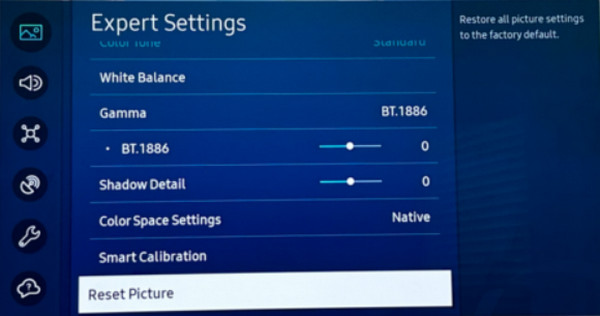
2. Maintain a Good Cable Connector/Wire
There might be something wrong with how your TV is hooked to the device you are trying to watch, such as a cable box. That said, always check the cable connecting the two and ensure it's not frayed or damaged. If it looks bad, you will need to get a new one. Also, check that the cable is plugged in all the way to both the TV and the device. If the plugs seem loose, push them in firmly to make a good connection.
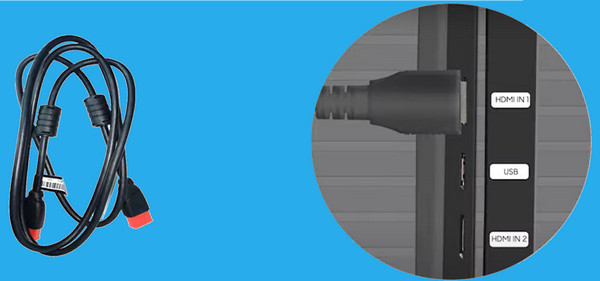
Part 3: Fix YouTube TV, Apple TV, and LG TV Blur
Similar to the Samsung TV, many have also experienced blurriness with other smart TVs like the Apple TV, LG TV, and even the most popular streaming service, YouTube TV. When this problem hits these kinds of TVs, there could be one prime suspect as to why this happens: the resolution settings. In addition, some culprits could also be causing the problem, such as a weak internet connection, HDMI problem, outdated apps, compatibility issues, and more. That said, you can consider the following solutions to fix the blurry Apple TV, LG, and YouTube TVs.
• Set your TV resolution to the highest option, like 1080p or 4K.
• Ensure you have a high-speed or stable internet connection.
• Regularly check for the latest update of the YouTube TV app.
• Check and ensure that the HDMI connectors are plugged in properly and without any damage.
Part 4: One-click Fix All Blurry Videos
In some cases, the blur problem on a TV is not always the cause of the device, including the connectors and settings. There are times when the videos themselves are the ones carrying the problem. Thus, if you notice that your video on YouTube TV is blurry, the best solution is to fix the video with Tipard FixMP4.
Tipard FixMP4 is a repair tool that can fix corrupted videos in various formats, including MOV, AVI, 3GP, and MP4. Even if your video looks blurry- Tipard FixMP4 can automatically analyze and fix the damage. It even tackles problems caused by mistakes during download, transfer errors, editing mishaps, or using the wrong compression settings. Basically, if your video is unplayable for any reason, Tipard FixMP4 has you covered.
How to Fix Blurry Videos Instantly
Step 1Initially, download and install Tipard FixMP4 on your computer. You can use the download button on your computer platform.
Step 2After installing the software, launch it. Then, upload the blurry video by clicking the Red Plus button. Don't forget to upload a sample video when you click the Blue Plus button.
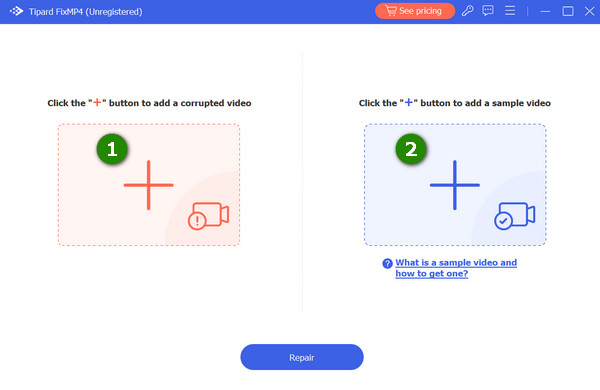
Step 3Once the videos are uploaded, click the Repair button at the bottom center of the interface. This will initiate the video fixation.
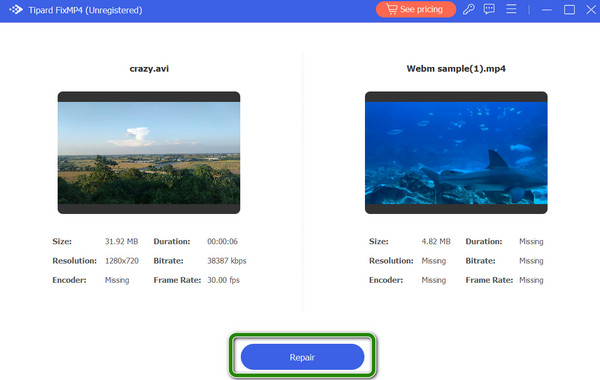
Step 4After a couple of seconds, your video is fixed! Click the Preview to check the video or the Save button to export it to your computer.
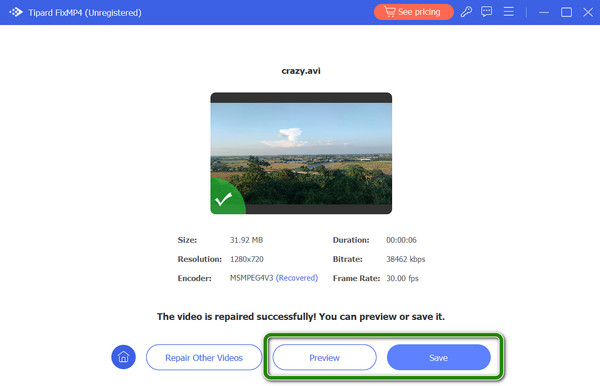
Further Reading:
Best TV Settings Tips to Try - Elevate Your Viewing Experience
6 Effective Ways on How to Fix Blurry Videos Effectively
Conclusion
That's how to fix Samsung TV's blurry screen! This article included some effective solutions to fix other types of Smart TVs, not just for Samsung. Also, for fixing blurry videos, the best and fast solution to use is Tipard FixMP4.